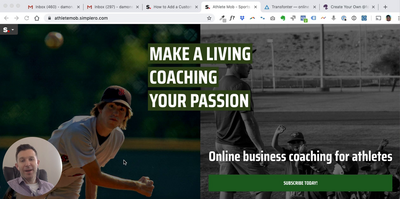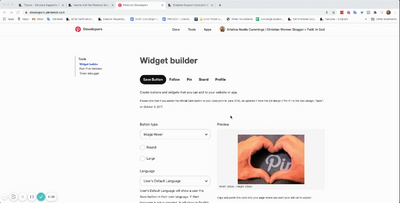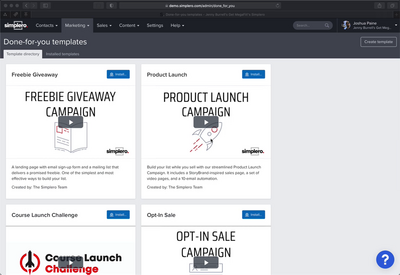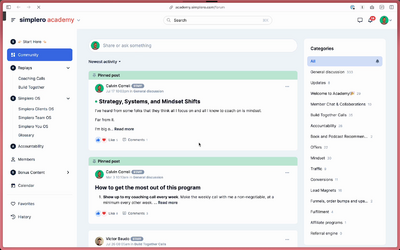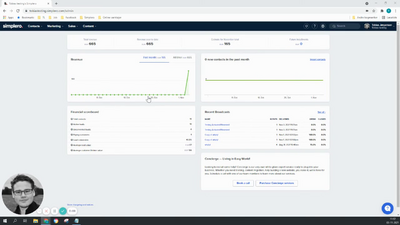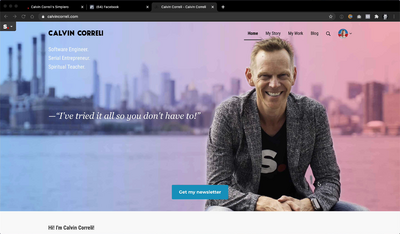How To Guides
Contacts
Lists
Segments
Support Tickets
Main Website
Triggers
Broadcasts
Newsletters
Landing Pages & Forms
Affiliate Programs
Automations
Emails for automations
Done For You Campaigns
Funnels
Products
Catalog
Purchases
Pipelines and Deals
Sites
Sites [New Community Experience]
Courses
Media Library
Worksheets
Scheduling Links
Account Settings
Integrations
Contacts Settings
Marketing Settings
Sales Settings
Content Settings
Deprecated Features
Places to Change Colours, Graphics, and Custom Fonts
This is where you can change your Branding colours and upload your Logos and Custom fonts:
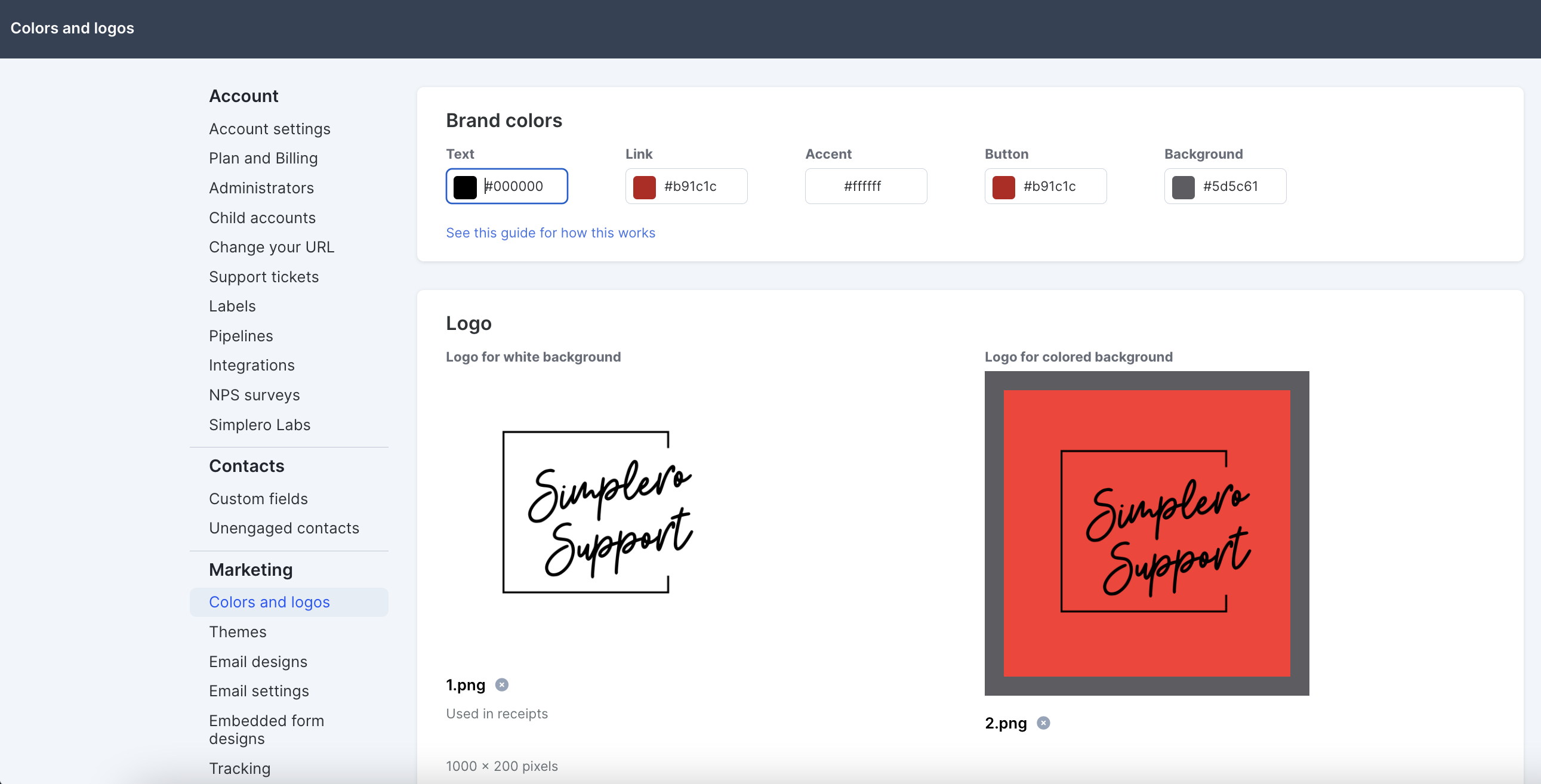
Color changes will affect and will be seen in the following:
-
Support widget >> the question mark will show in the Accent colour
-
List Thank You Page
-
Main text >> will show in the Text colour
-
-
Broadcasts
-
Buttons >> Button colour setting
-
-
Product Thank You Page
-
Buttons >> Button colour setting
-
Download links >> Link colour
-
Course/Product cards >> Background colour
-
Email records >> Text colour
-
-
Product/Lists Subscription page
-
Lists/Products names >> Text colour
-
Edit contact information link >> Link colour
-
Footer links to HELP and your site terms and conditions >> Link colour
-
-
Worksheets
-
Print button >> Button colour
-
Save worksheet button on the header and at the bottom >> Button colour
-
Worksheet Title >> Accent colour
-
Conversation text >> Text colour
-
Edit conversation comment >> Link colour
-
Footer links to HELP and your site terms and conditions >> Link colour
-
-
Events pages
-
Event description >> Text colour
-
Footer links to HELP and your site terms and conditions >> Link colour
-
-
You can also use your Branding colours from any editor in your Simplero dashboard.
For example, on the lesson editor:
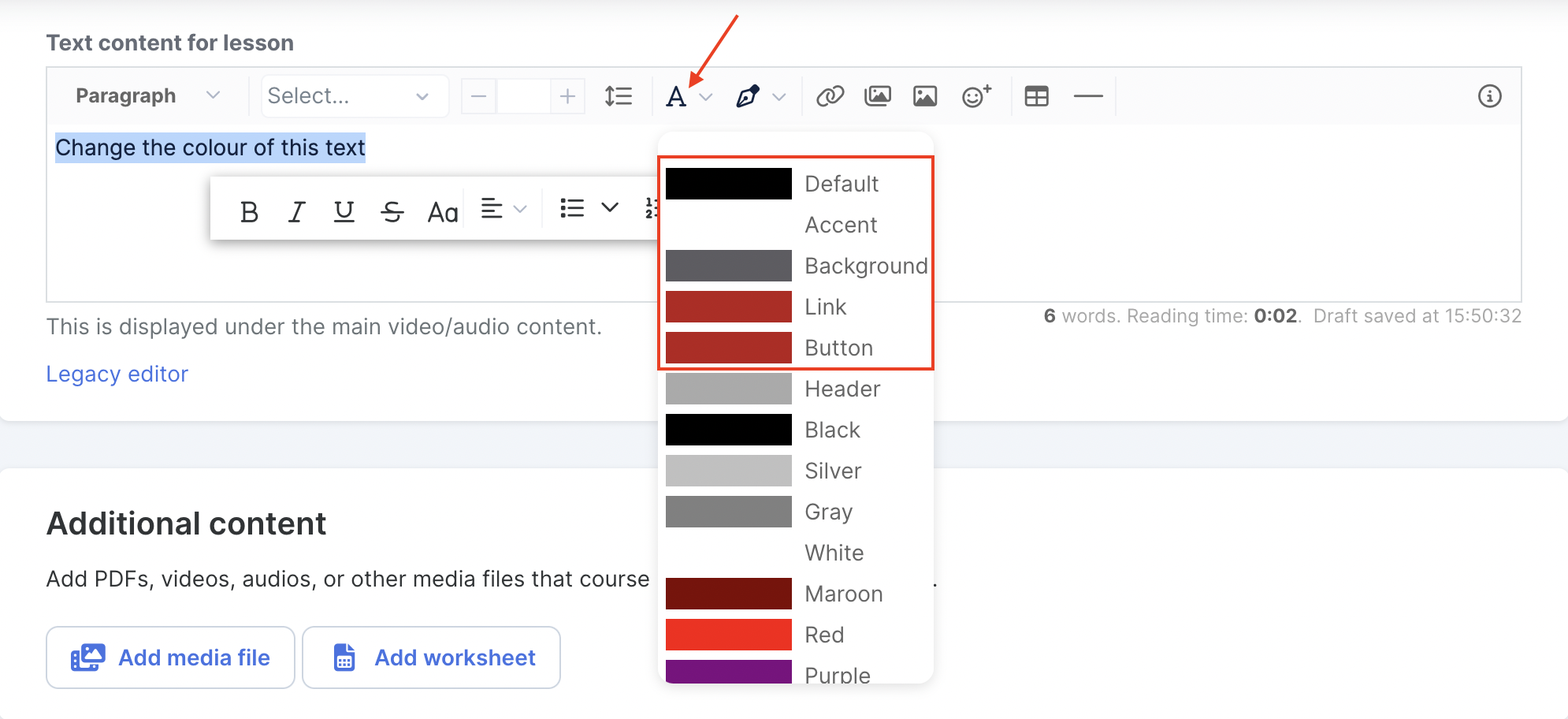
Or link your branding colours to your Membership site theme settings. So if you ever change the branding colour setting, it will also update the Membership site theme colour:
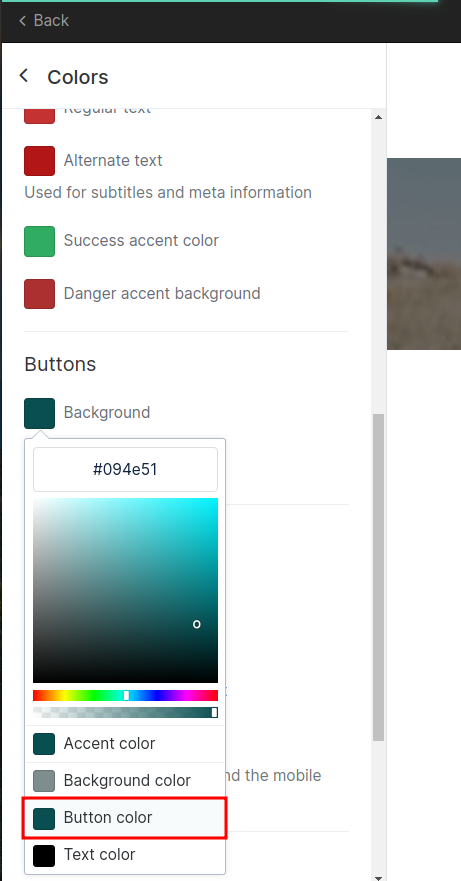
Logo
You can upload 2 versions of your logo, for white and colored backgrounds:
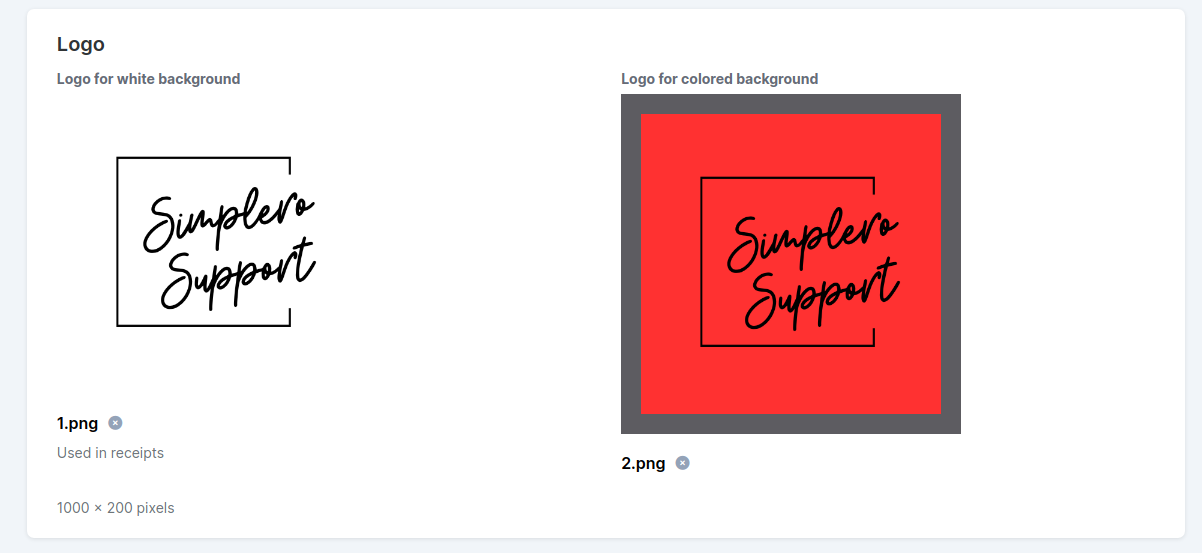
Fav icon
Used on the browser tabs and bookmarks across your whole account.
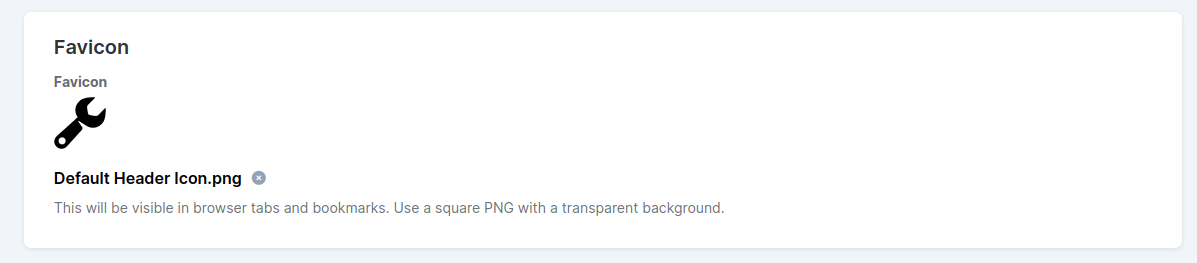
Email logo
Used on any automated emails sent to your customers like notifications, receipts, etc..
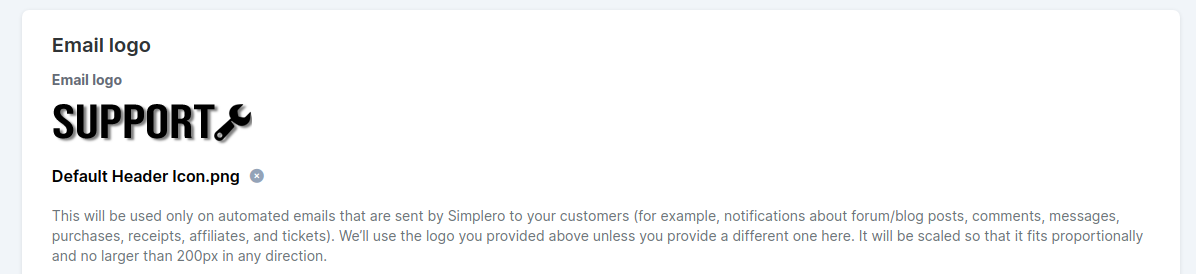
-
Site Theme - Changing the theme from the Site will affect and will be seen in the following:
-
Main/Membership Site
-
Product Sales Page
We suggest you make a copy your current Theme, edit and then assign it to your Membership Site. You can have as many themes as you want and assign them to different Sites and/or Membership Sites.
-
-
Email Templates - Changing the colours here will show in the emails you send out to your customers via templated email through:
-
Triggers
-
Automation
-
Thank you page
-
Custom Fonts
You can upload your own fonts so they become available in your Style guides and pages builder to pick from!
- Go to your Settings - Colors and logos
- Click on +Add a new custom font.
- Give it a name and click Ok.

- Upload the font files using the button on the sidebar panel:

- Go to the upload tab and drag your font files inside of the media file dialog:

- You can edit the weight and type each of the files should be used for (we normally do a pretty good guess!).

That's it! Your font is now available in your style guides and pages builder!