There are a few ways in which you can remove download access for content that is given to a product.
If you have an automated refund set-up then you can restrict download during that refund window
You can disable downloads for all
You can control downloadability from within a specific product via the content access option.

Select Products from your Simplero Dashboard
Select the Products tab
Select a product from your product list
Select the Content tab
Scroll down to Content access section and select your desired option
Scroll down to the bottom and click and blue Save changes button
You can control downloads across your account in your account settings.
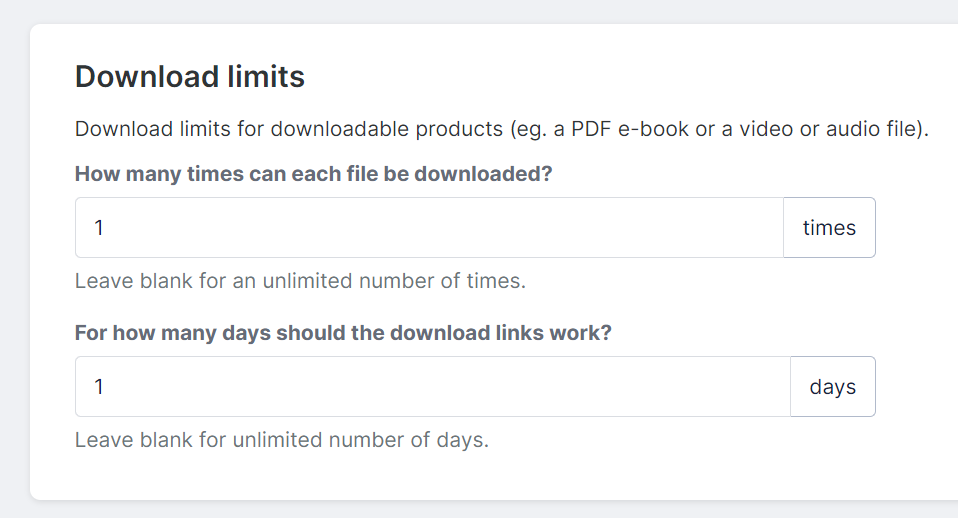
Select Settings from your Simplero Dashboard
Select the Product tab
Scroll down to Download limits section
Set the number of times each file can be downloaded
Set the number of days each download link should work
Click the blue Save changes button
You can control how to make videos not downloadable, but PDF still downloadable.
Go to your Membership Site under Site > Configure > Advanced Settings, make sure that videos, audios, PDFs, etc are set to NOT be downloadable.
-
Then within the course lesson where you add the PDF, click on "Embed":

-
Select the Download option: inherit (from site settings), Show, or Hide.
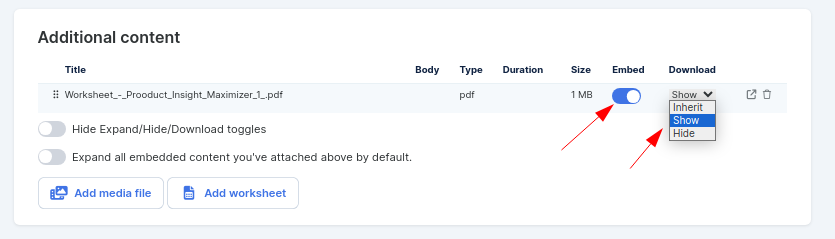
Make sure to do this for all of your PDF's that you want to be downloadable. :)
To learn more about protecting your files check out this guide.