Interpolation keys, Liquid objects, and Global snippets are powerful components that help you when building dynamic, personalised, and functional content for pages and emails.
What are their main differences?
-
Interpolation keys: Interpolation keys are placeholders that dynamically pull specific pieces of data from your system or database.
-
When viewed by the end user, they are replaced by the corresponding value - such as a user’s name, order details, or current date.
-
In Simplero, they are used in emails.
-
-
Liquid objects: Liquid objects are part of the Liquid templating language, which is widely used in platforms for creating dynamic content.
-
They provide flexibility for developers and content creators to display dynamic data on a page.
-
In Simplero, they are used in website and course pages.
-
-
Global snippets: Global snippets allow you to create custom text one time and then place that snippet of code anywhere you want, which will display the text. This allows you to have a uniformed message across your platform.
-
If you update the snippet, this will automatically update the text in all the places where you’ve added the code.
-
In Simplero, you can add these snippets anywhere. Here’s our guide on Global Snippets for more information.
-
NOTE! For each of the keys in this guide, you need to put brackets around them - like this: ![]()
For example…
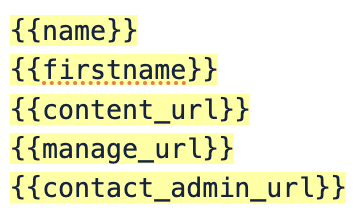
...and so on 🤓
Interpolation Keys
Interpolation keys will fetch the data in the key and present it on the receiving end for the customer.
In Simplero, these are used in Emails.
Contact Related Keys:
-
name: first names -
firstname: first names -
lastname: last name
-
fullname: first and last names
-
email: email
-
ref: affiliate ref string of referring affiliate
-
username: their Simplero ID
-
password: their password, if it was auto-generated by the system. If they changed their password, this will be blank.
-
signup_reminder: reminder of why they signed up
-
subjectprefix: prefix for the subject from the list, product, or affiliate program sent to
-
footer: footer text from the list, product, or affiliate program sent to
-
content_url: link to content for this list subscriber / purchase / participant / affiliate
-
manage_url: subscription page
-
ref: affiliate that referred this contact (if the contact is linked to an affiliate of ours)
-
own_ref: affiliate name (when contact is an affiliate of ours, otherwise will show empty)
-
contact_admin_url: contact record admin page for the contact related to what triggered the email
-
admin_url: admin page related to that specific item. For example, if added to a trigger that starts after a worksheet response, it will lead to that worksheet.
Purchase Related Keys:
-
purchase_url: purchase thank you page
-
edit_purchase_url: manage payment page
-
purchase_id: purchase ID
-
product_id: product ID
-
product_name: product name
-
product_internal_name: product internal name
-
product_key: product internal name - URL paramaterized
-
product_category: product category
-
product_category_key: product category - URL paramaterized
-
quantity: quantity
-
price_name: price name
-
currency_code: currency code
-
coupon_code: coupon code
-
received_price: received price
-
received_tax: received tax
-
received_total: received total
-
incoming_price: incoming price
-
incoming_tax: incoming tax
-
incoming_total: incoming total
-
sales_price: sales price
-
sales_tax: sales tax
-
sales_total: sales total
-
last_charge_tx_id: last charge tax ID
-
last_charge_tx_gateway_id: last charge tax gateway ID
-
company_name: company name system field collected in order forms
-
vat_no: vat number system field collected in order forms
-
customer.credits.CREDITID.balance: Number of credits left
-
customer.credits.CREDITID.next_expiration_amount: Credits next expiration amount
-
customer.credits.CREDITID.next_expiration_date | date: "%b %-d, %Y": Credits next expiration date
Events Related:
-
event_time: event time
-
event_title: Title of your event
-
event_description: Description of your event
-
event_location: Location of your event
-
event_url: Link to the event
-
organizer_name: organizer name
-
organizer_first_name: organizer first name
-
organizer_email: organizer email
-
link_name: Scheduling link name
-
scheduler_name: scheduler name
-
scheduler_first_name: scheduler first name
-
scheduler_email: scheduler email
Other:
-
manage_url: link to manage their subscription
-
open_image_url: URL of the image we use to track open rates
-
field.(interpolation key) for each custom field with interpolation key set
-
field.(interpolation key)_(subfield) for each custom field with interpolation key set & subfield
-
field_(id) for each custom field
-
field_(id)_(subfield) for each custom field and subfield
-
global.(key) for each global snippet
-
survey_score
Special cases:
Facebook URL fields, telephone fields, and Twitter handle fields all ordinarily output an HTML link. In these cases you will follow the format below:
URL fields: 
(note the spacing between text and brackets and the "_plain" at the end of the key)
What if the Key Appears Blank in the Email?
Interpolation Keys are object-oriented, which means the object that triggers the automation email (or the recipients of the broadcast) need to match the object where the key was added. If not, the key will appear blank for the recipient.
Here are some examples:
If you add an interpolation key from a…
-
Scheduling Link…
-
…to an automation email - then the trigger that starts the automation with that email needs to fire on the scheduling link.
-
…to a broadcast - then the recipients of the broadcast need to be the event participants from the meeting they scheduled.
-
-
Survey…
-
…to an automation email - then the trigger that starts an automation with that email needs to fire on the survey.
-
…to a broadcast - then the recipients of the broadcast need to be the survey respondents.
-
-
Purchase…
-
…to an automation email - then the trigger that starts the automation with that email needs to fire on the purchase.
-
…to a broadcast - then the recipients of the broadcast need to be the purchasers of the product.
-
An automation triggered by a purchase, for example, cannot have emails that use a key for an event - the event key will appear blank in the email when the recipient sees it.
Liquid Objects
Liquid is a templating language that allows you to display dynamic content on web pages. So we need this key to be dynamic, because it’s based on a user dynamically visiting a site or a page.
Liquid objects are similar to interpolation keys, except they need to be used for web and course pages only.
-
customer: Contact object
-
field: Contact custom fields object
-
global: Global snippets object
-
internal_name: course, product, site, group and worksheet
Common Liquid Objects:
-
customer.first_names: contact’s first name
-
customer.last_name: contact’s last name
-
customer.name: contact’s full name
-
customer.email: contact’s email
-
account.name: your account name
- survey_score: score in a survey
NOTE! Some of these liquid objects can also be used in emails like interpolation keys, but they must be used for web/course pages (interpolation keys will not work for pages).
For the following Liquid Objects, you don’t need to add more brackets around the brackets displayed below:
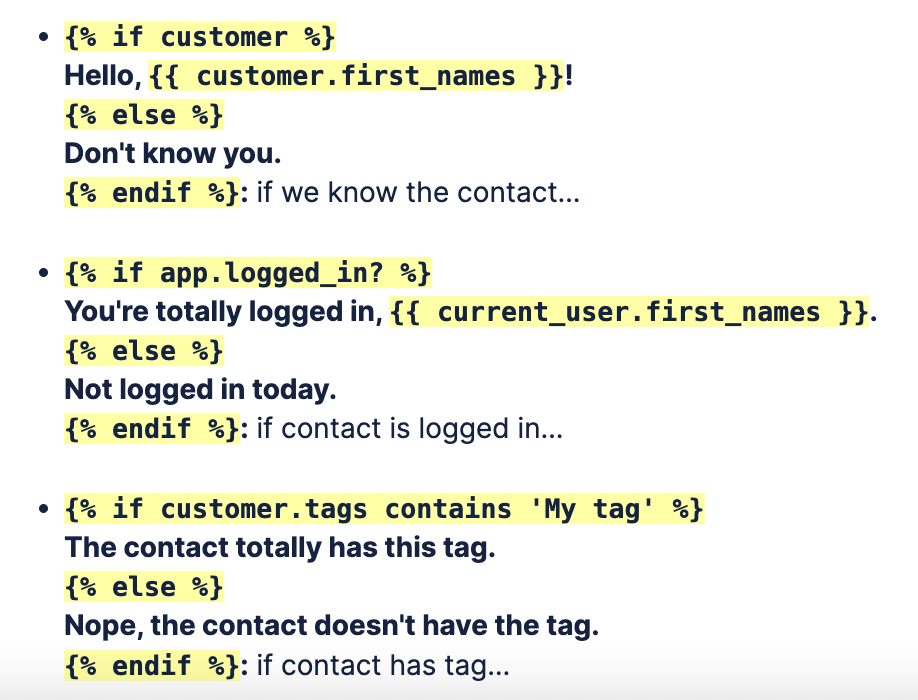
Here's an example of how to use multiple if statements:

Global Snippets
Here’s our guide on Global Snippets for more information.
Combining Global Snippets with Interpolation Keys or Liquid Code
If you insert a global snippet using {{global.some_key}} , these will be replaced as the very first thing when processing the email or the page.
This means that your snippet can contain other interpolations, or even Liquid code, and those will be evaluated in the exact same way as if you'd typed the contents of your global snippet directly.
However, if it contains another global snippet, then that won't be replaced in the same way again. It will work, but it'll be interpreted as a Liquid expression.
Also, if you use the global snippet in a Liquid expression, eg. {{ global.some_key | upcase }}, then we will NOT be evaluating any other interpolations or Liquid code inside that global snippet.magic li

