To make money using Simplero, you will need to set up a Payment Processor. Simplero never handles your money - your payment processor does.
To Add Payment Processors
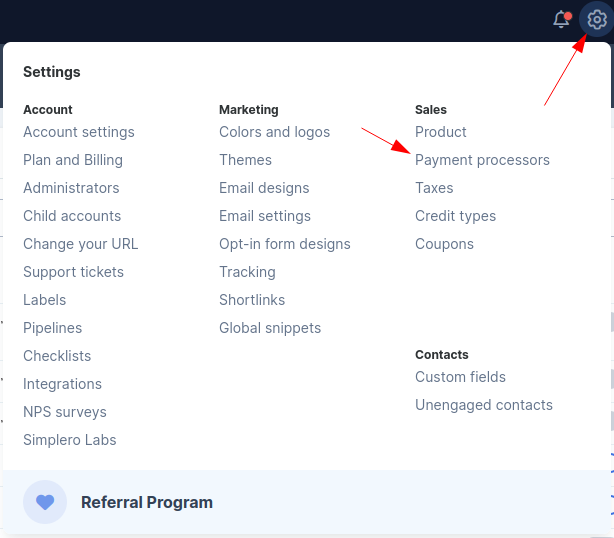
-
Select Settings from your Simplero Dashboard
-
Select the Payment Processors tab
-
The Default processors will be listed (Bank Transfer, Cash, and Store credit)
-
Select the Enable link in the far right of any of these payment processors you'd like to use
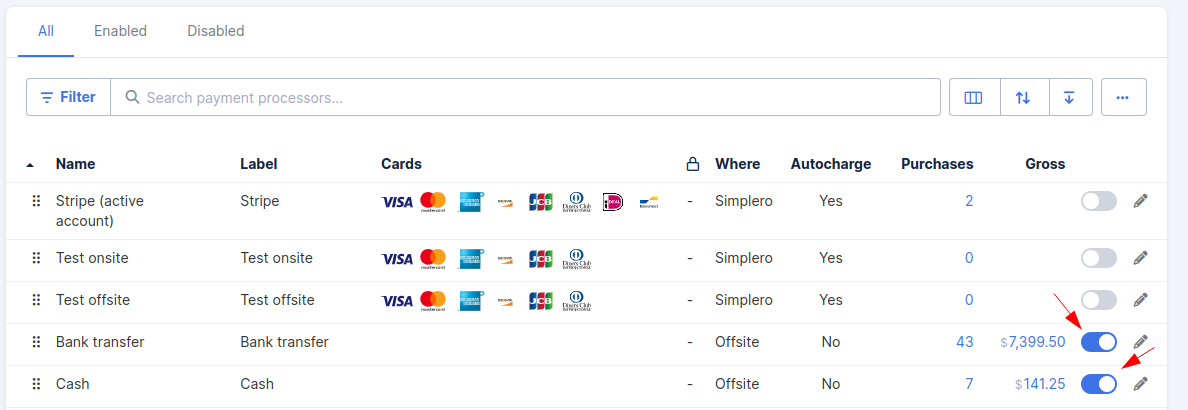
-
In the upper right corner select +Add a payment process button if you'd like to add another

-
You will have several options to choose from

- EasyPay - Process payments, credit cards, electronic checks, and ACH transactions. Popular among high-ticket coaches, consultants, and service businesses. Note: Easypay only allows one refund per transaction, whether it is a partial or full refund
-
Stripe - This payment processor can be used for automatic payment collection and is ideal for subscription pricing and payment plans. Read more about Payment methods supported by Stripe.
*If you have active subscriptions and you change your Stripe API, you will need to migrate your existing subscriptions to the updated system. This process typically involves transferring customer and subscription data to ensure continuity.
-
Paypal - If you use it for a one-time purchase price then they will not receive an invoice, and the money will be deducted automatically. We can't charge people automatically for payment plans unless you activate PayPal subscriptions (which are only available in the Skyrocket plan). To activate PayPal for subscription prices (with some limitations). See more info on this guide
-
Quickpay and MobilePay - For customers based in Denmark or Danish bank account holders only. Learn more on how to set it up here.
-
Affirm - For customers based in the US or Canada. Learn more about Affirm here.
-
Other payment processors - Simplero is able to work with over 60 different payment gateways via Spreedly. We don't strongly recommend this payment processor as we have very little control over Spreedly gateways, but it is there for you if you wish :)
-
Manual payment processor - Use this for things like wire transfers or other means where you will ask people to pay, and manually keep track of when they paid and report it back to Simplero.
-
Once you have chosen the processor you want to use, select the button next to it and follow the screen prompts for completing setup.
PayPal on Purchases with Multiple Installments/subscriptions
You have two ways to charge multiple installments/subscriptions via PayPal:
- Manually (included in all Simplero plans): They have to come back and pay each time. Whenever a new installment becomes due, we will send a notification to request them to pay the new installment.
- Automatically (subscriptions only) (included only in Simplero plans with advanced payment methods): The money will get automatically deducted every time. See more information in this guide
What Happens when People Buy through Simplero, and When Does the Money Show up in My Account?
Your money stays with you. We never touch your money, ever.
If you're using PayPal, then your money goes straight into your PayPal account, and from your PayPal account, you can transfer them to your bank account when you wish. This takes a few days to process.
For any other payment processor, the money is typically deposited directly to your bank account, either immediately or after a delay of between 1 and 40 days, depending on the agreement you have with your payment gateway.
Many payment processors charge a transaction fee. That fee goes to the payment processor and the card issuer (VISA, MasterCard, etc), not to Simplero. In the purchase page, you’ll see an estimate of that fee based on the payment processor's published data, which in some cases might differ from the amount you actually get charged when looking at the transaction on your payment processor dashboard/records.
Strong Customer Authorization (SCA)
SCA is a European regulation that you can read about here. It went into effect on September 14, 2019, and Simplero is 100% SCA compliant.

