Included in Simplero plans: Scale and Skyrocket
First make sure Affiliate programs are enabled on your dashboard menu in the ‘More’ section:

Navigate to Marketing and then Affiliate programs from your Simplero Dashboard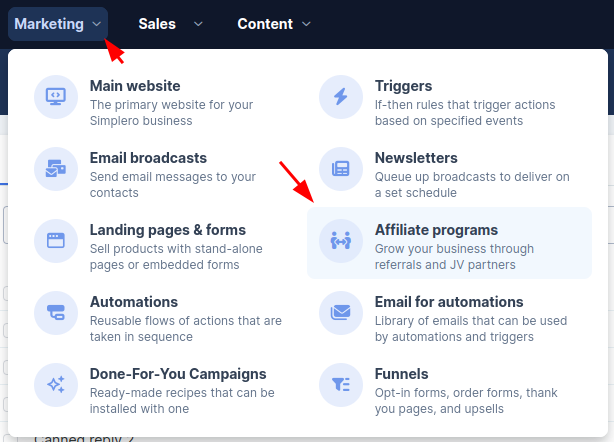
Select the + Create affiliate program button in the upper right corner or in the middle of your screen

Complete all fields for your new affiliate program and click the Create affiliate program button to save

Now to your Products, select Products from your Simplero Dashboard
In the Products tab, locate and select the Product you want to add to the program
Select the Selling tab within the product
Scroll down to the Affiliate Settings section and click the + Add affiliate program button

Choose your affiliate program (Option to override the standard commission) and click the Save changes button
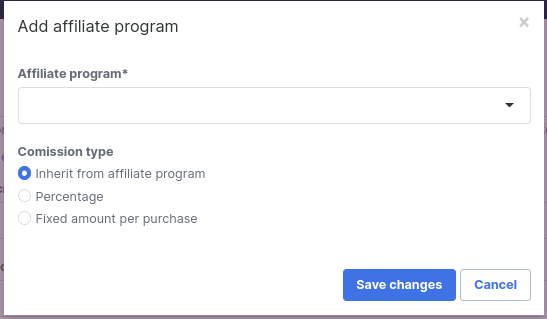
Repeat steps 5-7 until all products have been added to the program.
If you have additional links outside of the products that you would like to have included with the affiliate program, you’ll want to add an external link in the summary view of the program:

All products and external links added to the Affiliate program will automatically generate a unique link for each affiliate in your program. Check out our guide here on how the affiliate links work.