What if I want to create my own Interpolation Key?
We realize the input screen is limited to the common ones and there may be times when you would prefer to pull other specific information your contact provided when they subscribed to your list. You can do this by creating an interpolation key when you create your form fields.
To add an interpolation key for custom fields, follow the steps below...
Select Settings from your Simplero Dashboard
Select the Custom Fields tab
Select any field from the "Contact fields" already in use:
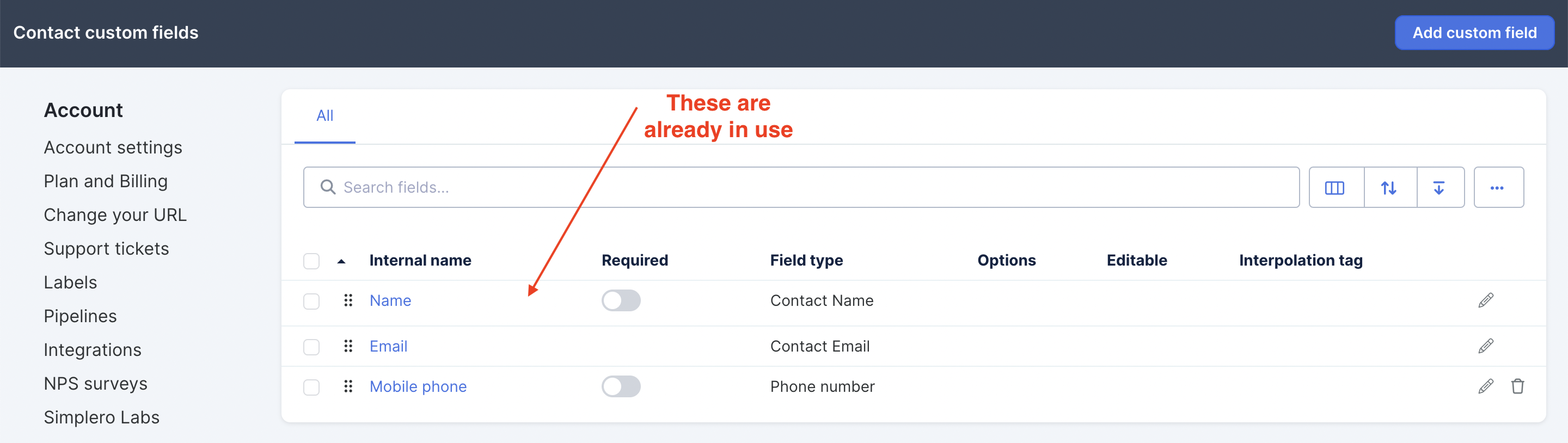
To edit, click the Pencil icon located in the far right of that field:
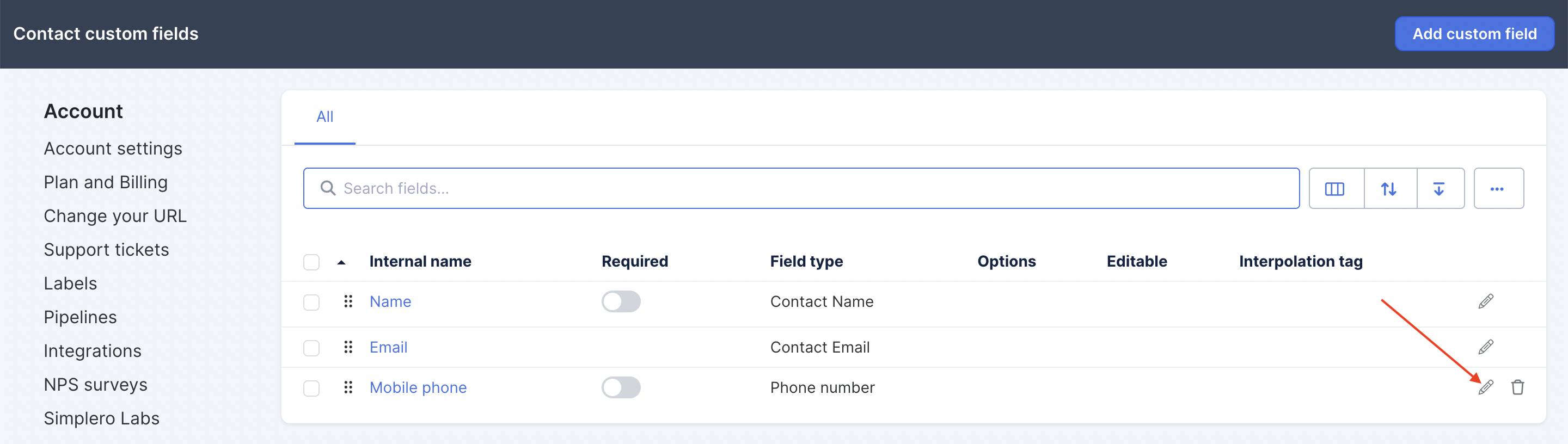
Press + Key and enter the new Name for interpolation key. Then click the blue Save changes button:
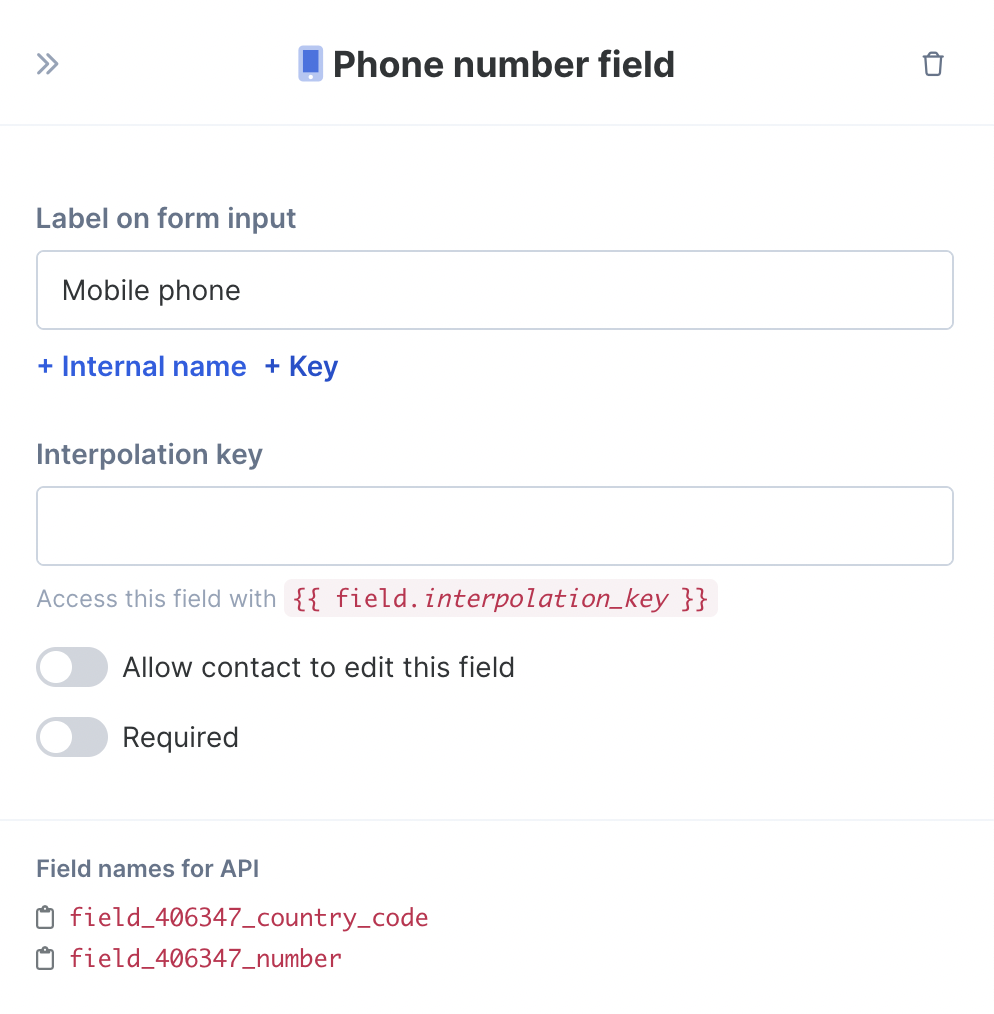
To Use Interpolation Key
To use the Interpolation Key in your broadcast or autoresponder, simply go to Settings >> Custom Fields and press the clipboard icon to copy the key. Then you can paste it into your email:
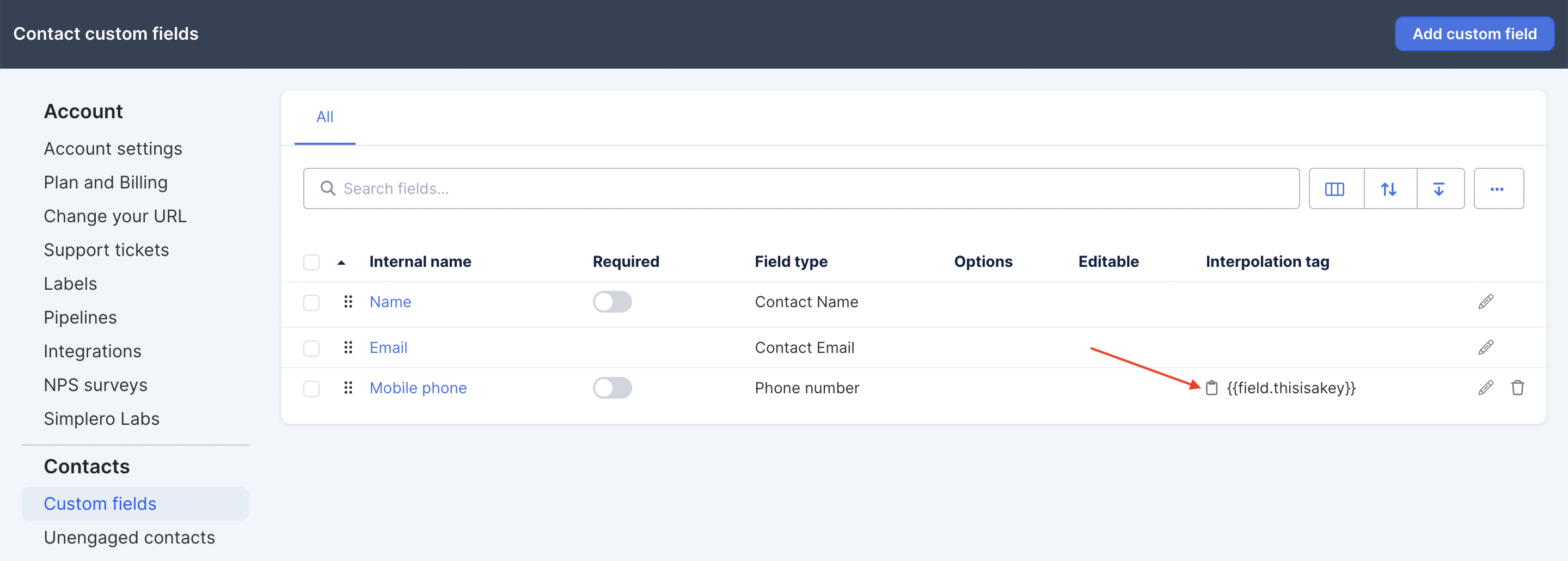
Special cases when added to an email:
Facebook URL fields, telephone fields, and Twitter handle fields all ordinarily output an HTML link. In these cases you will follow the format below when adding these interpolation fields to your emails:
Common Interpolation Keys and Where to Use Them
Interpolation Keys
Interpolation keys will fetch the data in the key and present it on the receiving end for the customer. These are primarily used in Emails.
See our guide on common Interpolation Keys
Liquid Objects
Liquid is a templating language that allows you to display dynamic content on web pages. So we need this key to be dynamic, because it’s based on a user dynamically visiting a site or a page.
Liquid objects are similar to interpolation keys, except they need to be used for web and course pages specifically.
See our guide on common Liquid Objects