Did you know you can use more than one opt-in form on the same page? Having multiple opt-in forms gives you a greater opportunity to gather customer information and start building valuable relationships. It takes a minute to get it all set up, but this could be a great option for your business!
Here's how to use more than one opt-in form:
Create each of your opt-in forms (see instructions here).
Create your landing page (see instructions here).
Make sure you have a button or text on each opt-in form that will be used to trigger that form:
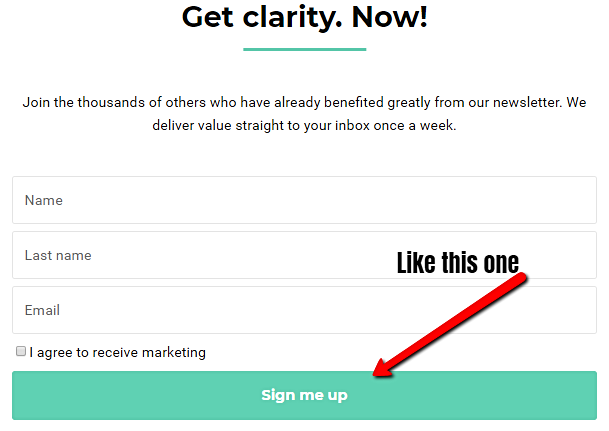
-
Go to your first opt-in form and copy the Manual Trigger code for multiple opt-ins:
Select Marketing >> Landing Pages
Go to the Opt-in tab and filter by the List.
Click on the Embedded landing page
Stay on the Content tab and scroll down to the Manual trigger code
In the Manual trigger section, copy this code (<a href="#simplero-landing-page-171284">Show the form</a>) and paste it into a blank Notepad or Word document:
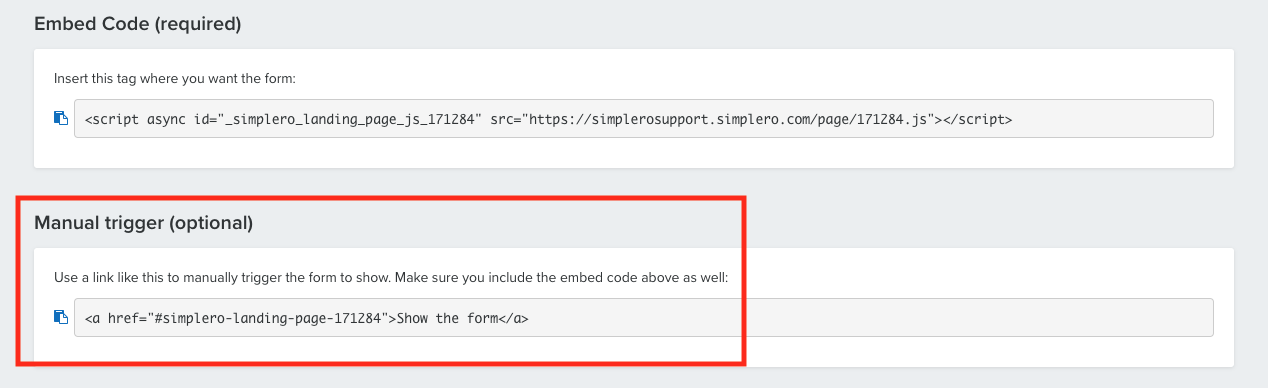
-
Go to your second opt-in form and copy the embed code:
Select Marketing >> Landing Pages
Go to the Opt-in tab and filter by the List.
Click on the Embedded landing page
Stay on the Content tab and scroll down to the Embed Code section
Copy this code (<script async id="_simplero_landing_page_js_171290" src="https://simplerosupport.simplero.com/page/171290.js"></script>)
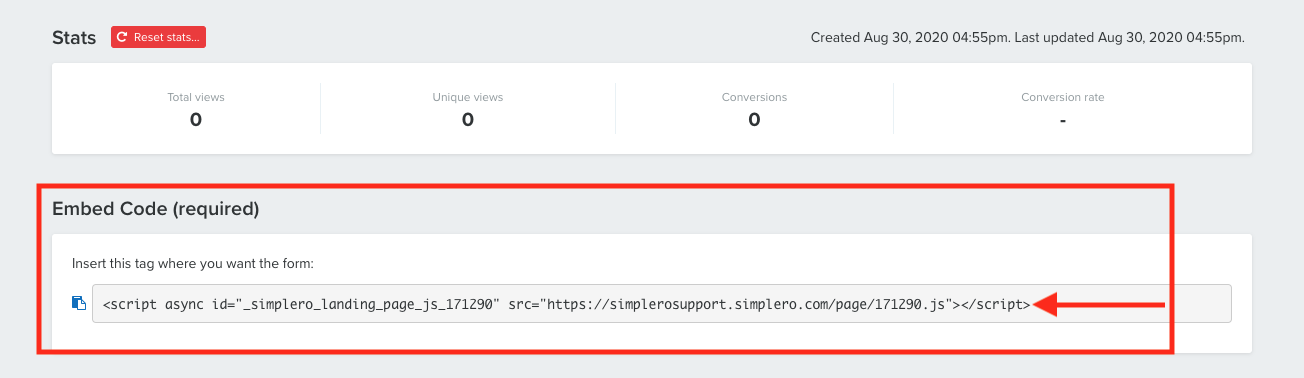
Go back to your Notepad or Word document where you copied the Manual trigger code.
Within the Manual trigger code, find where it says "Show the form" and replace that text with the Easy embed code:
Manual trigger code: <a href="#simplero-landing-page-171284">Show the form</a>
Easy embed code: <script async id="_simplero_landing_page_js_171290" src="https://simplerosupport.simplero.com/page/171290.js"></script>
Your code should end up looking like this: <a href="#simplero-landing-page-171284"><script async id="_simplero_landing_page_js_171290" src="https://simplerosupport.simplero.com/page/171290.js"></script></a>
Copy all the code from your Notepad or Word document and paste it into the code of your landing page.
Repeat steps 3-7 for each opt-in form:
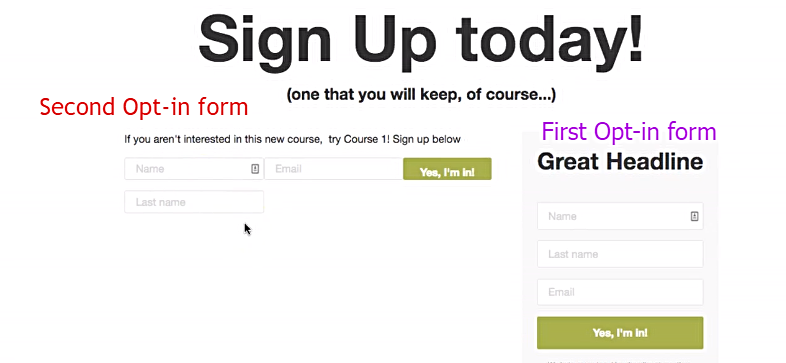
Note: One opt-in can be an auto pop up, but the others need to be manual as it gets messy if they're all set to automatically pop up.