Do you have a customer claiming to not be getting emails, or not being about to access their account? One of the first things you want to check is if their email is typed incorrectly. It happens everyone makes a typo from time to time, and if this is your customers first time ever accessing a Product on Simplero that little typo can prevent them from being able to do or see anything including their account where they would normally update it themselves.
The safest way to fix it is this:
- Select Lists & Contacts form your Simplero Dashboard
- Select the Contacts tab
- In the Search field, enter your contact's name
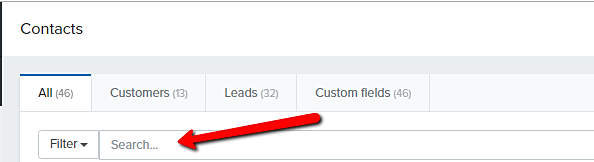
-
Click on the contact and you'll be directed to the Contact Info page
- Click the white Edit contact button or the Edit hyperlink as shown in the picture below
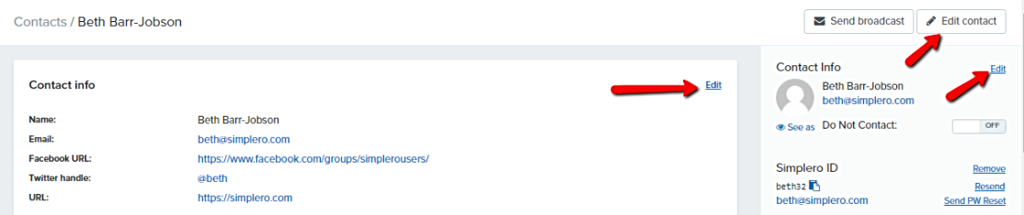
- In the Contact info page, type the new Email address

- Scroll down to the Purchase and participant info section and check all the places that the email address needs to be updated
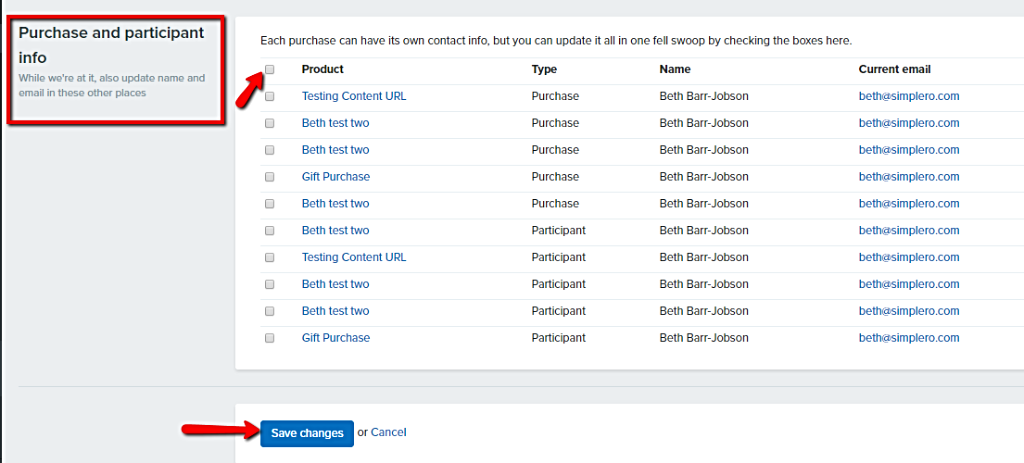
- Click the blue Save changes button
- While in the Contact Information page, scroll down to the Purchases section and select from the product list
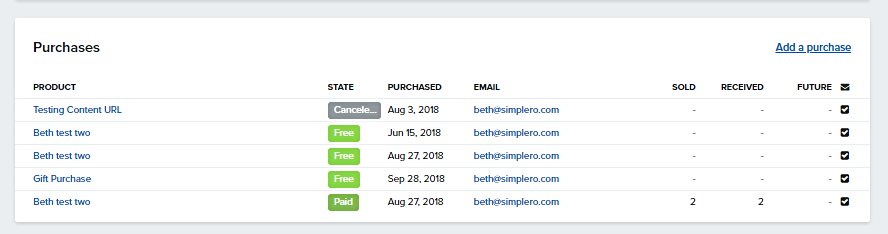
- Scroll down to the Participant section and remove the Simplero ID:

- Also, if the switch next to "Emails:" says "OFF", which it might do if the email has bounced, switch it back to "ON"
- Once that's done, you can send a new one

- Once that's done, you'll see the new Simplero ID

In this case, it's the same, of course, but if you changed the email address, it'll be a new one.
We realize this isn't as simple as we'd like it to be, and maybe we'll come up with a good way to make it simpler in the future, but this is how you do it.