Looking for other payment processors? Have a look in this guide instead.
Stripe supports a number of popular European payment methods including EPS, Google Pay, Giropay, Przelewy24, SOFORT, and SEPA Direct Debit.
Stripe makes these payment methods available out-of-the-box for users in all countries excluding Brazil, India, and Malaysia.
This means that you no longer have to manually activate these payment methods from your Stripe Dashboard. You will still be able to check your payment settings to confirm which payment methods are available to you.
iDEAL
Enable iDEAL in your Stripe Dashboard >> Payment settings.
Once that’s done, go to Simplero -> Settings -> Payment Processors >> Stripe and turn on iDEAL.
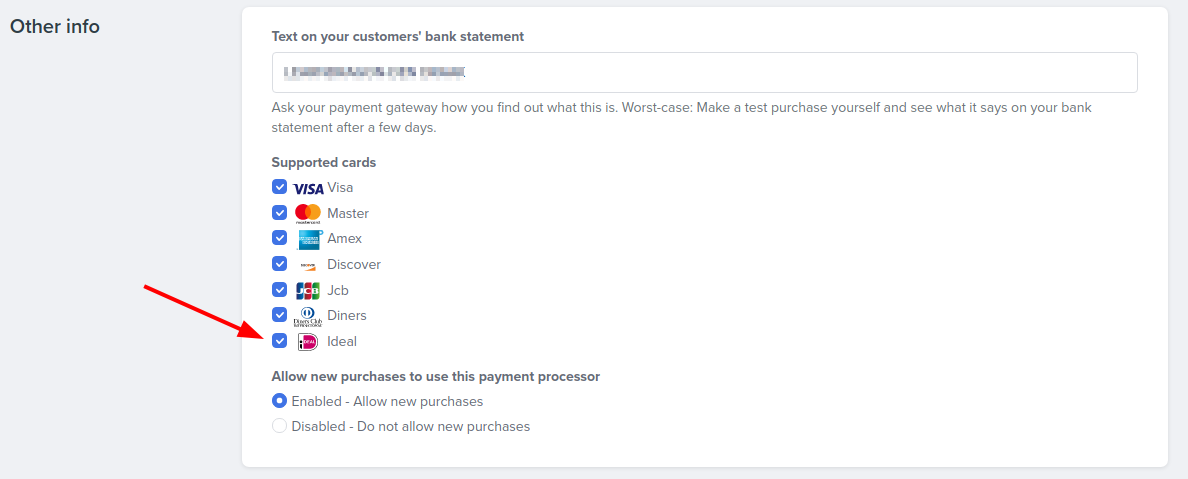
Note: It will only appear on prices that are in EUR.
Bancontact
Enable Bancontact in your Stripe Dashboard >> Payment settings.
Once that’s done, go to Simplero -> Settings -> Payment Processors >> Stripe and turn on Bancontact.
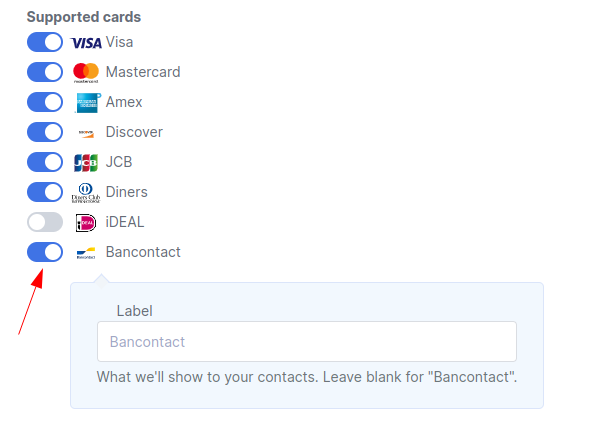
Note: It will only appear on lifetime prices (not supported with subscription/installment prices) that are in EUR.
Wallet payment methods (Apple Pay, Google Pay)
The new order form 2.0 supports Stripe’s wallet payment methods.
You'll need to:

Stripe will determine when to display Apple Pay as a payment option in the order form.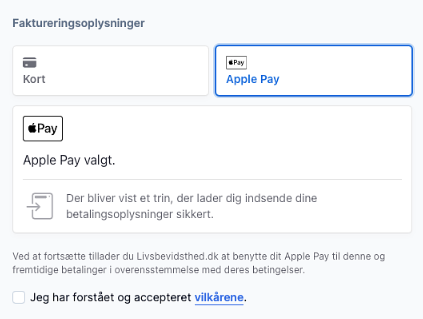
Link by Stripe
An additional step introduced by Stripe to auto-fill your customers’ payment information to create an easy and secure checkout experience.
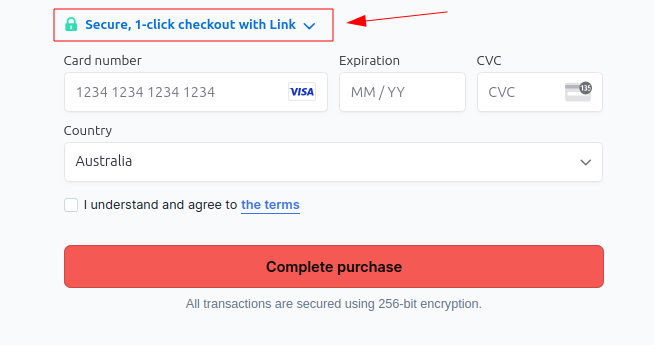
Although Stripe claims to increase conversions using Link, we understand it might not be everyone’s cup of tea, so we’ve listed the steps you need to follow to disable it.
Go to your Stripe dashboard > Settings > Payment methods:
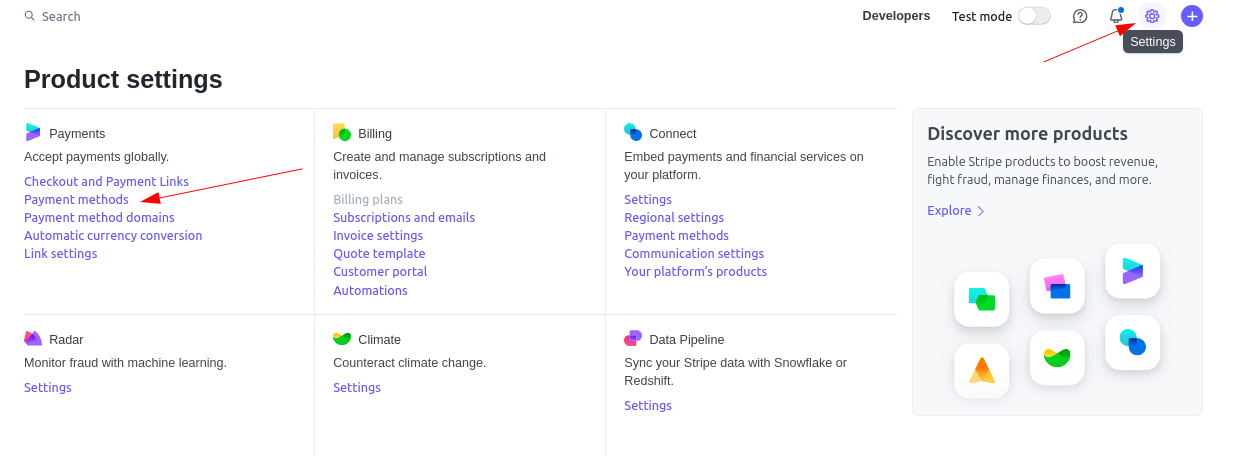
Scroll down to Link, click on the arrow, and turn off.
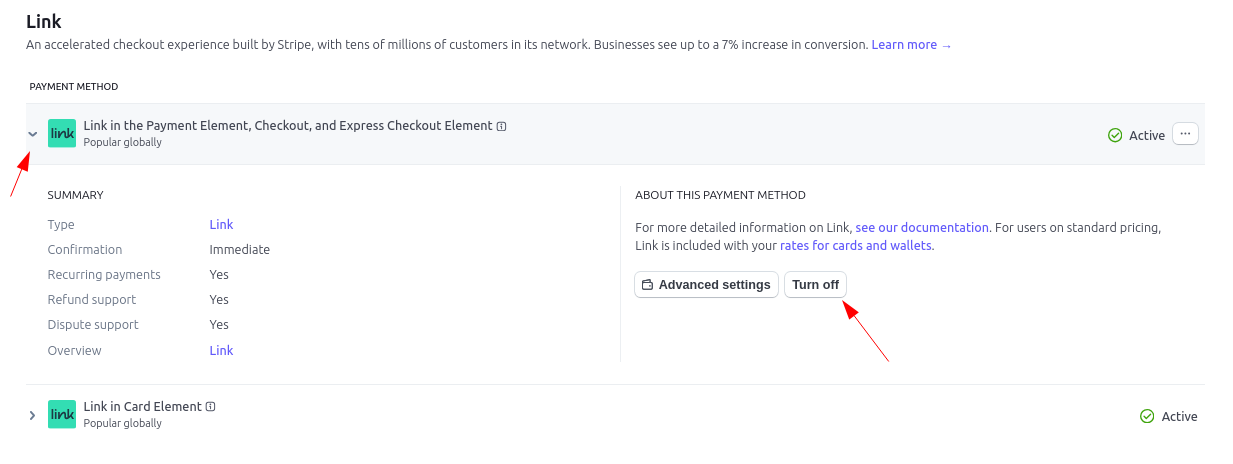
Do that for both Link sections.
It should now be hidden from your order forms :)
*Notes:
-
Simplero doesn't support Affirm as a payment method through Stripe. You can set it up as a standalone payment method by following the steps in this guide.
-
It also doesn't support Klarna or Afterpay through Stripe