Setting up Renewal Notices
-
Select Settings -> Product tab
-
In the Product settings screen, scroll down to the Warn about Renewals section
-
Set the number of days you want the system to send a Warning about renewal when the last subscription period was longer than x days
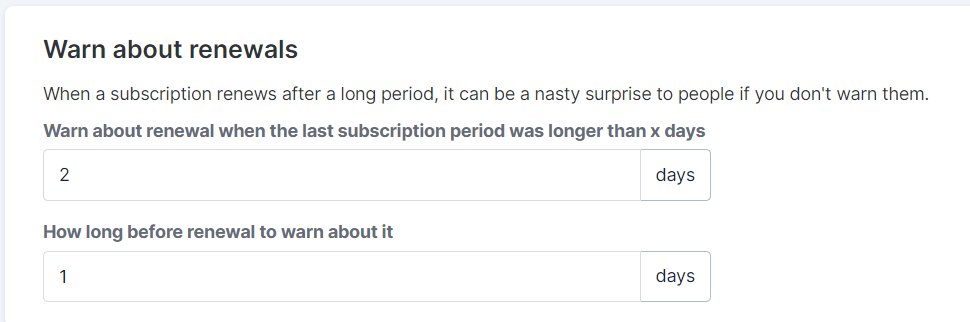
Notes:
-
This is only for subscriptions, not installments
-
All paying customers will receive a trial ending reminder, which is sent 3 days before the trial ends.
-
Customers using Visa payment methods get an additional 7-day reminder (due to VISA requirements) regardless of their chosen settings. This is a regulatory requirement from Visa:|
“Merchants must also send a reminder notification (i.e., email or SMS/text) including a link to online cancellation policy at least seven (7) days before initiating a recurring transaction if:
-
A trial period, introductory offer, or promotional period is about to expire.
-
The nature of the recurring agreement has changed (for example, the price or billing period).”
-
If 6 months have elapsed since the last charge.
Subscription renewal reminder now only sends to VISA customers
Customize Renewal Notice
At this time, there is no way to edit the text of the renewal email that goes out, but here is a screenshot of that message:
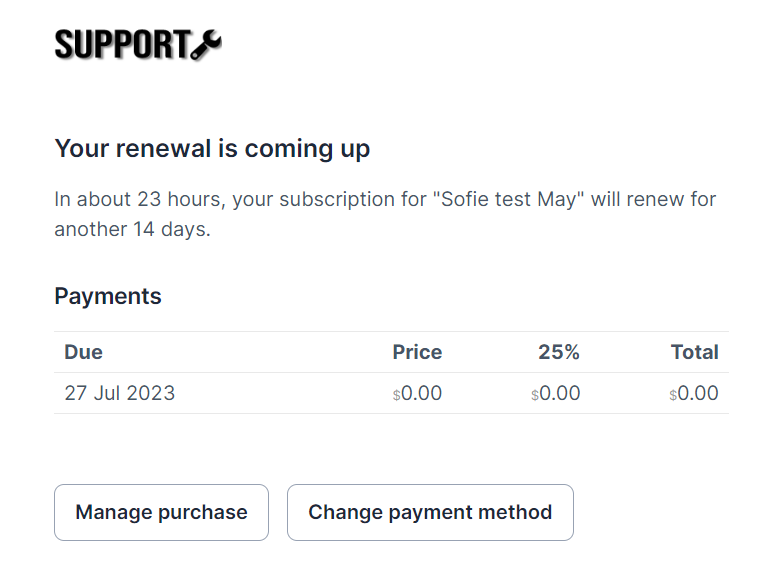
If you want to send a customized renewal notice, we recommend setting up an Automation as follows:
Once the automation is set up, you will add a trigger to your product to start the automation when the purchase is activated or renewed:
