Funnel Step Options
When you add a new step in a funnel, you’ll have six step options to choose from:
-
Landing Page
-
Order Form
-
Scheduling Link
-
Survey
-
Split Test
-
Conditional Split
Landing Page
Use a landing page to introduce leads to your funnel. These are most likely set up as opt-in forms to your list!
Click on Add step >> Landing page:
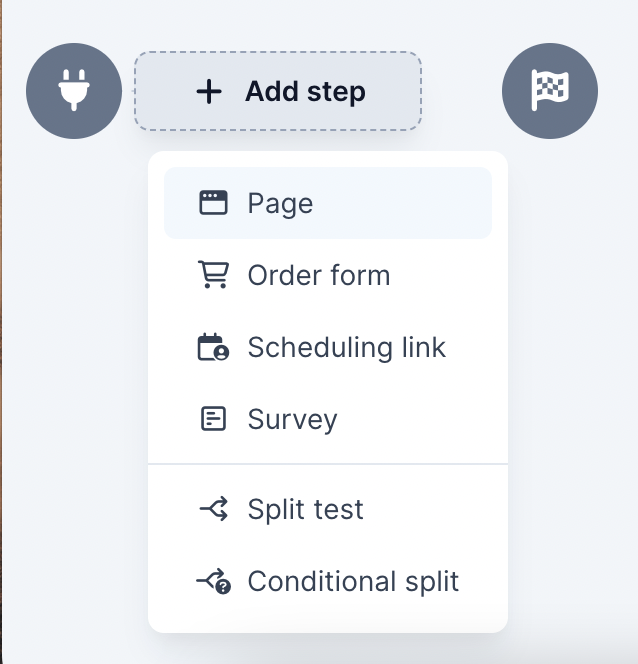
You’ll be redirected to the New landing page flow.
-
Choose a template.
You can choose between templates using the Builder 2.0 or the Legacy Editor via the tabs at the top of the popup window:
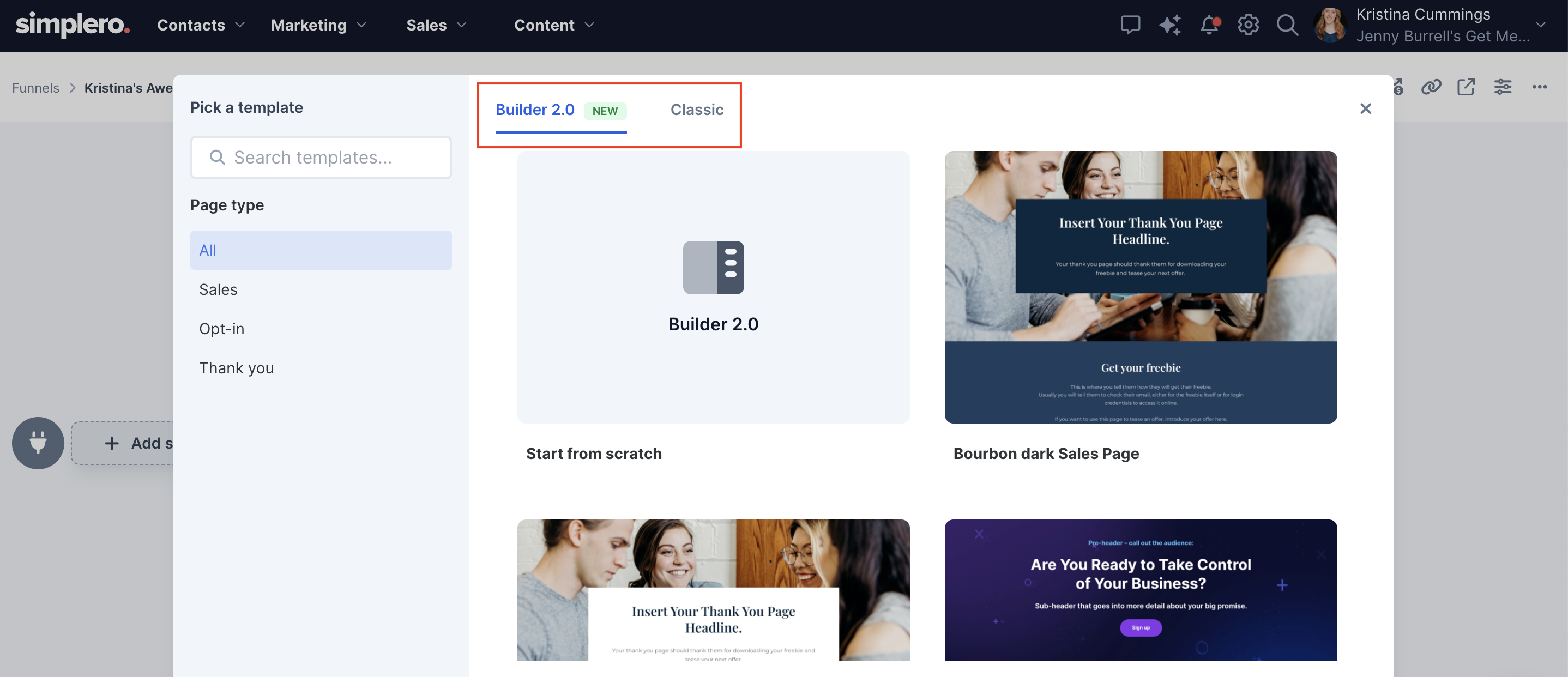
-
Once you choose a template, it will take you back to the funnel place. Hover over the step with the page and click on the Edit icon:
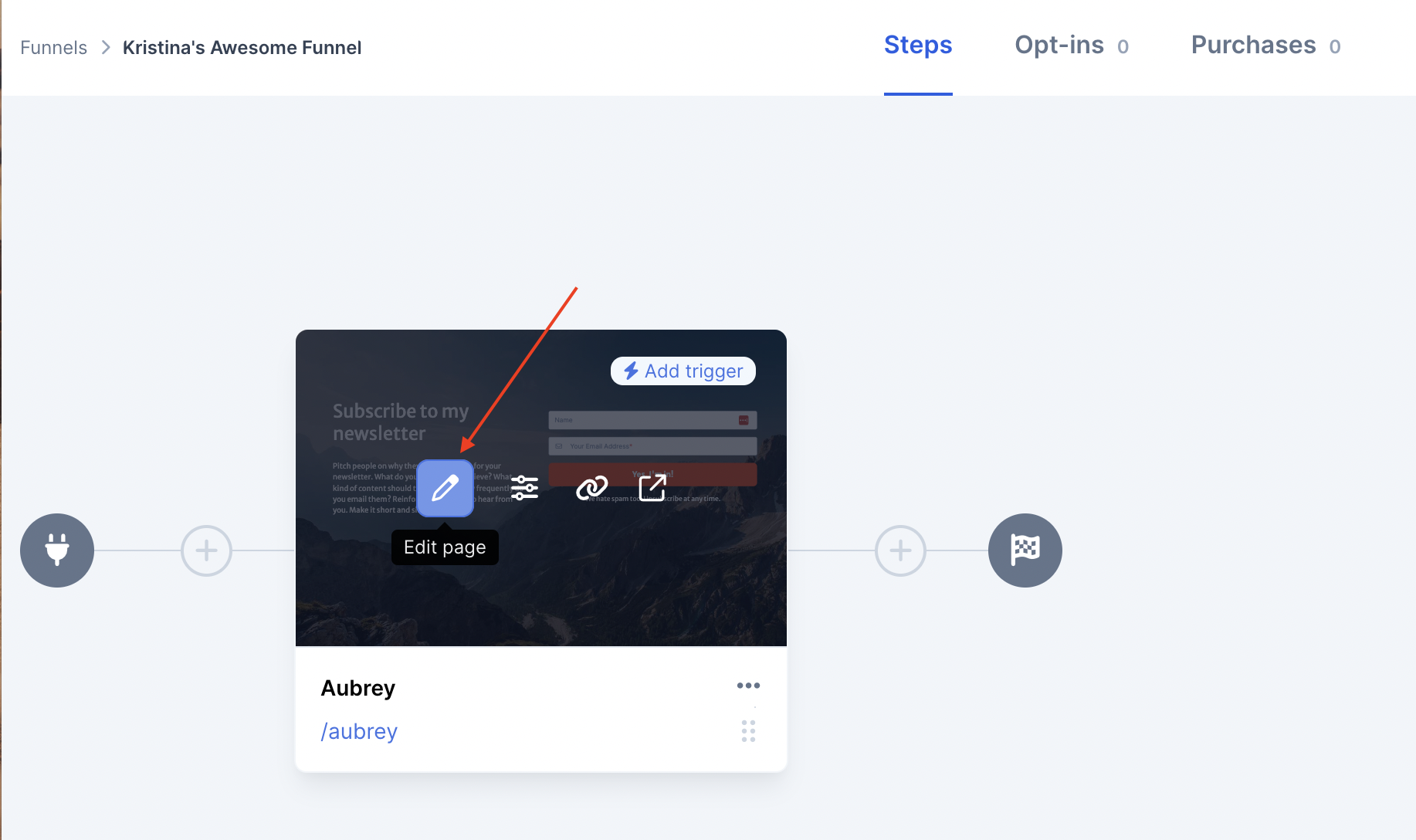
-
Update the opt-in list (if you chose an opt-in page template).
Here's what that looks like on the Legacy builder:
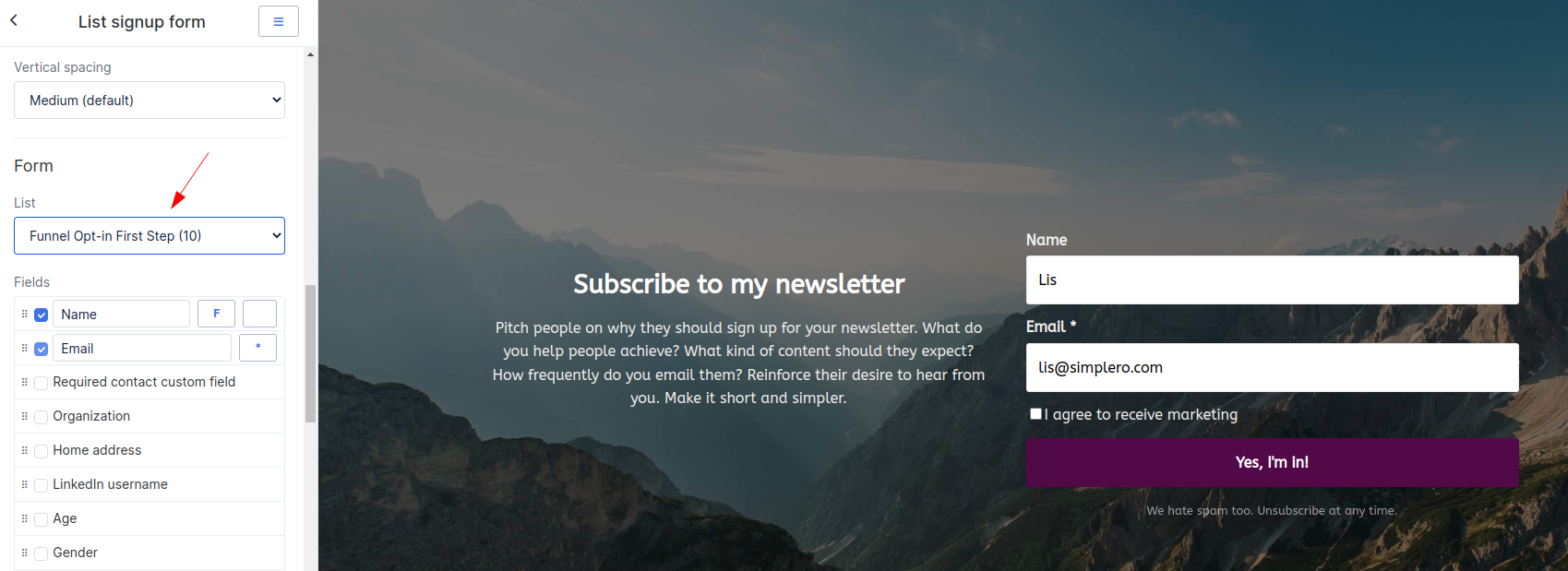
And here's what it looks like on the 2.0 builder:
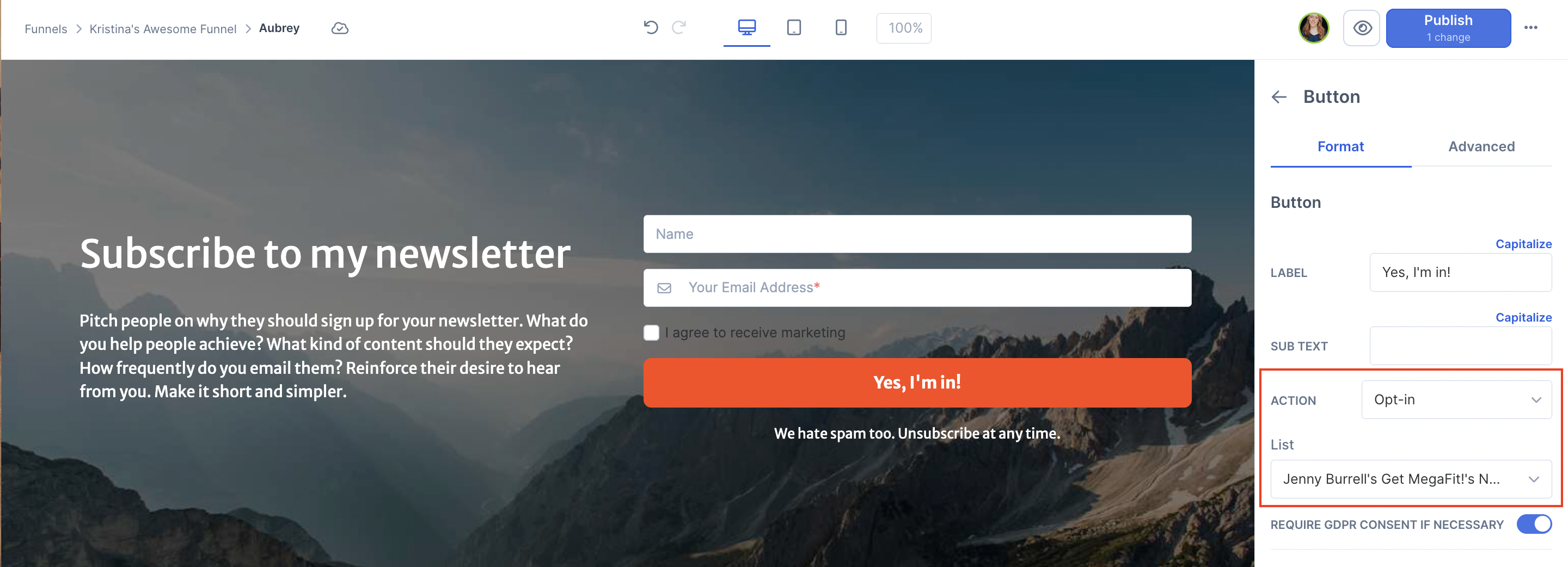
Note: If you don’t want to add them to a list, you can simply choose the action “next step in the funnel” as an action for any button
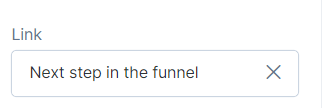
-
Go back to the funnel overview to edit the step name and Landing Page URL:
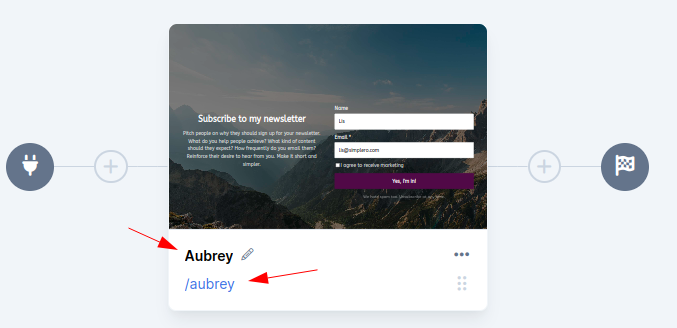
We recommend you now add another landing page to confirm their subscription, and as a transition to your product order form.
Note! If you already have a landing page that you’d like to add to your funnel, follow the steps below:
-
Navigate to the landing page via Marketing >> Landing Pages & Forms.
-
Click on the 3 dots menu at the top right corner.
-
Pick one of the 2 options:
-
Turn into a funnel
-
Add to existing funnel
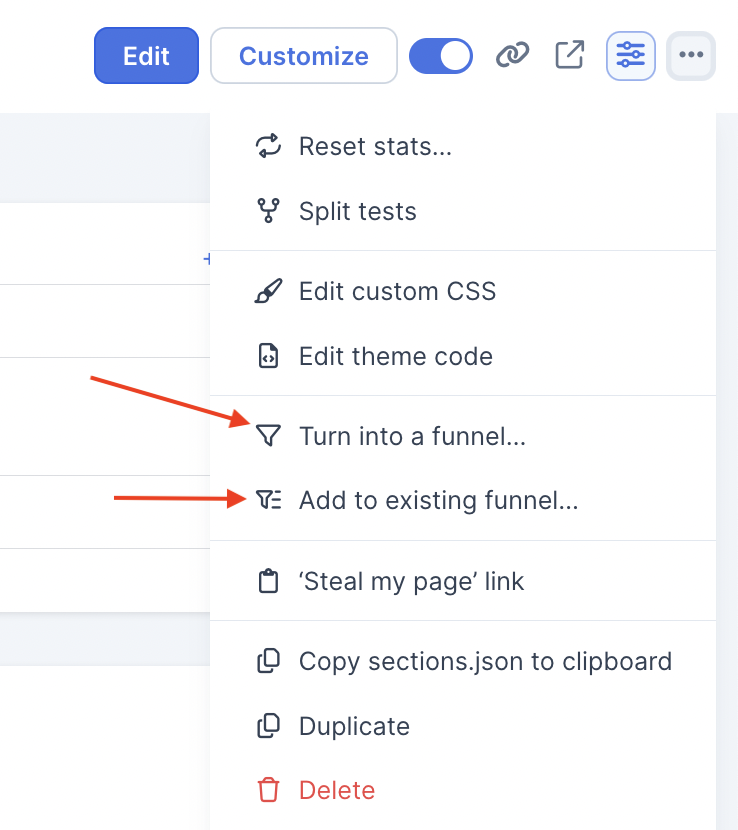
Order Form
Let’s add a Product order form to your funnel!
-
Click on the ‘+’ button and choose ‘Order form’:
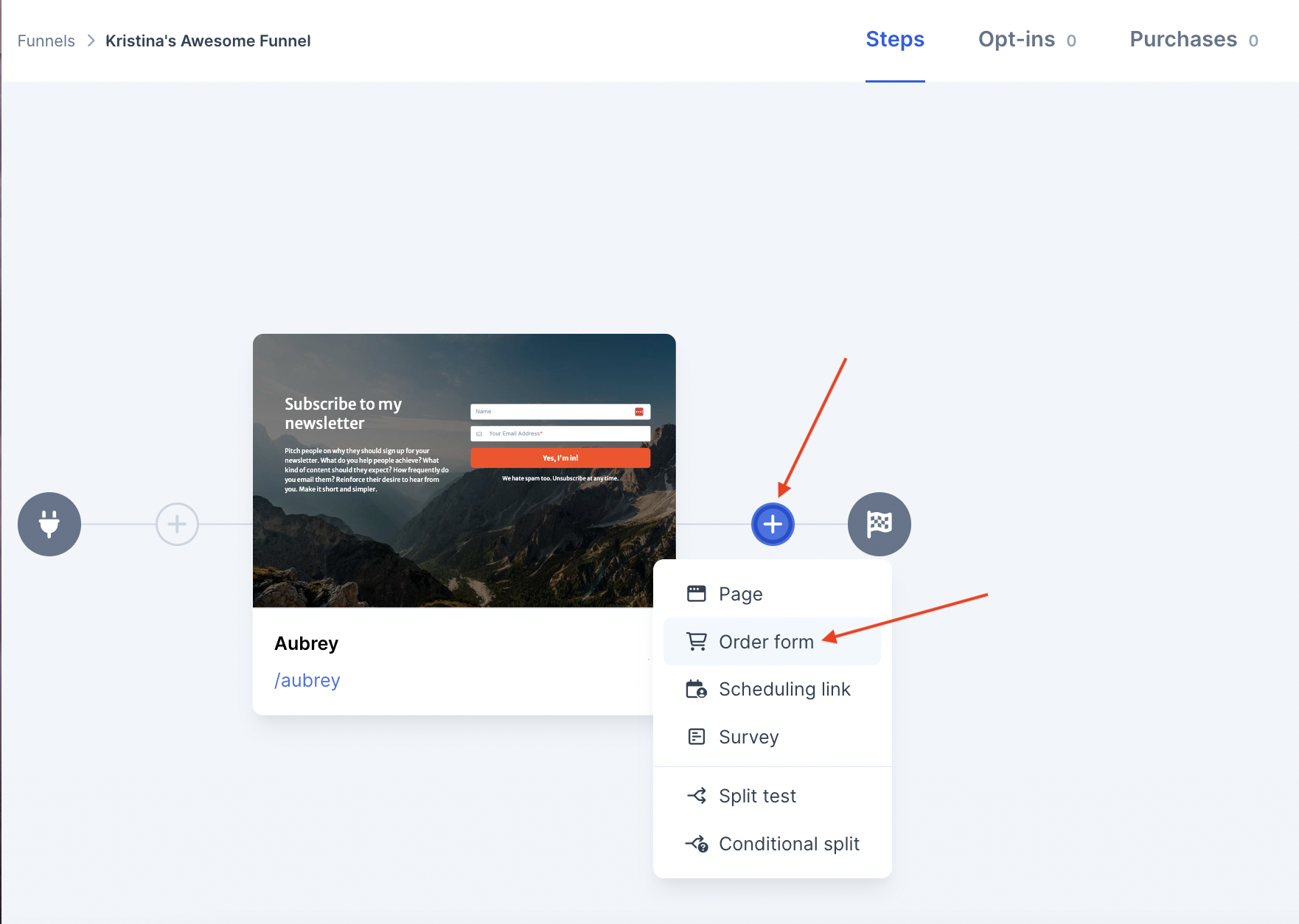
-
Pick the product (or press the blue button to create a new product):

Done!
We'll show your leads the Product order form presented as a one-step checkout!
We recommend you set up a thank you landing page as the next step in the funnel to confirm their purchase.
Scheduling Link
Wanna add a scheduling link to your funnel? Easy!
Right after someone purchases a session with you, for example, you can take them to your Scheduling link right away so they can book an appointment with you 🎉
Here's how: Click on Add step (the plus icon), then click on Scheduling Link and pick your link from the list:
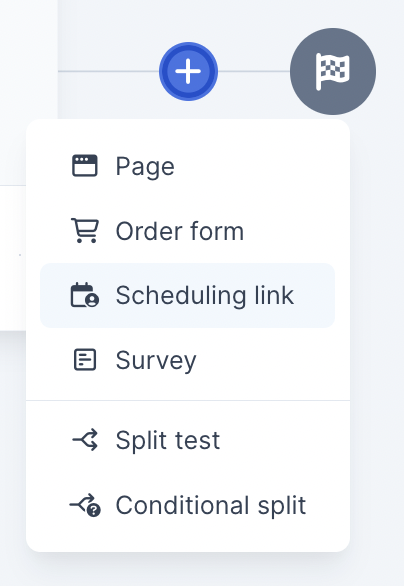

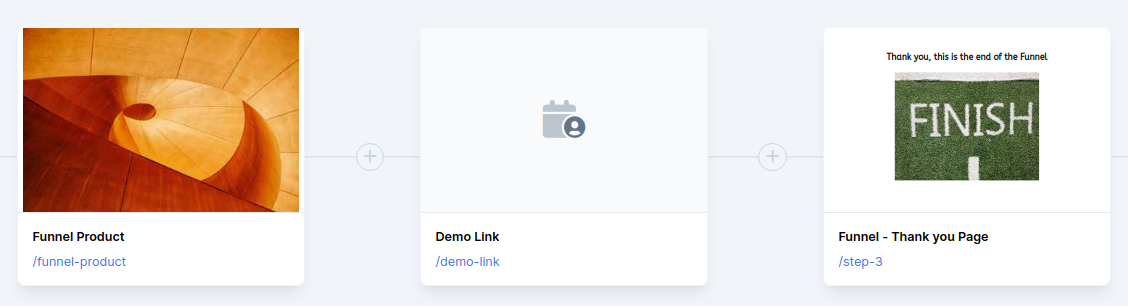
Survey
Include a survey (as one of the last steps in the funnel, for example) to learn about their experience through the process:
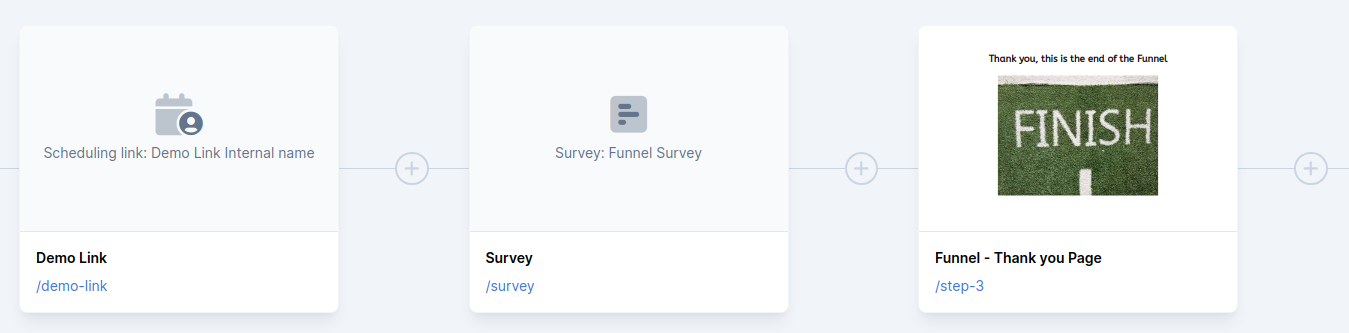
Split Test
Are you into split testing your landing page performance? With Simplero funnels it’s really simple to set them up and see the results right away.
Click on Add step >> Split test:
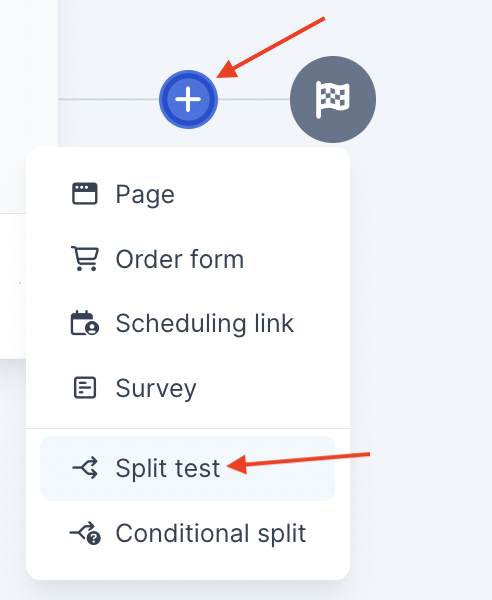
Click on Add branch >> Landing page:
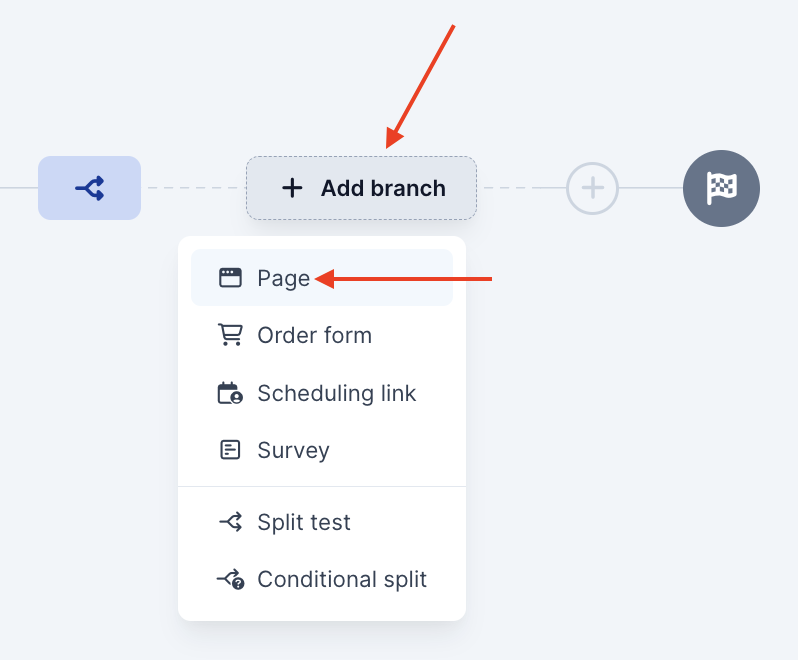
You can add as many branches as you like, and adjust their ratio weight to have them displayed across the funnel traffic using the plus and minus buttons shown on hovering:
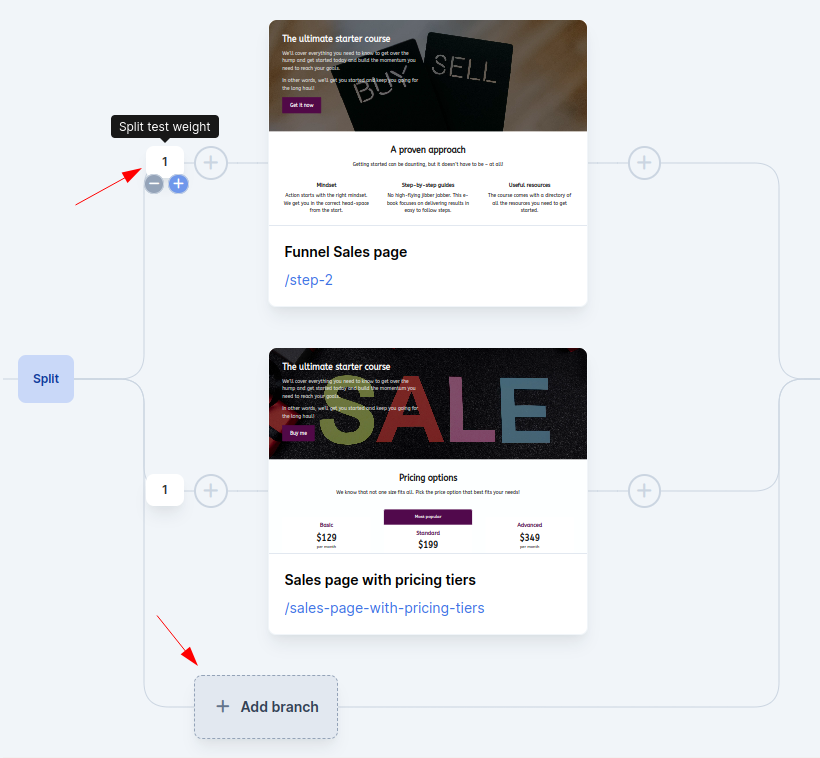
Note! This feature is only available on the Scale and Skyrocket plans.
Conditional Split
This is a great tool to split traffic based on any condition 😃
For example, you can show Product B's order form if someone has already purchased Product A's order form. Or based on a tag. Or if they are subscribed to a list. There are multiple options for your conditions.
To add a conditional step click on Add step (plus button) >> Conditional split.
Now add the different branches to split it on.
Lastly, click on the button ‘Set conditions’ to determine what makes a contact eligible to one branch or the other:
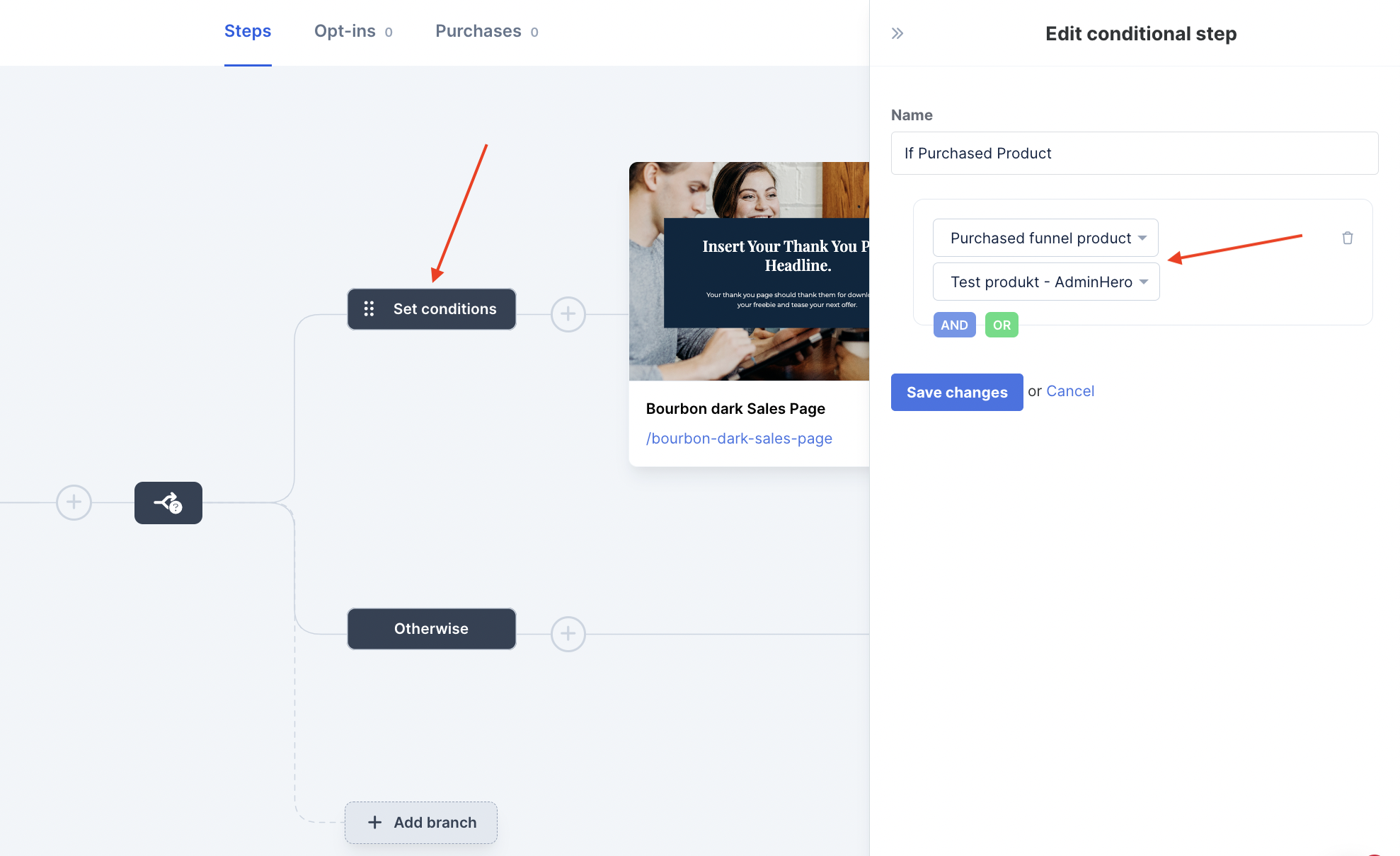
Note that you can also reorder conditions to take preference when we check them:
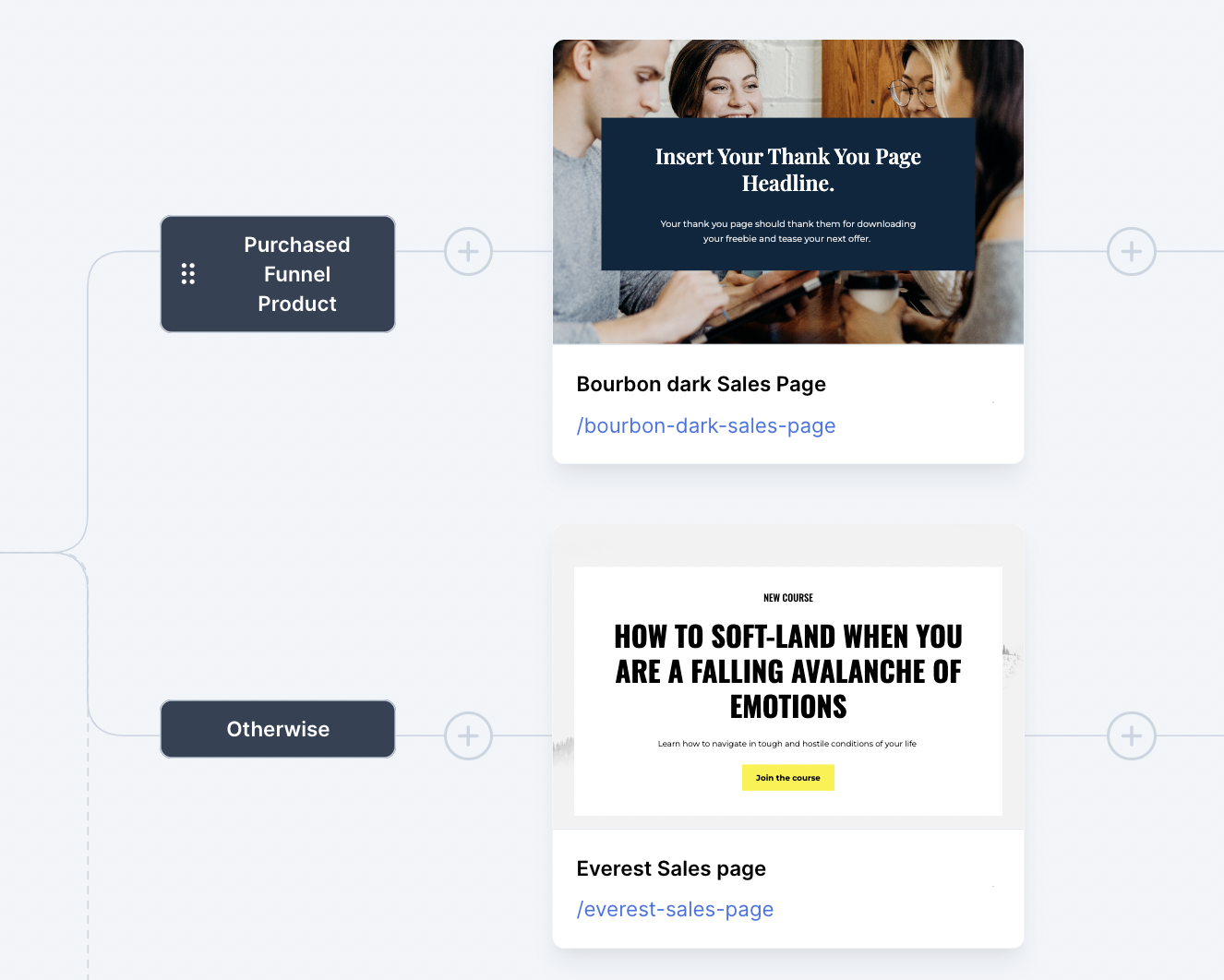
In this example, if you've purchased the funnel product, we'll show you the Thank You page. If you haven't purchased the funnel product (Otherwise), we'll show you the Everest Sales Page.
Note! This feature is only available on the Scale and Skyrocket plans.
Add Triggers to a Funnel Step:
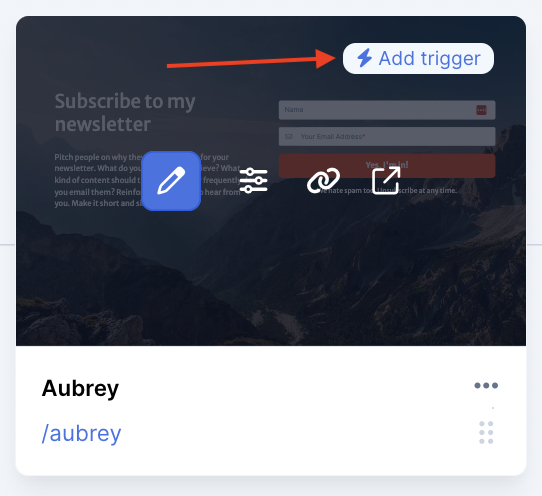
You can set up 2 types of triggers on funnels steps:
-
Page viewed: Funnel page is visited
-
Opt-in: Someone submits a signup form
Click on the ‘Add trigger’ button located at the top right corner of the funnel step card.
Configure the trigger and press Save changes:
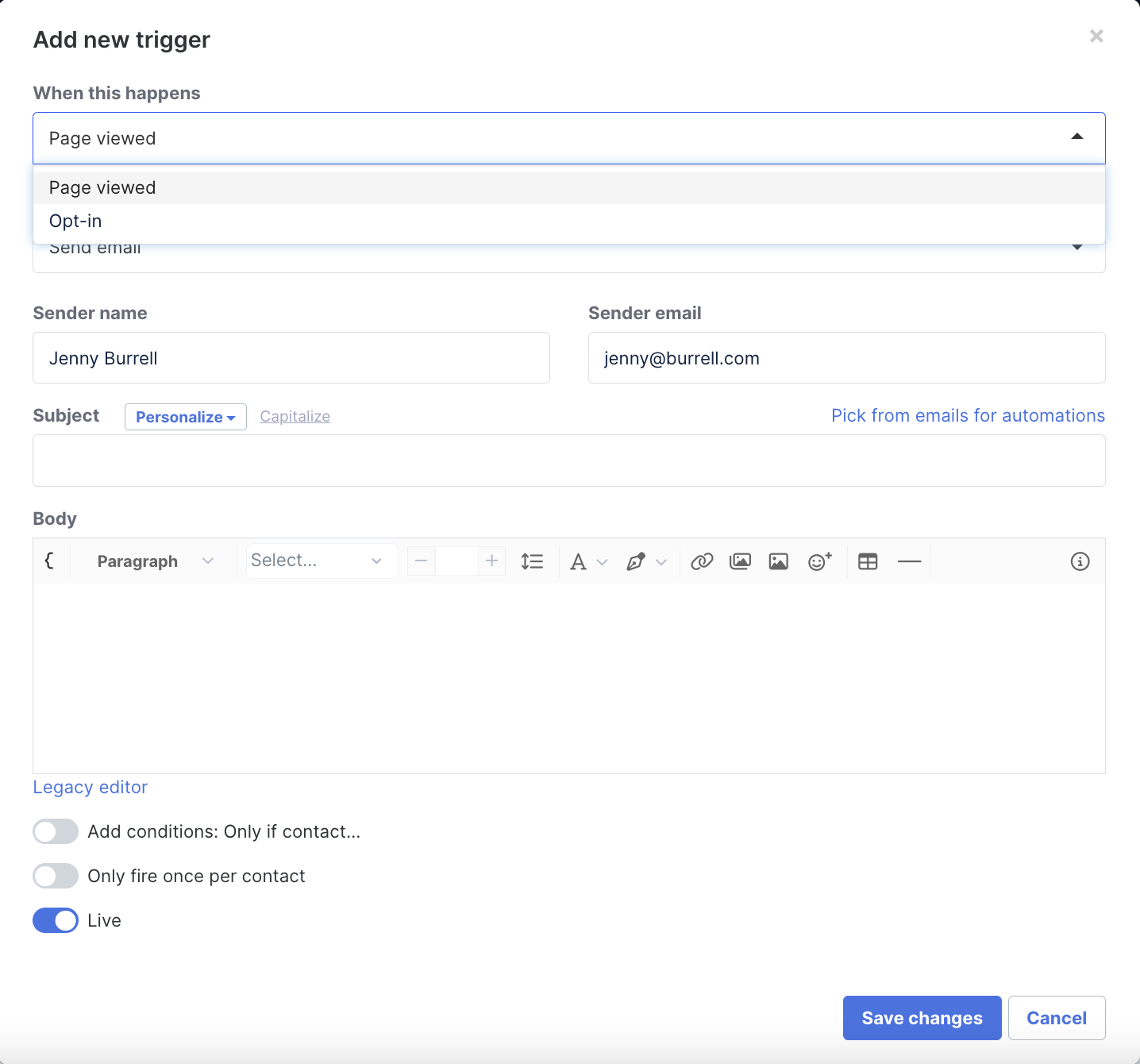
That’s it!
Check the next lesson on Funnel Stats to know more about the Split test data.