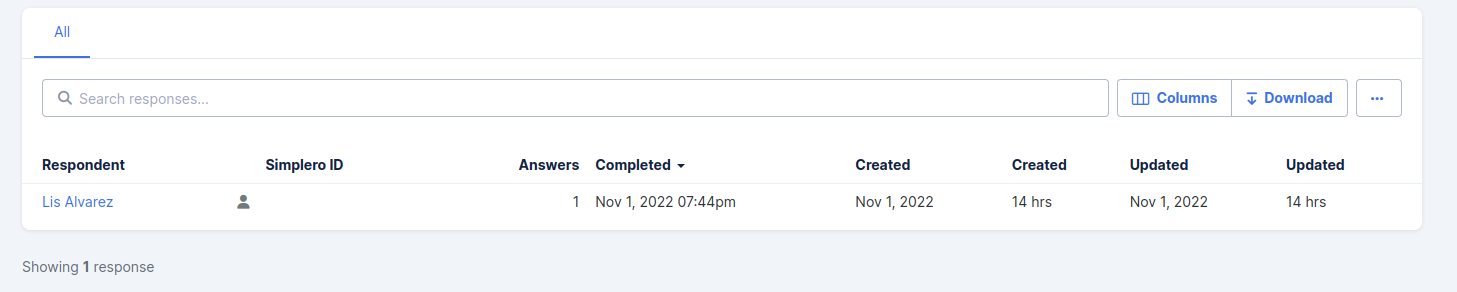Quizzes are a great way to help your students evaluate their progress and understanding of the course material. You can now add a quiz directly in Simplero for them to complete before they move on from the lesson or module.
Creating your quiz is simple...
Select Content from your Simplero Dashboard
In the Membership sites tab, select a membership site you want to add a quiz
Select the Courses tab
Select the Course Name
Locate and select the Module you want to add the quiz to
Create a New Lesson

Convert the lesson into Quiz.
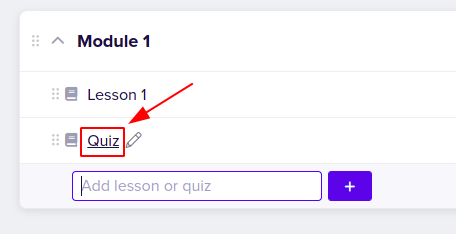
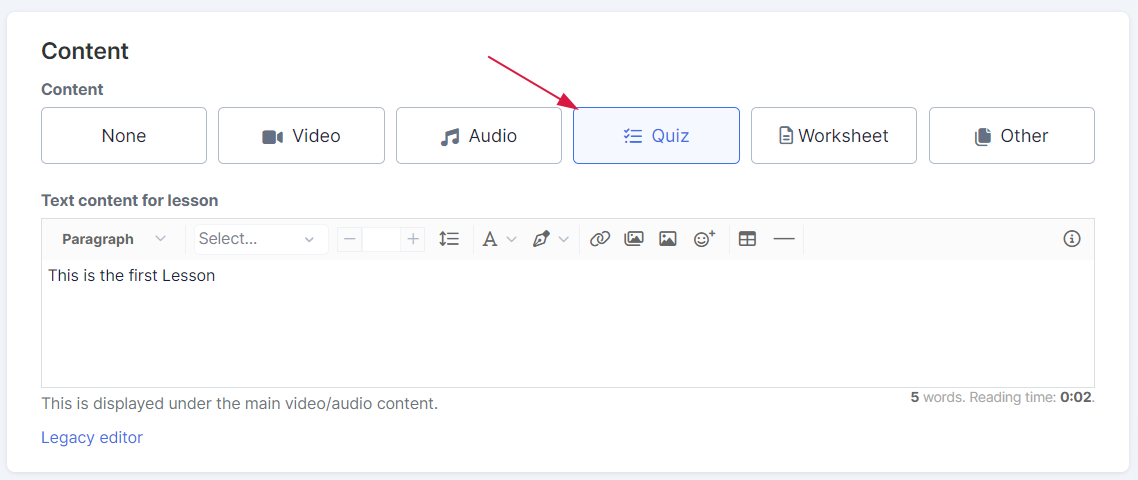
You’ll now see the section below to Add questions and Answer options (Questions are multiple choice, each time you add an answer another field will pop-up to enter another answer. Once you've entered all the possible answers, simply check the box for the correct answer, You can also explain why the answer is right or wrong. We will show it on the Quiz page once the participant has clicked on ‘Check answer’. Finally click on Add question to save the changes.
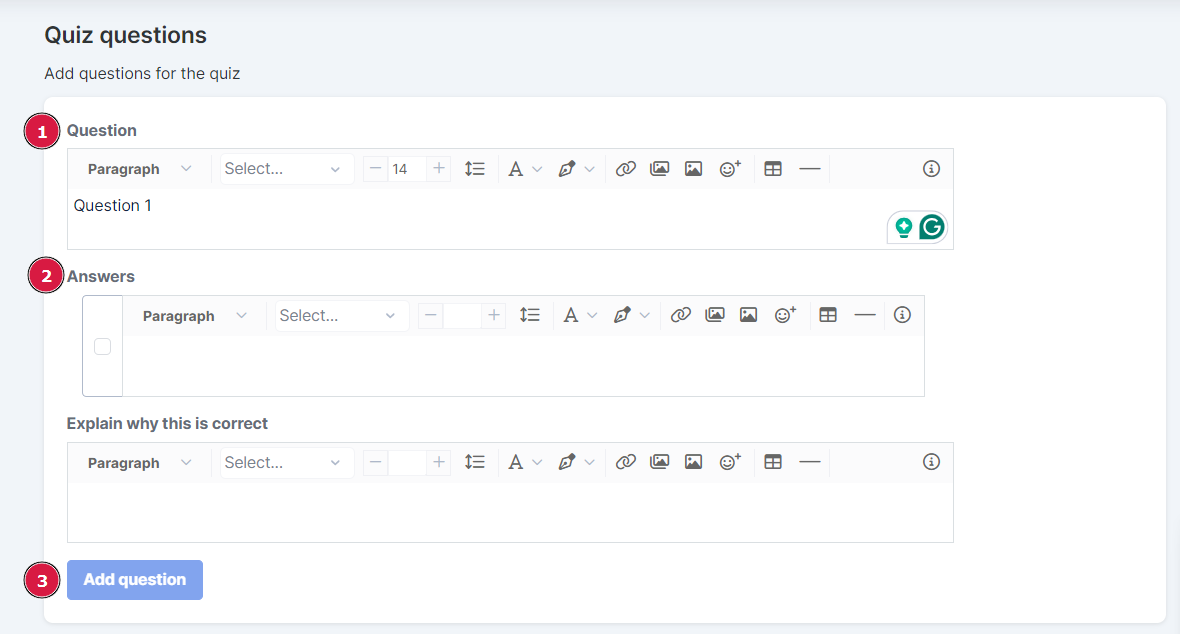
-
You have several optional settings that you can turn on in your Quiz:
Show the correct answer after the response has been submitted.
Disable access to the rest of the course while the logged in user is taking the quiz.
Set up a passing grade before the Quiz can be marked as completed.
Set a time limit to complete the Quiz.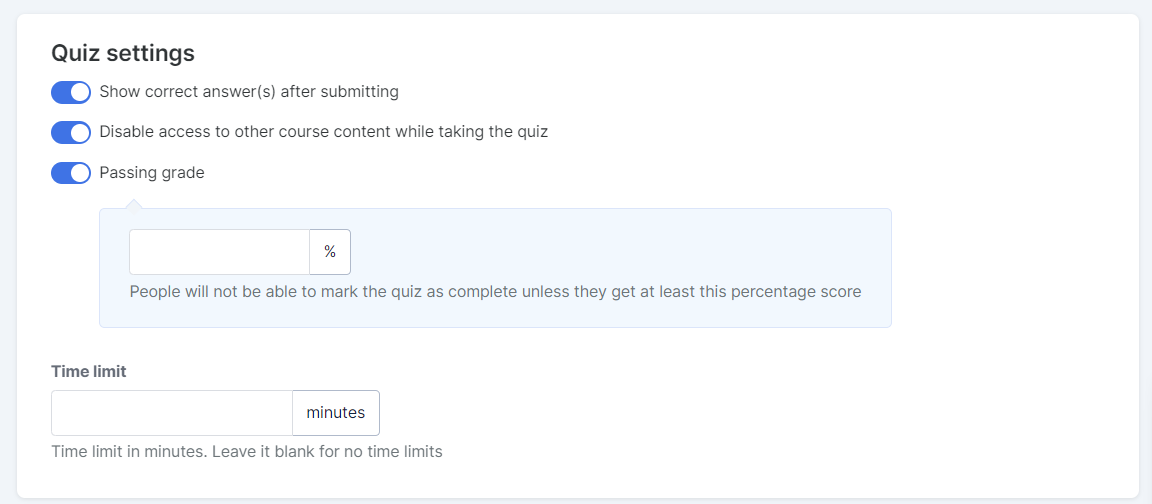
Select the Publish status option and then click the Save changes button!
Your quiz is now live and ready for your students to take.
Check it out at the bottom of this lesson or see our guide on taking quizzes to see how it works from their view!
Whenever a course participant submits a Quiz response, you’ll be able to see it on the Course Overview >> Quiz column: Responses.