Triggers let you take certain actions when something happens. To see what the possible actions are...
Select Contacts >> Lists from your Simplero Dashboard
Select one of your Lists
Select the Content tab
Scroll down to the Triggers section, click the + Add trigger button, and see what the options are.

We frequently add new ones. Examples of actions you can take are: Add to a list, add a tag, start an automation, send an email or a text message, etc.
Triggers currently exist on:
Lists: Subscribe/Unsubscribe
Products: Activate/Deactivate both for billing contact AND for the participant
Prices: Someone purchased at that price
Auto-Responses: sent. This was a "poor man's workaround" for when we didn't have automations
Links: Clicked (for links in broadcasts, auto-responses, and library emails)
Affiliate programs: Affiliate registered, approved, rejected
Worksheets: Response submitted
Tags: Tag added, Tag removed
Lessons in Courses: Lesson marked complete, marked not complete
Membership sites: For example you can use a trigger for "a member has not logged in". This trigger also works for the app!
Fields: When the value of field has changed
Field Options: When the form option is selected
-
Landing Pages: When someone subscribes or submits the signup form
Subscribes means if they’re already on the list and try to sign up on the form again, this trigger won’t fire again
Submits means if they’re already on the list and try to sign up on the form again, this trigger will fire again
Surveys: Response submitted
Events: Registration is created, approved, cancelled, cancelled by the participant, or denied. Also when someone joins an event or leaves an event/the event ends
Scheduling Links: Someone books a slot on your calendar
Pipelines: An entry is created
Pipeline Stages: Pipeline stage entered, Pipeline stage left
Notices: Notice is viewed, Link is clicked or Notice is dismissed
Funnel Steps: Funnel step entered, Page viewed, Opt-in, Purchase: Activated first time only, Response is submitted, or Event is scheduled.
There are several locations where you can create a Trigger: (not a complete list)
List under the Content tab
Product under the Content tab
Autoresponder
A Link in a Broadcast
Tag
Worksheet
Price
a Course Lesson
On some Custom form fields
Survey
The drop-down options will vary by the location where the tag is added.
Conditions on Triggers
You can add conditions to run the trigger:
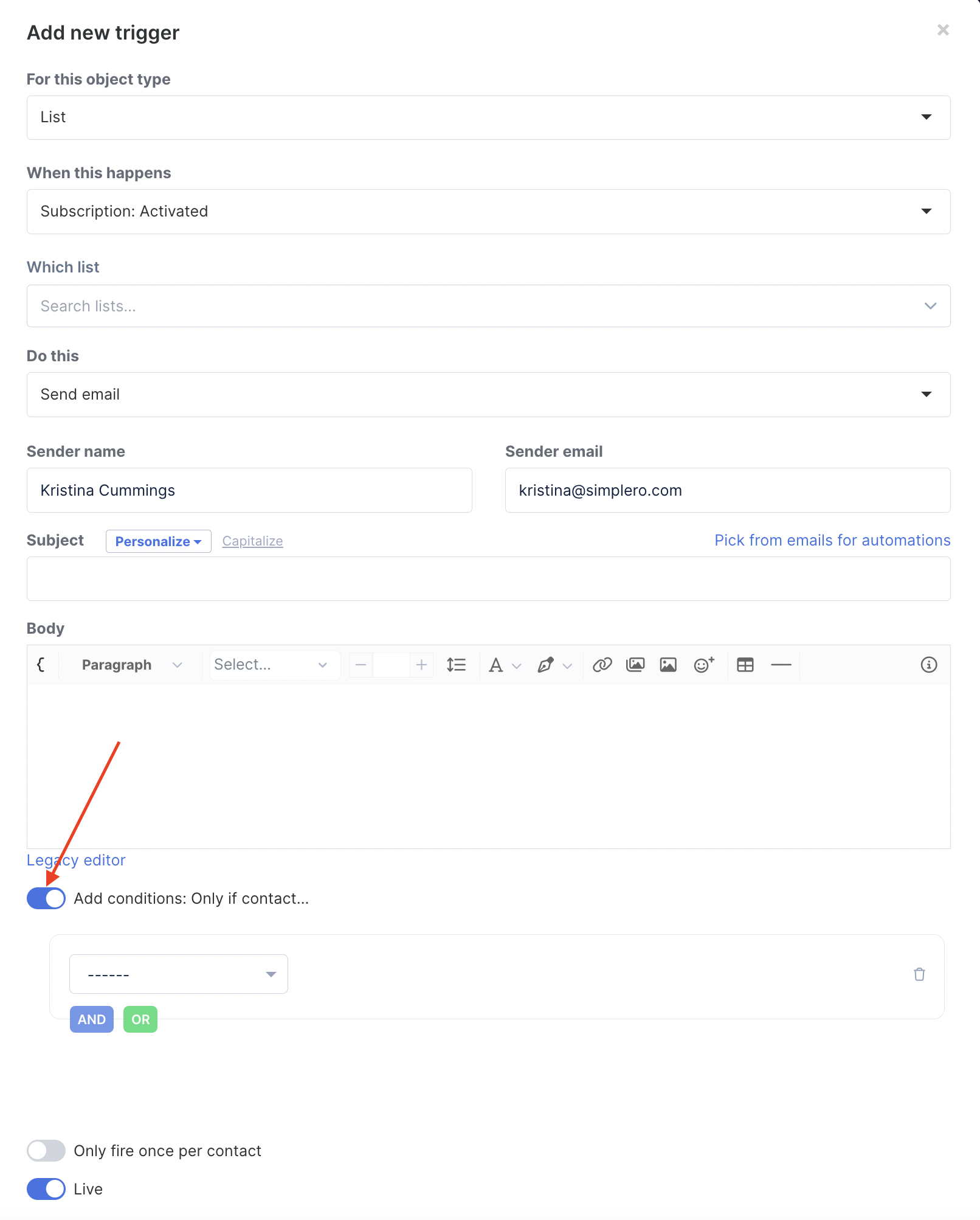
Set it up to Only fire once per contact - This means if you have the same trigger in several locations within your Simplero such as on a List and on a Product then the system will only attempt to perform that action one time ever for each contact:

Or temporarily disable the trigger.

GDPR notice for those doing business in the EU: Please keep in mind when using triggers based on actions of your customers that you are in compliance with GDPR, since actions such as these may violate rules in regards to consent and profiling. This message does not constitute legal advice - should you have a question about compliance, please consult a lawyer.