Helping your customers get access to a Space
There are three critical components to this. To get access:
- They must go to the URL where the Space is located
- They need to have access to the Space, through a List, Product, or directly
- They must be logged in with the Simplero ID that has access
Go to the right URL
- The URL for the Space, you probably know. It's typically something.zenlearn.com.
- Make sure they're visiting that page.
- If all else fails, tell them to go to "Your account". There they'll see a list of Spaces they have access to.
- You can find "Your account" in the login menu in the top-right corner.
Get access
They can have access in three ways:
-
Purchase a Product that gives access
-
Subscribe to a List that gives access
-
Have access granted manually directly on the contact
-
Have access granted through an Automation or a Segment action (which will also register as access granted directly on the contact)
The easiest way to go is to search for the contact using the search field in the top-right corner of your Admin interface:
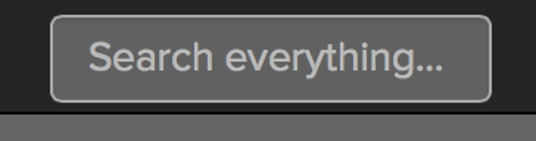
Or by searching for their name in the search box in the top-right corner, and finding their Contact page. Here you need to check that the Space shows up on the list of Spaces they have access to:

Log in using the right Simplero ID
- When looking at the contact, you'll see their Simplero ID In the sidebar on the right.
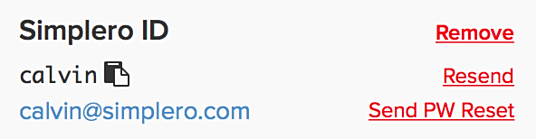
- If there isn't any, you can set it up right there.
- If there is, but they forgot it, you can click "Resend" to resend the email with the login information.
- If we generated the password for them, and they didn't yet change it, the email will also contain the password. Otherwise, it will not. In that case, it'll contain a link for them to choose a new password. Clicking that link will cause another email to be sent to them, with a link that allows them to change their password.
Can't remember their password?
- If they've forgotten their password, there's also a link on the login screen to help with that.
- The trick here is that on the form, make sure they're entering their Simplero ID, not their email address.
- Why? Because what often happens is people purchase with different email addresses, and so we create separate Simplero IDs for them because we cannot know it's the same person.
- So when they enter their email address, that might be the email address associated with the wrong Simplero ID, and changing the password for that Simplero ID does nothing to help them log in.
- Therefore, when you know which Simplero ID you're trying to log in with, it's better to enter that, and we'll send the password reset email to the email address associated with that Simplero ID.
- Also, we often see that people are already logged in, and they just get confused about where they're going, so make sure you give them the URL of the Space and have them click there first. If they're already logged in, they'll be taken right there.