Offering a Flat Fee ・ Customize Commission Per Purchase・Change Commission After Purchases Are Made・How to Pay Affiliates ・Retire Vs Reject・Existing Contacts・Commission on Own Purchases ・Sidemenu FAQ・Commission FAQ
Meaning of Affiliate State
An affiliate can be in one of four distinct states:
-
New: The affiliate has applied, and you haven’t yet decided whether to let them in or not.
-
Approved: They can refer new customers and continue to receive commission on past referrals
-
Rejected: We are not accepting new referrals from this affiliate, and any past referrals will no longer incur a commission.
-
Retired: We are not accepting new referrals from this affiliate, but any past referrals with installments or recurring payments will still produce a commission.
Can We Offer a Flat Fee Instead of a Percentage for Our Affiliate Commissions?
Yes, you can! (there’s an if though… if you are on Scale, Skyrocket, or the deprecated Rule The World Plan).
You can set it up in several places across the platform at the Affiliate Program Level >> Configure tab (this will apply to all affiliates new purchases unless they have a different setup at the product or specific affiliate level).

This would be a one time payout of a fixed amount.
At the Affiliate level, you'll select the affiliate you want to adjust then click the edit icon in the top right corner:

Scroll down to the commission section. If you choose an option different to inherit from the affiliate program, we will override the settings for this affiliate's new purchases only.

At the Product Level, you'll want to select the Selling tab-> Affiliate Section, then you can edit it and allow for a flat fee specific to that product.

You can read more about this in our Override the Default Affiliate Commission guide.
Note! FREE purchases won't get credited Fixed Amounts. They will if the price is $0.
Can I customize the affiliate % by purchase?
Each purchase can now have its own affiliate commission percentage.
Ifyou want to reward a particular affiliate with an extra commission for a certain referral, you can just change the percentage for that purchase alone, and it won't affect anything else. You can do that by clicking the edit button on the purchase.

What happens when I change the affiliate commission after purchases have been made?
If you change the commission for an affiliate, this will only affect new purchases, not existing ones. This is great if you want to change commissions over time without affecting what's already purchased.
When and How Are My Affiliates Paid?

You can pay your affiliates anyway and any time you want.
We support PayPal MassPay as a way to do it automatically, that works if you had already set up Masspay in the past, since it's now a deprecated feature in PayPal.
Now, we have PayPal Payouts available through Simplero.
Click here to know more about Paypal Payouts Mass Payment option.
PayPal requires you to sign up for that service specifically. You will need a Paypal Business Account.
However, if you want to pay your affiliates cash, check, wire transfer, western union, anything else, you can totally do that too. And you don't have to pick just one method, by simply choosing Manual.
If you pay your affiliates manually, just make sure you register the payment on that affiliate, so we know how much has been paid out and how much is still owed. We have a handy manual payout screen that lets you easily see all the people to whom affiliate commission is owed, and lets you check them off as they're paid.

If you want to use PayPal MassPay, you hit a button whenever you want us to pay out what's owed to affiliates and if you have given us their PayPal email address, we'll email you a report of how it went when we're done.
 Paying Your Affiliates
Paying Your Affiliates
Check our guide on Paying your Affiliates to learn your options.
NOTE! Simplero does not send your affiliates an invoice for their payouts. They will get an email notification from PayPal, and they should be able to get an invoice directly in PayPal.
Retiring vs Rejecting an Affiliate

Reject action will stop the affiliate from getting a commission on current active purchases. New purchases created using their affiliate link will no longer link the new purchase to a rejected affiliate.
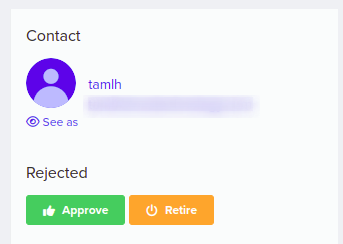
If an affiliate is Retired new purchases using their affiliate link will no longer attach the new purchase to the retired affiliate. Existing commissions currently active to a retired affiliate will continue.
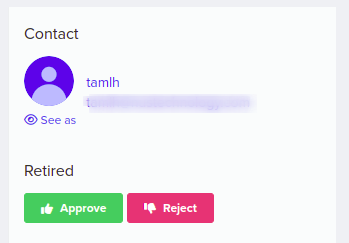
Existing contacts and Affiliate links
In some cases, you might have an existing contact in your account (without being attached to an affiliate) that eventually purchases one of your products using an affiliate link.
The new purchase in this case will be credited to the affiliate while the contact will not.
Contact record:
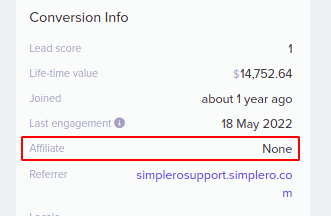
Purchase:
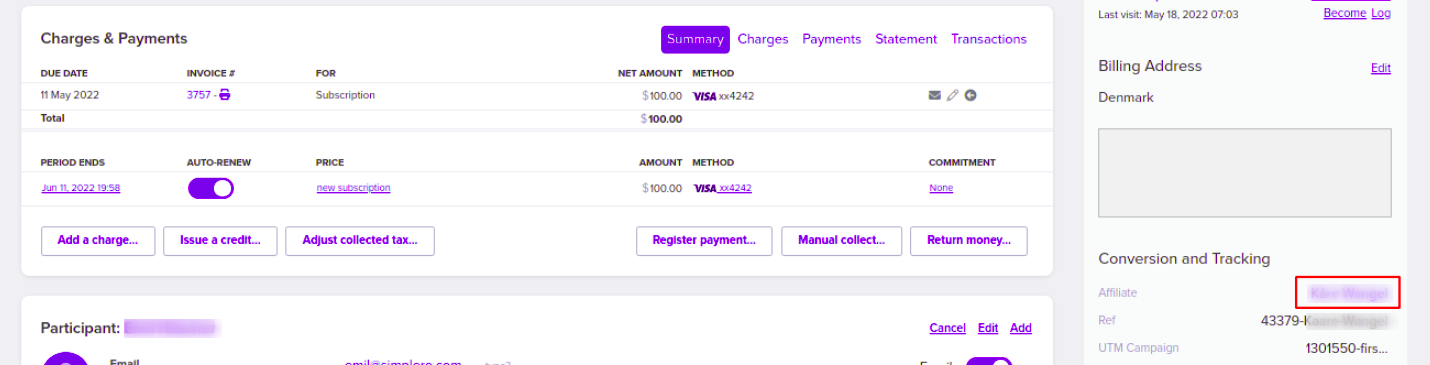
Can Affiliates use their own link to buy and therefore be awarded for their own purchases?
This option exists. It is disabled by default, but available to enable this functionality on the Affiliate Program >> Configure >> Advanced Settings.

Sidemenu FAQ
Below we'll go through what the different sections for the right side menu means: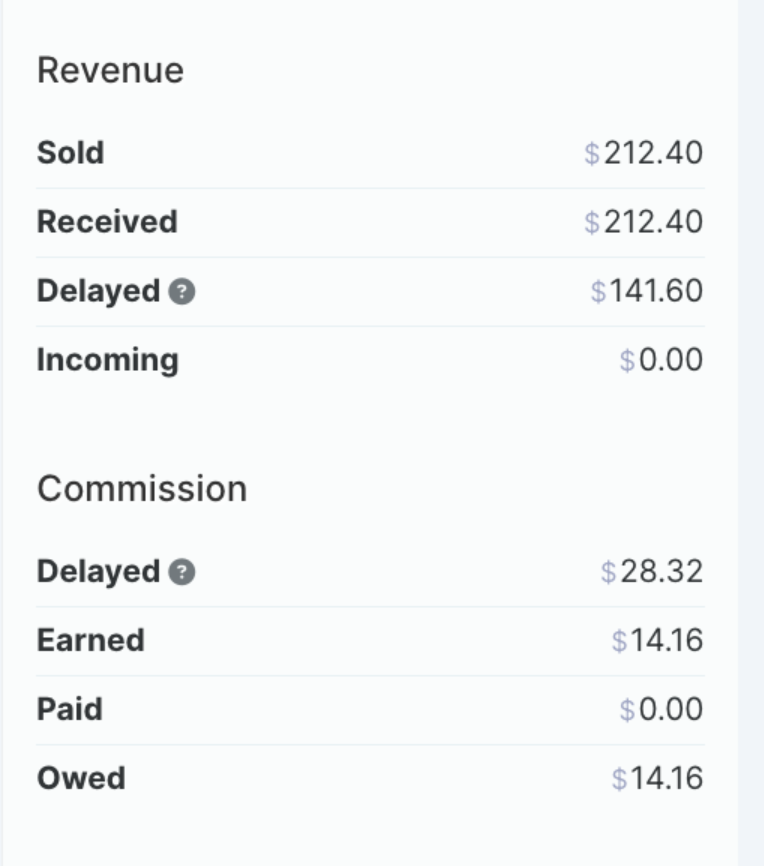
Sold: The total amount sold for the affiliate.
Received: The total amount received for the affiliate.
Delayed: You can setup a delay period for the payout, which you control in the settings. The amount here, is what hasn't passed the delay period yet.
Incoming: Future payments on other purchases.
Commission FAQ
Delayed: Is the delayed commission which has not passed the payout period setup yet.
Earned: Total amount earned of commission for the affiliate for all purchases regardless if the payment has processed or not.
Paid: Total amount processed and paid to the affiliate.
Owed: What the affiliate is owed. These would be purchases paste the payout period.

