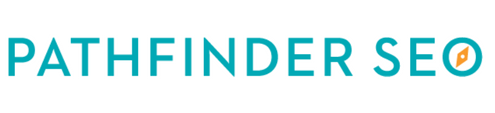What is SEO?
Search engine optimization (SEO) refers to techniques that help your website rank higher in search engine results pages (SERPs), making it more visible to people who are looking for solutions that your brand, product, or service can provide via Google, Yahoo, and Bing.
SEO works by optimizing website pages, conducting keyword research, and earning inbound links (backlinks). Generally, results of SEO can be seen once the webpage has been crawled and indexed by a search engine.
Several ways to improve the SEO of your site pages include title tags, keywords, image tags, internal link structure, and inbound links (backlinks). Additionally, search engines look at site structure and design, visitor behavior, and other external, off-site factors to determine how highly ranked your site should be in their SERPs.
Why is SEO important?
SEO helps people find information and discover pages on the internet, but is especially important for businesses, as it ensures they’re answering their audience’s biggest questions on search engines, while driving traffic to their products and services.
Keep in mind...Just because you’re ranked high on the first page of Google, doesn’t always measure SEO success. You appear high on search engines, get a ton of traffic, but then your visitors realize your company isn’t what they were looking for. You don’t convert customers from this traffic, and ranking high for this particular keyword is futile.
If you rank well on subsequent pages, you may have less traffic, but still have a high clickthrough rate. The amount of traffic to your page is less important than how qualified that traffic is.
SEO Best Practices
1. Write high-quality content
No matter what niche your website is in, always provide helpful and actionable guidance when you start writing. If you are giving the users the information they want, your content can be as long as you need. However, note that longer articles tend to rank higher in Google.
In order to write the best about a specific subject, do your research and check what is already ranking high in Google, for your keywords. You have to find posts that have proven to be successful on social media and also at attracting backlinks. Have a look at the top 10 results and make improvements to the content that already exists.
It’s no secret that you want to use your keyword a handful of times on your page. But you may not know that the location of your keyword also makes a difference. Specifically, you want to mention your main keyword at least once at the top of your page. Why does this matter? Google puts more weight on terms that appear at the top of a webpage.
2. Do keyword research
Perform keyword research prior to any new writing. The best tool to use is the free Google Keyword Tool. Click on ‘Search for new keyword and ad group ideas’ and enter the main keywords you want to target. You’ll then get a list with keywords suggestions based on what users are searching in Google.
Another method to find what people are searching for is to type in Google your main keywords, and check the suggestions based on the most popular searches. Also, if you scroll to the bottom of the Google page, you can see some more search related queries.
Focus on keywords that have higher search volume, but don’t neglect long tail keywords, which are search phrases with longer word counts. Their length makes them more specific than searches with fewer words. If optimized right, you can get more traffic from keywords with less search volume. Keep in mind that you must write for your readers, and not for Google’s spiders.
Don’t do keyword stuffing, which is when you insert a large number of keywords into Web content and meta tags in the attempt to artificially increase a page's ranking in search results and drive more traffic to the site. Filling pages with keywords results in a negative user experience, and can harm your site's ranking. Focus on creating useful, information-rich content that uses keywords appropriately and in context.
3. Use unique title and meta descriptions
Meta descriptions don’t carry as much value as they used to, but they still have an important role for SEO. Each of your pages should have a unique title and meta description. Make sure all are unique and you don’t have any duplicate ones.
Google has stated that you should avoid “duplicate or near-duplicate versions of your content across your site.” This rule applies to every piece of content on your website, including:
Title tags
Meta description tags
Product pages
Landing pages
Image alt text
Category pages
4. Highlight your data with Google Webmaster Tools
Go to Google Webmaster Tools and click on ‘Search Appearance’ and then on ‘Data Highlighter’. Click on ‘Start Highlighting’. You will be asked to choose what type of data you want to highlight. If you have a simple content blog, choose articles. If not, choose what is the most appropriate category for your website. Once on the highlighter page, simply click and drag your mouse over your website’s title and choose ‘title’. Do the same for your ratings, author, date published, image and so on. Google will ask you to repeat the process a few times until they will understand the patterns your website is following. Once finished, click ‘done’ and that’s all. When Google will crawl your site again, they will better recognize your data structure.
By highlighting your website, you help Google better understand your site’s data. Data highlighter allows you to highlight parts of your website through Google Webmaster Tools, without having to make any code changes. That will help you display ratings, prices, and reviews along with your rich snippet in organic results. Even further, this will increase your chances of getting a Google Knowledge Card or Panel featuring your website.
Google Knowledge Panels are a type of rich results in Google’s search results pages. They can show information about all kinds of things and appear on the right side of your screen in the desktop search results. It shows details on the particular entity you’re searching for. If you want to be found for search terms like your name, brand or business name, a Knowledge Panel is really useful!
If Google decides to show you or your business in this panel, you pretty much dominate the search results on the right side of the screen in desktop search. In mobile, the panel will appear between other results but is pretty dominant as well.
A Knowledge Panel will, therefore, make sure your company or brand will stand out in the search results when people are specifically searching for it. That’ll give you lots and lots of clicks. This does make sense: if people are searching for you or your brand name, they probably want to find your website. So Google’s providing them with the best result.
5. Submit your sitemap to Google
Having a sitemap for your website plays a crucial role in SEO. It helps Google easily crawl your pages and index your website. Head over to Google Webmaster tools and from the right side menu, click on Crawl-Sitemaps. There you can submit your sitemap to Google.
6. Avoid having 404 errors on your website
Having a few 404 errors will not ruin your rankings completely, but they can lower your user experience, which ultimately can affect your SEO performance.
7. Promote your website through guest blogging
The benefits of guest blogging are endless and often underrated. By tapping into already established communities, you can increase your reputation, build high-quality backlinks, get more exposure to your website and much more.
8. Use what works for your competitors
If you could get about 50% of the websites that are linking to your competitors, to link to your website, that would mean you can easily outrank them, right? Of course, by having all the top links of all your main competitors, you could easily get an advantage ahead of them. You have to be up to date with all the backlinks they are building or earning, and try to replicate them. For this, you can use an SEO tool, like Monitor Backlinks. After connecting your account with Google Analytics and adding your competitors, you get a list with all the websites that are linking to them. The most useful feature is that it automatically compares your links with your competitor’s and highlights the ones you have in common.
9. Keep track of your backlinks
Keeping track of your backlinks is just as important as building them. That’s because SEO relies on the quality of the backlinks your website gets. The more high-quality links you have, the higher you will rank in Google. Building backlinks is not enough. You also have to monitor every link your website is earning. Not knowing who links to you or when links are being removed can cost you a lot of traffic. After all, no one would want to be a victim of negative SEO.
10. Speed up your website
Your website loading speed is one of the most important rankings factors in Google. No one likes slow websites, and neither does Google. Studies show that a visitor expects a website to load in no more than 2 seconds. If it takes more than 4 seconds, users usually lose patience, and the chances of clicking the back button are increasing with every second of delay.
To find suggestions to speed up your website, you can use Google PageSpeed Insights tool. Optimizing your images is one of the first things to do if you want to speed up your website. Never use pictures at a higher resolution than the one you need to display on your posts. The slower your website is, the more complicated it will be for Google’s bots to crawl your pages.
11. Use smart URLs for your posts
Your URLs should include your main keywords, but make sure you keep them short and friendly. Try to limit the number of characters as much as possible. For example, you can drop adverbs from your URL. Use hyphens instead of underscores and try to maintain a consistency.
12. Remove duplicate content from your website
Duplicate content is your website’s worst enemy. Google is very serious about penalizing websites with duplicate content, descriptions or titles. Use tools like Google Webmaster Tools to detect when duplicate content problems occur on your website.
13. Consistently add fresh content
Websites with fresh content added on a regular basis are given more authority, and rank higher in the search results. Fresh content tells Google you are maintaining your website.
14. Build a strong internal linking system
When writing a new post, always link to previous relevant articles you have written. That will help your users spend more time on your website by visiting other useful articles. A better average time on your website leads to a lower bounce rate and a greater user experience. Make the navigation through your website as smooth as possible.
15. Optimize your images
Name Your Images With Descriptive Filenames: Google can’t “see” images (yet). And your image’s filename is one thing that helps them understand the content in your image.
Use Image Alt Text: Google has said that they largely rely on alt text to understand images. It takes a few extra seconds to write alt text for each image, but it’s worth it. Just like with your filename, you want to write descriptive alt text that lets search engines know what your image is all about.
Here’s our guide on how to edit Alt Text for your images.
16. Don’t just build backlinks to your homepage
When building backlinks to your website, you have to make everything look as natural as possible. It’s normal that a website has most of its links to the homepage. However, if the website has nothing but backlinks linking to the main page, it can raise a flag to Google. For this reason, you should also build backlinks to your other pages.
Use Keyword-Rich Anchor Text: Google uses your anchor text as a clue to what a page is all about. For example, the anchor text in these links helps Google understand what each page is about. Needless to say, you want to use anchor text that includes your main keyword.
Send Authority to Pages That Need It: In general, you want to internally link to pages that don’t have much (if any) link authority. When you do, you’ll send much-needed authority to that low-authority page… which can boost its Google rankings.
17. Track Your Results With The Google Search Console
If you don’t have the Google Search Console setup, you’re flying blind with your SEO.
The Search Console is like a live dashboard that lets you know how your site is doing in the SERPs.
Recommended: Checking these 3 reports on a regular basis.
Performance: This data lets you know how many people see and click on your site in Google search. You can also see the exact keywords that people use to find your content… and where you tend to rank. This is all super valuable on its own. But the real value is tracking your impressions and clicks over time. If they’re moving on’ up, it’s clear that these SEO best practices are working. If not, it may be time to try a different approach.
Coverage: The coverage report lets you know which pages from your site Google has indexed. It will also let you know if it’s having trouble fully-crawling any of your pages. If you see “errors” and “warnings” here, fix these ASAP. After all, if Google can’t index your page, it won’t rank for anything. Fortunately, Google doesn’t just tell you: “We can’t index this page”. They usually let you know what’s causing the issue.
Enhancements: The main thing to pay attention to in this report is “Mobile Usability”. Considering that Google’s index is now mobile-first, you definitely want to make sure that your site is easy to use on mobile devices.
Where to find SEO Parameters in Simplero
You will find an SEO tab in your Site pages which allows you to customise the Meta data, Description and Social image in one click:

How to find your Sitemap in Simplero
To find your sitemap, for sending to Google, for example - just add /sitemap.xml to the end of your site URL, like this: https://simplero.com/sitemap.xml
H tags in the text editor
H tags are HTML heading elements. They indicate the structure of your content inside your site. Using them wisely will help improve your website's SEO and user experience.
While editing your site, click on "Format" to choose the different headers. The image below shows how they translate to H tags for SEO purposes:
When adding a text element to your Site, you can choose an H1 or H2 element by selecting a Headline or Subheadline:

Or you can choose a text element and then switch to a different header via the Tag section on the editor (when you click on the element to edit it):


 NOTE! To format these headings, you’ll need to do this via the Style Guide for the site.
NOTE! To format these headings, you’ll need to do this via the Style Guide for the site.
This guide was written by Herter Rosenthal, a former member of Simplero's Concierge team, in early 2021. Thank you so much Herter!
If you'd like the most up-to-date help with SEO, please reach out to our trusted partners, Pathfinder SEO, for coaching, assessments, and Simplero-specific guides.