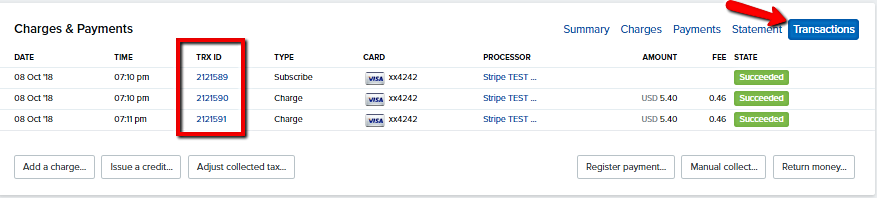Giving Money Back to a Customer
Sometimes you'll be in the position of needing to give the money back to a customer. It happens. Maybe they purchased using the wrong price or decided they didn't want your course anymore. Maybe you are granting them a discount after-the-fact.
There are several ways to give the money back to a customer. Which one you pick will depend on your exact situation.
Refund
-
You can choose the amount to refund (can be full or partial)
-
This will always cancel the participant's access to membership sites if access was granted through the product
-
If you've already paid them back (in cash, or otherwise, outside of Simplero), you can choose 'don't touch the money' and we won't send them money back, but we will note that the purchase has been refunded and cancel their access
Watch a Refund in Action.
Issue a Credit
-
You can choose the amount to credit
-
You can choose whether or not to cancel their access to any membership sites that was granted to them via the product
-
If you've already paid them back (in cash, or otherwise, outside of Simplero), you can choose 'don't touch the money' and we won't send them money back, but we will note that the credit has been issued
Watch a Credit in Action.
Return Money
-
You can choose the amount to return
-
You cannot cancel access to membership sites this way
-
If you've already paid them back (in cash, or otherwise, outside of Simplero), you can choose 'don't touch the money' and we won't send them money back, but we will note that the money has been returned
For all of the above options, if you choose 'don't touch the money', Simplero will not generate an invoice for the customer. If you do have Simplero initiate a money transfer in any way, then Simplero will generate an invoice and send it to the customer.
Possible Problem: We've Been Overpaid
Simplero will always try to ensure that the payments and charges are in balance. If the system thinks that you owe someone money it will tell you so. This happens if you return money to someone, or issue them a refund or credit without 'touching the money'.
This looks like the following:
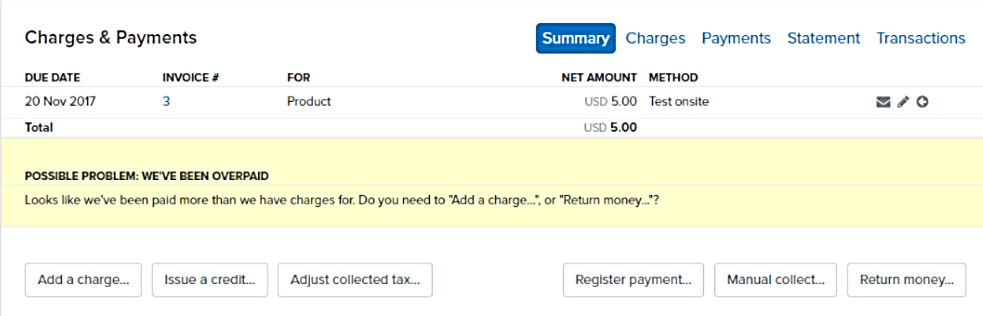
To resolve this, click the "Register Payment" button to tell Simplero that you have already given the person back their money. A screen like this will appear. Tell the system (by using a negative amount) that you have given the person the money and fill out the other fields as applicable.
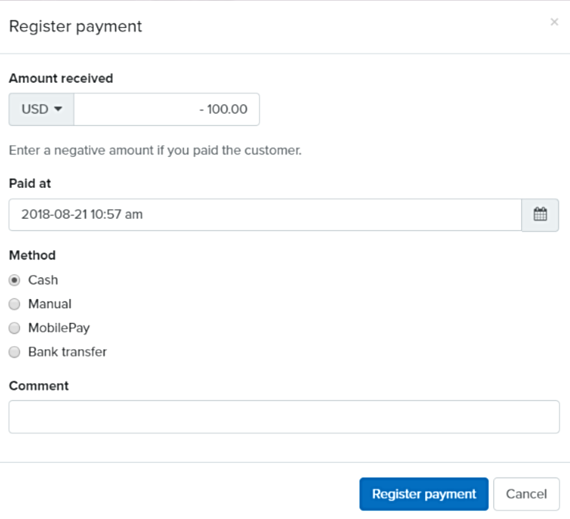
Troubleshooting Payments
People often need to understand exactly 1) what is expected to happen with a purchase and 2) what did happen with that purchase.
The tabs in the Charges & Payments section of the purchase record will spell it all out. It looks like this.
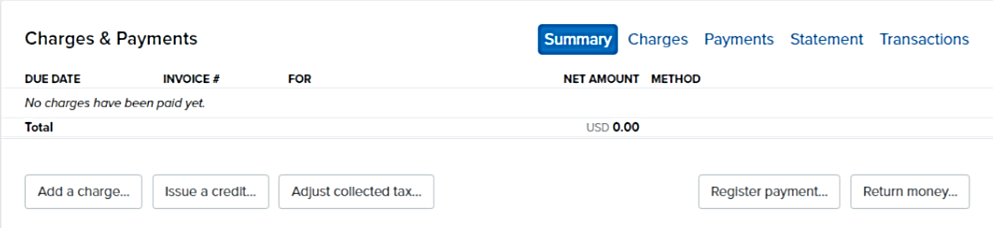
Click through the tabs to learn the details.
-
Charges - What Simplero thinks you are owed, or what you owe the customer.
-
Payments - How the money actually flowed.
-
Statement - Charges and payments chronologically, with a running balance.
-
Transactions - The underlying credit card or other online payment transactions.
Transactions are the one you really want to focus on if you are troubleshooting. Open this tab, and then click on the TRX ID number to see exactly what your payment processor told Simplero about this payment.