If you would like to use Authorize.net to process payments inside Simplero, please follow these steps to get started.
Step 1 - Go to your Authorize.net account to get your credentials
-
Log in to Authorize.net
- Click on Account and then API Credentials and Keys
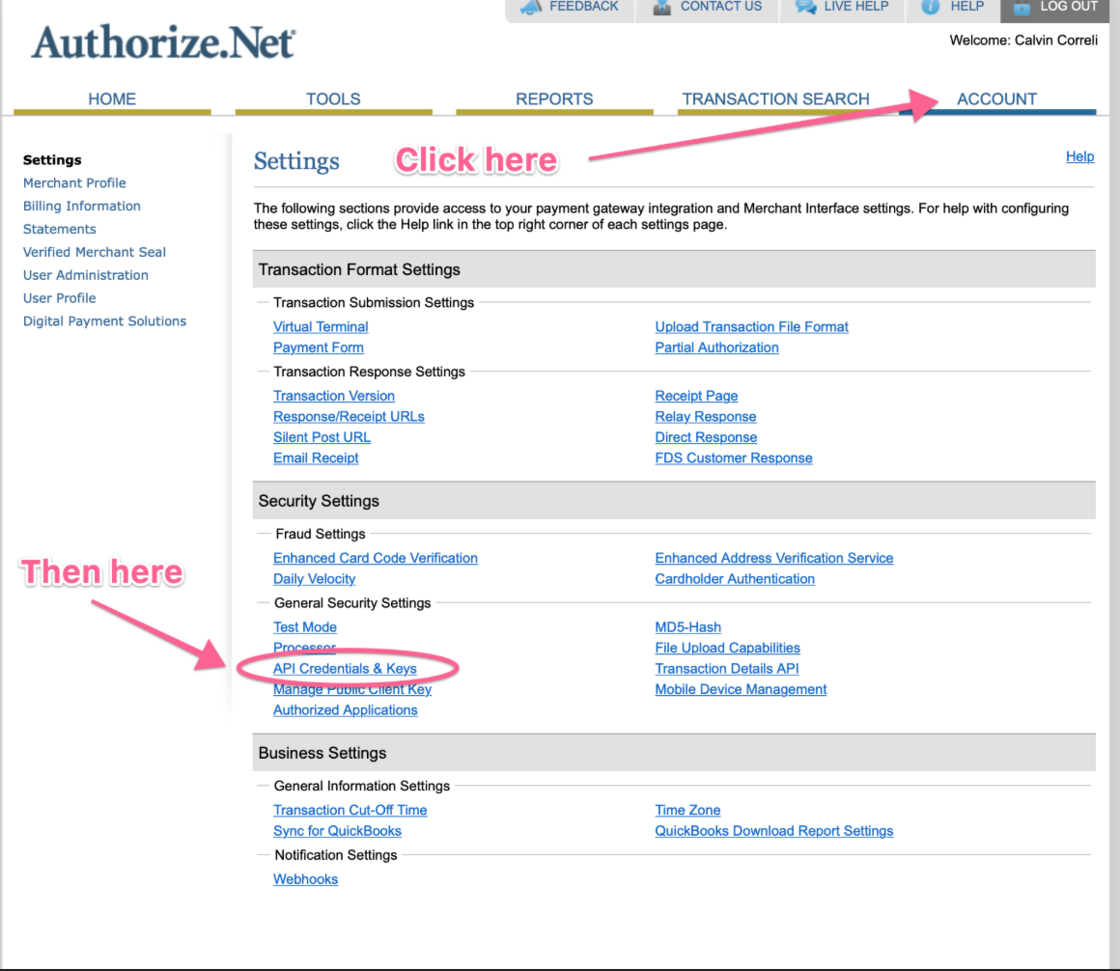
- From within the API Credentials and Keys screen, you will locate your Login and generate a Key (or Password), like this:
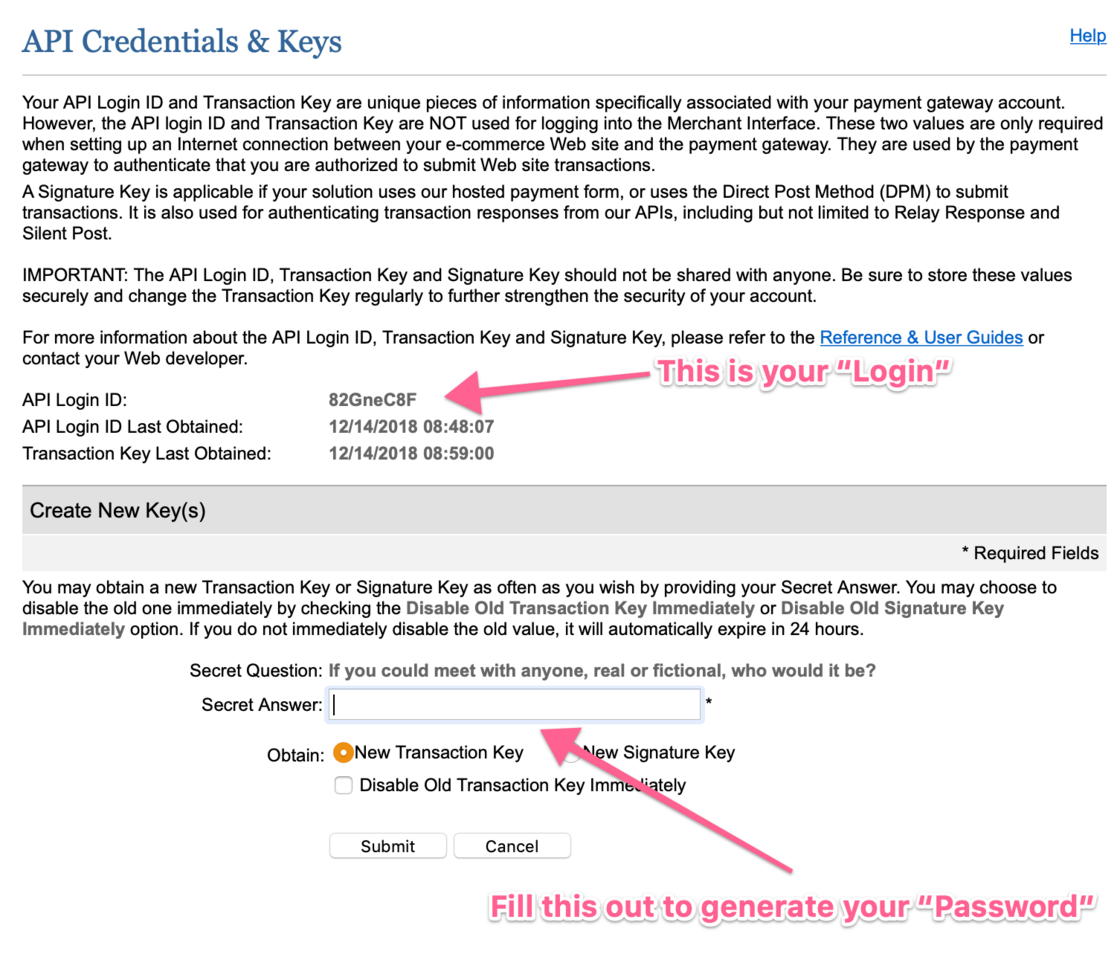
- Once your key has been created, copy it and return to Simplero
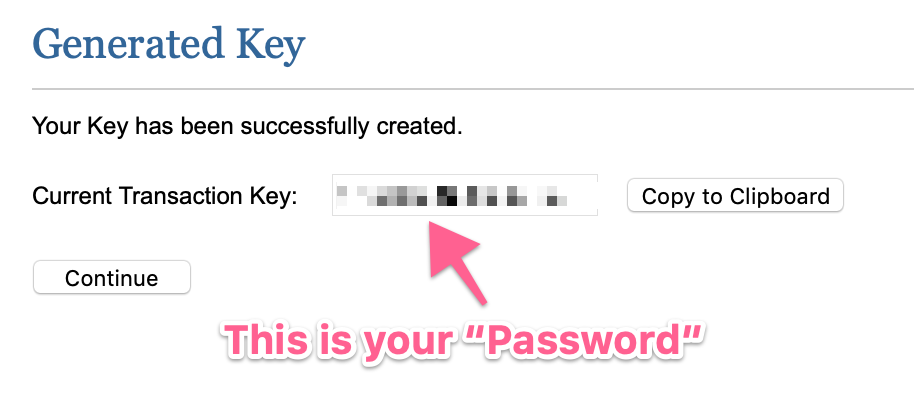
Step 2 - Enter your keys in Simplero
- Inside your Simplero account, go to Settings and then Payment Processors and choose 'Add a Payment Processor'

- Under Choose Other, use the drop-down menu to choose 'Authorize.net' from the list and click on Add:

- Add the Authorize.net Login and Password (Key) that you copied from Authorize.net

- Complete the Other info to indicate how you would like Simplero to display this payment option to your customers and tell your customers how it will appear on their bank statements.

- Save and make sure that Authorize.net is 'enabled' on the Payment Processors screen by turning the toggle ON:

And you're done!