We sometimes get supports tickets along the lines of "my customer doesn't have access and I don't know why." This guide is going to guide you through the things to check to see what the issue may be.
Are they logging in with the correct Simplero ID and Password?
Try the following:
-
Confirm Correct Login details - Are they using the right email and password?
- Some customers may have multiple Simplero IDs if they used different emails when purchasing content. -> If that is the case, and they want to, you can send them the guide to merge their Simplero IDs.
-
Verify the email address used -> They might have mistyped their email during purchase. You will notice this if the emails are bouncing in the back end or they are not receiving the emails. If that is the case, refer to our guide on how to change a participants email address.
-
Ask them to try a different browser or device-> Occasionally, there may be a cookies issue, and this would correct the problem.
Have they been given access to the content?
If the content they are trying to access is a downloadable file such as a PDF, MP3 or MP4 you want to confirm that it is properly connected to the list or product via the content screen.
If the content they are trying to access is a Membership Site, we want to check a few things:
- Is the Membership Site connected to the Product? Or, do they get access to the Membership Site through an Automation?
- If the Membership Site is connected to the product go back and check to make sure it is actually connected to the product and jump to step 2.
- If they get access via an Automation to the Membership Site we want to check that the Product itself has the trigger to start the user in the Automation and that they did, in fact,t enter the Automation. You'll be able to see all the people who have entered an Automation by clicking the number in the right hand side bar next to the text "All Flows". Verify that their name is on the list
- Select Automation from your Simplero Dashboard
- In the Automations tab, locate and select your automation
- Locate the Step where the contact is in and click on the contacts or click the number for all contact in the right-hand sidebar under the Contacts
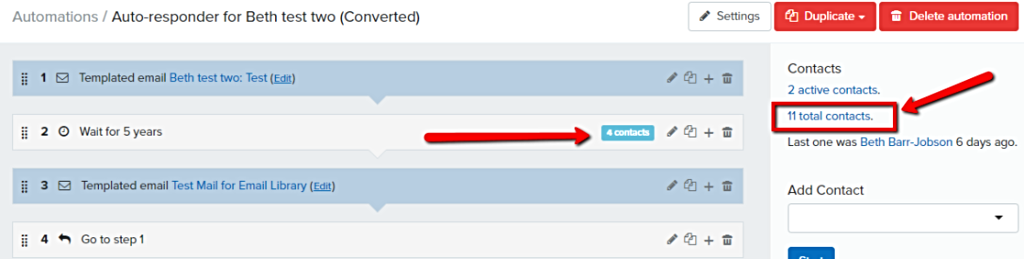
- You will see the list of contacts and the Flows of the automation
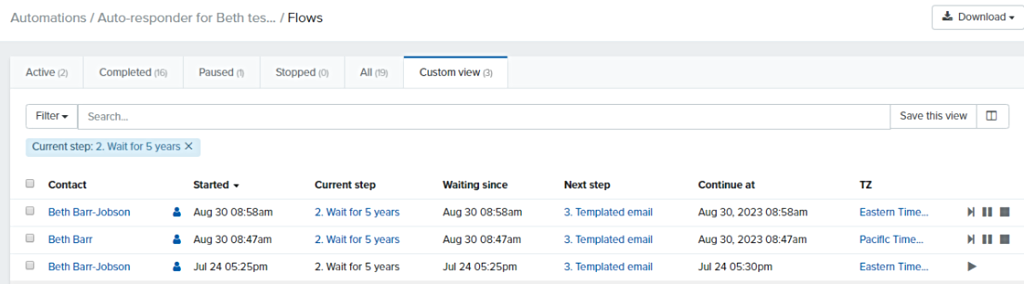
- Once you've verified that they were given access to the Membership Site, we want to check if they were given access to the specific page they're trying to access:
- Check your page settings
- Is it published? If it's published, is it viewable by everyone or just specific products? If it's only viewable by a specific product, is the product that they purchased checked off on the list?
- Is the page dripped? If so did you also grant them access to that page either via a broadcast, a trigger, or a line in an automation?
A quick way to check both steps 1 and 2 is to search for the user in your contacts.
- Select Lists & Contacts from your Simplero Dashboard
- Select the Contacts tab
- Locate and click on the contact name
- You'll be directed to the contact overview page
- Scroll down to the Membership sites they have access to section
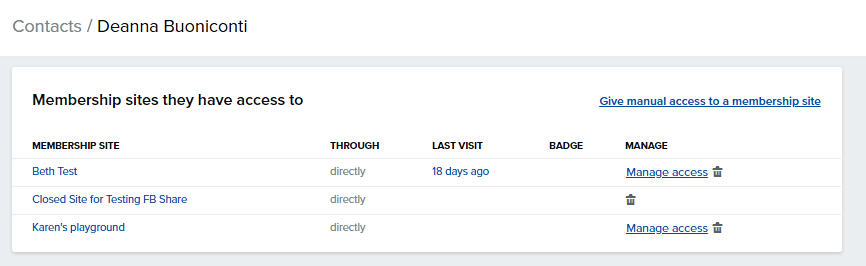
- The first column you will find a list of all the membership sites they have access to
- The second column under the "Through" tells you if that site was connected to the product or through an automation. If you click the "Manage access" link, you will be presented with a modal showing you which dripped pages in the membership site, the user has been given access to
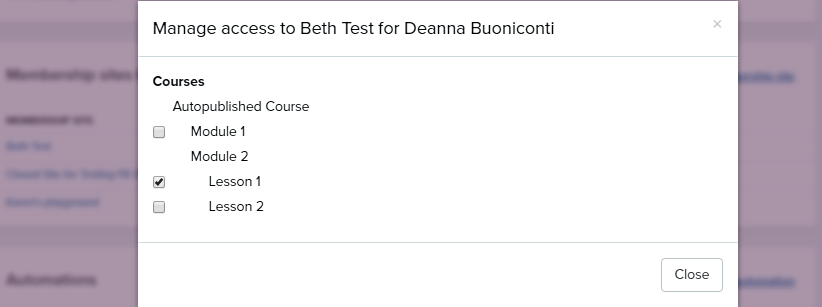
If everything is set-up correctly and the customer still says they cannot access their content, we recommend they make a screencast so everyone can see what's going wrong, and how. We recommend Screenmailer for taking screenshot or screencast as it's super easy for customers to use.