Account Triggers - Targeting and Re-Targeting Leads
Targeting leads based off their interaction with you or Retargeting your leads is a great way to drum up sales from warm leads.
To learn what lead scores are and how to use them in Simplero, start with this guide.
In Simplero, you can target and retarget your leads automatically via our Account Triggers function:
First, make sure Triggers are enabled in the More menu:

Then head to Marketing > Triggers:
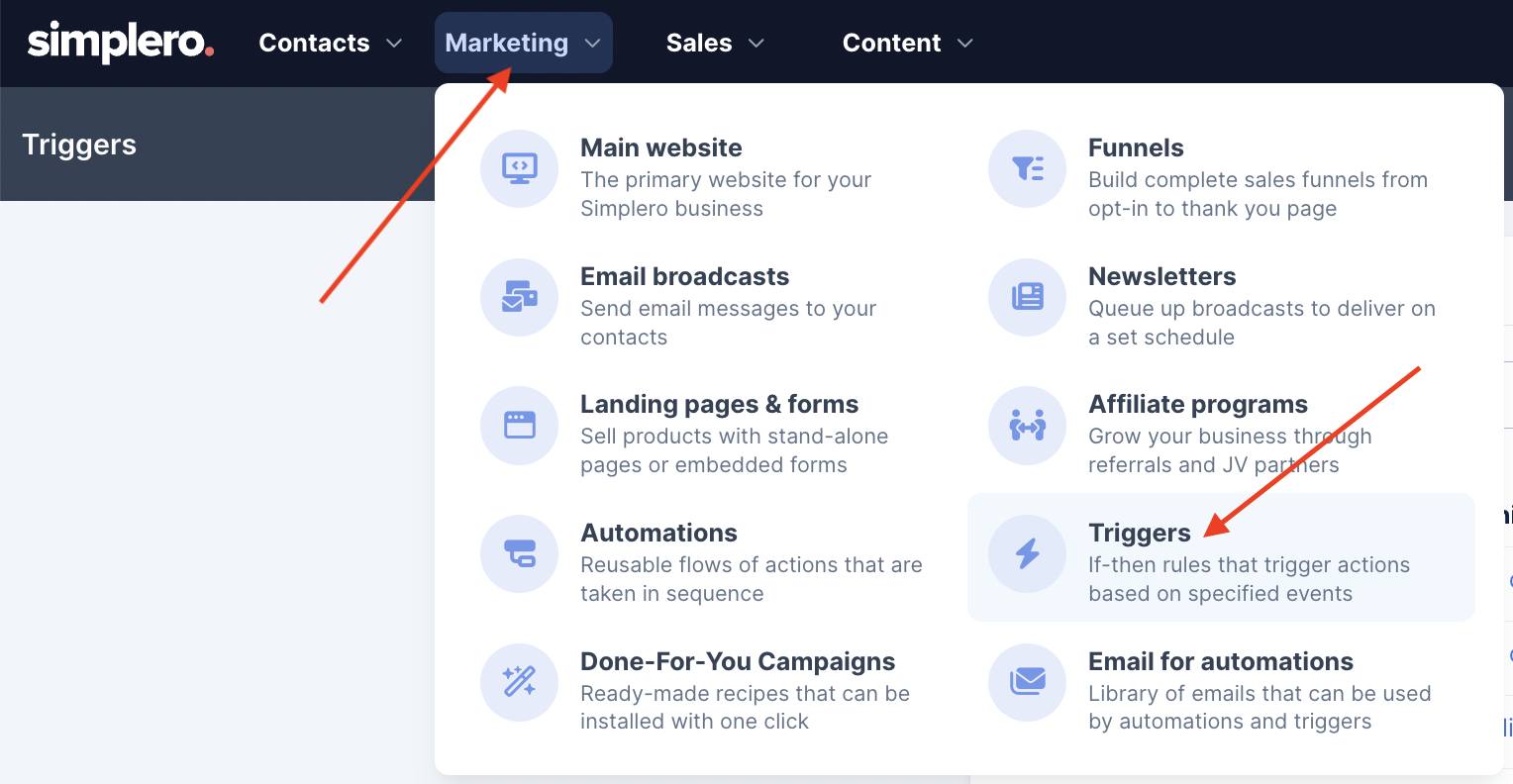
Account Triggers can fire in multiple cases...
Lead Score Goes Above Value
-
Lead Score Goes Below Value
-
These first two cases (lead score goes above/below value) have the trigger perform based on your customers’ lead score.
For Example:
Let’s say you have a product with a trigger that increases their lead score when they purchase (which you can add via Product >> Content >> Triggers):
And you have a list with a trigger that increases their lead score when they sign up for your freebie (which you can add via List >> Content >> Triggers):
Maybe you’ve added the trigger on multiple lists and products.
Now you can set up an Account Trigger via Marketing >> Triggers that performs an action when their lead score goes over a certain amount (like sending them an email with a coupon code to one of your products as a thank you for engaging with you):
Another example would be to add them to a sales funnel automation when their lead score drops below a certain amount or increases above a certain amount, so you can retarget leads who are losing contact with you or stay in contact with your hot leads.
-
-
Page is Viewed
This third option is based on their viewing of a URL.
Let’s say you have a customer who viewed your sales page but didn't order the product.
You can now set up an Account trigger that adds a tag every time the sales page is viewed:
Then you can create a segment that includes everyone with the “Visited Sales Page” tag, and excludes anyone who purchased the product to see who viewed the page but didn’t buy.
Here’s our guide on how to create a segment.-
NOTE! When using the option “Page View”, you can’t just use any old page. A few things need to be in place on the page first:
The page needs to have a Simplero Embedded Opt-in Form on it.
The contact needs to have clicked on a link via a Simplero broadcast and not have cleared their cookies since doing so.
Contact Becomes Cold (Unengaged)
-
Contact Becomes Uncold (Engaged)
For numbers 4 and 5, you can perform an action when a contact becomes engaged or unengaged per the options you configured in your Unengaged Contacts settings.
Here’s our guide on configuring your Unengaged Contacts settings.
Customer Note is Added
-
Customer Note is Removed
Numbers 6 and 7 cause the trigger to perform an action on a contact when you add or remove a note from their contact record.
“Do Not Contact” was Turned OFF for a Contact
-
“Do Note Contact” was Turned ON for a Contact
NOTE! GDPR notice for those doing business in the EU:
Please keep in mind when using triggers based on actions of your customers that you are in compliance with GDPR. Actions such as these may violate rules in regards to consent and profiling. This message does not constitute legal advice - should you have a question about compliance, please consult a lawyer.
Retargeting by Lead Score
The Lead Score function in Simplero allows you to not only target leads and drop them into a sales funnel, but also retarget them if their lead score starts to drop.
To do this automatically, follow the steps below:
Create your sales funnel Automation via Marketing >> Automations
Select the Marketing from your Simplero Dashboard
Select the Triggers option
Click the Add trigger in the upper-right hand corner:

-
Select one of two options:
Lead Score Goes Above a Value - Select this option if you are looking to target leads when that is a super level of "warmth"
Lead Score Goes Below a Value - Select this option if you want to retarget leads who appear to be losing association with your business:

Now select Start automation for Action when Lead score above:

Enter a Value for your lead score under Lead score goes above/below value:

For example: If I give them 1 point for every product and list they purchase from me, I might put in when they drop below a 2 - assuming my average customer is in 1 product and 1 list giving them a lead score of 2.
This would allow me to retarget anyone who unsubscribed from a list or canceled their product purchase.Select the automation you created in step #1
Set any conditions you desire and click the Save changes button
Retargeting when a URL is Viewed
Do you want to target people who have viewed a specific page on your site?
Create your sales funnel automation
Select the Marketing from your Simplero Dashboard
Select the Triggers tab
Click the Add trigger in the upper-right hand corner
Select the option that reads Page view:

In the Action when Page View section, select Start an Automation:

Add the URL of the page to the URL section
Select the Match type
Select the automation from step #1 via the Automation section:

NOTE! You can also create the automation here if you haven’t done so yet… just press + Create new automation, type the name of your new automation and press Create:

Set your conditionals you desire and click the Save changes button
NOTE! Remember when using this option, the page being viewed needs to have a Simplero embedded opt-in form on it - and whether or not the person completes the form doesn't matter. So maybe just embed your newsletter opt-in form on the page, or you can even embed it using the trigger option so the form doesn't show unless someone wants to see it.
And second, remember that the contact needs to click on a link to the page at some point from a Simplero broadcast first- so you may want to direct them to this URL from a broadcast rather then texting it or sharing it on social media or a course lesson.

