Active Contacts and Contact Clean-Up
If you have been through your not-engaged contacts and have already gone the extra mile to retarget those possible leads but there are still some contacts you haven't heard back from, it might be time to consider cleaning up those contacts you might be getting billed for and that, at the end of the day, are not returning any value to your business.
The first step will be to locate which contacts are counting towards your Plan contacts limit, we call them Active contacts.
What is an Active contact in Simplero?
Contacts who meet one or more of these 6 criteria count as an active contact (for billing purposes) in your Simplero account:
Contacts who have active purchases (the purchaser), whether it's free or paid... we need to keep these around for accounting.
Contacts who are participants of an active purchase.
Contacts actively subscribed to a list.
Contacts currently in an automation (if they've completed it, they don't count).
Contacts that have a tag. (excluding the "GDPR consent" tag)
Contacts that are an affiliate.
You will be able to find out who is an active contact on your account on the Contact page:
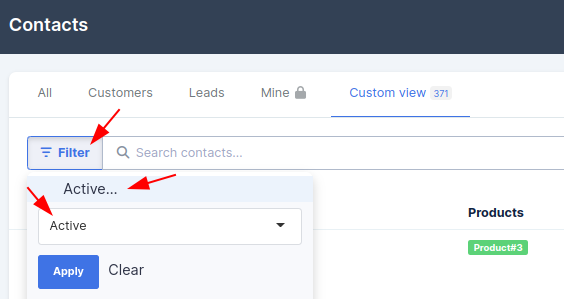
To clean up your inactive contacts as a group (without doing it by individual contact) Simplero has a built-in functionality that will guide you through the process. It's called Cleanup.
Please read the next points carefully:
This contact cleanup will delete people who are unconfirmed to your lists (if they meet all the other criteria also).
If you don't want unconfirmed contacts to be deleted, tag them with something before you run the cleanup, and then DON"T remove tags during the cleanup process. We'll point this out further in this guide.
You may want to first go through your lists and unsubscribe inactive users and remove them from your affiliate program.
You can't remove purchasers from products because their information is needed for accounting purposes.
If you have given someone access to a membership site directly (not through a product purchase), then the cleanup will remove them ONLY IF they have none of the other affiliations mentioned above (no tags, no subscriptions, etc).
This will only delete contacts who have no active connection to any products, are not active in any automations, are not actively subscribed to any lists, and don't have any tags.
Contacts who have a connection to an inactive product can also be deleted, but they will be anonymized to maintain the purchase information for your records.
If contacts have active product purchases, they cannot be deleted. Purchases will need to be canceled first.
When you're ready:
Navigate to Contacts >> All contacts from your Simplero Dashboard.
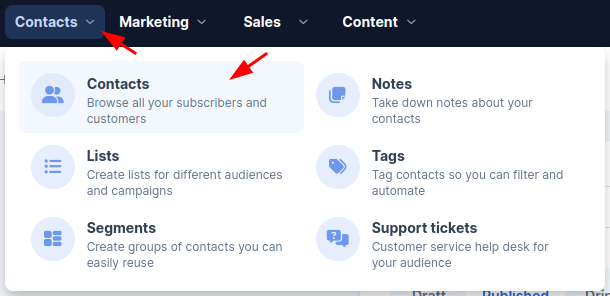
Select the three dots on the top right corner and Cleanup... button in the dropdown.

The Clean up contacts popup will be prompted.
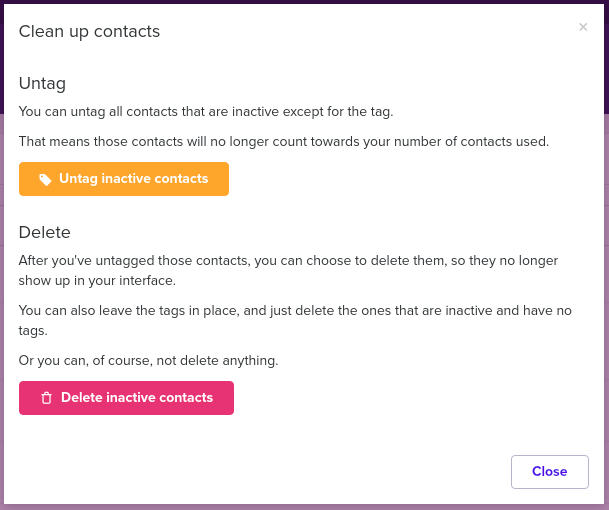
You'll have the option to untag all inactive contacts in bulk. Given the case you have contacts that are not active in an automation, product or list subscription but they are still tagged, we give you the option to remove the tag on all those contacts automatically. If you do so, these active contacts will become inactive as soon as the tag gets removed.
Delete inactive contacts button to delete the inactive contacts. Note: This action will perform in the background as soon as you select this option.
This process will reduce the number of contacts that count toward your allowed limit in Simplero.
Contacts included in your Simplero Plan
Once you've finished cleaning up your inactive contacts in your account, you may need to update your plan so that you pay for your active contacts only.
Find your current active contacts on your Plan and Billing Plan page.
Check that your Plan includes the current number of active contacts in your account, and downgrade to a lower contacts tier if needed:
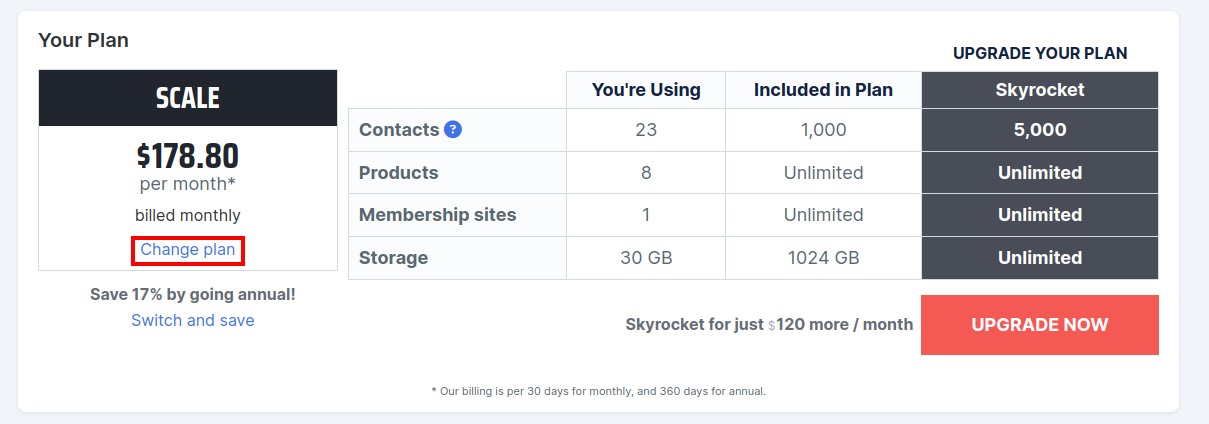
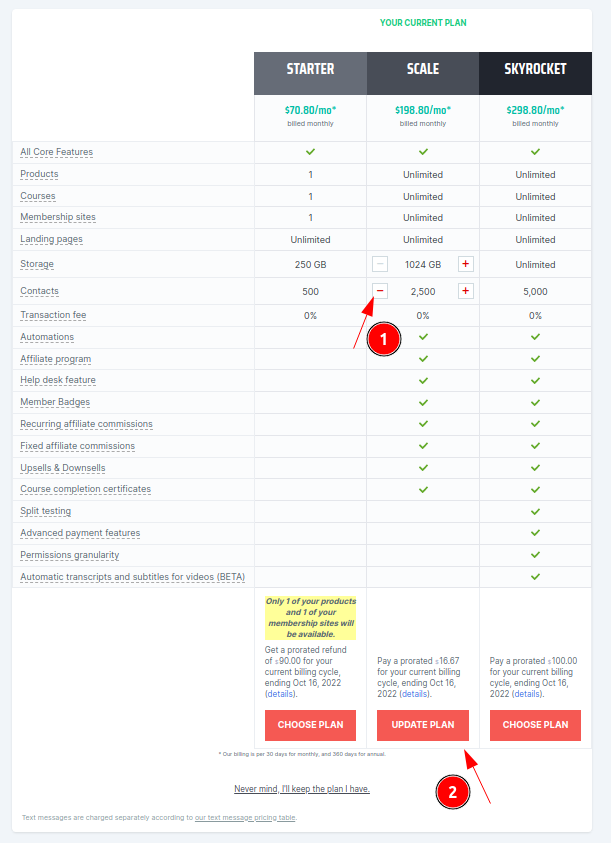
You can also delete products, delete membership sites, and delete lists.

