Sometimes people sell products or services through Simplero that require approval. Maybe you require an application before they’re approved to enter your high-end coaching package, or maybe you need to make sure you can ship to their country before you process their payment for your artwork.
Either way, you can use the 'Authorize-Only - Don't Charge Until I Say So' feature in Simplero. This allows the customer to enter their payment information and make a purchase, but does not actually process their card until you give the ok.
NOTE! Please check how long authorized funds will be kept, based on your Payment Processor. Funds are not authorized for payment indefinitely.
Here's how to set it up:
1) Click on Sales >> Products in your Simplero Dashboard ---> Choose a product
2) Click on the Prices tab ---> Choose a price
3) Scroll down to the Advanced Settings section
4) Toggle the Authorize-only (for physical products) option on:
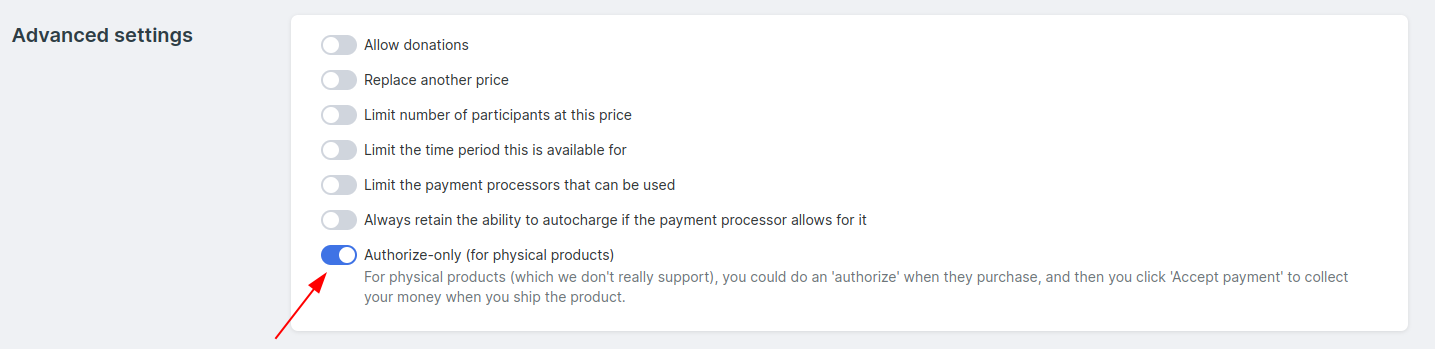
When a customer makes a purchase you will be notified through email. The email that you receive will look something like this (based on the Payment Processor they chose to pay with):
1) Bank Transfer:

2) Credit Card:

The customer will be told that their purchase is successful, but it has not actually charged their card until you authorize the purchase.
To authorize the purchase:
Click View new purchase in the email notification, and it will take you to the Purchases page.
1) Credit Card:
In the Purchase summary box select Accept payment...


2) Bank Transfer:
In the Purchase summary box select Register Payment...


Once the payment/s are processed, the words Paid In Full will appear in the Purchase summary box in green.