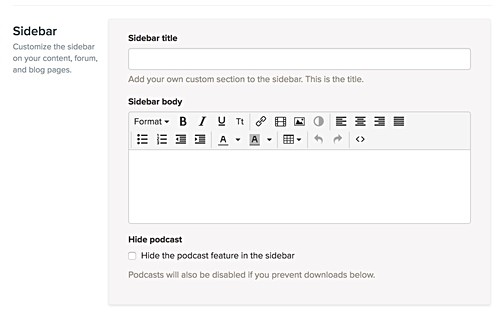Podcast Feature in Sidebar
To begin using the Podcast feature you must configure your space to allow it.
- Open the Space you want to allow it in
- Open the Configure tab
- Scroll down to the Content section on that page
- Make sure the box is Un-checked that reads Prevent members from downloading
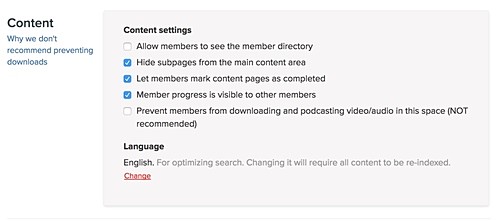
- Scroll down to the sidebar section on that same page
- Make sure the box is unchecked that reads "Hide podcast section in the sidebar"
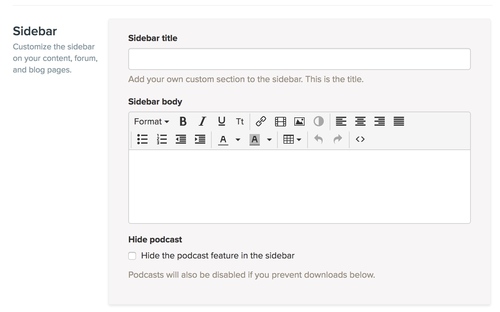
Now you are ready to use the feature
-
Load your media files to your media library
-
Place the files in your space where you desire them
- And you're done
Now your customers when they select the "Podcast Link" in the left sidebar will be directed to their media player and all the media files in that space that they have access to will be available to them in a list to play/download.
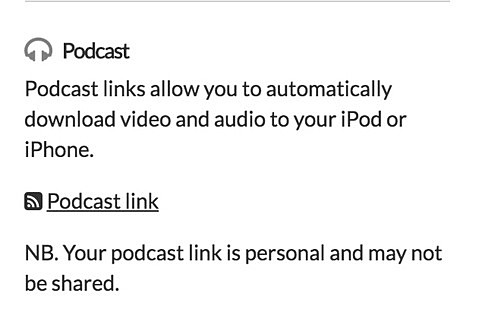
Note: The files they have access to will only be the ones that are added to the space via the Media File section in a content box. Not the ones you link to. And the only files the customer will see when they access the podcast link are the ones that you have given them access to through publishing or auto-publishing pages.
Turning off Podcasts
- Open the Space you want to allow it in
- Open the Configure tab
- Scroll down to the Content section on that page
-
Check the box that reads Prevent members from downloading
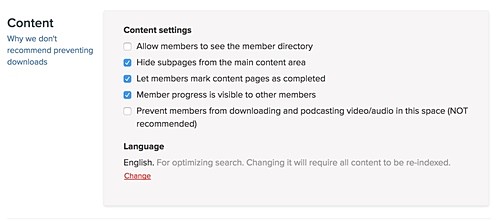
- Scroll down to the sidebar section on that same page
-
Check the box that reads "Hide podcast section in the sidebar"