Below are some of the best practices for managing your lists and contacts.
House List
Most businesses should have one main email list that they send regular newsletters or emails to. In Simplero, this will be the list marked with a little house next to it. ![]() The house list, we call it affectionately. If you have multiple distinct audiences, you might have several main lists. When you send broadcasts, you want to always send them to your house list, unless it's specific to one of your sub-lists.
The house list, we call it affectionately. If you have multiple distinct audiences, you might have several main lists. When you send broadcasts, you want to always send them to your house list, unless it's specific to one of your sub-lists.
Additional or Sub-Lists
Create sub-lists for events, webinars, or opt-ins.
While it's important to create sub-lists for specific events, webinars, or opt-ins, you still want to add those subscribers to your main list, so they receive your regular emails and newsletters.
For campaigns, typically, it's best to wait until the campaign is over before you add subscribers to your main list.
To add subscribers to your main list:
Navigate to Contacts>>Lists on your dashboard menu:
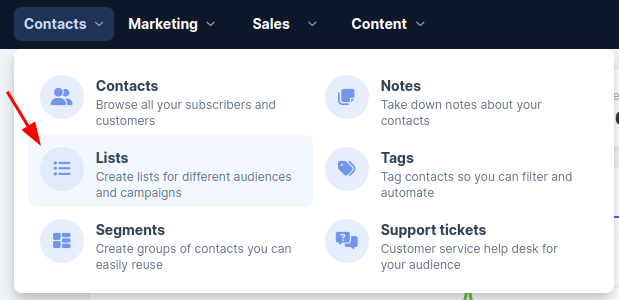
Select your House or Main list:
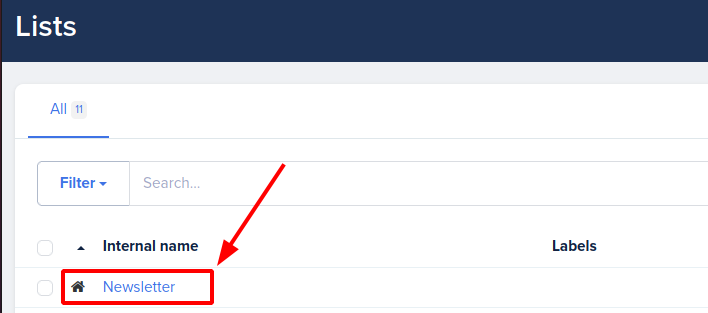
Select the Import contacts button and then Copy from other tab.
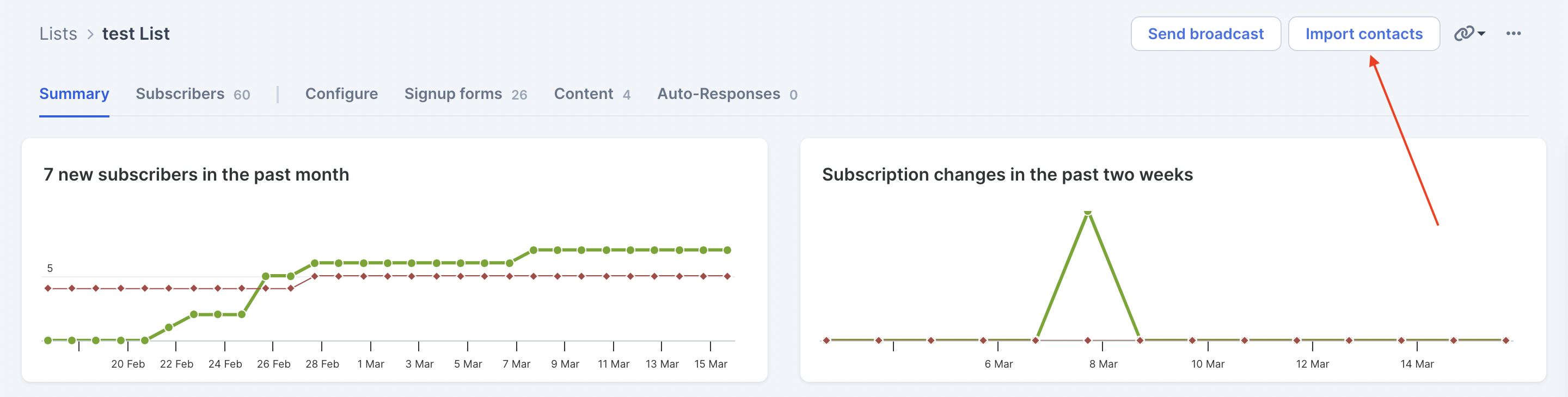
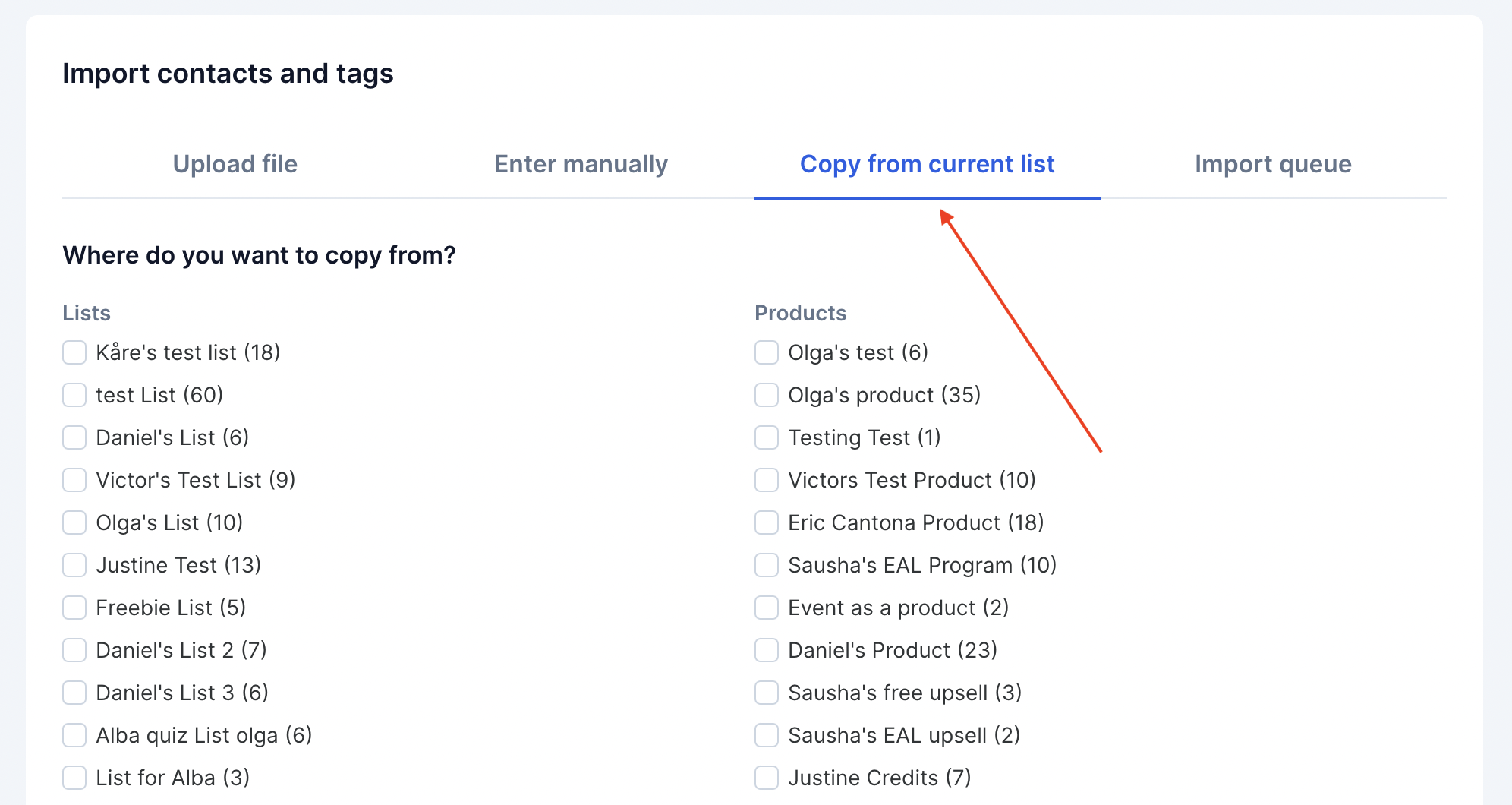
Select from Lists or Products and mark the options you want for your Import options and Auto responses:
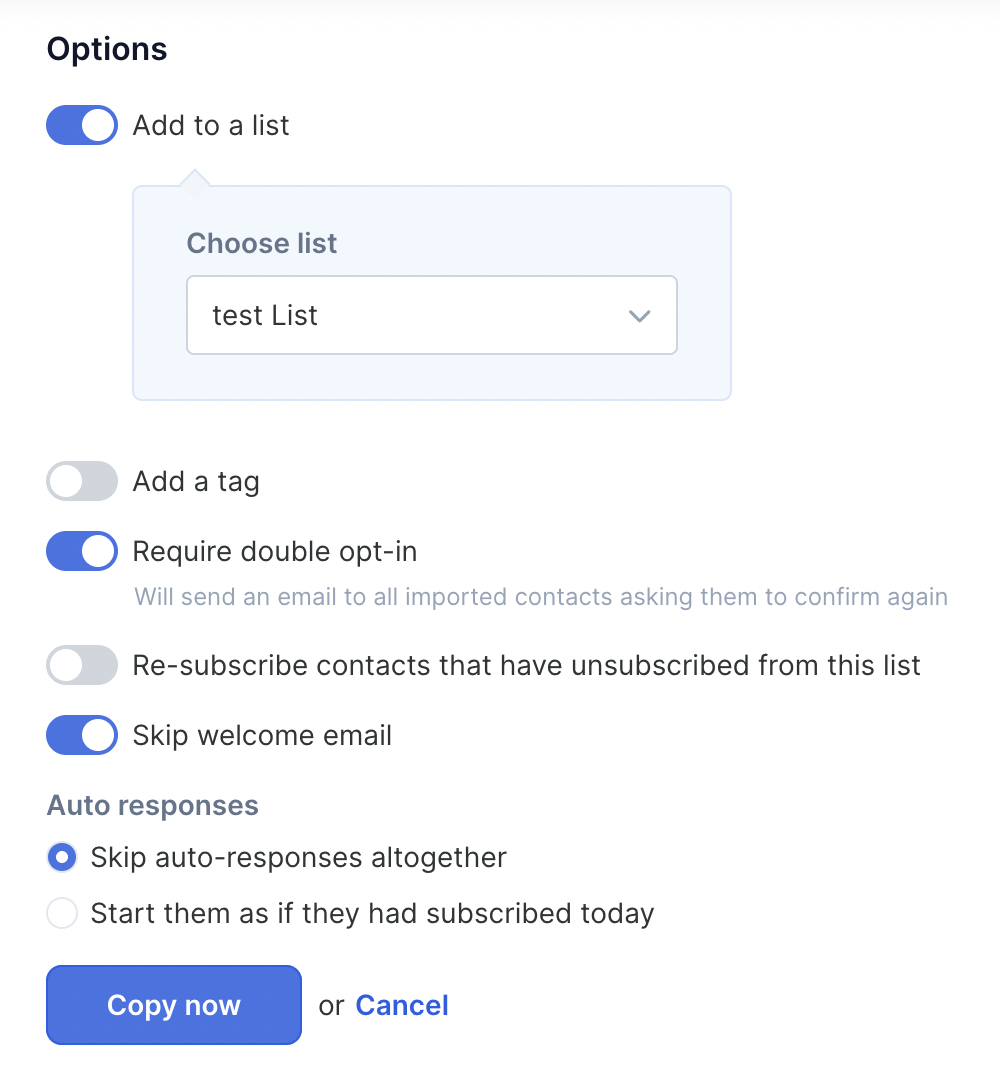
Click the blue Copy now button to save.
For evergreen funnels or special offers, you can add subscribers to your main list right away. In this case, the easiest way is to set up a trigger on the sub-list that also adds subscribers to the main list. You can temporarily pause emails to that list while subscribers are in the funnel by using triggers or adding a step in your automation funnel.
Check out our guide on triggers for more on setting those up.
When you're done with a sub-list, just click the little star next to the list on the overview, and we'll hide it from then on. It's not too hard to find - but this way, it won't clutter up your main list screen anymore:
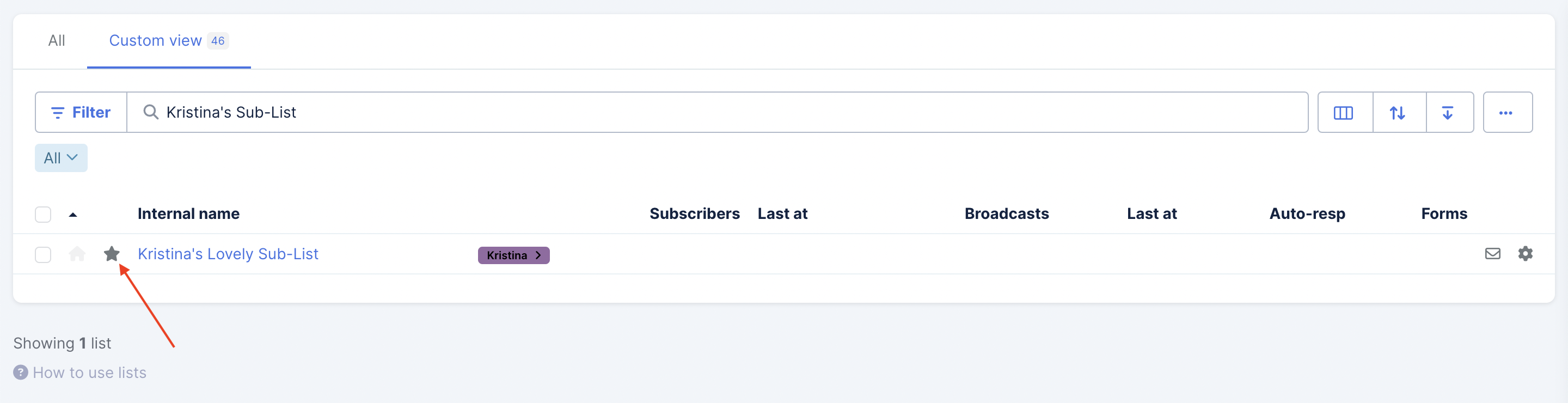
Again, we want to emphasize that unless a broadcast is specific to sub-lists, it's always best to email the main house list.
If you have your sub-lists set up with a trigger to auto-add everyone to the main newsletter, you won't have to worry about missing any contacts!
Adding to Your House List From a Product
When you send newsletters and sales promos, we always encourage sending them to your house list, so it's a good idea to get people from your products into your main list. This can be done through a trigger on the product or by having an option on the order form allowing the customers to choose if they want to be on that list.
On the Order form tab for your Product, you’ll see three options under Options >> Email opt-in check box:
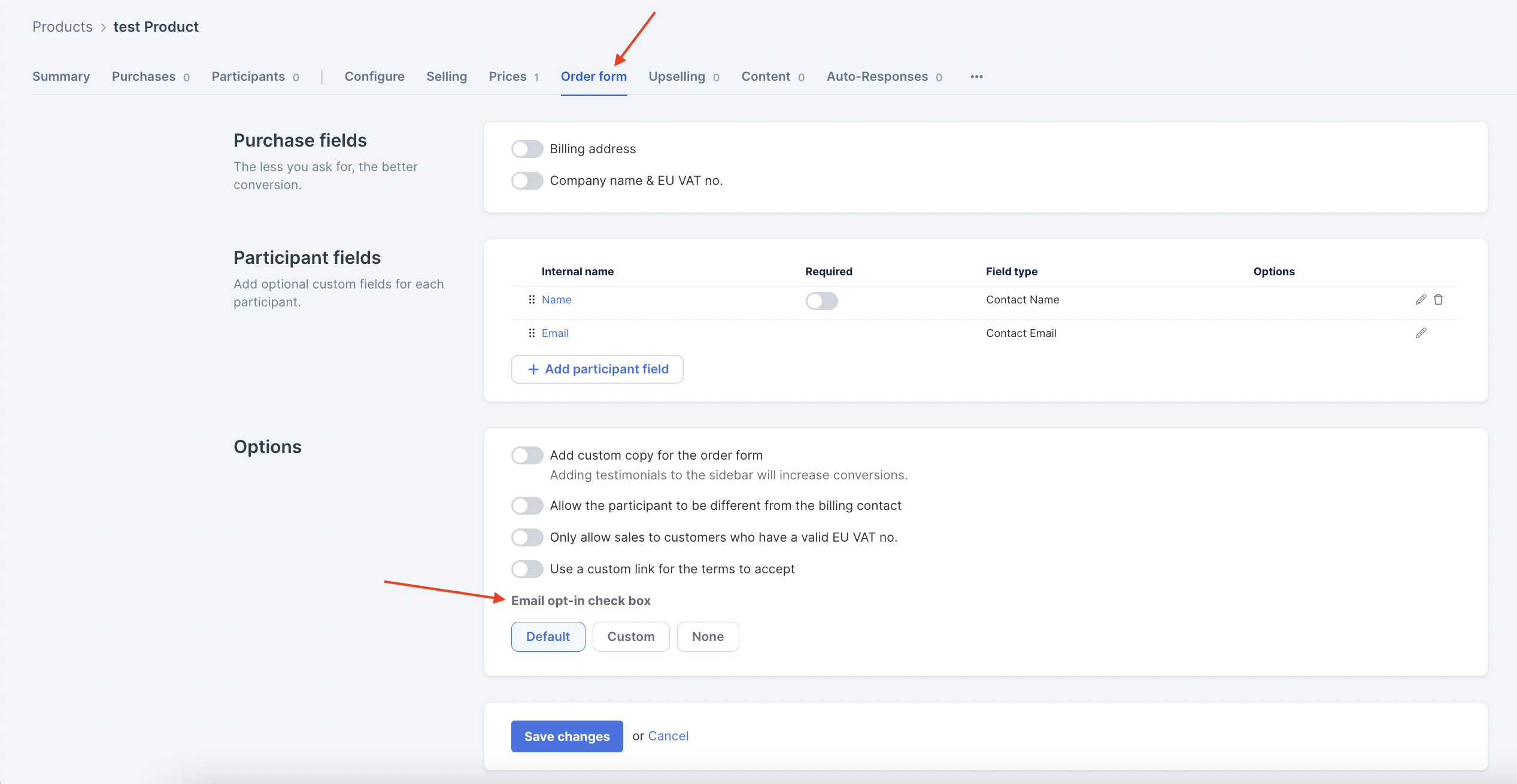
-
Default: The opt-in check box on the order form will add them to your House List.
The check box label will use the default label you added via Settings >> Privacy >> GDPR consent message for the checkout form:
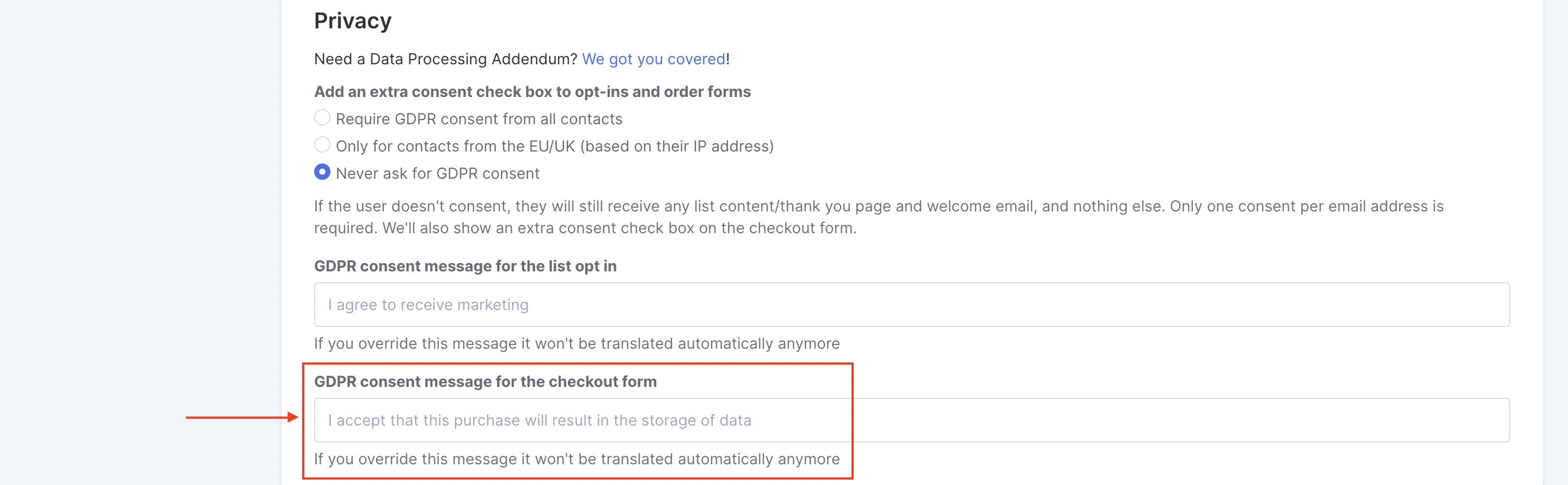
Because this label is default and account-wide, it will automatically translate to the customer’s browser language (as long as you didn’t force the order form to be in your default language under Account Settings >> Localisation).
Custom: This allows you to override the label and sub-label for the opt-in check box. You can also choose a different list other than your House List to add them to when they check the box:
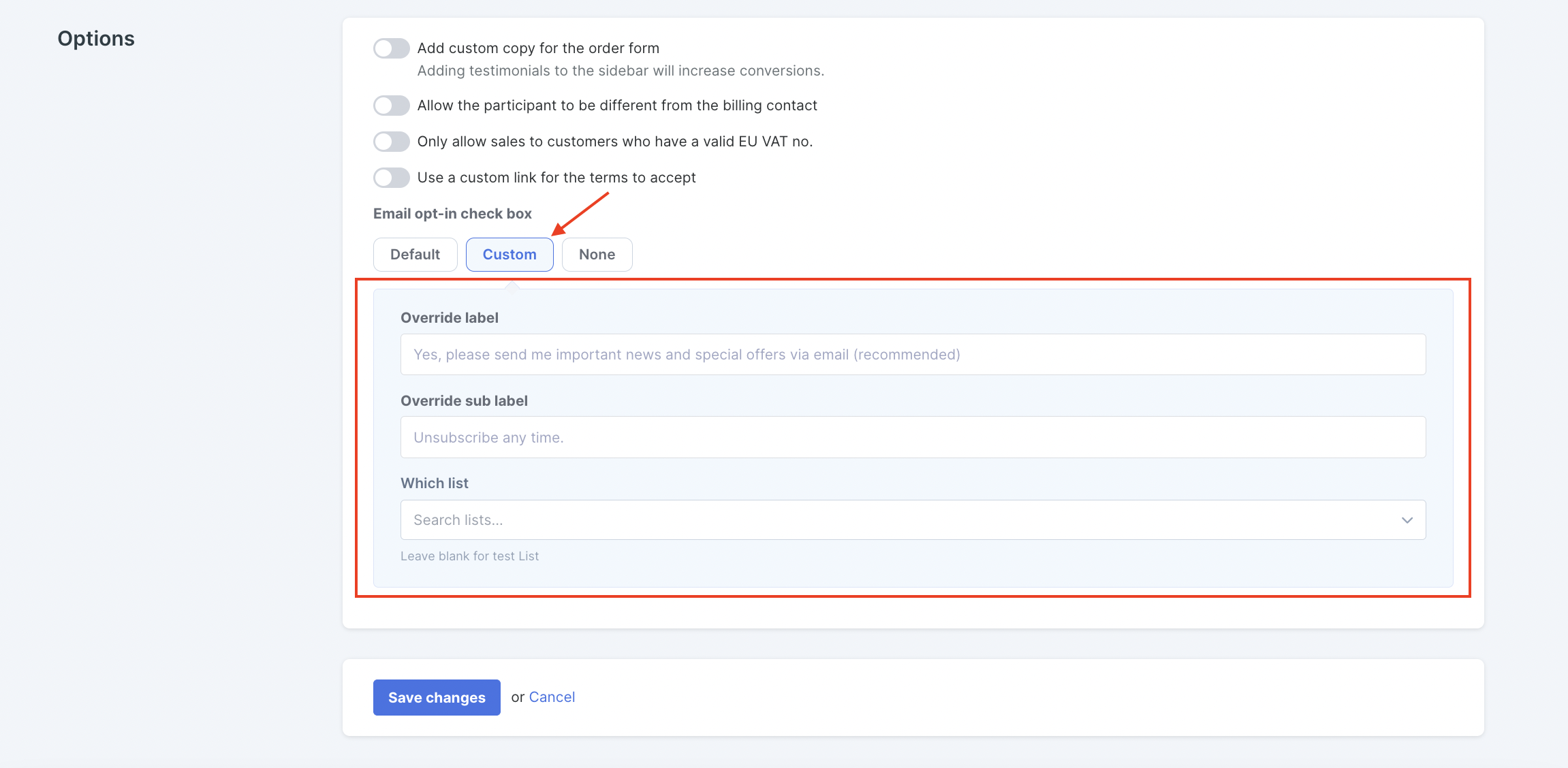
None: This removes the check box from the order form altogether:
Importing a List From Another Server
When you import subscribers to a current list, you'll want to do so before turning your Autoresponders ON or adding a Trigger to the list to start an automation. This way, previous subscribers don't receive the welcome sequence a second time:

If the import is made via Upload file, activate the checkbox at the bottom to not send auto-responses/welcome emails:

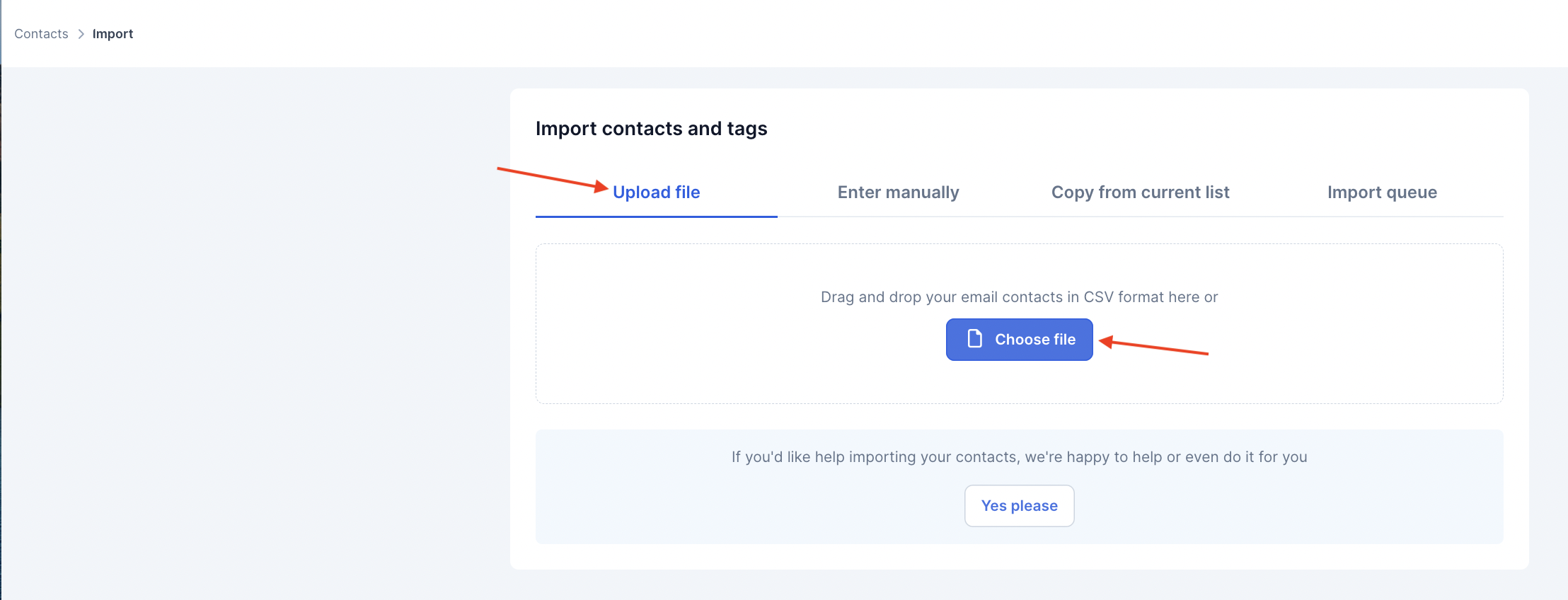
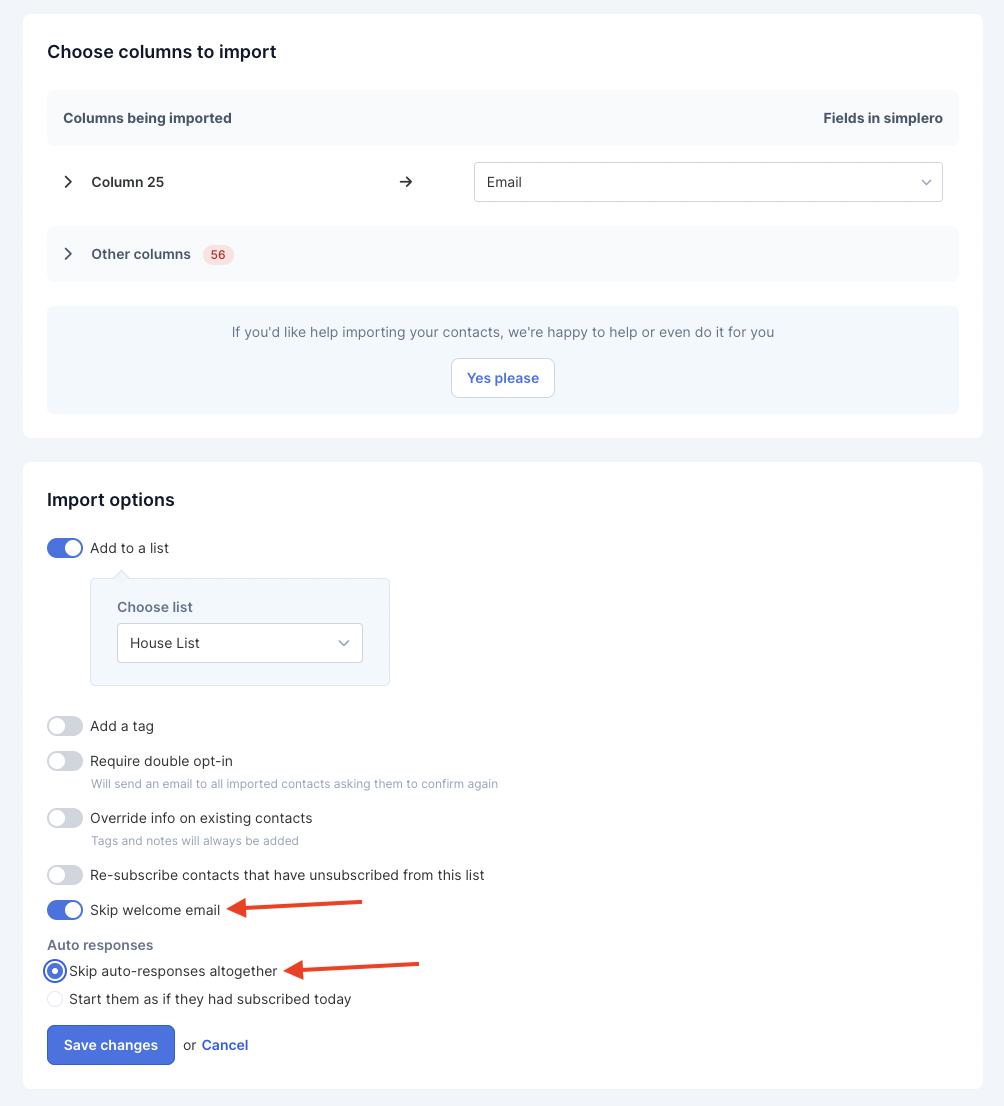
How Does Simplero Remove Duplicate Emails When Sending a Broadcast to Multiple Audiences?
Great question! When sending a single broadcast to multiple audiences (or “classifications), Simplero will automatically remove the duplicate emails.
Let's say you have a customer named Sally in all four of the following classifications:
Zebras Rock (the house list)
Apples and Bananas (tag)
Xylophone Course (product)
Laughing Hyenas (segment)
If you send a single broadcast to all four classifications, Simplero will remove duplicate emails from those classifications in alphabetical order. In the example above, this means the broadcast would get sent to Sally once, via the Apples & Bananas tag.
This isn't ideal, as Sally can't unsubscribe from a tag or a segment. That's why we always recommend sending broadcasts to a list or a sublist. This way, your contact can unsubscribe.
We encourage our users to not overdo it with sending broadcasts to multiple classifications. If a contact is on more than one classification, they have to unsubscribe from each one separately to stop getting emails from you.
It's best to make it easy for your contacts to know what they've signed up for by adding them to a minimal number of lists with easily understandable names. This makes for a better user experience overall 🎉

