Pay-What-You-Can allows your customer to determine the amount they pay for one of your products.
Select Products from your Simplero Dashboard
From the Products tab, select the product you want to offer the subscription price
Select the Prices tab
Add a secret price by clicking the white Add a list price button on the left-hand side under the List Prices or the blue Add a price button in the upper right corner:
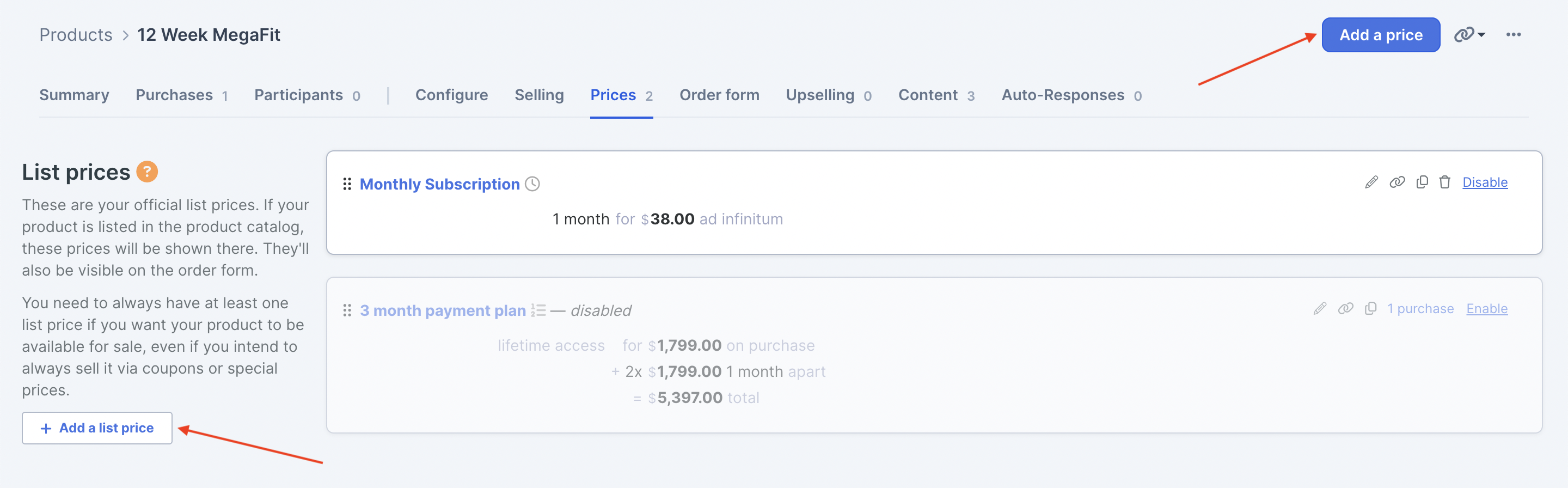
Complete all relevant fields for your price such as Name, Type of price, Amounts, etc:
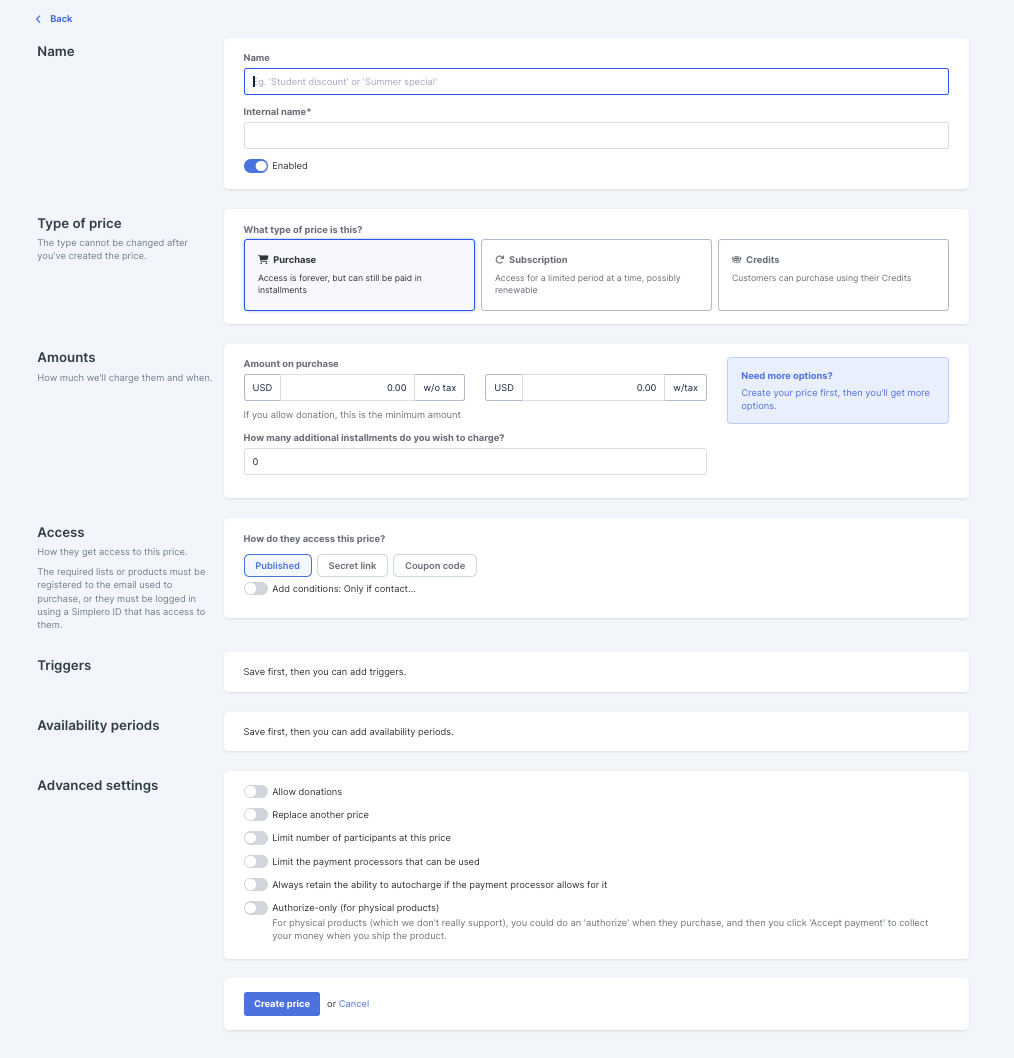
Set the price to whatever your minimum price is (can be 0, or any other amount).
In the Advanced Settings section, toggle ON the Allow donations option:
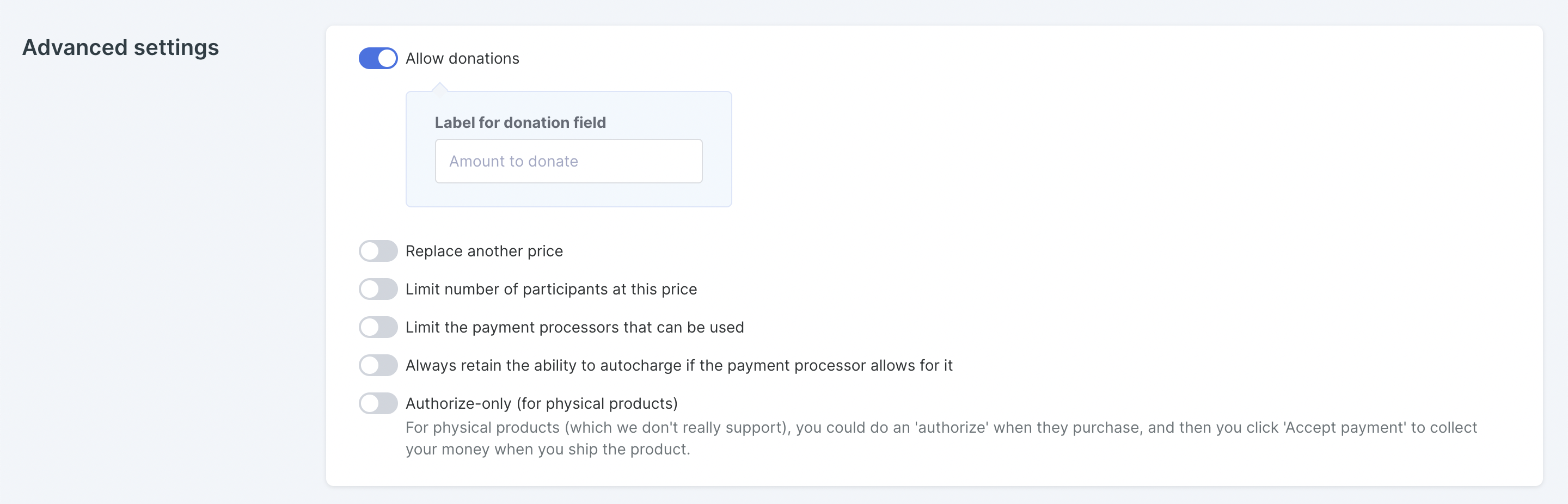
Finish creating the price as normal and click the Save changes button.
Enable the price by clicking the Enable hyperlink at the far right corner of that price box:
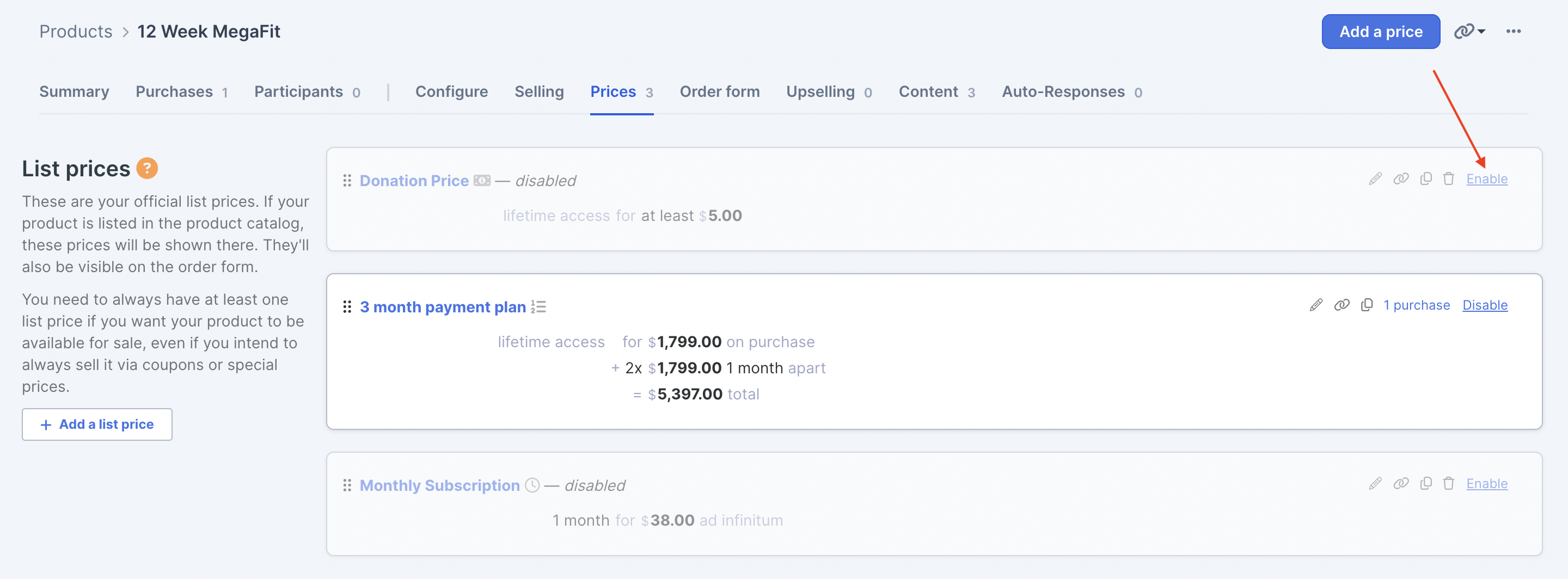
Now when someone selects that price option for the order form, they can determine how much they’ll pay.