Keep track of each of you customers journeys and updates using Notes!
You can add Notes from the contact record directly.
Navigate to your Contacts Page, then choose the contact you’d like to add a note to.
Scroll down on the contact page to the section ‘Notes’.
Click on Add note.
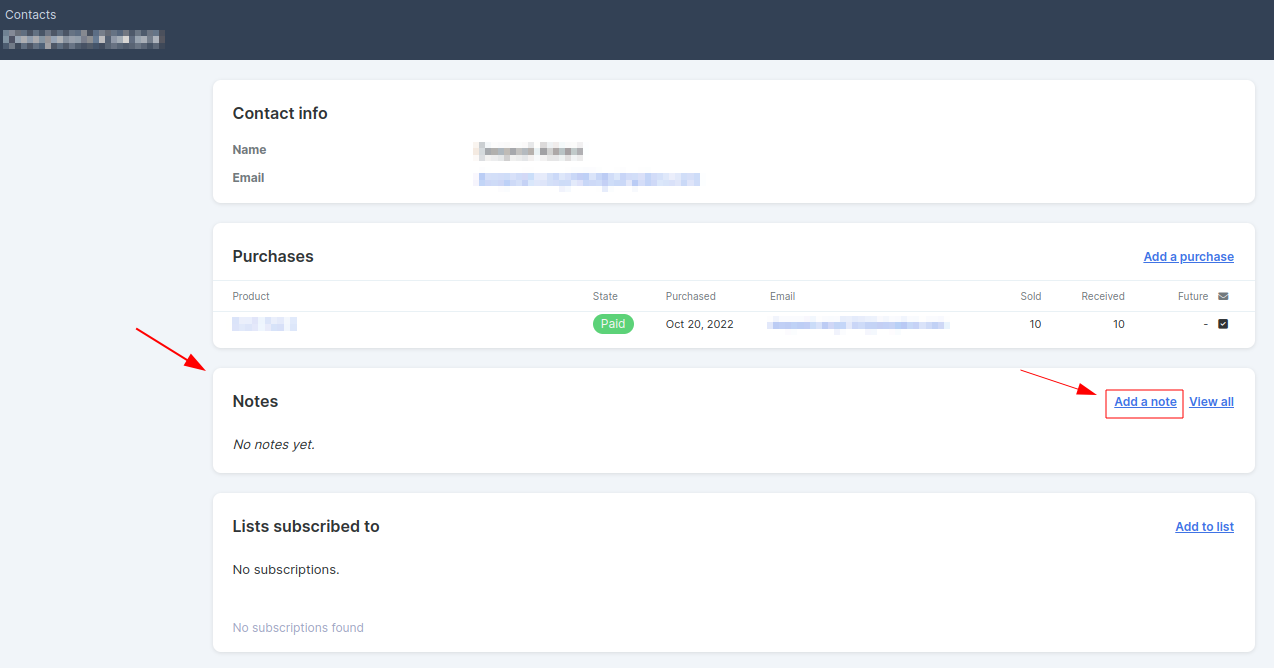
A popup will show up where you can add:
A title
Kind: Note, Session, Phone call, Meeting.
Note: the content of the note.
-
Advanced settings
Labels: to better organize your Notes. Learn more about Labels in this guide.
Whose note this is: the owner of the note.
Private: check the box if you don’t want other admins in your account to see this note.
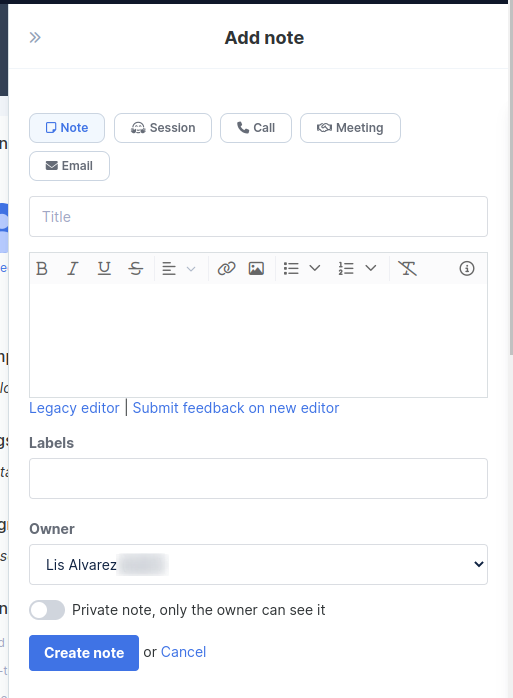
Manage Notes
Make sure Notes are enabled on your dashboard menu in the ‘More’ section:

Navigate to Contacts >> Notes tab.
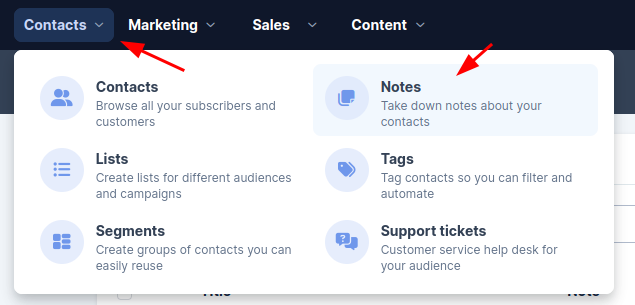
Use Columns to choose what info to see on the Notes table (Poster, Contact, etc).
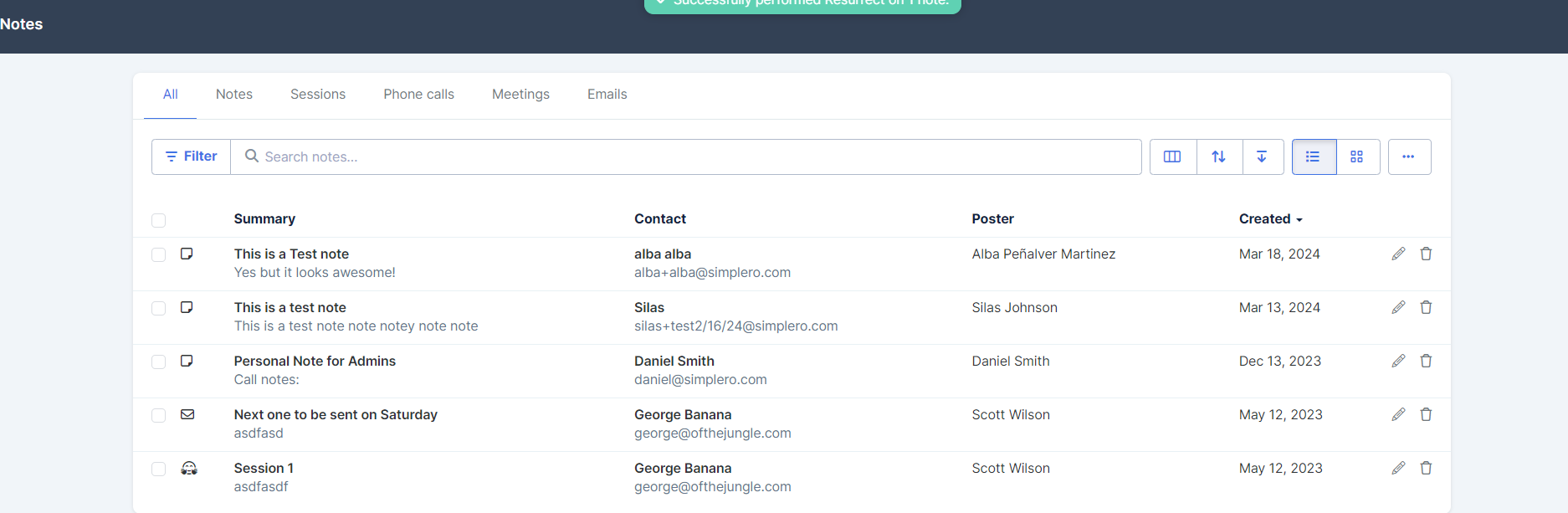
Then use the Filter to help you locate specific notes based on Contact, Kind, Label, Poster and Private Status.
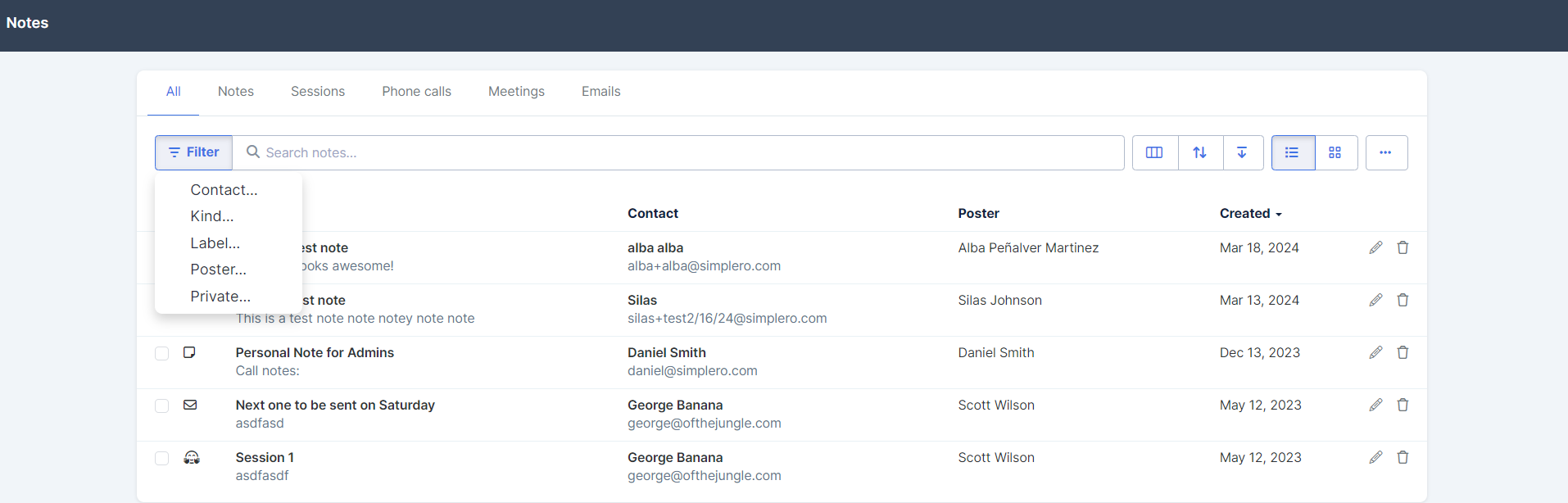
From this page you can edit and delete notes directly using the pencil and the bin icons on the right.
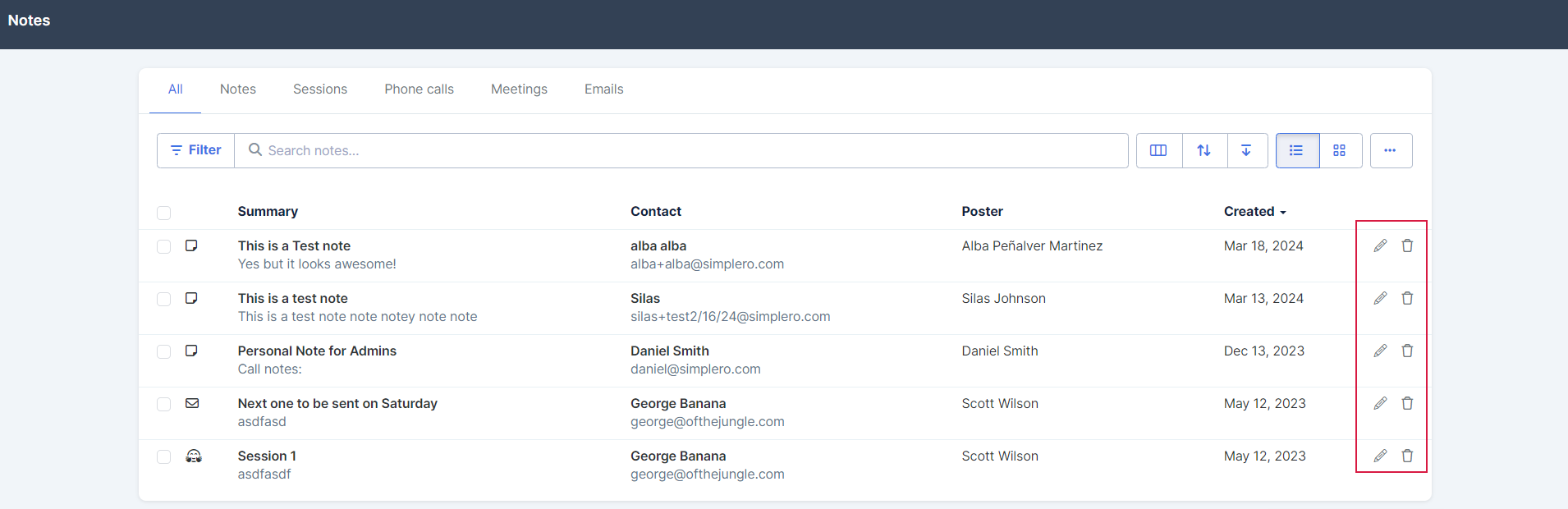
Go note it!