This guide will show you how to configure PayPal as a payment processor. At the bottom is a video walkthrough of the process.
You will need a business account with PayPal to use it as a payment processor.
To set up your PayPal account as a payment processor in your Simplero account, you are going to need a PayPal API signature.
Here is how you get it...
-
Log in to your PayPal Live or Sandbox account
-
Click Activity at the top of the page

-
Click API Access under "Operations."
-
NVP/SOAP API integration (Classic) >> Manage API Credentials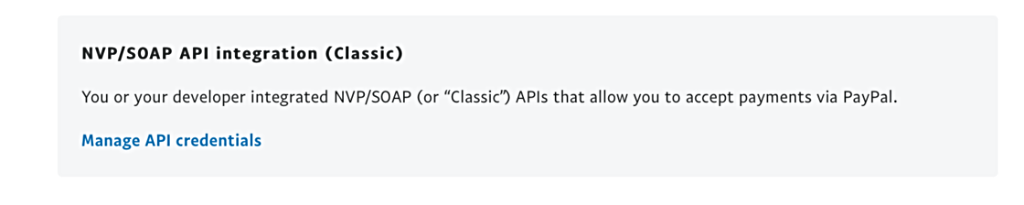
-
Make sure the box is checked for API signature, select Agree and Submit
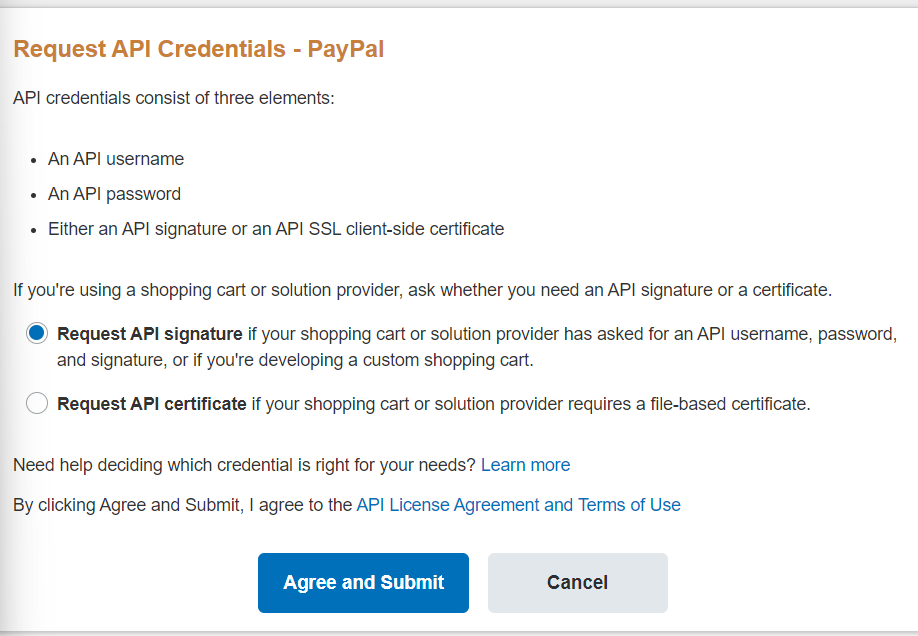
-
You are going to need to copy the API Username, password, and signature
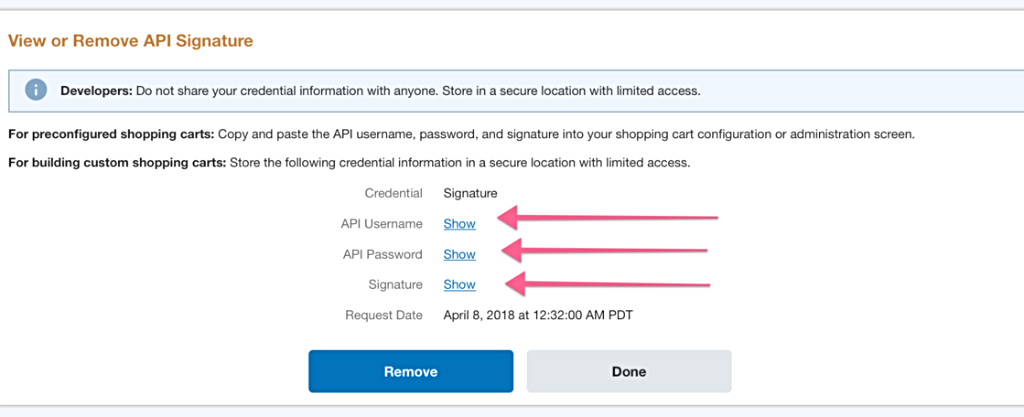
Once that's done, go back to your Simplero account and set up PayPal in your Payment Processors.
-
Select Settings from your Simplero Dashboard
-
Select the Payment Processors tab
-
Click the Add a new payment processor button in the top right corner

-
Scroll to the PayPal box and click the Add PayPal button
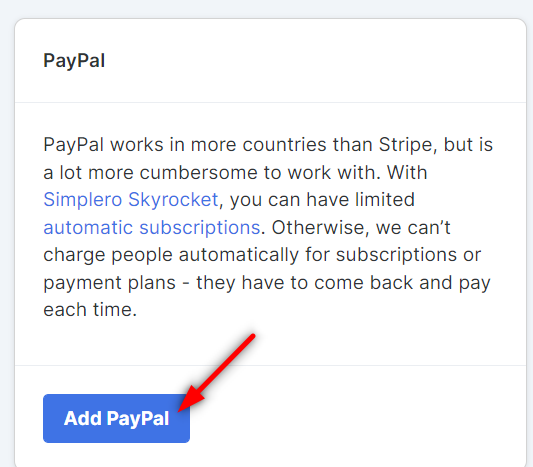
-
Scroll down to the Credentials section and paste in the API signature and password. Also, enter your PayPal email.

-
Complete the rest of the fields on this screen and click the Create payment processor button to save
This is our best understanding at the time we wrote this. PayPal may change things, so let us know if you see something different!
Note! 'Encrypted Website Payments' needs to be disabled in Paypal for it to work in Simplero. You can find the setting in Paypal under settings - Website payments - Website preferences.