Troubleshooting Domain Verification Issues
Here are some errors you might come across while pointing your domain, along with settings that could hinder the successful verification of your domain.
Common Errors:
If your domain isn't verifying, here are some things to check:
Encountering an error when adding your CNAME record?
If you're facing an error similar to the one shown below while attempting to add a CNAME record, it may be due to an existing conflicting record for the "www" subdomain, which could be either a CNAME or an A record.

To resolve this issue:
Identify Existing Record: Check your DNS records for any existing "www" records, which could be either a CNAME or an A record.
Remove Conflicting Record: Once you've identified the conflicting record, simply delete it. Keep in mind that deleting it will break any connections that use it.
Considerations:
Website: If your website is hosted on a different platform using the "www" subdomain, removing the record might lead to downtime.
Email: Removing the record might temporarily disrupt email services if your email is linked to the "www" subdomain.
SSL: Ensure that your SSL certificate covers both the main domain and the "www" subdomain.
Add the CNAME: After confirming that removing the conflicting record won't disrupt your services, proceed to add the CNAME record provided by Simplero to map your custom domain.
Remember, DNS changes may take time to propagate. Always verify your setup after making changes to ensure everything is working as expected. If you're uncertain about the impact of removing a record, consider seeking assistance from your domain registrar or a technical expert.
Experiencing a security error when visiting your site?
If you encounter a security error message when visiting your site, it simply indicates that your SSL certificates are not yet installed. This is common, and Simplero handles SSL configuration (https security) automatically. It may take approximately 24-36 hours to configure successfully. During this time, your site's internal links will automatically redirect to your Simplero address. Example of the error message:
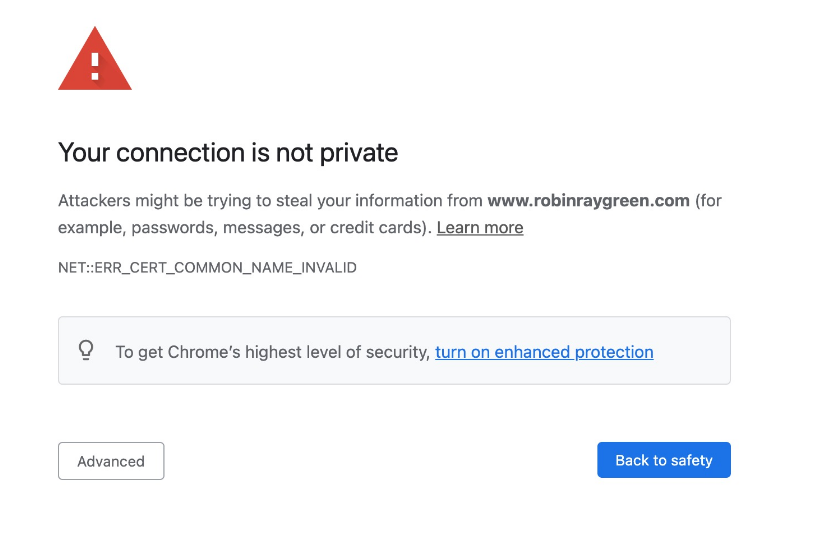
To check your site's security status from your browser:
Navigate to your website's home page and look for a padlock icon or button next to the URL in the address bar. Click on it to open.
You can also click on "Connection is secure" or not secure to view more details.


Do you have multiple hosting accounts? (e.g. domain host and web host)
When pointing your custom domain to Simplero, it's crucial to add your records in the DNS manager found in your domain host account, not your web host. Your domain host is where you originally purchased and registered your domain, and it is the authoritative source of your domain's settings, giving you full control and ownership.
If you're uncertain where to add your Simplero records, you can quickly identify your account using GoDaddy's Who Is Lookup tool. Simply search for your domain example.com in the tool to find your domain host account information.

Disabling SiteLock and Proxy Status
If you're experiencing difficulties when pointing your domain to Simplero, you can try checking that SiteLock and proxy status are disabled.
How to Disable SiteLock:
Log in to your hosting provider's dashboard.
Navigate to the security settings or SiteLock section.
Locate the option to disable SiteLock and follow the instructions provided.
Why Disable SiteLock?
SiteLock can sometimes interfere with domain pointing processes by implementing strict security measures that may restrict domain configurations.
How to Disable Proxy Status:
Log in to your hosting provider's dashboard.
Locate the proxy settings or proxy status section.
Disable the proxy status or toggle off any proxy services associated with your domain.
Why Disable Proxy Status?
Proxy servers act as intermediaries between users and the internet, which can sometimes interfere with domain pointing processes.
Do you have domain forwarding set up?
Domain forwarding can interfere with pointing your domain to Simplero because it redirects traffic from your domain to another destination, leading to verification issues. To remove domain forwarding, you typically need to access your domain registrar's settings or control panel, locate the forwarding option, and then disable or remove the forwarding rule. This allows your domain's DNS settings to function properly and point to Simplero.

Is your domain parked?
A parked record in your DNS can interfere when trying to point your domain to Simplero because it indicates that the domain is already associated with another service, essentially "parked" elsewhere. This prevents the proper configuration of DNS records needed for Simplero.
To remove the parked record, you'll need to access your domain registrar's DNS manager. Look for an A record with the value "parked," and once you find the record, simply delete it. The process may vary depending on your domain registrar, so it's recommended to check their support documentation for specific guidance if you are unable to locate the record.

Do you have a wildcard (*) A record?
Another thing you could check for when troubleshooting is a wildcard record. While wildcard records can be useful for directing subdomains to a specific IP, they may conflict with A and CNAME records required for Simplero domain mapping. In your DNS records, simply search for an A record with the value of *:
Locate an A record with a host value of *.
If the record matches the recently added Simplero IP, remove it. However, if you have another wildcard record directing to a different IP, it's advisable to consult your domain support to ensure you don't unintentionally disrupt any connected services.

Does your domain name include special characters?
If your custom domain includes special characters like accents, you'll need to add the Punycode version of your domain when incorporating it into your Simplero account. Punycode represents Unicode characters with DNS-supported characters. Examples include letters with accents (é, è, etc.) or non-English letters (ø, æ, etc.).
Example of a domain with special characters: www.café.com

For Simplero custom domain verification:
-
Convert the domain to Punycode if not already provided by your registrar (e.g., "café.com" becomes "xn--caf-dma.com").
You can use any online converter tool that converts a domain to Punycode, like this one: https://www.punycoder.com/

Add the converted domain to Simplero's Change your URL page when you + Add Domain (e.g., www.xn--caf-dma.com).
Add Simplero's CNAME and A records to your DNS manager per standard instructions.
Allow propagation time.

Unable to see your domain after verification?
If you're experiencing issues where others can access your site, but you encounter an error screen, consider the following possibilities:
Cache Issue: Clear your browser's cache and cookies, then try accessing your site again to resolve any outdated cached data issues.
Local Network or ISP Issue: Test accessing your site using a different network, such as mobile data, to rule out issues with your local network or internet service provider.
DNS Propagation: Give DNS changes, like domain mapping, up to 48 hours to fully propagate across the internet. Don't forget about the Propagation Checker -->
Firewall or Security Software: Check your computer's security settings and firewall to ensure they're not blocking access to your site.
Browser Extensions: Disable browser extensions or plugins that might interfere with your site's loading.
-----
Notice anything wacky in this guide? Contact support by clicking the "?" button in your account, and we'll help you out.

