The Flows tabs give you a snapshot of all the flows of your automation. It is set to have default views of Active (people currently in an automation), Completed, Paused, Stopped, and All.
Each view tells you the name of the automation and who the contact is. The last column in each tab allows you to perform an action either to pause, stop, restart, or reenter the automation.

On the Active tab, you also have the option to Continue now icon which will move the contact to the next step in the automation.

The Flows tab is here to make it easier for you to see is in your automations and a quick way to control what is going on at the contact level without having to go to the contact directly. This is especially helpful if you have a group of contacts that you are going to be looking to perform the same automation action.
To do this...
Select Automation in your Simplero Dashboard
In the Automations tab, locate and select your automation
In the right sidebar of the Automation, you will see stats of the contacts in that automation. Select the hyperlinked number under the Contacts to see the Flow
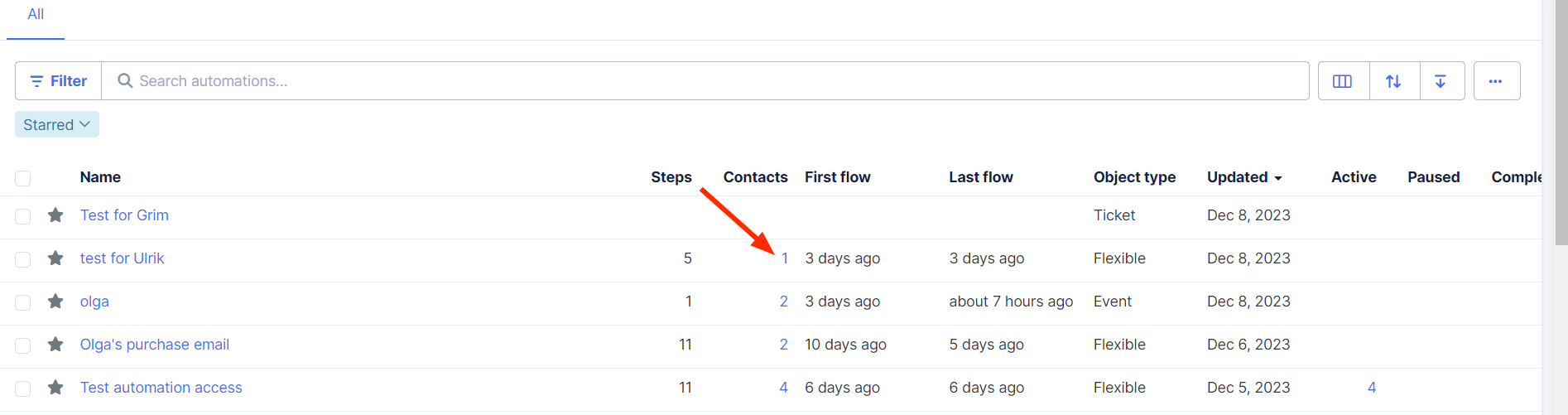
You will be directed to the Flows screen with the list of contacts
Check the box on each name on any tab. At the top of the list you will see how many boxes are checked and an Action box next to it that will allow you to perform a batch action
