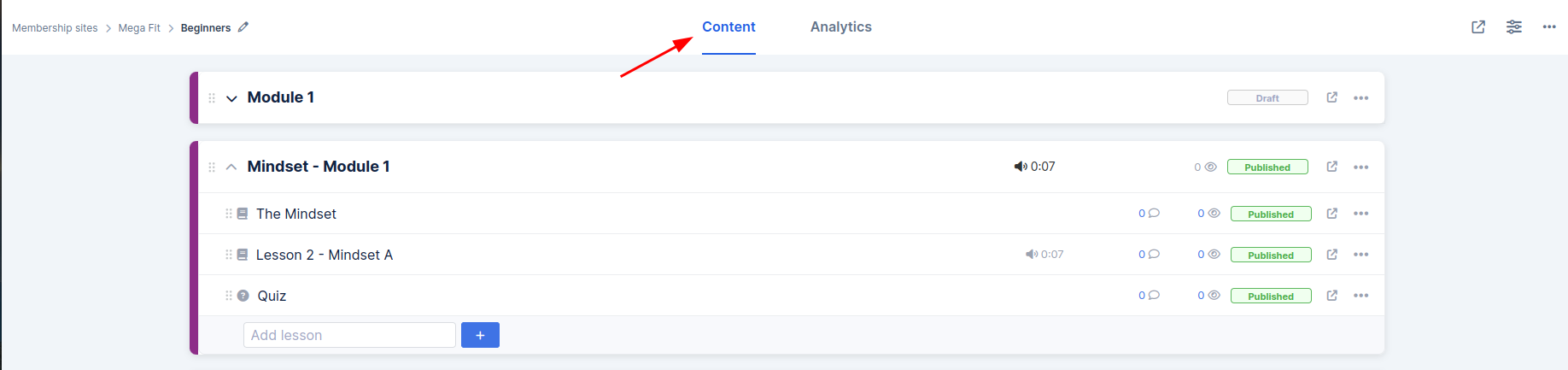
Module/Lessons
After you set up your course, Module 1 will be ready for you. The Module name will be the title but it is not a page in the course. You can now add additional lessons to the module.

Adding a Lesson
-
While on your course screen, click the + button to Add a lesson

-
Click on the lesson name to edit the lesson.
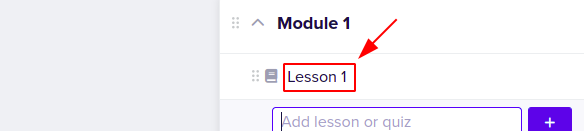
-
The Lesson edit screen will open. Fill in the information about your lesson in different sections you will find:
-
Info : under this section you can add The Lesson title, add a thumbnail image, include information about the author and choose the publish state
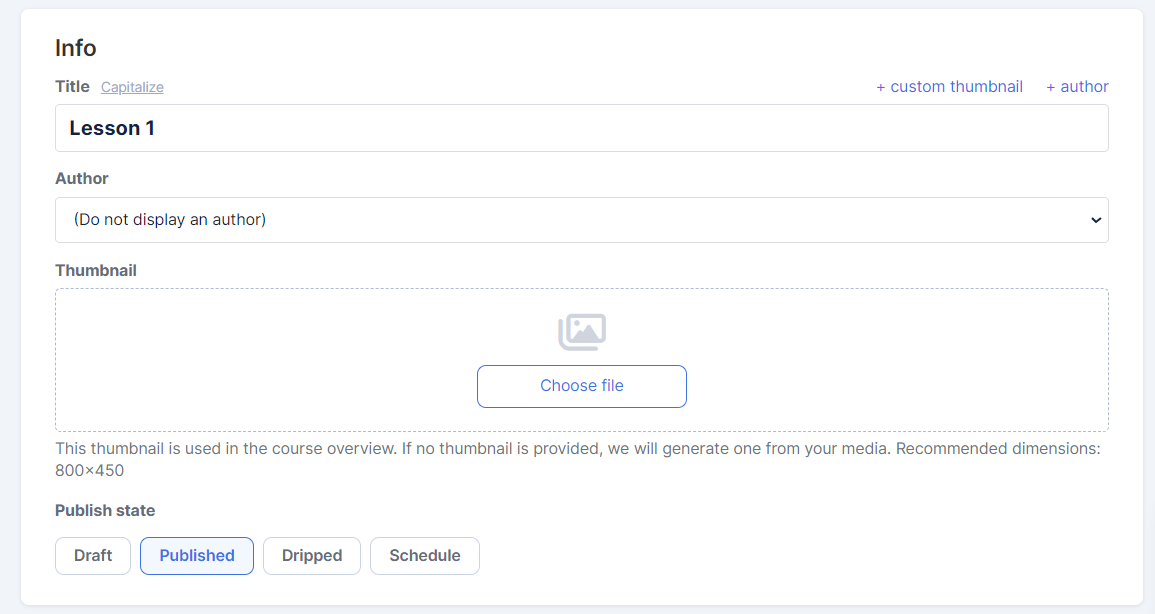
-
Content : From this section, you can add the main content of your Lesson, including content such as Media, Worksheets or Quizzes:
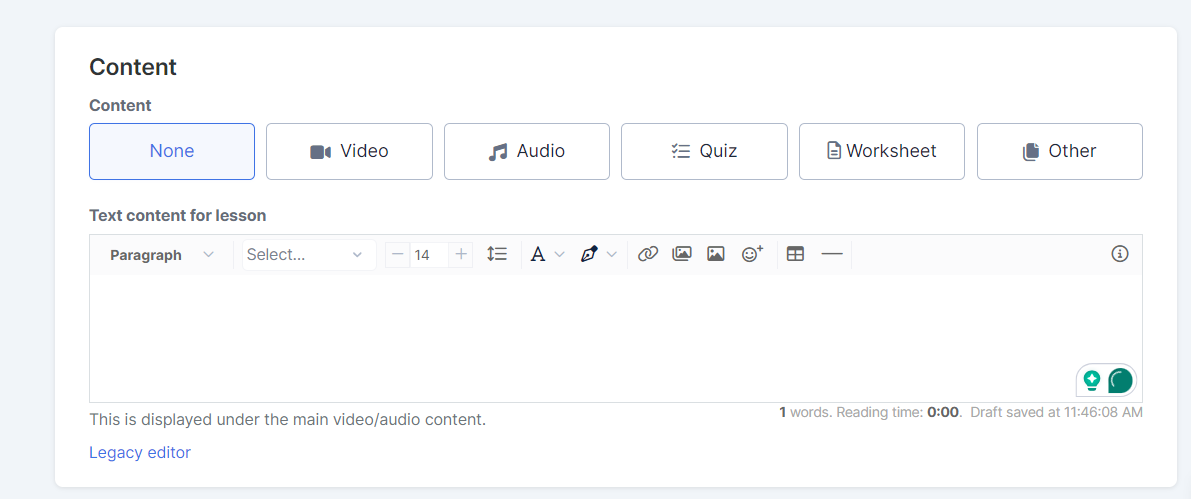
-
Additonal content : Add PDFs, videos, audio, worksheets or other media files that course participants can download.



-
Once all is ready, set the status to Published and then click the Save changes button
-
Repeat these steps for each Lesson you want to add in your Module.
Speed up creating new lessons by uploading multiple media files to a module.
Click on the 3 dots menu at the far right of the module block. Then Create lessons from uploaded files.
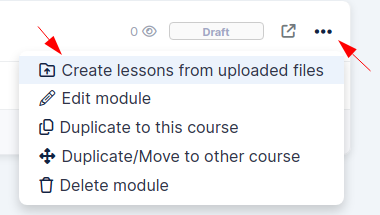
Give access to modules manually or automatically after a specific number of days.
Click on the Status label at the module or Lesson section far right, then choose 'Dripped'.


Two options will now show up:
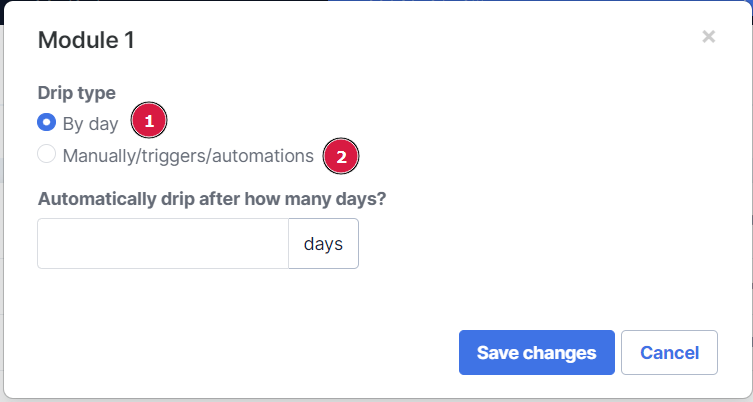
1. By day: from the day they get access to the course, how long should we wait to give them access to the module automatically
Note: If they already have access to the course and you changed it to drip by day, it will give them access based on the date they originally got access to the course in the past
2. Manually/Triggers/automation: You can use several option to release content, manually, setting up triggers, setting up an automation or through a broadcast.
You can also set the drip settings up on the module and lesson settings pages.

Adding a New Module
-
Select Content from your Simplero Dashboard
-
In the Membership sites tab, select a membership site you want to add a new module
-
Select the Courses tab
-
Select the Course Name you wish to add a new module to
-
Click the + Add a module button

-
In the Module edit sidebar, enter the Title, Description, set the Publishing options, and then click the Create module button
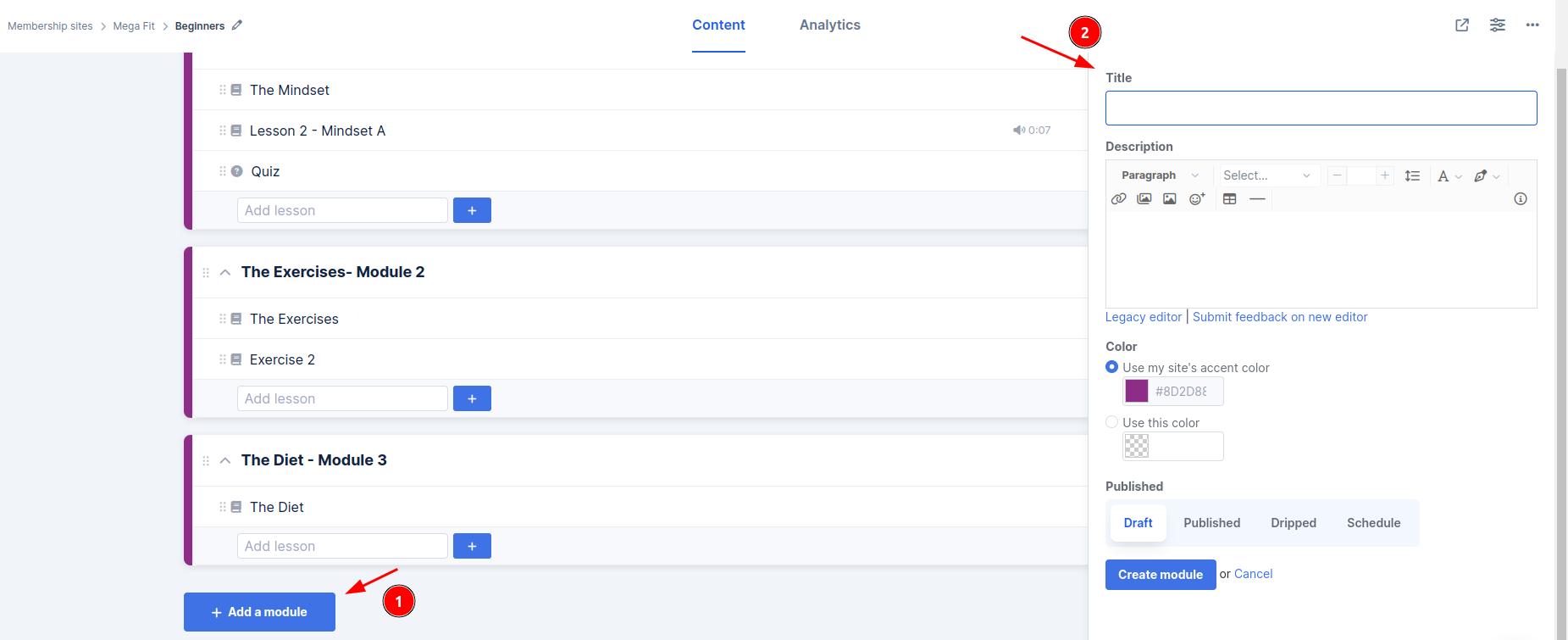
-
If you wish to add a lesson to your module, see the above steps for Adding a Lesson