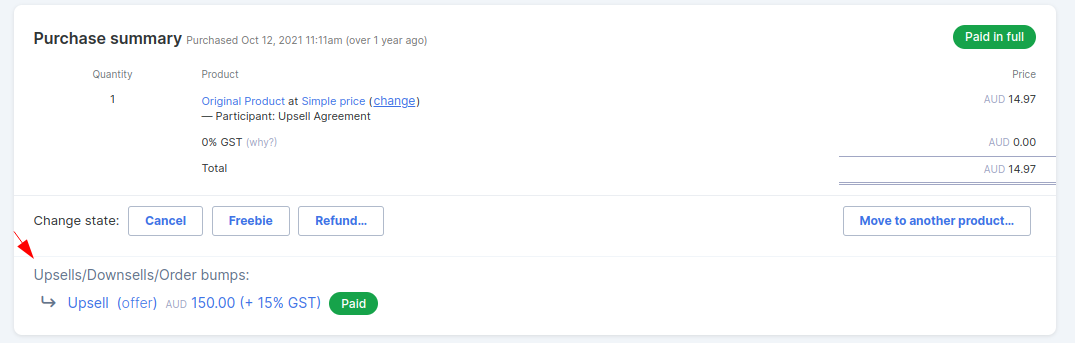Purchase Summary Box
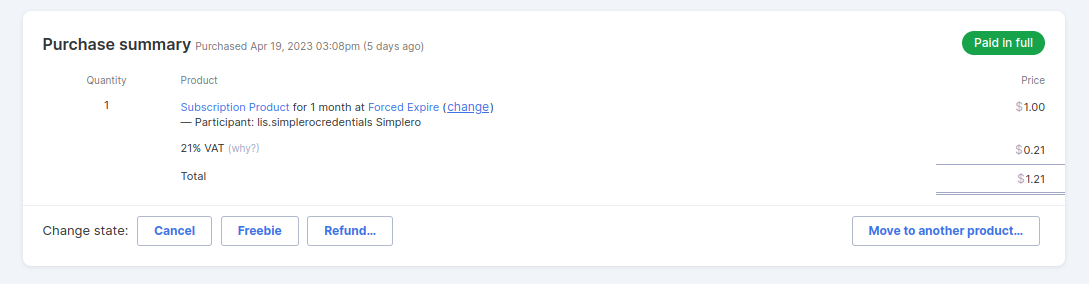
In this box, you can...
-
Change the price of the purchase by clicking the Change link next to the price name
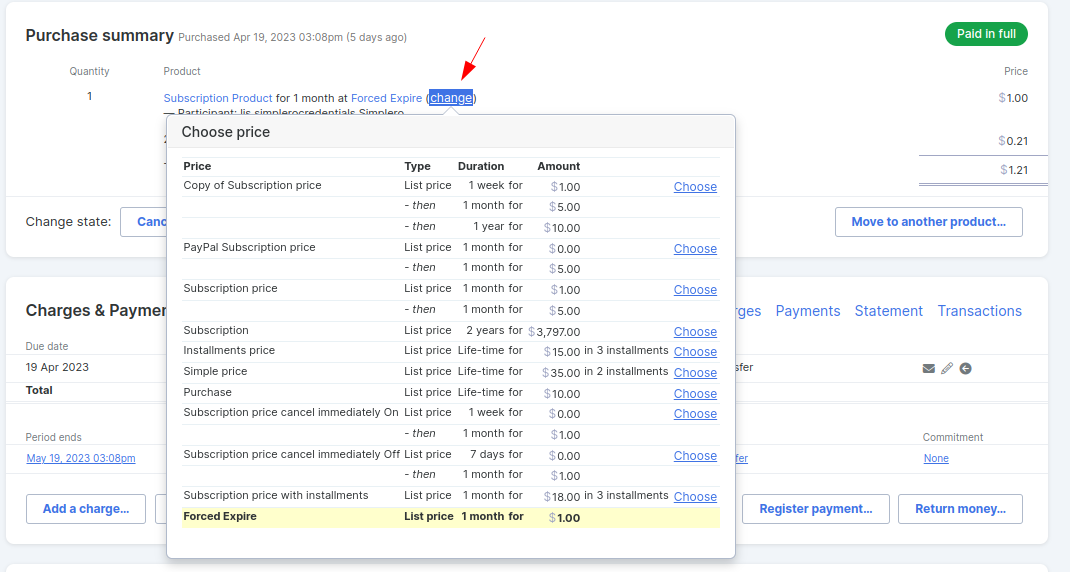
-
Cancel a purchase - The customer will never get charged again, and their access will be canceled (unless you tell the system to keep access - you will be prompted)
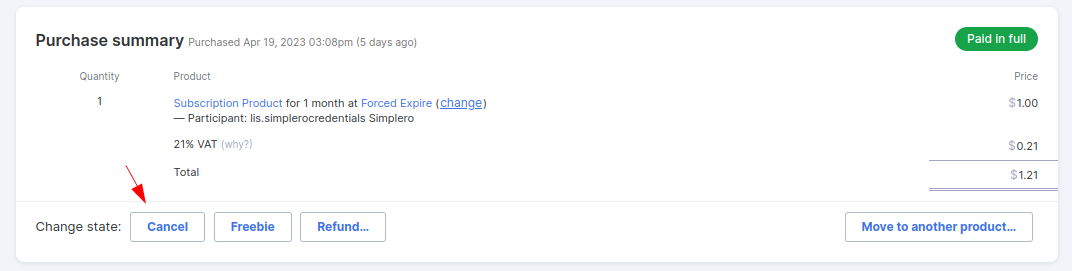
-
Pause a purchase - The customer will not have access to their content while their purchase is in Paused status.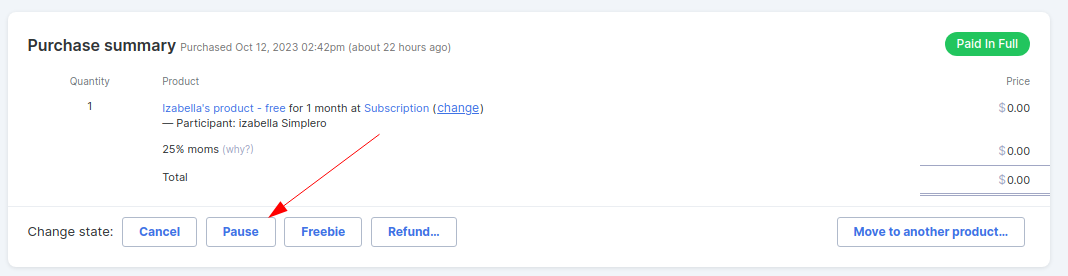
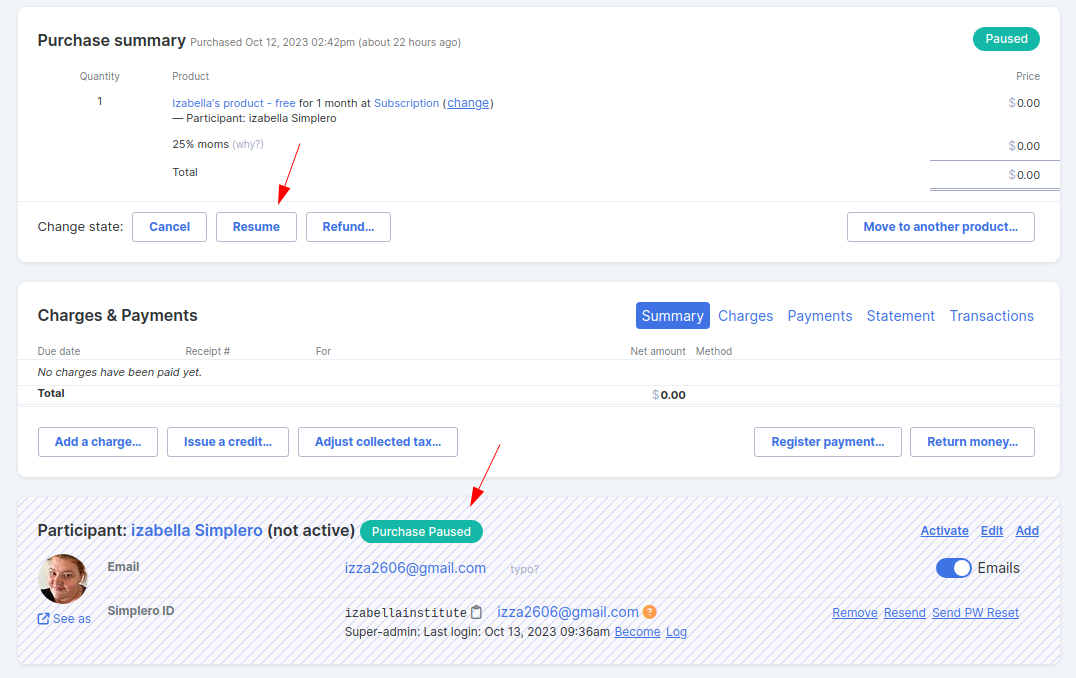
Notes:
- If the purchase uses a subscription price, once the purchase is manually resumed, it will set the renewal from the resume date onwards, adding on top any subscription time left before pausing.
For example, a customer has a monthly subscription that renews on April 30th. You pause the subscription on April 26th, meaning they still have 4 days left in their paid subscription. On July 1st you resume the subscription.
The next renewal date will be on the 5th of July since they had 4 days left from April’s subscription.
- If the purchase has any current scheduled installment charges, they will continue to charge while the purchase is paused, unless you delete them manually.
- Auto-responses will not be sent while the purchase is in paused status. Once the purchase gets activated again, they only resume from the number of days ago that the subscription was actually activated. Missed auto-responses while the purchase was paused won’t be resent.
For example, If a customer activates and then pauses on day 2 and resumes on day 5, auto-responses on day 1 will be sent. Any auto-responses between days 2 and 5 will not be sent. Auto-responses from day 6 onwards will be sent.
-
Convert a paid product to a freebie - The customer will retain lifetime access and will not be charged any future payments
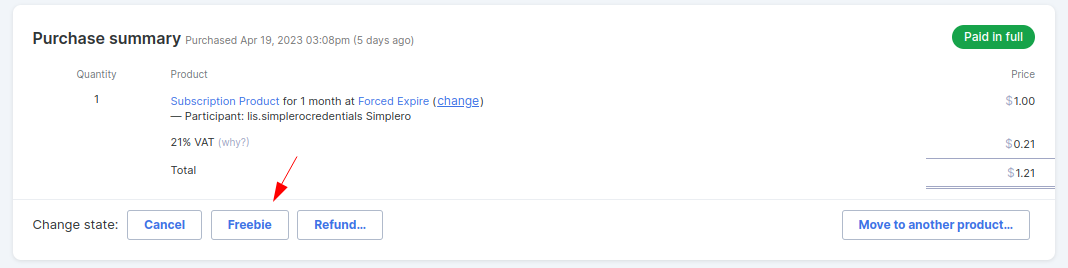
-
Refund a purchase
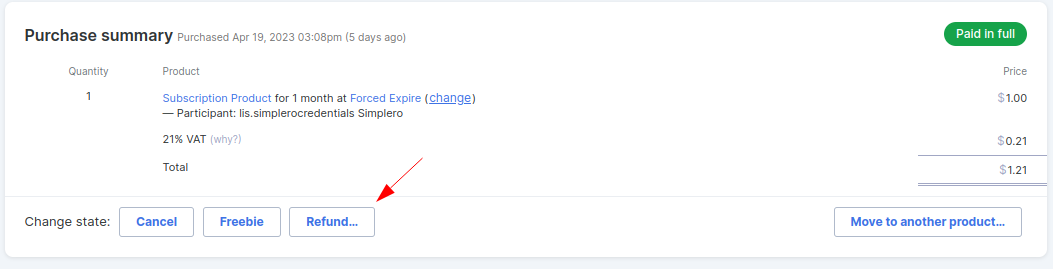
-
Move the purchase to a different product - Moves them from this product to another product of your choosing
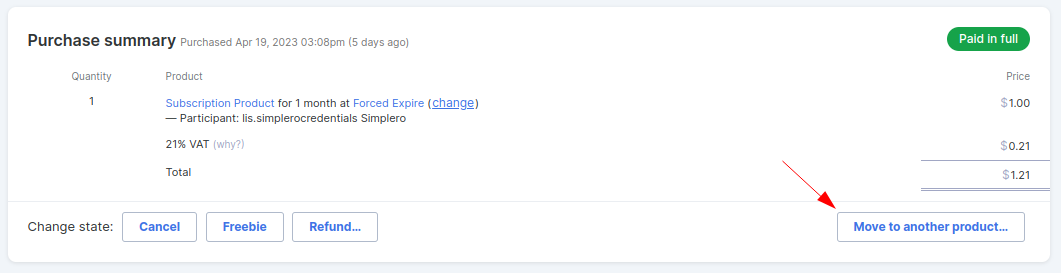
You can also edit the purchase in the top right corner:
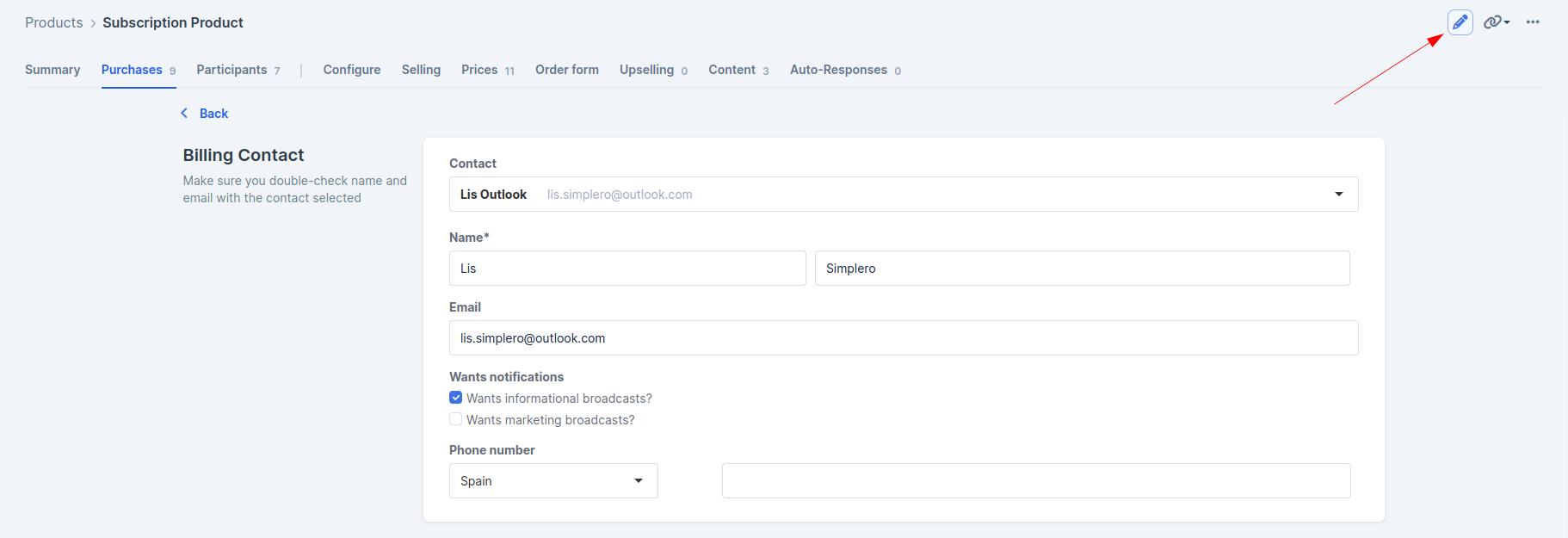
If the purchase is an upsell/downsell/order bump from another product, it will be indicated at the top of the Summary section:
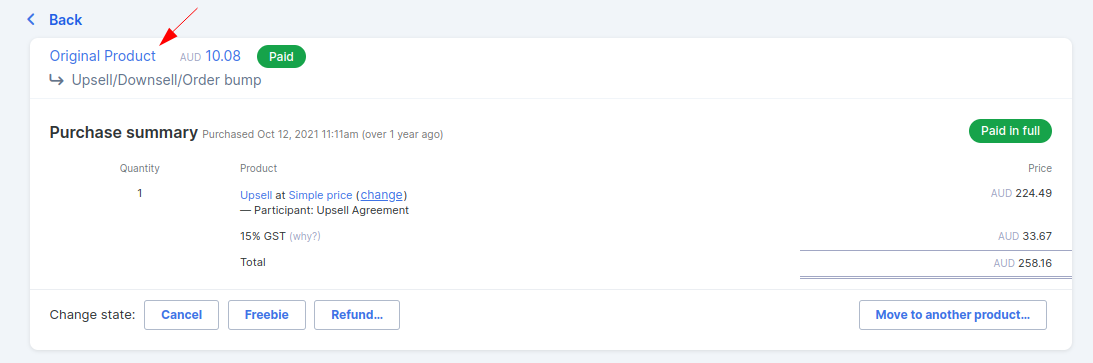
And the other way round. If a purchase has a linked upsell/downsell/order bump, we will list them at the bottom of the summary section: