Adding Triggers
You can automate any actions available in Simplero using triggers. Hurray! 🎉
Find them on the Scheduling links overview table:

Click on Add:
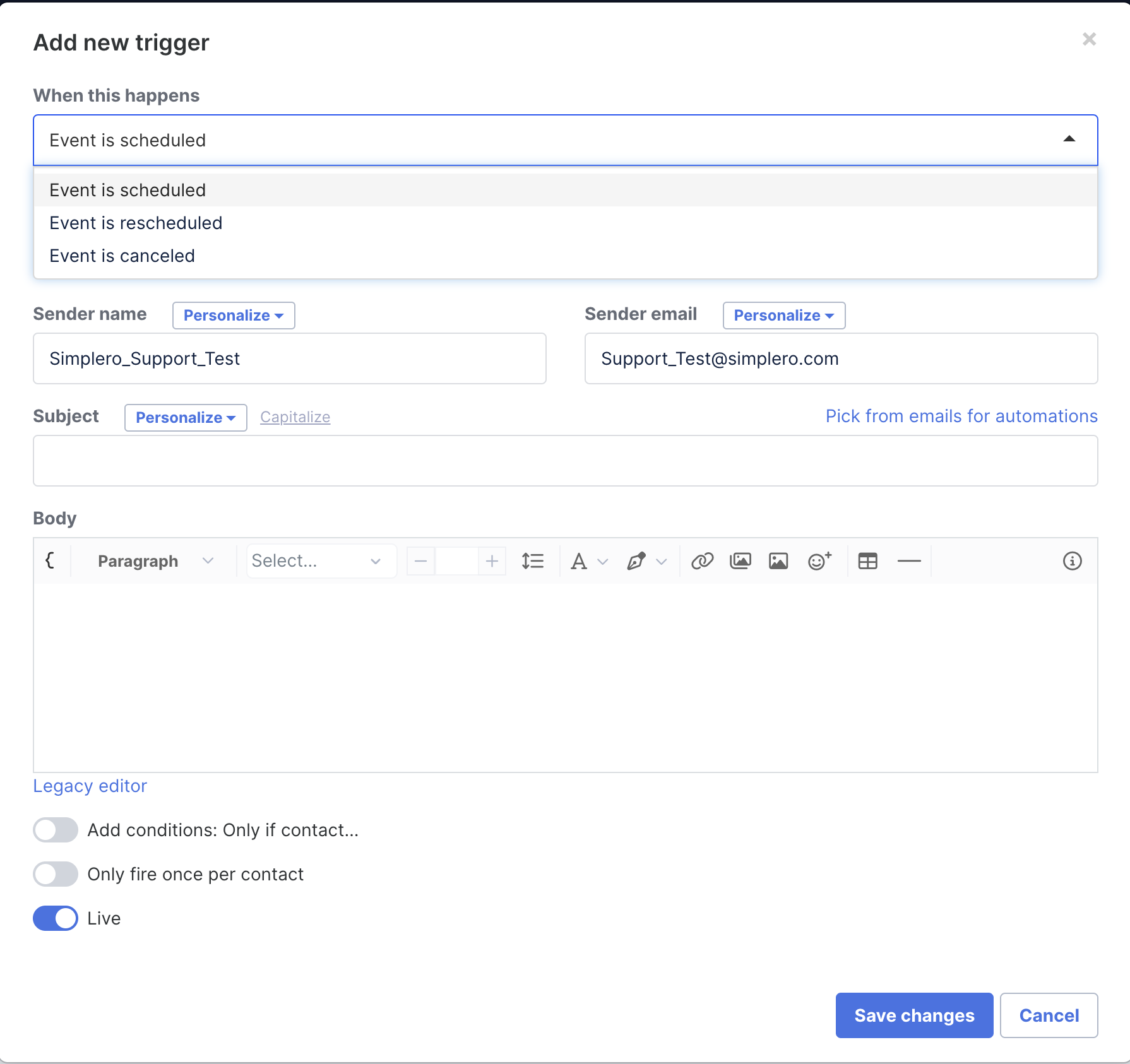
You can edit/delete triggers by clicking on them directly on the table:

Adding automations
There’s a shortcut to link an automation to a Scheduling link, although you could still set it up using triggers as explained above.
Go to the Scheduling link you want to link an automation to.
Scroll down until you see Automations on the left side-bar:
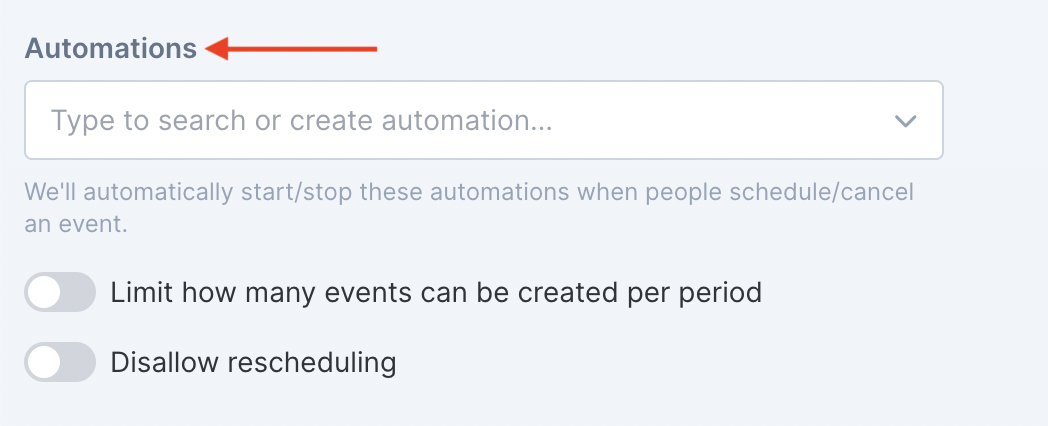
You can pick multiple automations. However, you'll notice that only Participant Event type automations will be listed as an option.

This is so that the automation can start the automation when someone schedules an event using the scheduling link and stop it if the event gets cancelled.
FAQ

If you link an automation to a scheduling link, then you change the automation type to anything different from Event participant, this warning will show up on the automation picker.
What does the warning mean?
When an automation is not set to Participant Event type, the automation will run on the contact, not on the event that has been scheduled.
Why is that an issue?
Let’s say John schedules an event for Tuesday and another one for Thursday. If the automation type is set to Flexible, John’s contact will enter the automation twice.
Now John can’t make it on Tuesday and cancels the booking for that day. Since his contact entered the automation, the automation stops for John. There are 2 flows for John’s contact record. The automation stops the contact flow, since there are 2 flows, it stops them both.
How do I solve it?
Go to the automation settings page and change the automation type to Event participant.

Let’s go back with John.
John schedules now for Monday and Wednesday. Since the automation is now set to the Event participant, there will be 2 event flows in the automation.
John cancels Monday’s event, so the automation flow for Monday stops, while the flow for Wednesday’s event continues running.