Included in Simplero plans: Skyrocket. See plans here.
Our child account functionality lets you give other people their own Simplero account that inherits some of your content, automations, and products while still allowing them to build their own.
This is different from having an affiliate programme. While affiliate programmes allow others to promote your products but you are still the one who gets the sale and the new customer, child accounts will sell your products under their own Simplero accounts, so they will get the sale and the contacts. You can still get a percentage from their sale using the royalty products feature.
In this guide, we will explain...
How to enable Parent/Child account functionality
Before you start, let the Support team know you would like to enable the DFY campaigns’ automatic installation in your referred Simplero Child accounts.
We will provide you with a link that the child account administrators will need to use to create their accounts. This is so the accounts they create are correctly linked to the parent account.
How to Share Content with your Child Accounts
The content is shared from the parent account by using Done-For-You campaigns. You can create your own Done-For-You campaigns in the parent account and automatically get them installed in other Simplero accounts you referred to.
This can be automatically installed in their Simplero accounts at the time they sign up, or you can install it in your already existing child accounts.
Install your Content Automatically on all new child accounts
Create your Done-For-You (DFY for short) campaign (See how to create a one here).
Scroll down to the Done-For-You campaign Advanced settings and switch ON the setting: Install automatically on all new child accounts.
Done!

You can also make DFY campaigns created in your parent account visible in all your child accounts, so that admins of child accounts can install them. To do that, toggle Make available to child accounts ON. Once you do that, the child account administrators will be able to do that by going to their own Marketing - Done-For-You page.

Install a Done-For-You campaign in already Existing Accounts
You can install a DFY campaign on already existing child accounts in bulk. To do that:
Create your Done-For-You (DFY for short) campaign (See how to create a one here).
Change to table view

Select the campaign that you want to install
Select action: install on child account
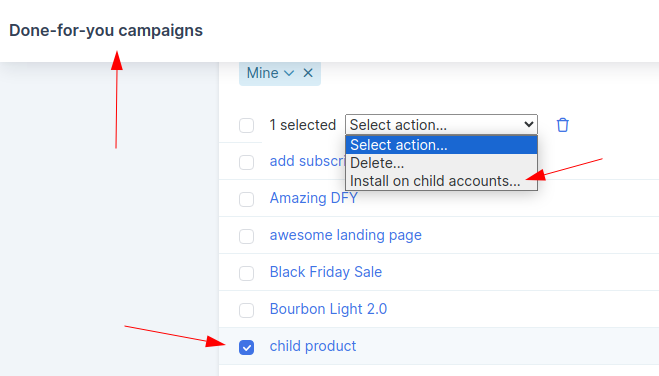
Pick between ‘all child accounts’ and ‘only on accounts where it hasn’t been installed before’:
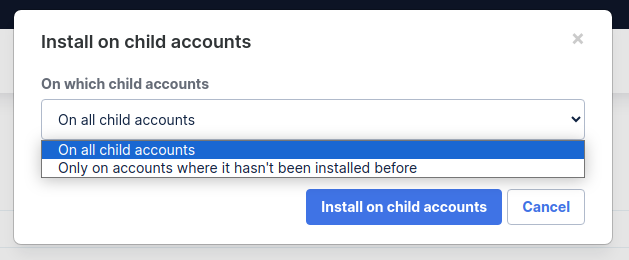
Keep in sync
Do you want the content in the child accounts to keep updating as you update the one on the parent account? If so, you can also turn ON the option to keep the content installed through the Done-For-You campaign in sync with the parent account content.

If the campaign got installed while this toggle was On, then Products, Courses, and Automations included in this Done-For-You Campaign will be locked and synchronized with the Parent account Products, Courses, and Automations.
They will reflect any changes or updates made on the Parent account to these objects on the Child account objects within 5-10 minutes.
When the toggle is ON, the content in your Child accounts will have limited settings enabled for the child account admins. They will not be able to change the configuration and content of those items unless a parent account administrator does that for them.
For example, the Product, Course, and Automation below were installed using a "Keep in sync" Campaign. They show a simplified version of the admin view and edits are restricted or not allowed:
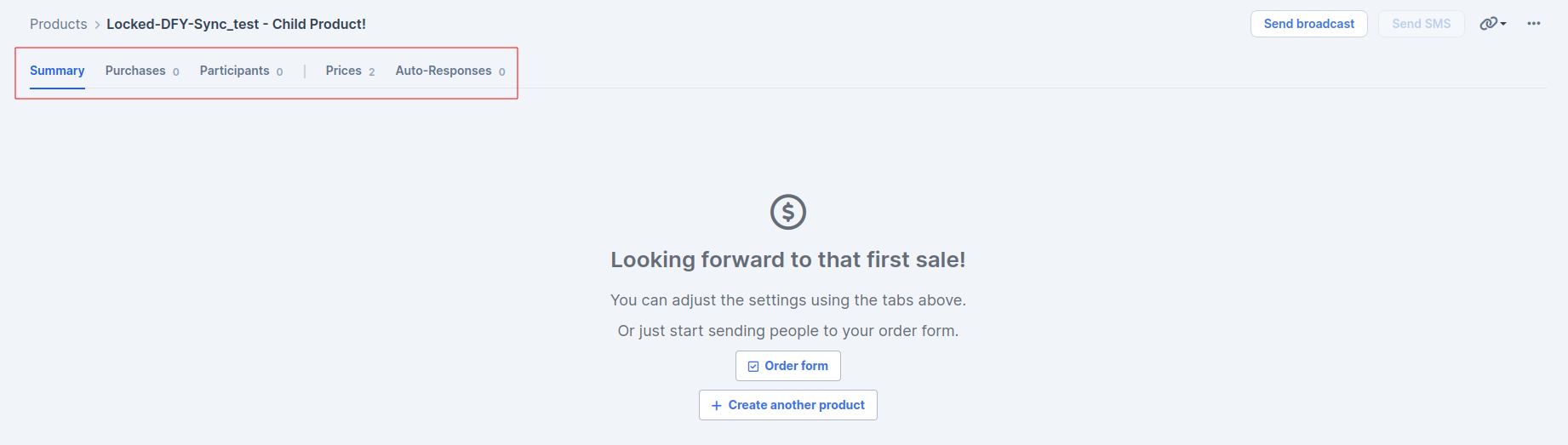
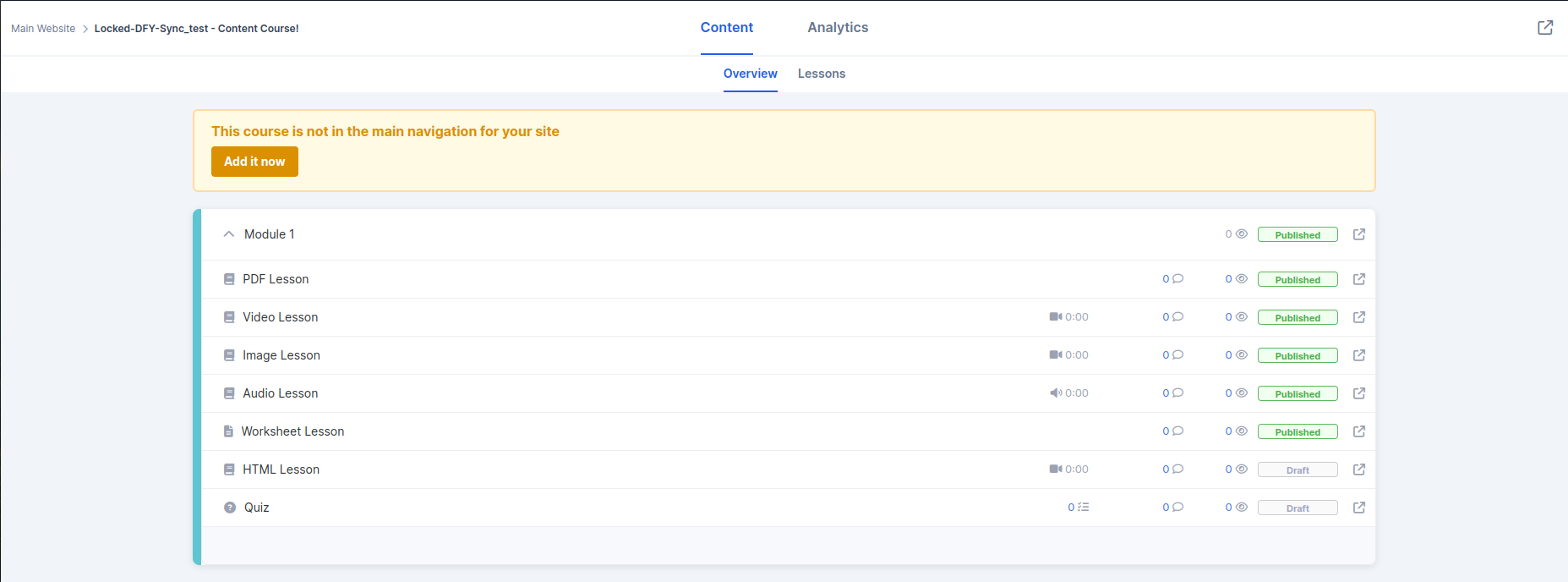
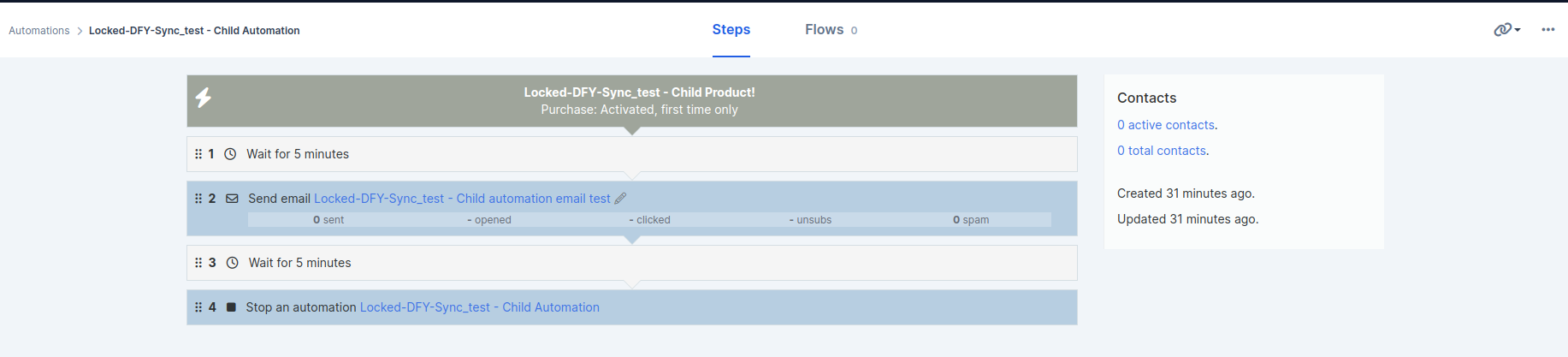
Note that:
Courses added to the parent account after the DFY campaign is installed, will not be automatically installed or sync
Moving lessons from one module to another module is not tracked by the “keep in sync” function. You will need to create a new lesson and copy the content
Sites and other objects included in the DFY campaign that are not product, courses or automations will not keep in sync
The Keep in Sync toggle needs to be ON when the DFY campaign is installed. Toggling it ON afterwards will not have any effect.
Trigger on parent account when purchase is completed in a child account
There's Also a Specific Trigger on Parent Accounts That Allows Setting up Actions when a Purchase Is Completed in a Child Account.
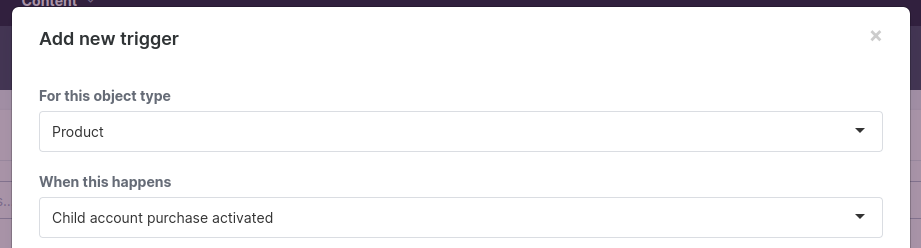
Admin access to Child Accounts
As an admin of the Parent account, you will be able to access as an admin any of the Child Simplero accounts that have been created using your Simplero offer. This means that you can navigate through the whole account and make changes as if you were the administrator.
You will find your child accounts on the Account settings > Child accounts page.
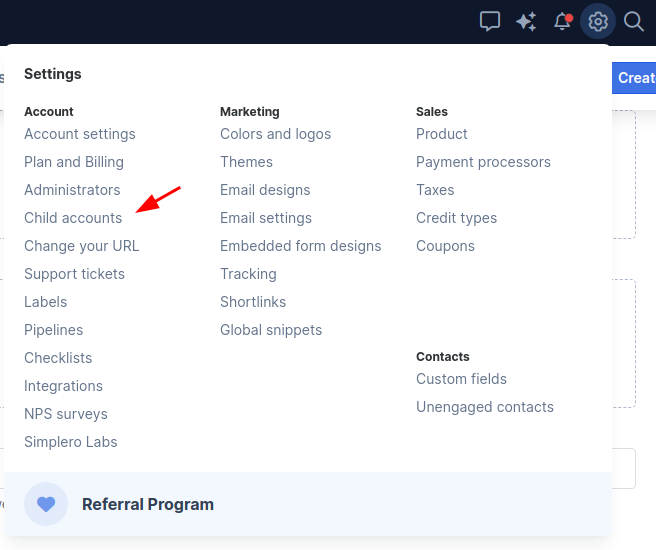
As an admin of the parent account you can make changes to locked content courses.
Once you have made a change to a synced item, like a lesson, an icon will be displayed to indicate that.
You will also have the ability to Restore sync with original source from the 3 dots menu.
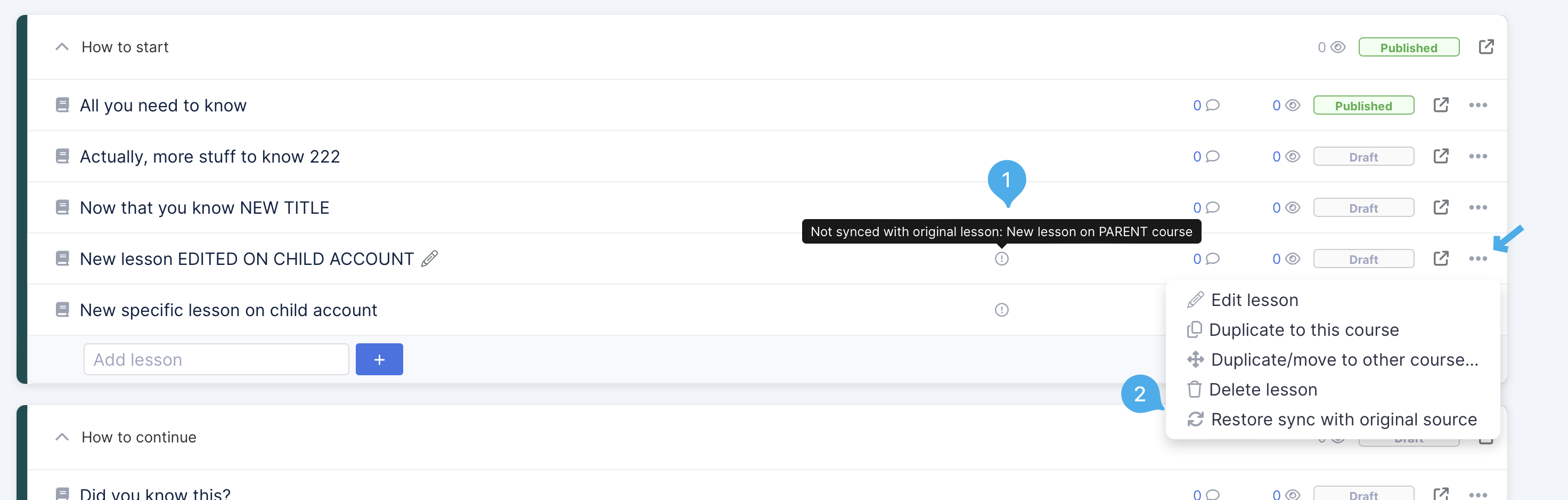
Synced products/automations will not have settings tabs visible on child accounts. You can make changes to the parent product/automation instead, and the changes will reflect on the child product/automation.
Royalty Products
Parent accounts can get commission over products that are sold outside of the parent Simplero account, and through its Simplero child accounts.
Create a new product where the commission purchases will be generated on.
Link the products that will be automatically installed in the child accounts from which the commission will be taken. To do that, on the product that you want to get commissions from, click on the 3 dots > Royalty.

Choose between a percentage of the sale or a fixed amount:
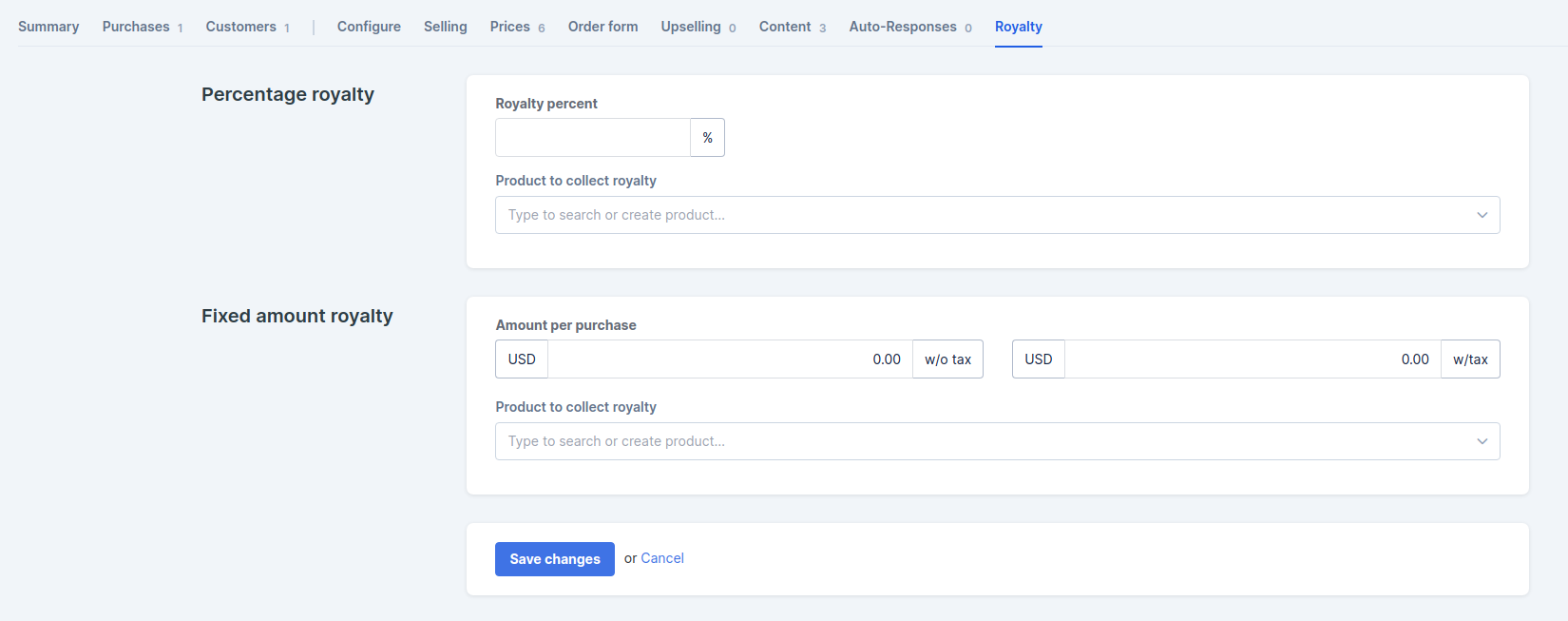
When your child accounts score a sale on the product linked above, a new purchase will get generated automatically in your parent account under the main product you’ve created on step 1.
The royalty purchase will get generated under the Child account owner’s name. If you don’t have a payment method saved for their contact yet, the purchase will remain in failed status until you update the payment details.
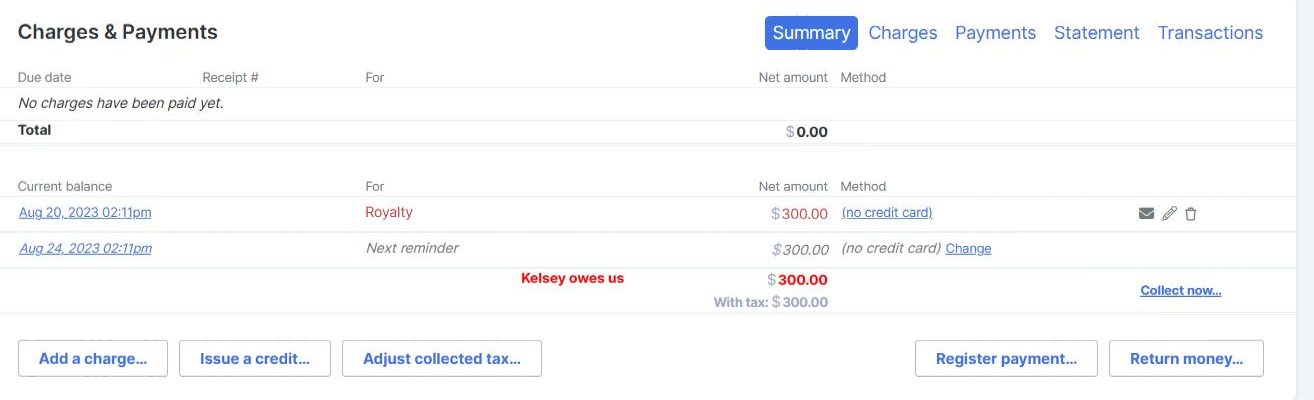
Note that Royalty products are only available once you already have at least one Child account under your Parent Simplero account.
Purchases linked to Royalty products through child accounts can be found under the 3 dots menu as well.
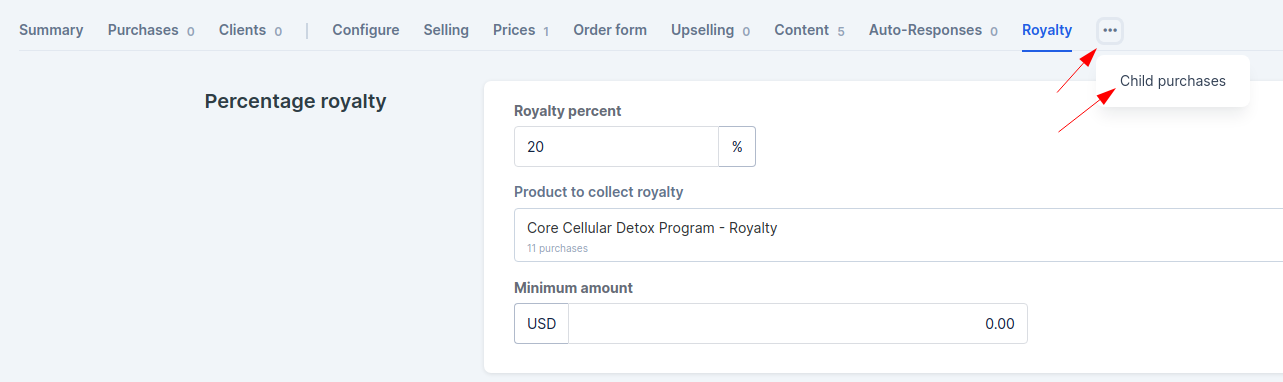
Reach out to Support if you have any further questions or would be interested in using this advanced Simplero functionality.

