Perform an Action for Your Segment:
Now that you've got your segment, you have two options for performing an action to it.
Option 1:
-
Select Contacts from your Simplero Dashboard.
-
Select Segments from the dropdown menu.
-
Create your segment or select your segment from the list.
-
Select the Perform action... button from the top action menu.

-
The Perform an action side panel will open.

-
Pick the action you want to perform for this segment, and then click the Go do it! button.
Option 2:
-
Select Contacts from your Simplero Dashboard.
-
Select Segments from the dropdown menu.
-
Locate the segment from the list by clicking the box next to the segment name.
-
Click the lightning bolt icon on the far right side of the segment name
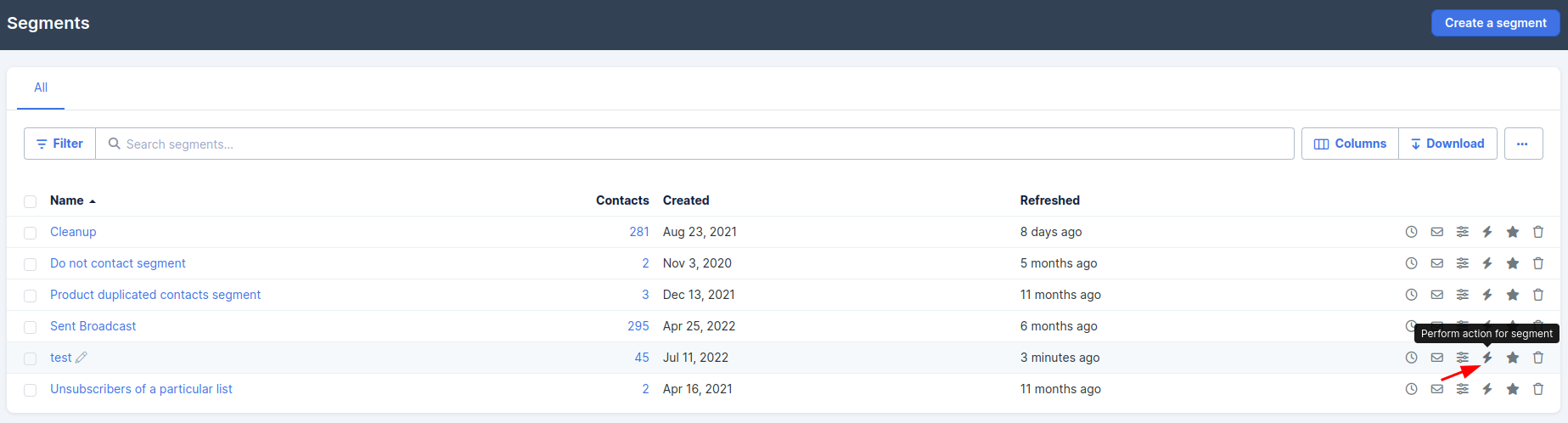
Send a Broadcast to a Segment
You have two options for sending a broadcast to a segment from the segment screen.
Option 1:
-
Select Contacts from your Simplero Dashboard.
-
Select Segments from the dropdown menu
-
Create your segment or select your segment from the list.
-
Select the white Send broadcast button from the top action menu.

Option 2:
-
Select Contacts from your Simplero Dashboard.
-
Select Segments from the dropdown menu
-
Locate the segment from the list by clicking the box next to the segment name.
-
Then click the Envelope icon on the far right side of the segment name.
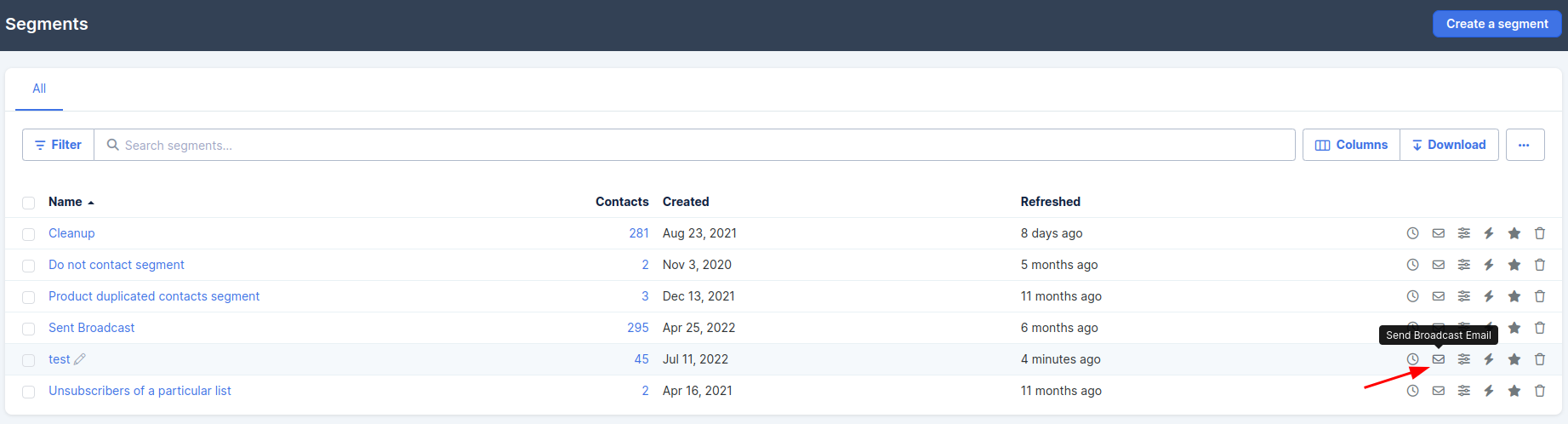
Note: When sending an email to a segment, the system doesn't recognize if someone has unsubscribed to a list. Therefore, you'll want to exclude people who've unsubscribed from the list or canceled their purchases for the groups you included.