If you want to test the purchase process the way your customers see it, make sure you use a "clean" browser where you're not already logged in as you.
There are two ways to do this:
- You can either use a different browser (eg. if you're using Safari, switch to Chrome)
- You can use the "Private Window" or "Incognito" feature of your current browser to open a new window where you're not logged in.
Then open the checkout form in that new window. Confirm that you're indeed not logged in by the presence of the words "Log in" screen
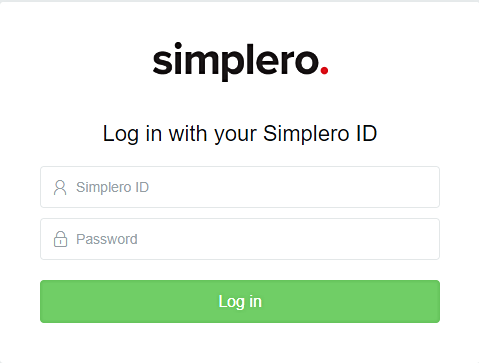
It might be helpful to test with a Freebie link, unless you want to actually run the money part and pay for it yourself. You can find the freebie link by clicking on the top right side of your product page and choosing 'freebie link'.
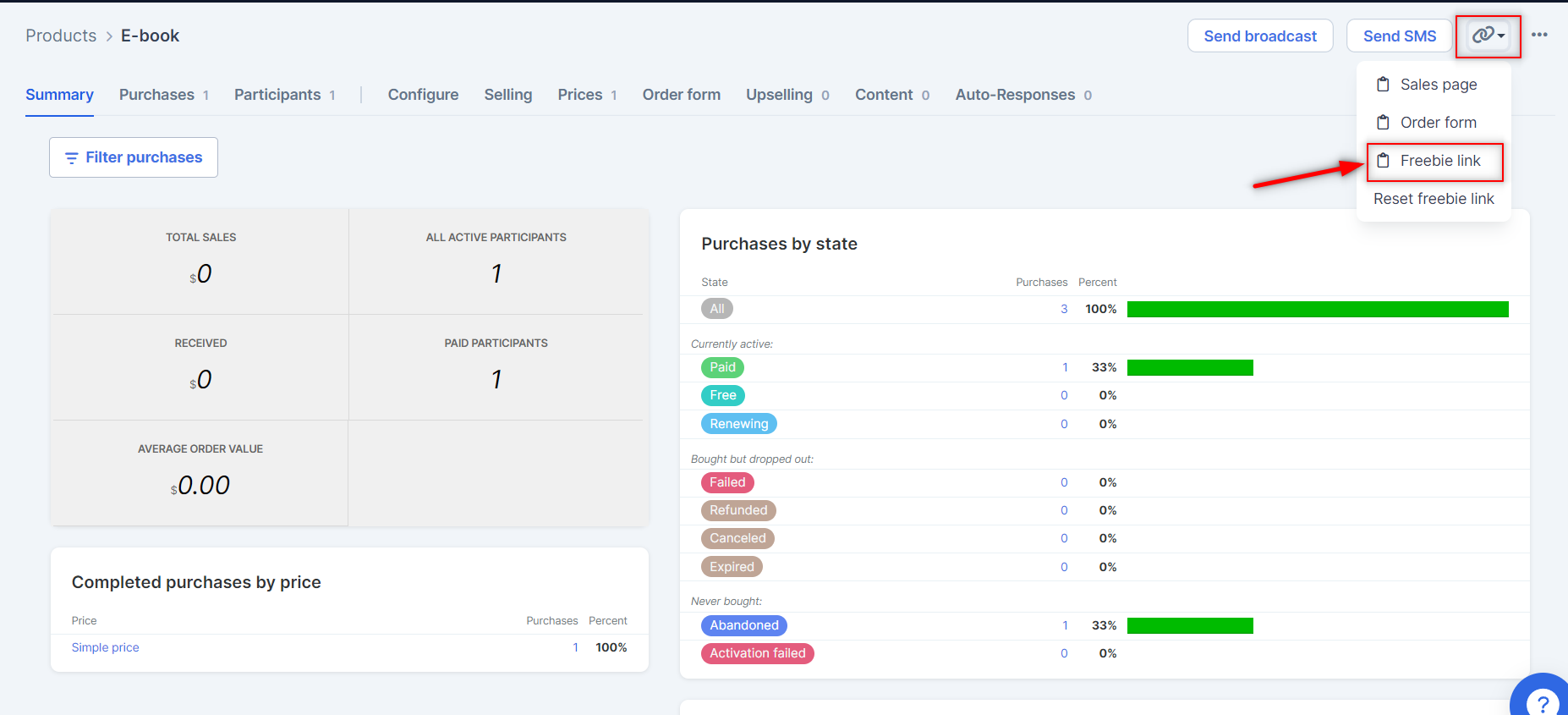
Make sure you use a different email than the one associated with your main Simplero ID, if you want to test issuing of login credentials. You can create throw-away emails at mailinator.com.
Once the purchase is complete, you could receive from zero to three emails:
- If you paid money, you'll receive an invoice
- If there's a site for the product, you'll get an email with the login information and a link to the site
- If there's an immediate auto-response for the product, you'll get that too
Why do you have to be logged out?
Because if you're purchasing while logged in, we'll assume that you want to use that Simplero ID with your new purchase, so everything's together.
We have a single login system for everything in Simplero. We don't differentiate between logins for managing your shop vs. login to access content, vs. other things.
One login gives you everything you have access to on Simplero. That makes it much easier for everybody for not having to log in and out all the time.