It is possible to embed your Google docs, sheets, or slides into your Simplero course content. However, since updates to this feature are mostly controlled by the Google Doc team, you'll find the best answers to this question on their support page here.
Here are just a few ways you can use this integration:
Embed your slides into a course lesson
Include the webinar slide deck on the replay's landing page
Share spreadsheet tables and graphs on a site's page
Add value to your courses by providing a document template
Embed a Google Doc into your Course
Open a file in Google Docs, Sheets, or Slides.
At the top, click File  Share
Share  Publish to the web.
Publish to the web.
In the window that appears, click Embed.
Choose a publishing option:
Click Publish.
Within the course editor in Simplero (or the text section where you want to embed), hit the <> button to view source code and then paste in the copied HTML. NOTE! Make sure you’re in the Legacy Editor to see the source code!
Share a *Copy* of a Google Doc/Spreadsheet
Sometimes you want to share access to a Google doc, but don't want to give access to edit the original Google doc. For this, you'll want a link that automatically prompts them to "make a copy" of the file.
To do this, follow these instructions:
With any Google Drive file open, select File  Share
Share  Share with Others
Share with Others
Ensure share settings are on for "Anyone with the link can edit" before selecting Copy:
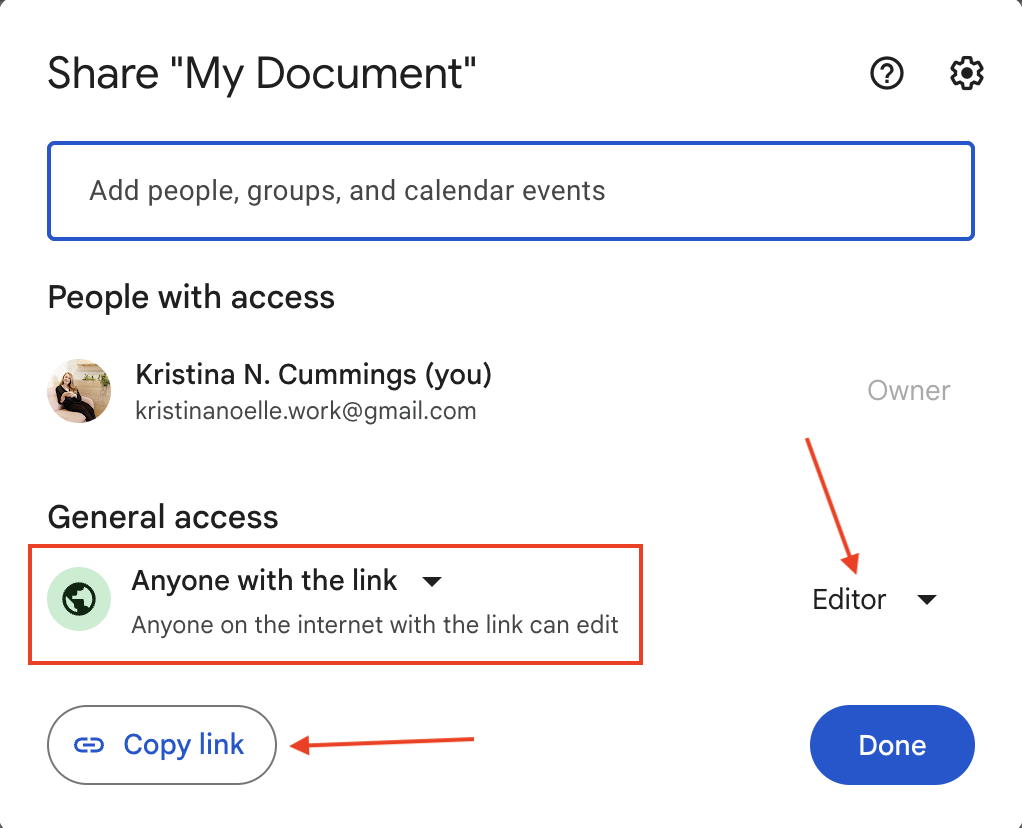
Insert this new link anywhere you'd like within Simplero, making sure to replace the final bit of the URL "/edit?usp=sharing" with "/copy"
-
For example:
Anyone who clicks on that modified link is presented with a prompt asking if they'd like to make a copy of this document!
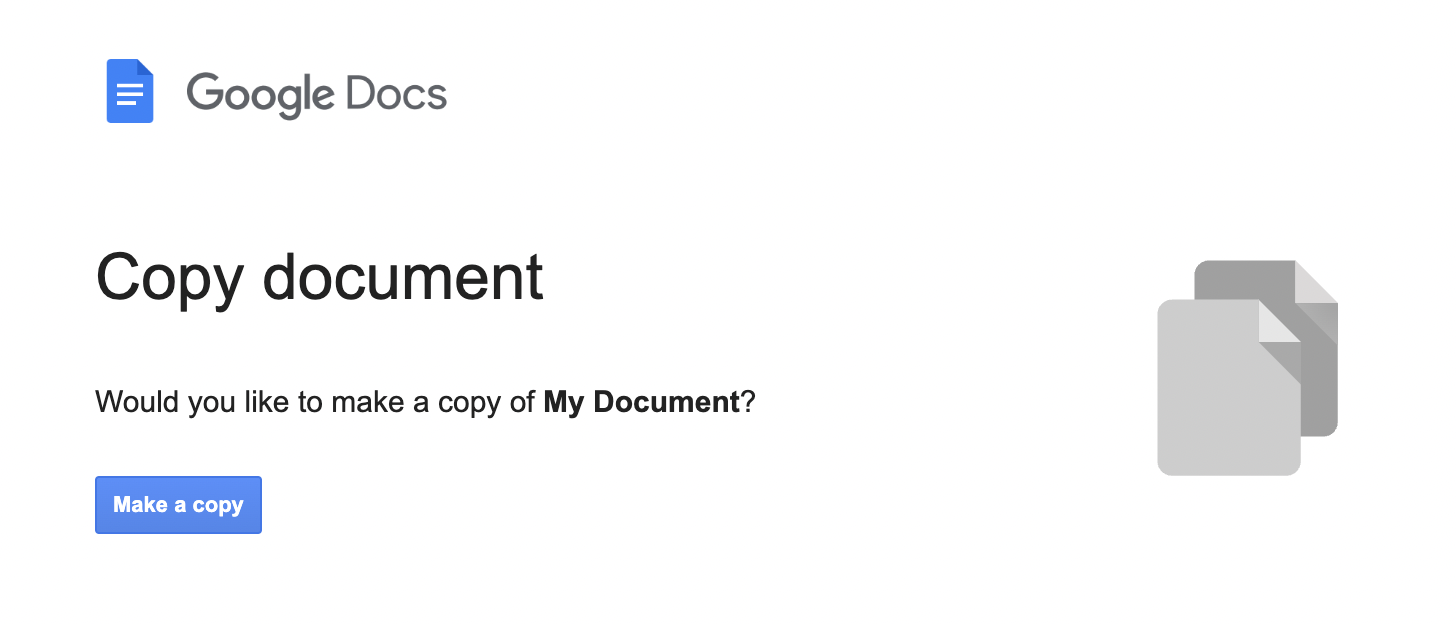
Insert this modified link anywhere in Simplero for your customers. Tada! 🪄