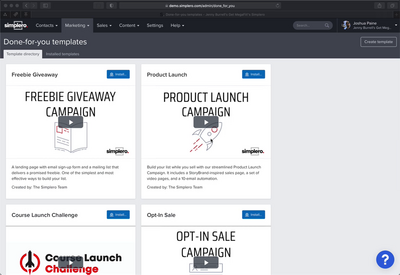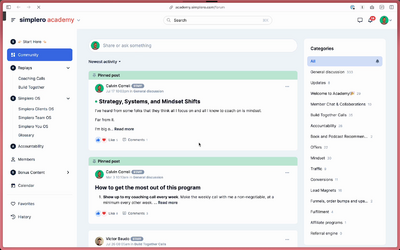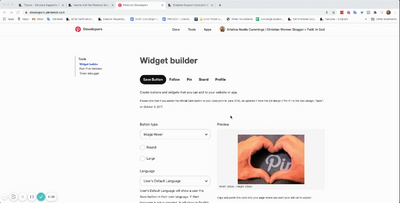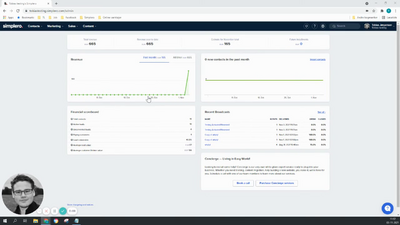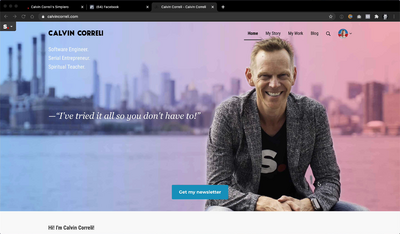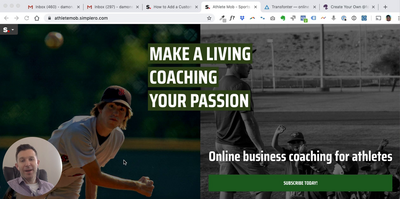Contacts
Lists
Segments
Support Tickets
Main Website
Triggers
Broadcasts
Newsletters
Landing Pages & Forms
Affiliate Programs
Automations
Emails for automations
Done For You Campaigns
Funnels
Products
Catalog
Purchases
Pipelines and Deals
Sites
Style Guides and Page Builder
Courses
Media Library
Worksheets
Scheduling Links
Account Settings
Integrations
Contacts Settings
Marketing Settings
Sales Settings
Content Settings
Deprecated Features
Single Product Sales Page Options
Option 1- A single Sales Page
Create your product as normal
Set up your prices to be able to accept all currency options.
-
Now you’re going to share the link to your sales page to your list via a broadcast or social media. When you share the link with your customers in a language different than yours, you will add the following code to the end of the URL to change the language:
?locale=enfor English?locale=dafor Danish
NOTE! If you choose this option, the custom copy on your sales page will not be translated - only the order buttons and Simplero default items will be translated.
Option 2A- Two Sales Pages (one for each language) with the same prices/content
Create your product as normal
Set up your prices to be able to accept all currency options
Create the same sales page in the alternate language
Now when you go to share, you will share the sales page that matches the language you want to offer.
Option 2B- Two Sales Pages (one for each language) with different prices/content
Create your product as normal
-
Create your prices as a secret price.
Set the internal name on one to be your primary language
The other to be your secondary language
Set up your prices to be able to accept all currency options
Create your sales page and then link the order button to the URL of the corresponding secret price

Create the same sales page in the alternate language and link it to the price labeled internally with the matching language
-
Add a trigger to the price points for content delivery
The trigger could be linked to start an automation that will release the content
The trigger can give access to the site that was created in the corresponding language
The trigger can be sent to send a templated email with the downloadable content attached
The trigger could add a tag for the correct language and you can send broadcasts and release content to the tag
Now when you go to share, you’ll share the sales page that matches the language you want to offer and your customer should get access to the content in their corresponding language.
Content Delivery
Downloadable Content
If the content you are delivering is something such as an MP3 or PDF, then the suggestion would be to attach the content in duplicate files. For example one in English and one in Danish.
These files will be delivered on the thank you page, so we would suggest identifying the files by which language they’re in so your customers can choose the files in their preferred language.
If you send an autoresponder with a link to your content in it, a good idea might be to let them know the files are the same but in different languages, and to look for the one in their language.
If you’re not sure how to link downloadable content check out this guide.
Membership Content
If the content you’re delivering is a membership site, then you’ll need to duplicate the content into both languages.
There are two options now for delivering content.
Option 1 - A Single Membership Site
Have a Homepage in English and a second Homepage in Danish (for example). Then the subpages below would be in the right language.
Or to just duplicate all the pages so there is one in English and one in your second language.
Then set up two identical courses, one in English and one in the second language.
You can have all pages published, which would allow all customers to see everything in both languages.
Or you can set the pages to dripped, and follow the following steps to release it:
Create an automation that would release the primary language pages however you desire.
Duplicate this automation, but this time to release the pages in the second language.
Send an email autoresponder asking your customers which language they’d prefer to view their site in.
Link each language option to the auto-start link in the automation.
Option 2 - Multiple Membership Sites
Create a membership site in your primary language.
Create a second membership site in the second language.
Create an automation that will give access to the membership site in your primary language.
Duplicate the automation that will give access to the membership site in the secondary language.
Send an email autoresponder asking your customers which language they would prefer to view their site in.
Link each language option to the auto-start link in the automation.