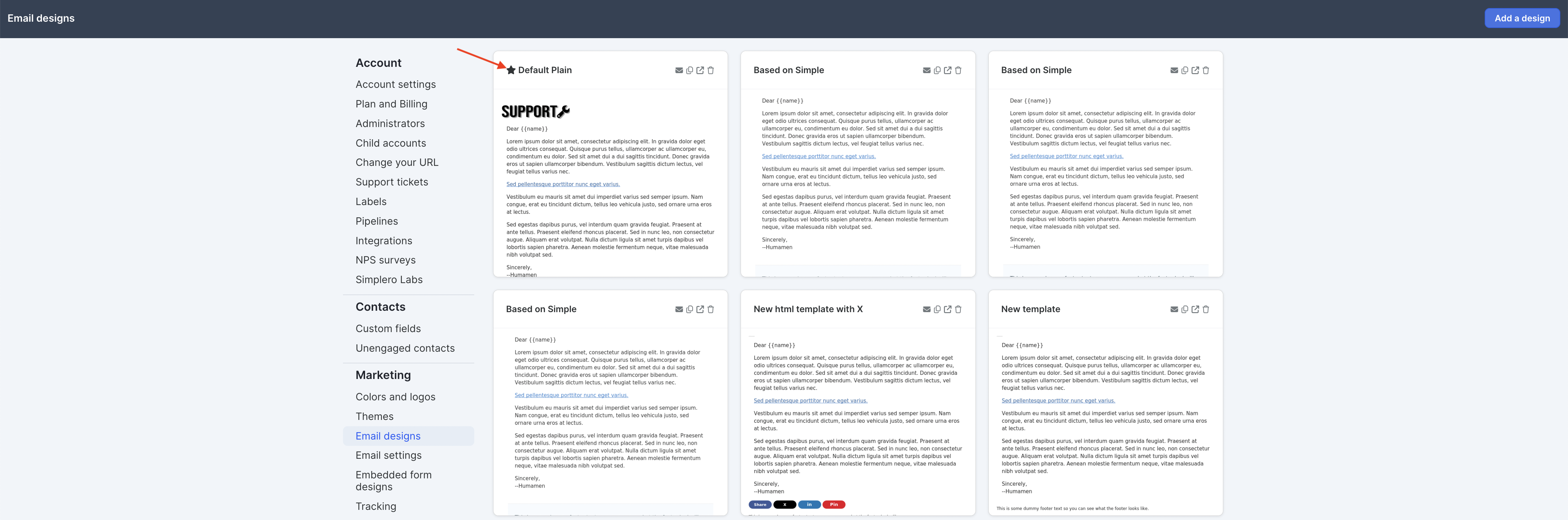In most online systems, if you want to email a group of people, you've got to get them on a list. Always a list.
So then when someone buys something from you, those online systems make it so you'll need to get them on a list also or they won't receive your emails.
And then if they opt for a refund, or cancel their subscription, those online systems make it so you'll need to remember to get them off your list, or they'll keep getting the emails forever.
Not so with Simplero.
In Simplero, every collection of people (with emails) is automatically something you can send emails to. That means you can send an email to:
A List(obviously)
A Product (every participant in your course or workshop or membership in good standing)
An Affiliate program (all your affiliates in that affiliate program)
A Membership site (all the members of that membership site)
A Tag (contacts whose contact information has been tagged with the same tag)
You can send broadcast emails, auto-responses, or even text messages to them. As long as they have not unsubscribed or canceled or fallen behind on their purchase, you can email them.
In Simplero you also have the option to email individuals or groups of individuals not connected to each other through one of the above avenues. That means you can email:
Individual contacts (send an email to a single person)
A group of individual contacts (select two or more people from a contacts screen, or within a product or list)
A created segment (contacts that are not on a single list or in a single product)
It is important to note that we at Simplero highly recommend using caution when emailing tags, individuals, and segments. Your contacts are not able to unsubscribe from these groups the way they can from a list or a product and you may accidentally email someone who no longer wanted to hear from you.
A broadcast can be sent to multiple groups of people at the same time. For example:
You can send it to three different lists at once
To multiple products
A combination of lists and products
Everyone on a list who is not also on a product. You choose this with the include/exclude buttons on the recipients screen.
And you can choose the date and time a broadcast should be sent in the future, or send it out immediately.
Read our List & Contact Best Practices for more on this!
Quick Send
You'll find the action 'Send quick email" pretty much everywhere you can send a broadcast from.
In action tables it will be right at the top of the Communication section:
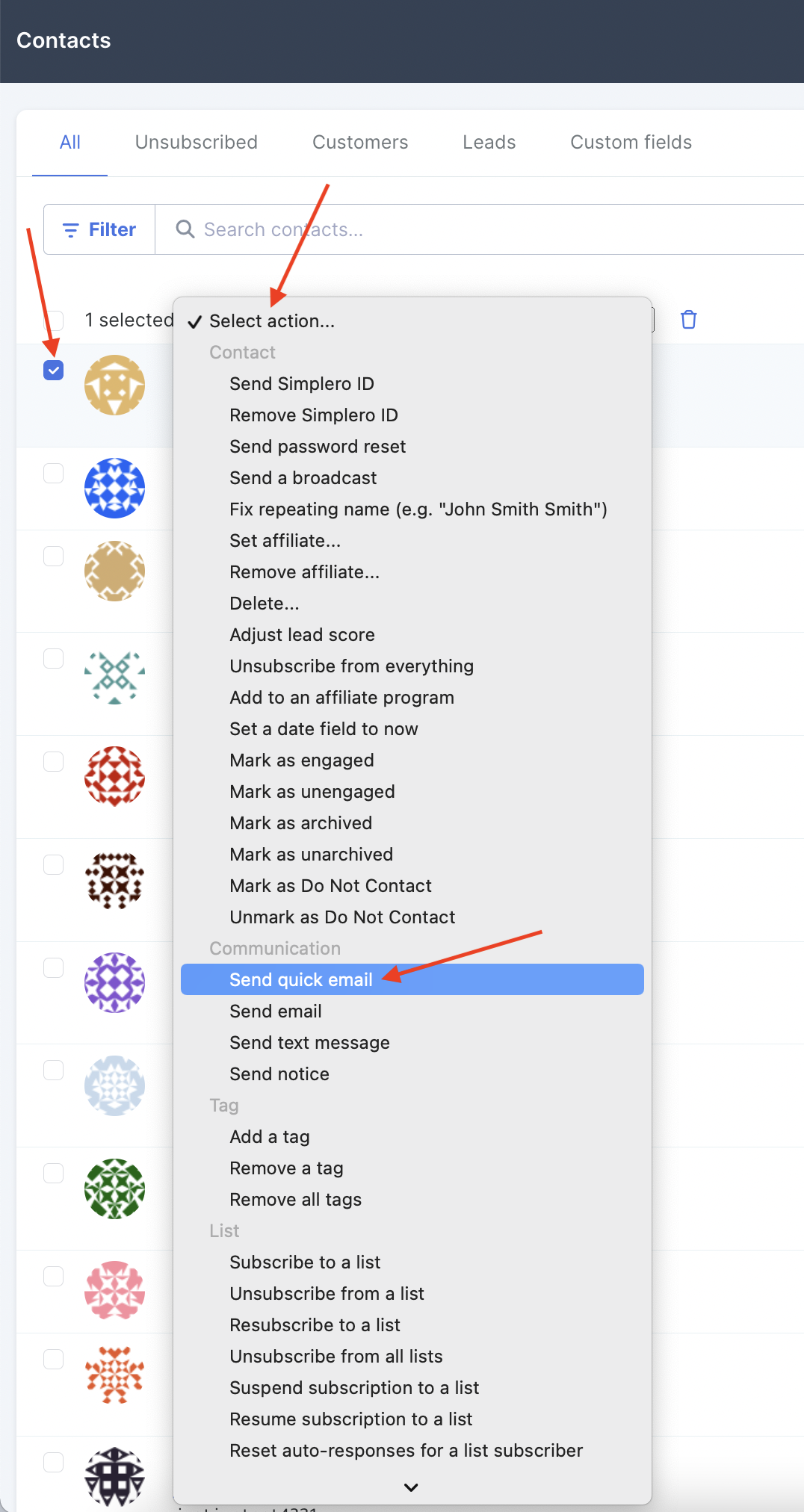
As soon as you click on Send quick email, the modal below will open up for you to start typing your email:
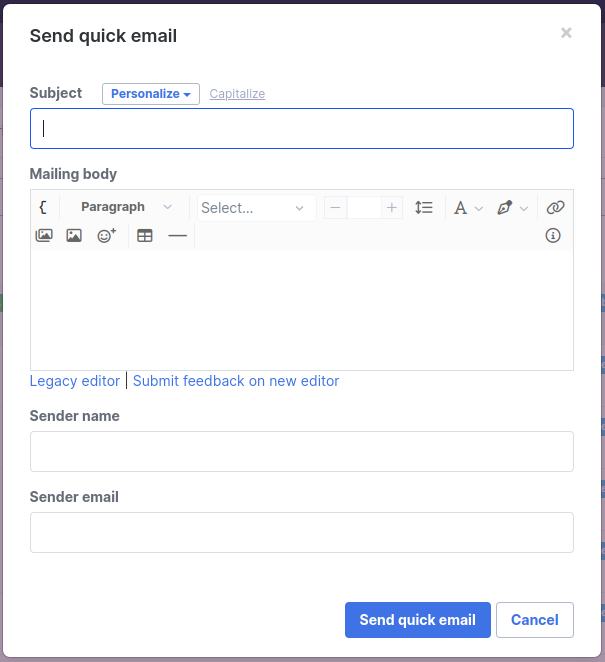
NOTE! You'd like to know...
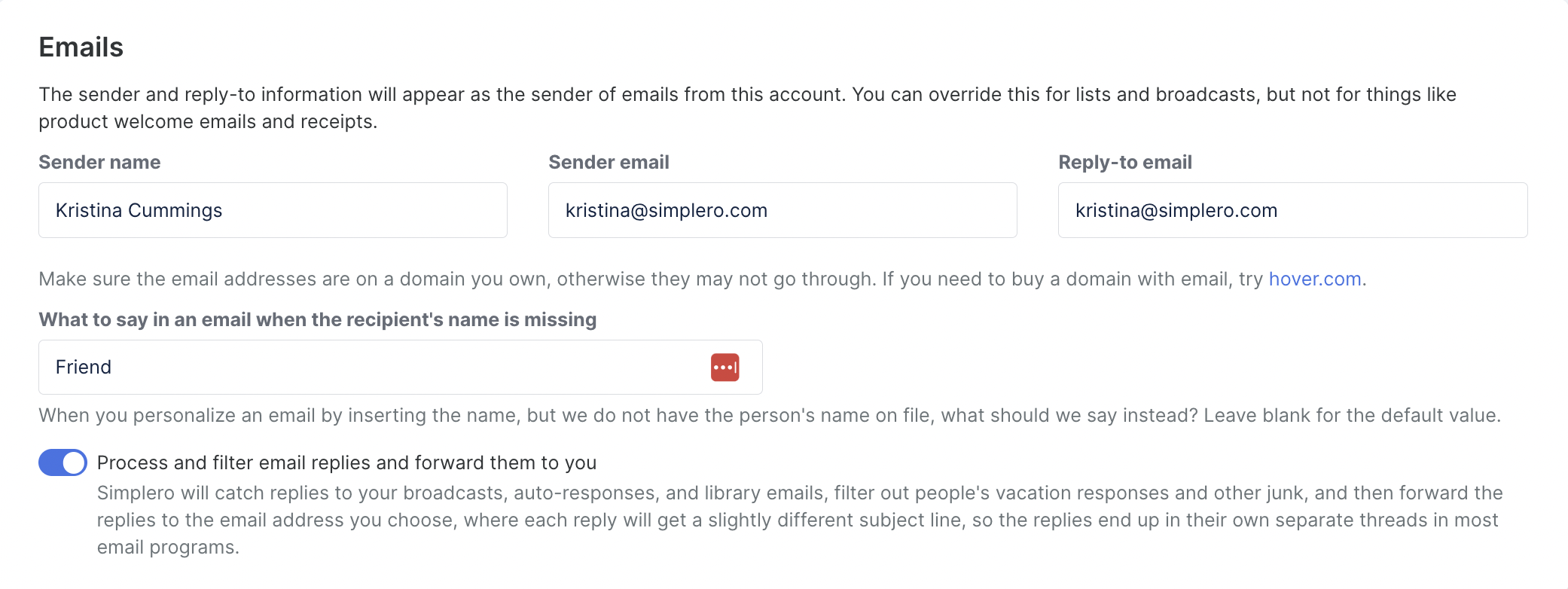
For Simplero to be able to handle replies to your broadcasts you’ll need to enable the checkbox “Process and filter email replies and forward them to you” in your Account Settings: