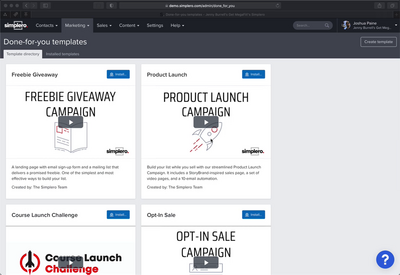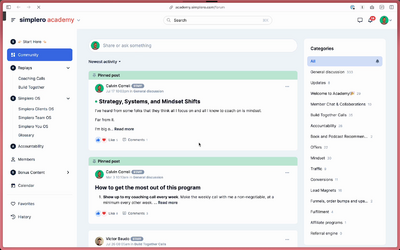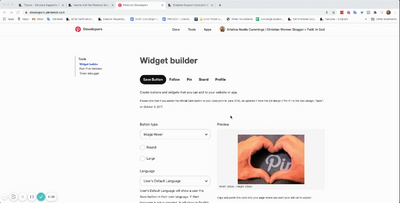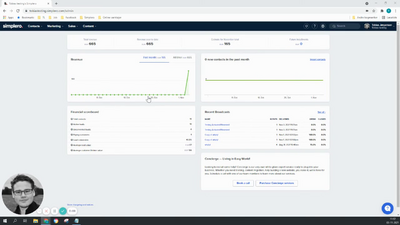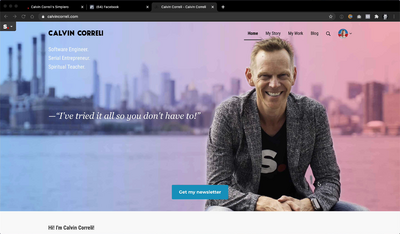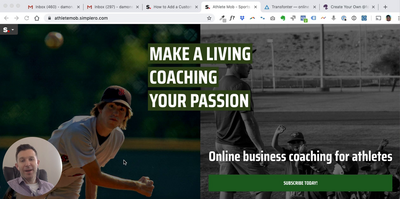Contacts
Lists
Segments
Support Tickets
Main Website
Triggers
Broadcasts
Newsletters
Landing Pages & Forms
Affiliate Programs
Automations
Emails for automations
Done For You Campaigns
Funnels
Products
Catalog
Purchases
Pipelines and Deals
Sites
Style Guides and Page Builder
Courses
Media Library
Worksheets
Scheduling Links
Account Settings
Integrations
Contacts Settings
Marketing Settings
Sales Settings
Content Settings
Deprecated Features
Brand colours and Legacy Style guide (deprecated)
With the implementation of the new experience and style guides, Brand colors located under the Logos page have become deprecated.
This help guide gives details on how the transition happened and how to manage colors if you are still seeing Brand colors in your Logos page.

If you are seeing the section Brand colors on your Logos page, it means you are also using the Legacy Style guide (we added it for you to help transition to style guides).
Brand colors are no longer used across your account, so you can pretty much ignore them moving forward.
Instead, there's a Legacy Style guide located in your Style guides page.

Color changes in the Legacy style guide will affect and will be seen in the following system pages as long as they don't belong to a site which has it's own style guide:
Broadcasts buttons
Worksheets
Color changes in the Default account Style guide will affect and will be seen in the following system pages as long as they don't belong to a site which has it's own style guide:
Support widget
Events pages
If you rename or delete the Legacy style guide, we will switch to using your account default style guide instead. The Brand colors section under the Logos page will also disappear.
We highly recommend that when you are ready, you check your Default Account Style guide is set with your brand colors. Once updated, delete the Legacy Style guide to avoid further confusion.
New sites will be using your default style guides instead.
FAQ
Is the Legacy style guide the default style guide used in the text editor? Or is there a specific place they can see that and edit it?
The style guide used in the text editor is the site or default style guide, not the Legacy.
ETA for when themes and legacy pages will be replaced or phased out?
There's no ETA yet, but we will phase out legacy pages and themes eventually with plenty of notice.
Any coming changes to which colors system pages will include that can be changed by the member?
We are considering making email templates also linked to style guides.
What is the use-case for the ‘Inherit’ option when using a Style Guide theme
It means it will use the theme selected for the higher node. For example if you pick Inherit theme on a column, it means it will use the Row theme.
What do themes mean in the context of style guide colors?
They are just pre-made sets generated from your color palette so it's easier for you to pick a set design of colors. If you don't like any of the pre-set themes you can customize your own.
How do you update the colors on an order form so the checkout button and the checkbox color are different?
The order form uses the site style guide. If the order form is not linked to any site, then it uses the Main website style guide. This might change in the future, and we might use the account default style guide instead.
It's confusing that blogs aren't on the new site experience / don't use style guides. Any updates as to when this will change?
It is on the roadmap. We don't have an ETA yet.
I still have site pages on the Legacy builder. Where are colors pulling up from those?
The use the site theme colors. See this Themes guide for details.