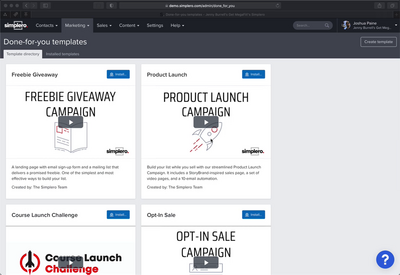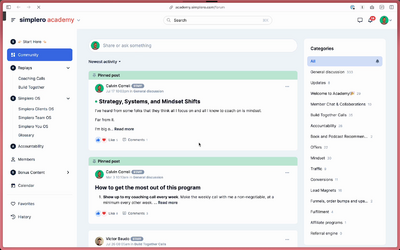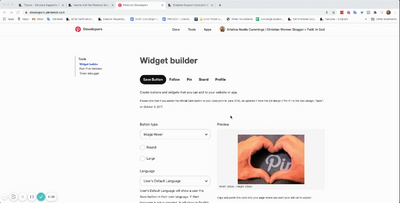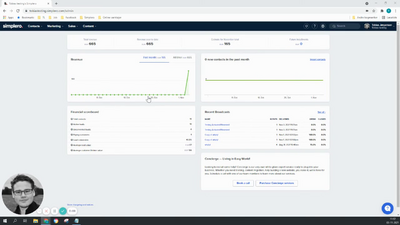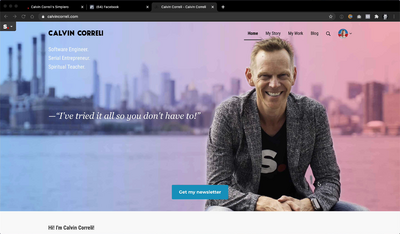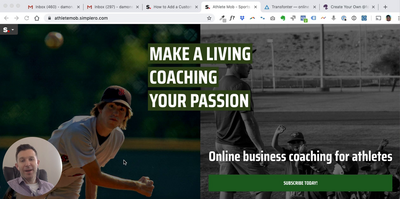Contacts
0 / 9
Lists
0 / 15
Segments
0 / 3
Support Tickets
0 / 7
Main Website
0 / 2
Triggers
0 / 8
Broadcasts
0 / 33
Newsletters
0 / 1
Landing Pages & Forms
0 / 7
Affiliate Programs
0 / 11
Automations
0 / 14
Emails for automations
0 / 1
Done For You Campaigns
3:13
0 / 2
Funnels
0:25
0 / 3
Products
0 / 40
Catalog
0 / 2
Purchases
0 / 30
Pipelines and Deals
0:04
0 / 2
Sites
11:22
0 / 32
Style Guides and Page Builder
0:21
0 / 5
Courses
0 / 11
Media Library
3:24
0 / 20
Worksheets
0 / 3
Scheduling Links
0 / 8
Account Settings
7:18
0 / 35
Integrations
2:12
0 / 24
Contacts Settings
0 / 3
Marketing Settings
0 / 8
Sales Settings
3:15
0 / 21
Content Settings
0 / 5
Deprecated Features
7:14
0 / 37
You can set up a date specific instalment, such as payments to be made on the first of the month or on the date that a course or product starts.
Add your Price as normal and give it an initial Amount
Go back to your List Prices and select the Price you've just added
In the Instalments section, click the + Add an instalment button:

In the Instalment pop-up screen, select the A date tab under the Wait for option and then put in the Due Date and Instalment amount:

Click the Save changes button
NOTE! If someone purchases after the instalment date, they’ll be charged for the instalment upon purchase - so this would be the purchase amount plus any instalments that have passed.
Copyright © 2025 Powerful Through Grace, Inc.
___MESSAGE___
___MESSAGE___