As an online business owner, there are times when you might want to find subscribers that have not engaged with you lately. You might want to reconnect with them (this is called retargeting) or perform an action on a group of contacts, like providing access to a membership site or updating their lead score.
Often people just want to run a cleanup and get rid of old subscribers and dead leads who count as a contact in your Simplero account, but aren't likely to bring in future business.
While you may consider deleting contacts that have been unsubscribed from your list for a while or have marked themselves as "Do not contact", in Simplero we recommend cleaning up contacts that didn’t re-engage after going through a retarget process.
This guide will show you how to locate these subscribers and give you some options for what to do with them.
Note: To target unengaged subscribers, you will need to first activate the Unengaged Contacts Tracking feature in Simplero. You can do this under your settings - unengaged contacts. More details on this guide
But First, a Few Helpful Definitions
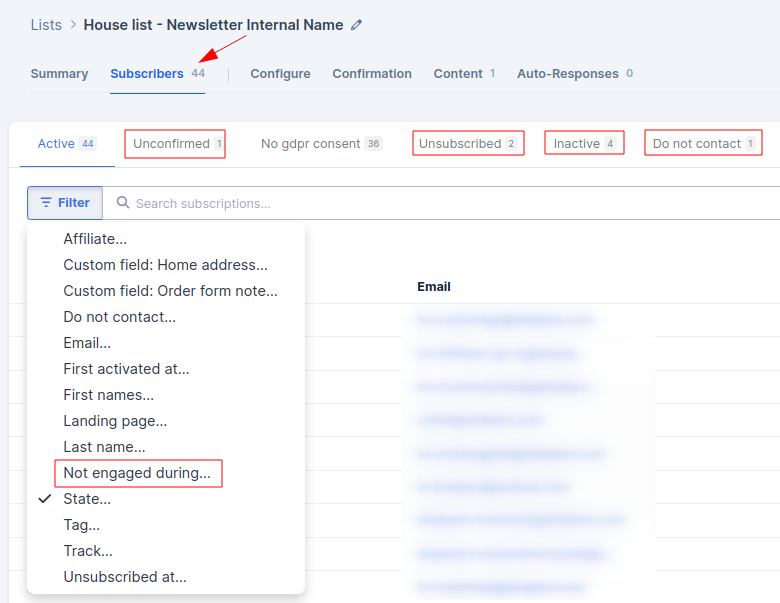
-
Not engaged during… - A filter you can set to see who is not opening/clicking on your emails during a certain period.
-
Unconfirmed - People who signed up for your list but didn't click the link in your double opt-in confirmation email. They're not considered active subscribers to your list.
-
Inactive - A list view that includes people who are unconfirmed, haven't given you GDPR consent, and/or have opted for "Do Not Contact."
-
Unsubscribed - Contacts who requested to be excluded from the list content.
-
Do not contact - Your subscribers will have the option to mark themselves as "Do not Contact". They’ll be unsubscribed from all lists automatically and excluded from any further communications.
Locate Not-Engaged Subscribers Within a Specific List
-
Select Contacts from your Simplero Dashboard.
-
Select Lists from the dropdown menu.
-
Select the List you want to search.
-
Select the Subscribers tab.
-
Click the Filter option and select Not engaged during...
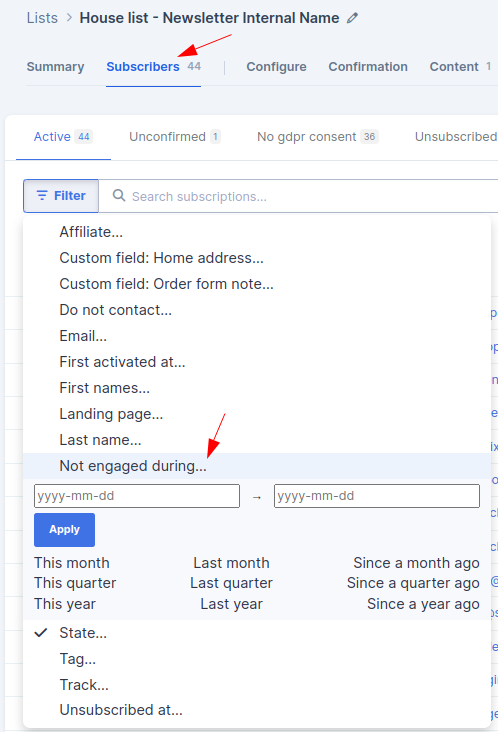
-
Select your Date Range or click the hyperlink for This month, Last month, This quarter, etc.
-
Click the blue Apply button.
This will give you a custom view of your not-engaged subscribers for that specific list during the time period you chose.
-
In your filtered not-engaged list, you can then select a subscriber and pick an action from the list.
You can add the subscriber to a new list, unsubscribe them from a list, start them in a re-engagement automation, assign them a tag, or something else: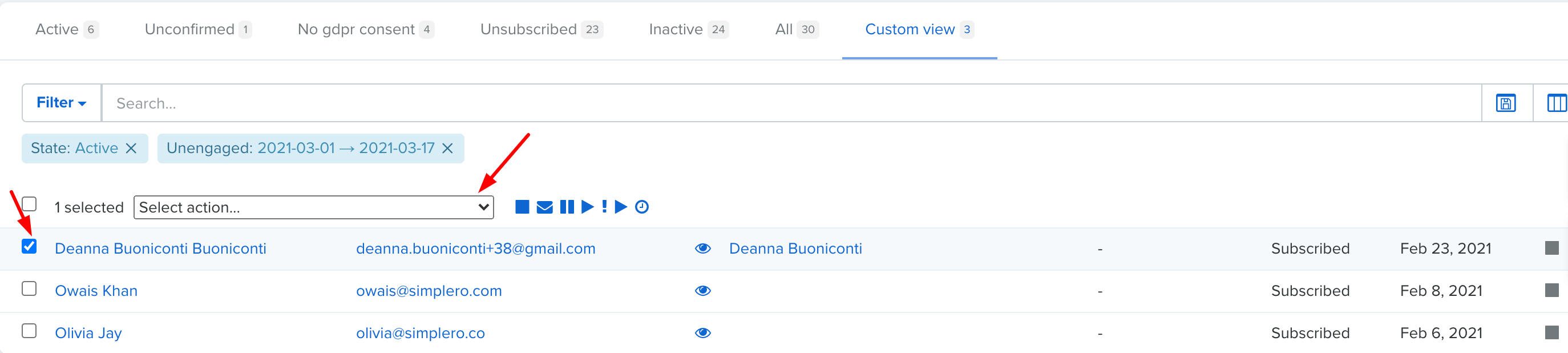
-
Click the box next to their name and click the Select action drop-down list to perform an action.
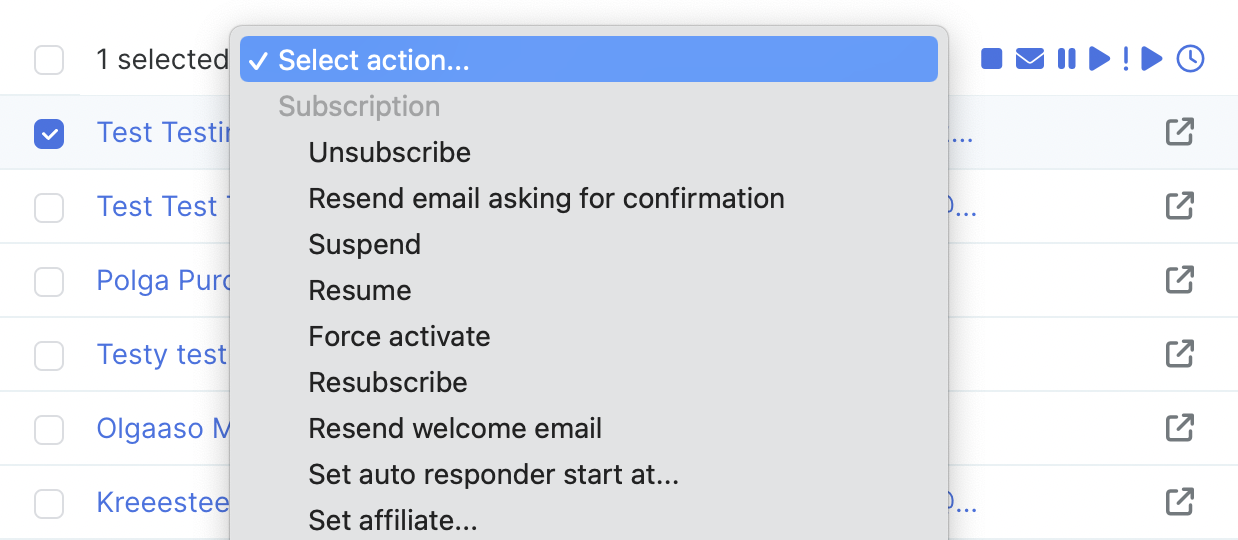
-
Once you select an action, a pop-up screen will open, and you can complete it.
-
If you’d like to delete a subscriber:
-
Check the box next to his/her name.
-
Click the Select action drop-down list and select the Add a tag option.
-
Type to create a Tag or select a tag from your drop-down list and click the blue Add a tag button:
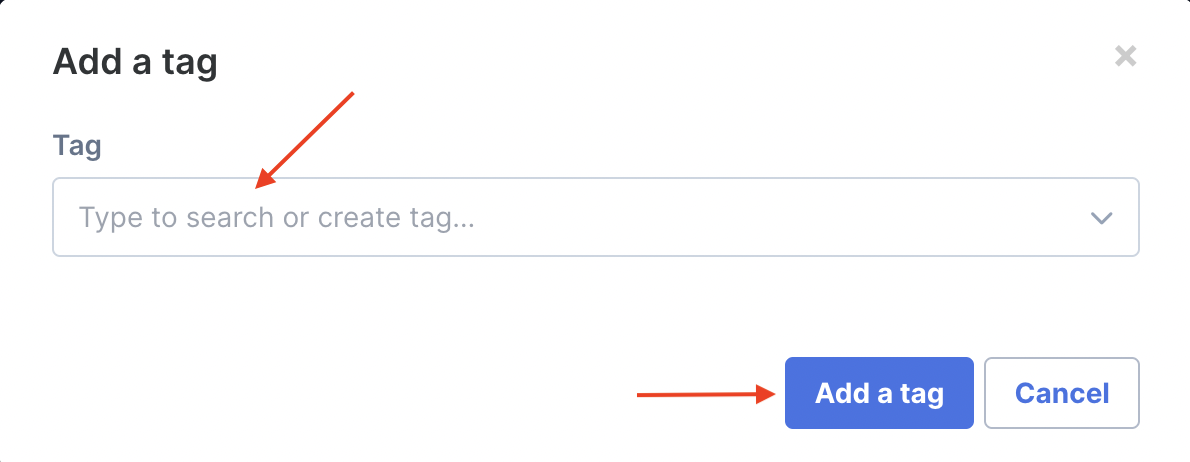
-
Select Contacts from your Simplero Dashboard.
-
Select the Tags tab:
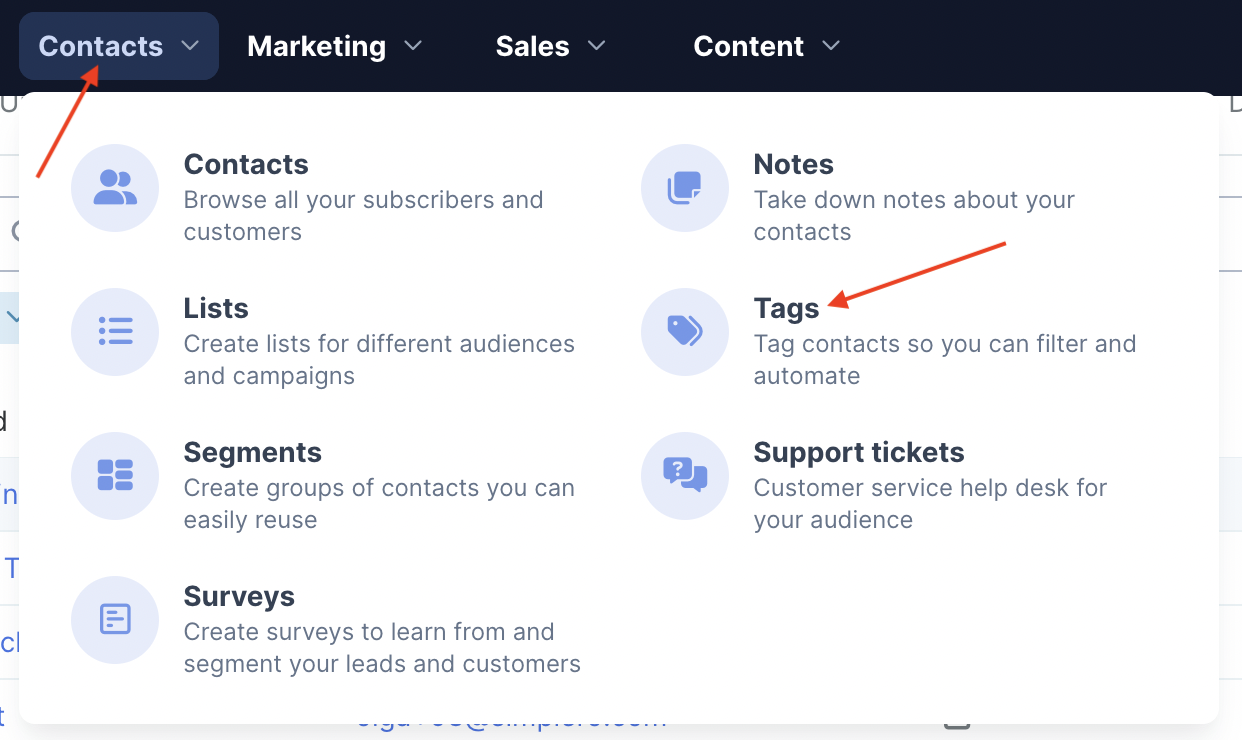
-
Click on the Tag you've just created.
-
If you want to delete all the contacts in this tag, click the box at the top of the list of names to select all contacts:
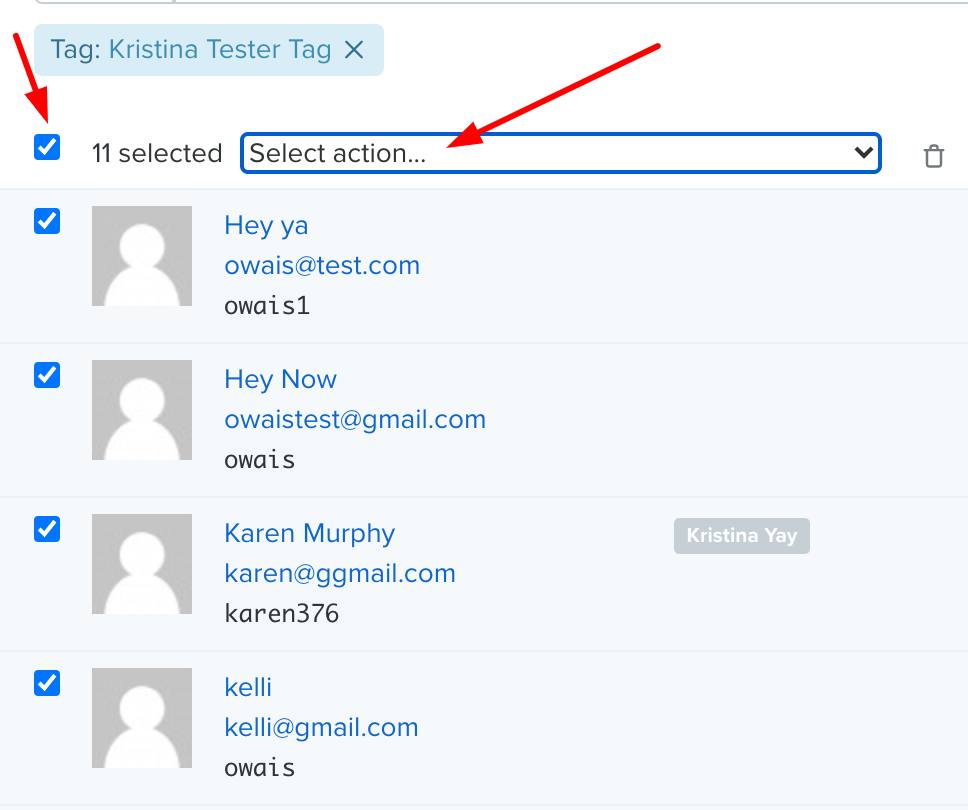
-
Review the list carefully before deleting. Keep in mind it is not possible to restore multiple contacts simultaneously once they've been deleted.
-
Click the Select action drop-down list.
-
Select the Delete option and click OK to confirm your action.
-
OR simply press the trashcan icon:
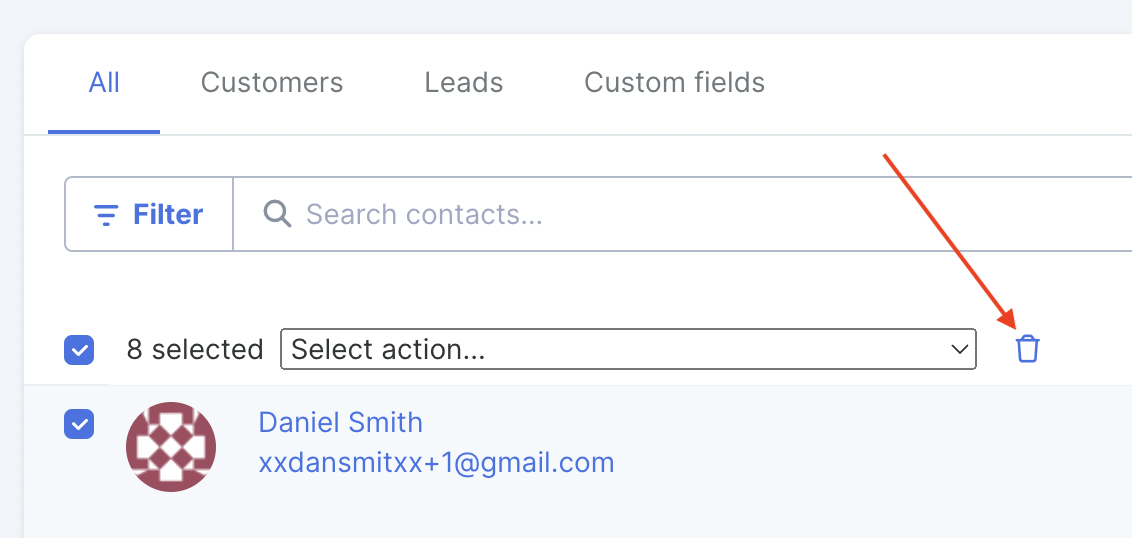
-
Locate Not-Engaged Subscribers Via a Segment
It's always best practice to go with locating not-engaged subscribers via the list option above. However, there might come a time when you prefer to see a particular segment, such as the people who weren't engaged for a specific series of emails.
NOTE: If you use this method and send the same broadcasts to multiple lists, it won't return the desired results.
Here's how to find not-engaged subscribers using a segment:
-
Select Contacts from your Simplero Dashboard
-
Select the Segments tab from the dropdown menu
-
Click the red Create a segment button in the upper right corner:

-
In the Include section, select any lists or emails you want to remove not-engaged subscribers from.
For example, if it's for a specific Broadcast, select the Group Type "Broadcast recipients" and choose the Broadcast Name as the Source: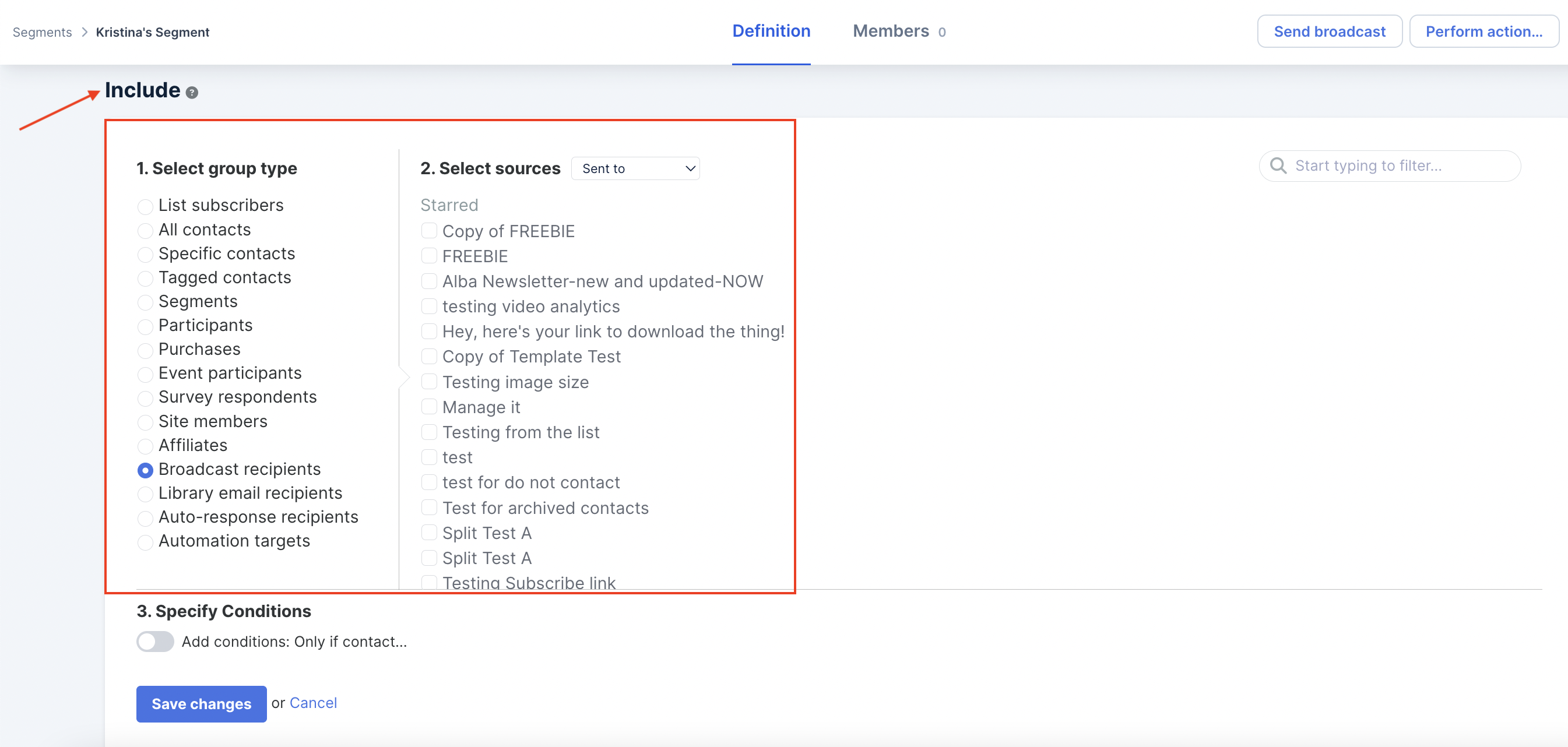
-
In the Exclude section, click the + Add exclude... button to select any lists or broadcasts you sent during the period you're interested in.
For example: If you want to find anyone who hasn’t opened an email in the last six months, then exclude all broadcasts sent to the list during that time.
To do this, you would select the Type "Broadcast Recipients" and choose all the broadcasts that were sent over the past six months as the Source. -
Make sure to click the Add Member Group button.
After these steps, you'll have a segment of people who haven't opened an email in the last six months or whatever time frame you selected.
So, Now What?
You have a few options for what to do with this segment or custom view:
Perform an Action
You can "perform an action” in two places.
1. If you’re locating the not-engaged subscribers through the list:
-
Once you have that view, check the boxes next to their names, and a drop-down menu will appear at the top where you can choose the action:
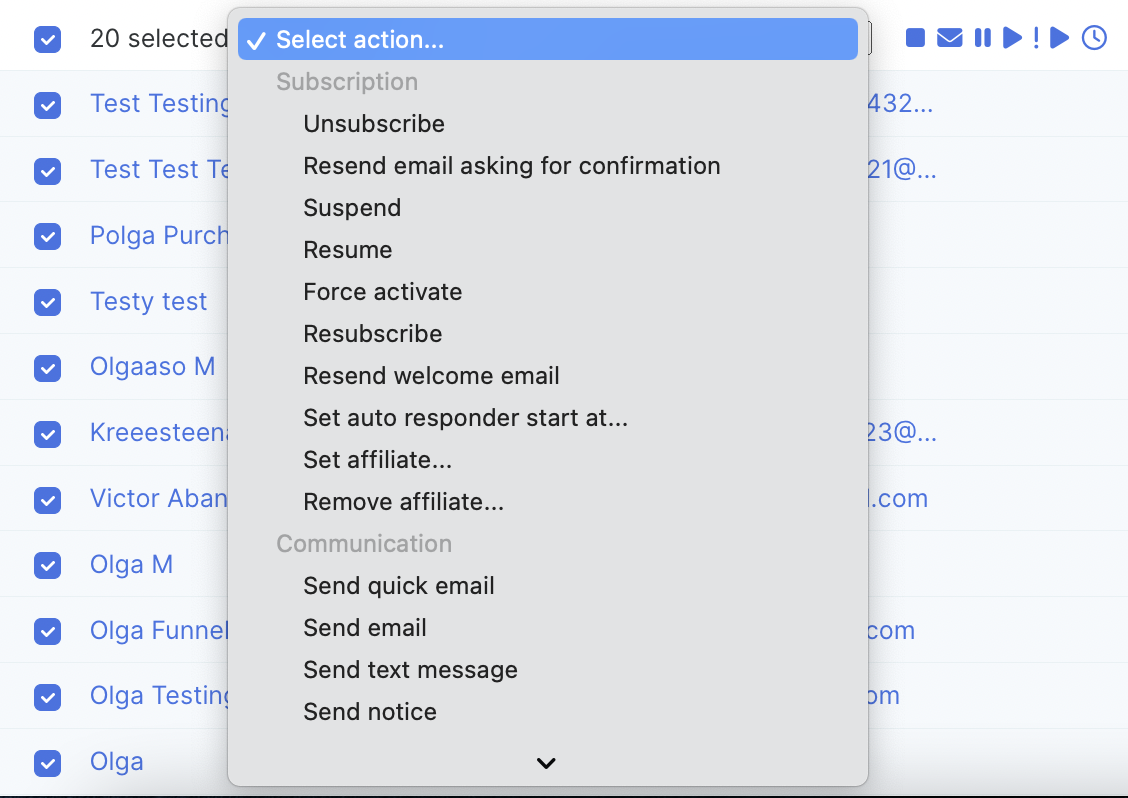
Remember that if you would like to delete these not-engaged subscribers, you need to give them a tag.
Go to Contacts >> Tags and select the tag you just created. Then click the box at the top of the list of names to select all the contacts in that tag and use the drop-down menu to delete them (see instructions above for "how to delete subscribers").
Remember to review the list prior to deleting.
2. If you created the list via a segment:
-
Go back to your Segments and select the segment you want to perform an action on.
-
Then look in the upper right corner and click the Perform action... button:

-
The Trigger screen will appear so you can select the action:
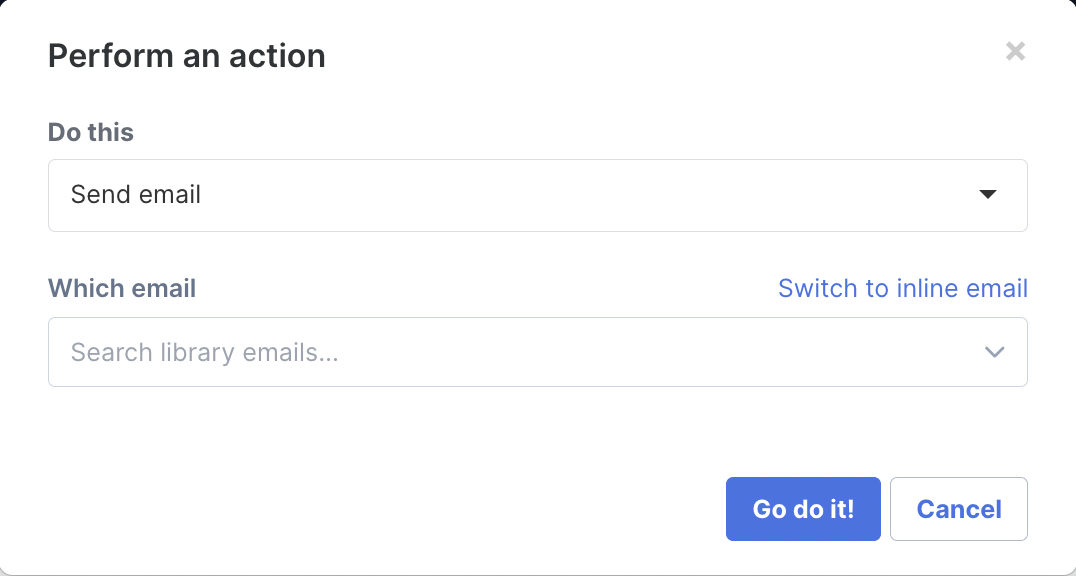
-
To delete contacts on the segment, click on the "View contacts" icon at the bottom of the segment:

You'll be redirected to the Contacts view with the segment filter applied to it. Check the box next to the contacts and select the action delete: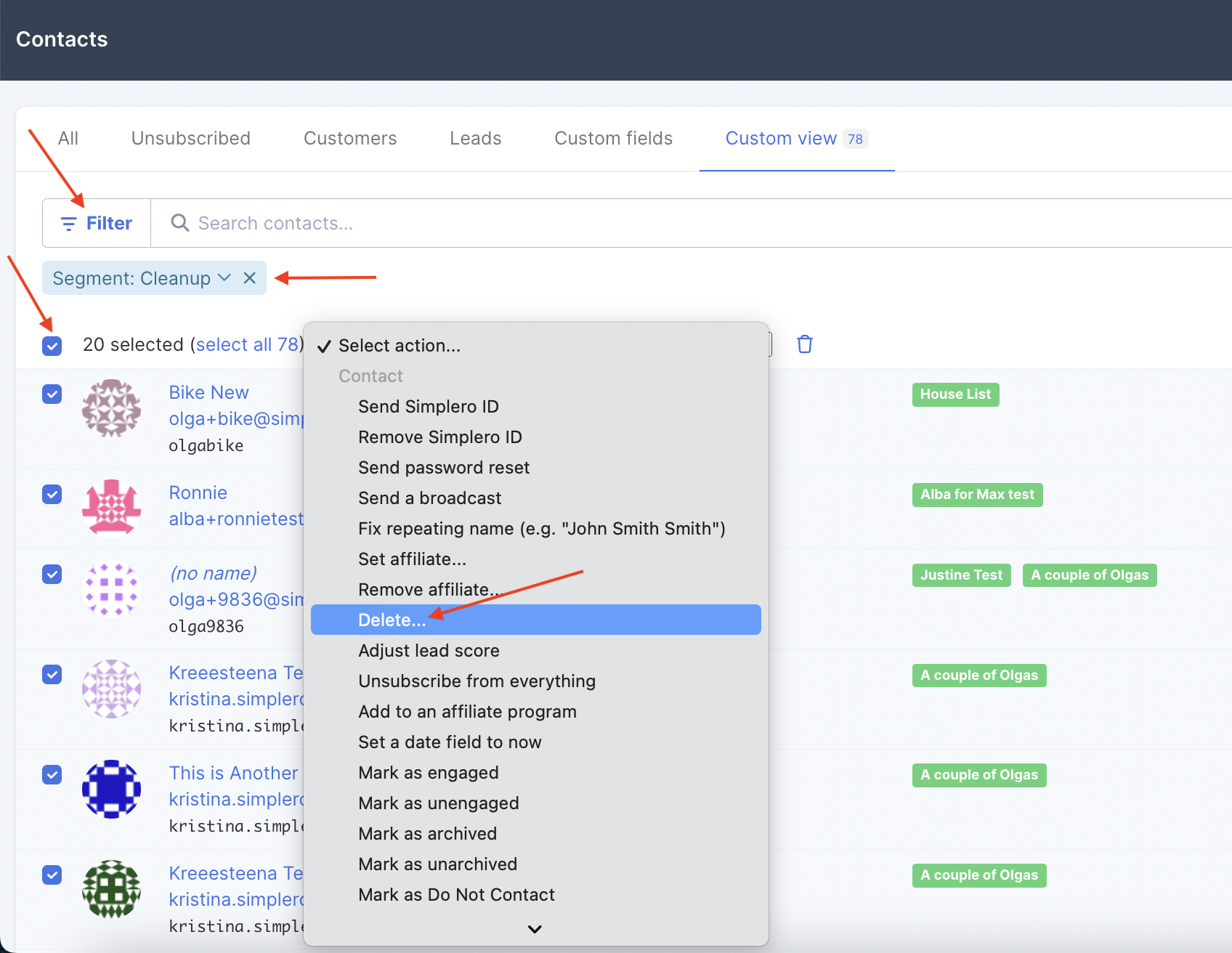
Retarget
You can set up an automation that sends an email or series of emails to the selected group to retarget them for engagement. To do this, perform an action to put these people in a new list and start that new list in the automation.
Unsubscribe
If you want to unsubscribe not-engaged subscribers from your list, perform an action and choose “Unsubscribe from a list.”
Select the list you searched to create your custom view, the list you added in the include section of the segment, or the lists the broadcasts were sent to.
You'll also be able to unsubscribe them from all lists if you want to delete them eventually or run a contact cleanup:
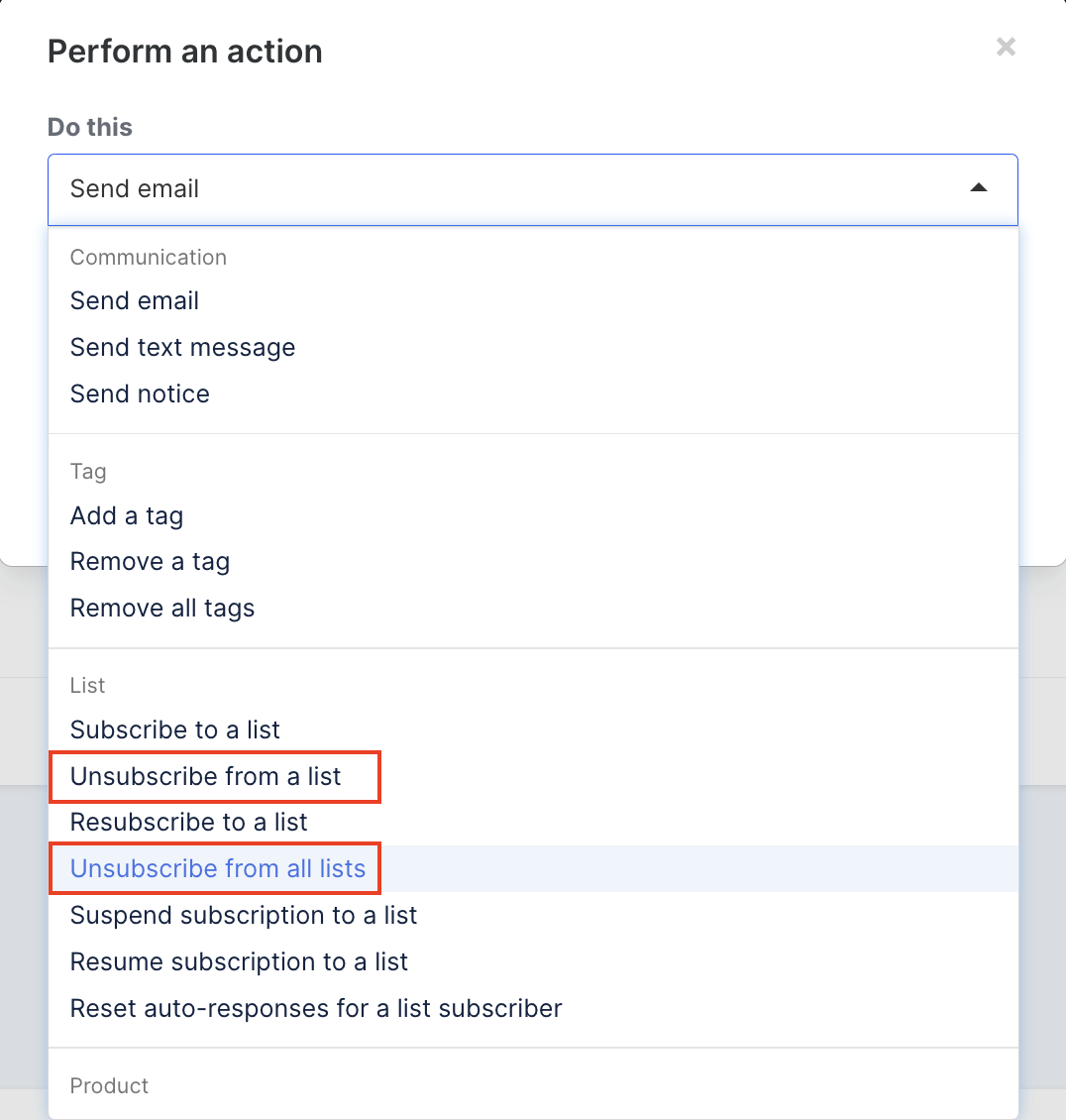
If you’ve been through your not-engaged contacts and already went the extra mile to retarget those possible leads, but there are still some contacts you haven't heard back from…
It might be time to consider cleaning up those contacts you could be getting billed for and that, at the end of the day, aren’t returning any value to your business.

