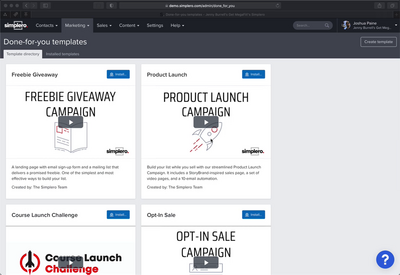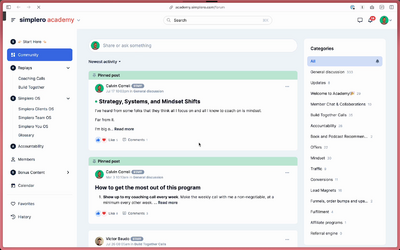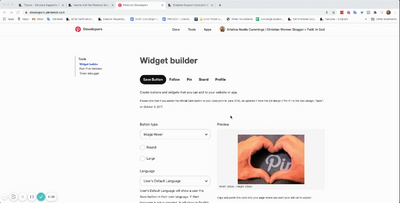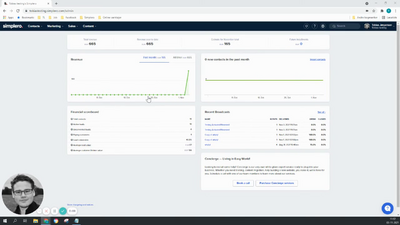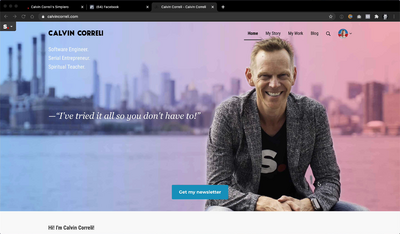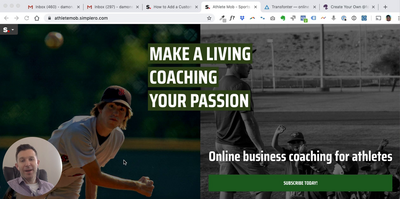Contacts
Lists
Segments
Support Tickets
Main Website
Triggers
Broadcasts
Newsletters
Landing Pages & Forms
Affiliate Programs
Automations
Emails for automations
Done For You Campaigns
Funnels
Products
Catalog
Purchases
Pipelines and Deals
Sites
Style Guides and Page Builder
Courses
Media Library
Worksheets
Scheduling Links
Account Settings
Integrations
Contacts Settings
Marketing Settings
Sales Settings
Content Settings
Deprecated Features
Points are awesome! Have you ever wanted a way to track the provision of your in-person services that someone purchased through Simplero? Well, you can! Maybe you are a coach who sells sessions using Simplero - you can use Points in Simplero to keep track of when those services were delivered. Here's how...
Create the Type of Point You Offer
Before you can sell it (or even create a product for it), you need to define it.
To do this you would do the following:
-
Select Settings from your Simplero Dashboard
-
Select Points under Content

-
Click the + Add a new type of Point button in the top right corner:

-
Complete the fields for your new Points
-
Name for your Points
-
Name plural
- Description - an explanation for you and your customers to know what these particular points are meant for.
-
Expiration - set the time period in which they expire (if they do). You will be able to override the expiration period when you sell the Point via a Product.

-
-
Click the Create point type button to save
Create a Point Product
Now you can sell that Point! To do this, select the three dots to the right of 'create a product':
See this guide for help if you haven't created a Product before.
-
Select your Points type:

- Then you'll want to select the name for your product and select when the credits will expire:

-
Leave the quantity set to 'Let Customers Choose' unless there is a minimum number of points they must purchase to be able to purchase points.
-
When you set your price, create a price that is for the minimum number of points you allow. A subscription price will be automatically renewing price granting the set number of points on each renewal. A purchase price will be a one time purchase of points.
-
If you would like to offer to sell more points at a discounted price per point:
-
Create a second price (this will be able to be done after the product is created)
-
Enter the price per point
-
Set the minimum number of points people must buy in order to get that price. On your order form, they will be able to choose how many points they want and the system will show them the applicable price per point.
-
- You can also issue the points via a trigger depending on what you want the initial action to be. You can manually decide how many points you want to issue from the trigger.

Now go sell your product and provide the services you promised. Then it's time to use Points...
Consume Points
Once Points have been 'used' by the customer, record that in their Contact record.
-
Select Contacts from your Simplero Dashboard
-
Select the Contacts tab

-
Locate and select your customer name
-
In the Contact Info screen, scroll down to the Points section
-
Click the Consume hyperlink

-
Write a note about when the Credit was used, and for what in the Consume Points pop-up screen. You can consume full or partial points.

- The default 'consumed by' will be your admin username. However, you can click the drop down box and change it to another user:

-
Then click the Save changes button
You can also give someone Points manually.
-
Select Contacts from your Simplero Dashboard
-
Select the Contacts tab
-
Locate and select your customer name
-
In the Contact Info screen, scroll down to the Points section
-
Click the Issue points hyperlink

Get an Overview
If you would like to see who has credits that have not yet been consumed...
-
Select Settings from your Simplero Dashboard
-
Select the Points tab

-
Look at the Outstanding column or click the Outstanding tab (you'll see this tab if you have several credits) to see a list of contacts who have unused points

How can customers check their points?
Customer can check their credits on their Simplero profile (https://simplero.com/purchases#credit-balances) under the content tab: