Deadline-funnels are a great way to boost sales and business growth, and now you can create them in Simplero!
What's a Deadline-Funnel and How Does it Work?
The idea is you make an offer that, for example, is only available for 48 hours after people opt-in, and your emails and landing pages include a countdown timer to that point in time, to add urgency to the decision.
An example of a Deadline-funnel setup would be:
-
Have a List signup that sends an autoresponse
-
The Autoresponse has a countdown and a link to a landing page
-
The landing page has a countdown and a link to the product order form with a secret price
Your core feature to set up a deadline funnel is the Countdown timer.
Setting up a Deadline-Funnel Using a List Sign-Up Model
-
Create your list and Auto-response including a Countdown timer:
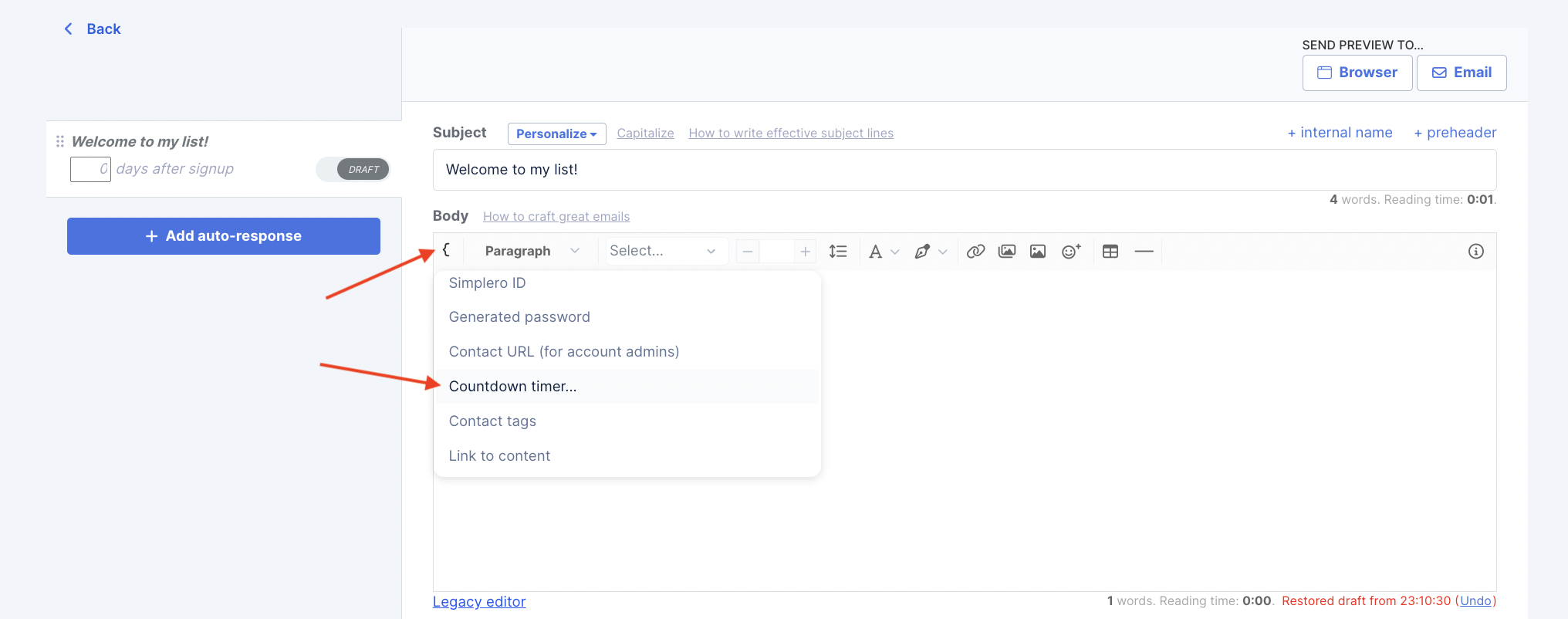
-
Setup your countdown timer. Choose Count down to a period after activation to make the timer Evergreen (so it counts down from the time each client signs up for your list or purchases your product).
In the example below, the countdown will run until two days after the user signs up to this list:
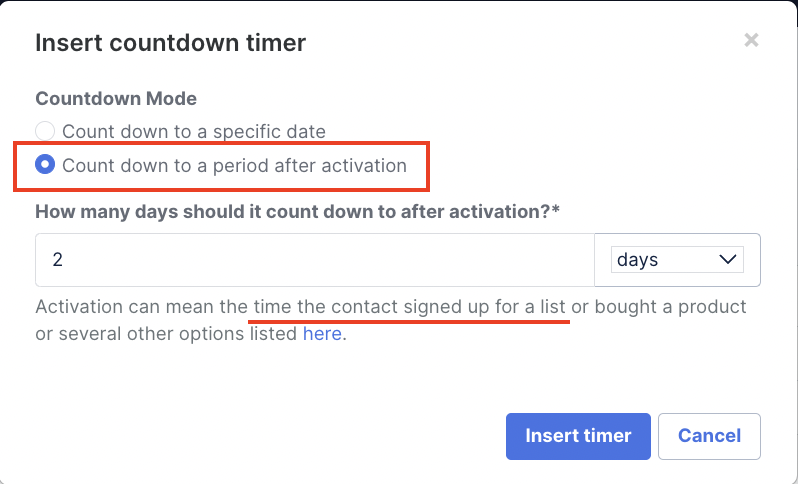
-
Create a landing page and include a countdown timer section.
Note that you will need to choose a landing page with the Legacy Builder for now (this feature is not available yet on the 2.0 Builder):
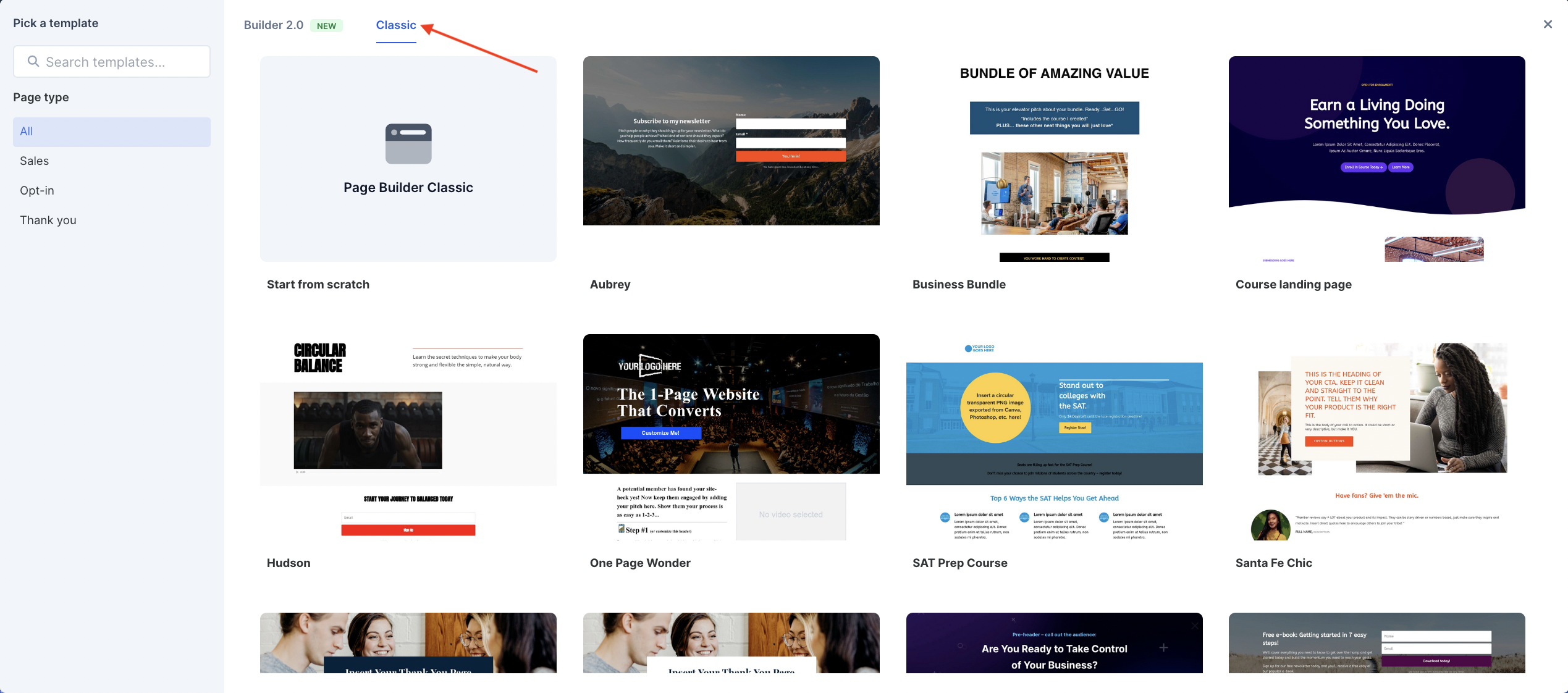
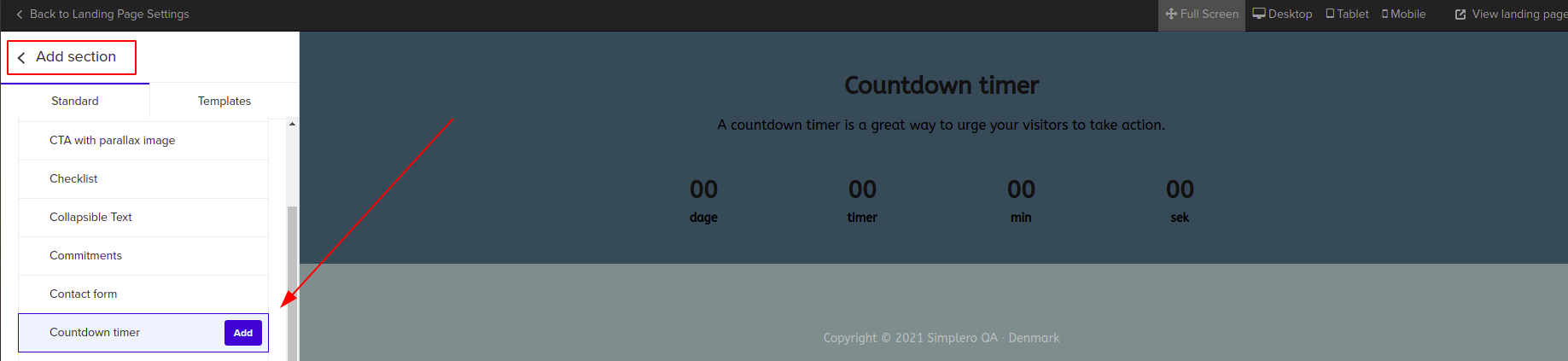
-
Setup the same time period and customize an end countdown message too!
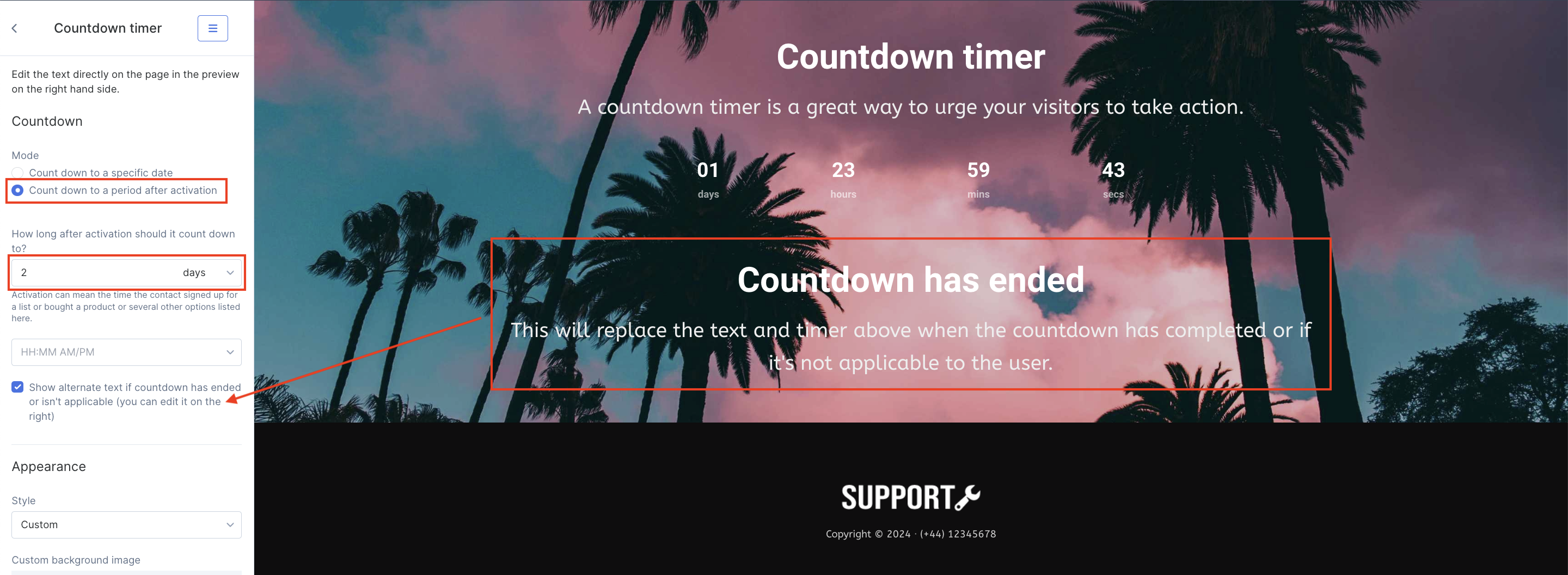
-
Add a link to the product secret price:
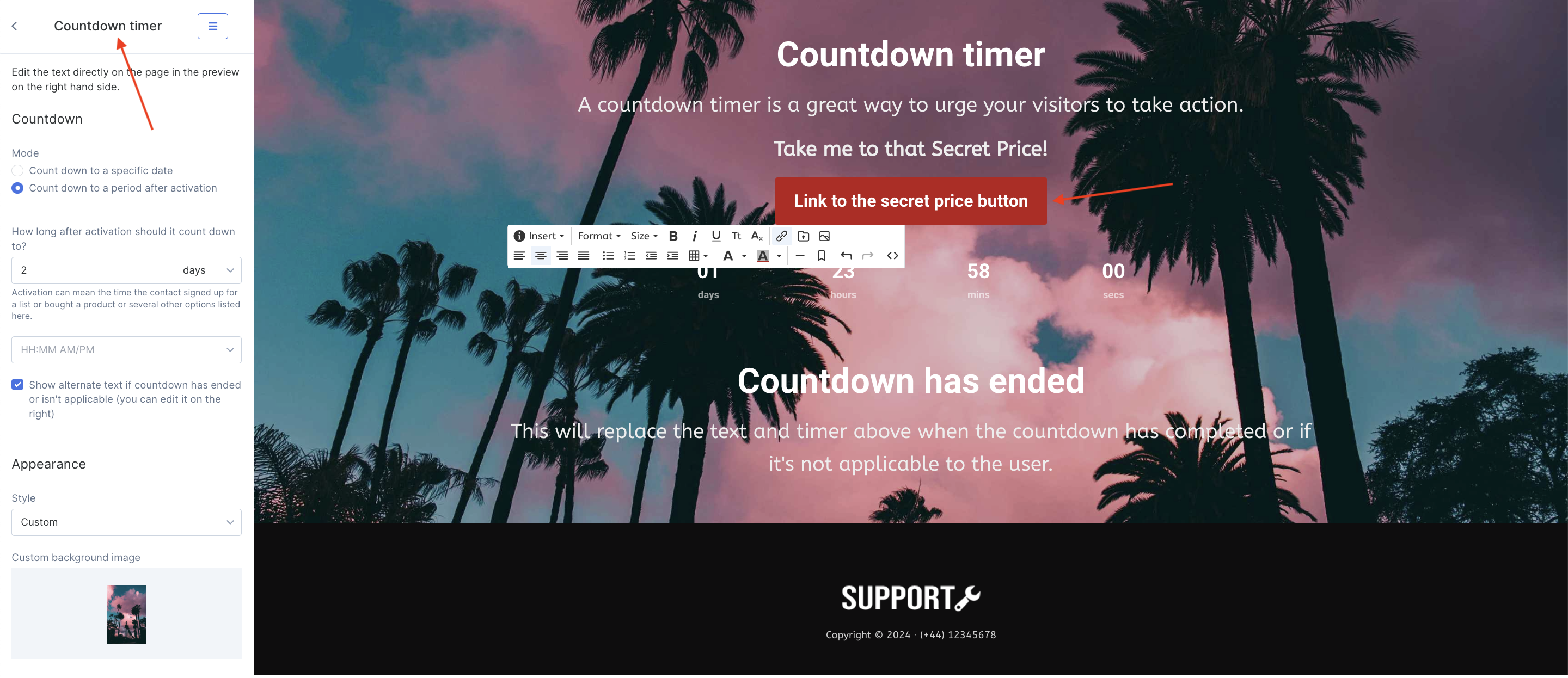
-
Include the link to this landing page in the list Auto-response by clicking on the link icon in the Landing Page Settings to copy it:
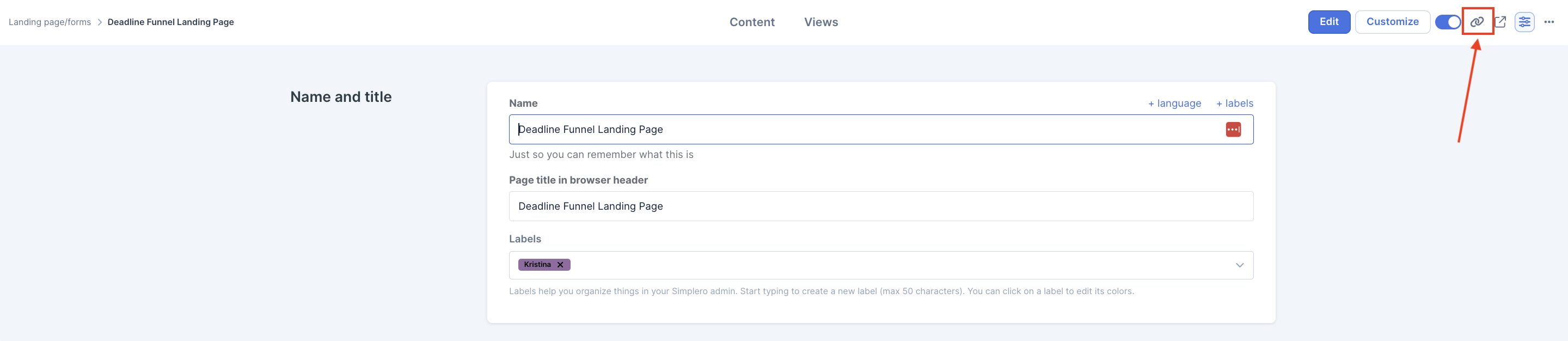
Then paste it into the Auto-response (using the full URL, a hyperlink or a button):
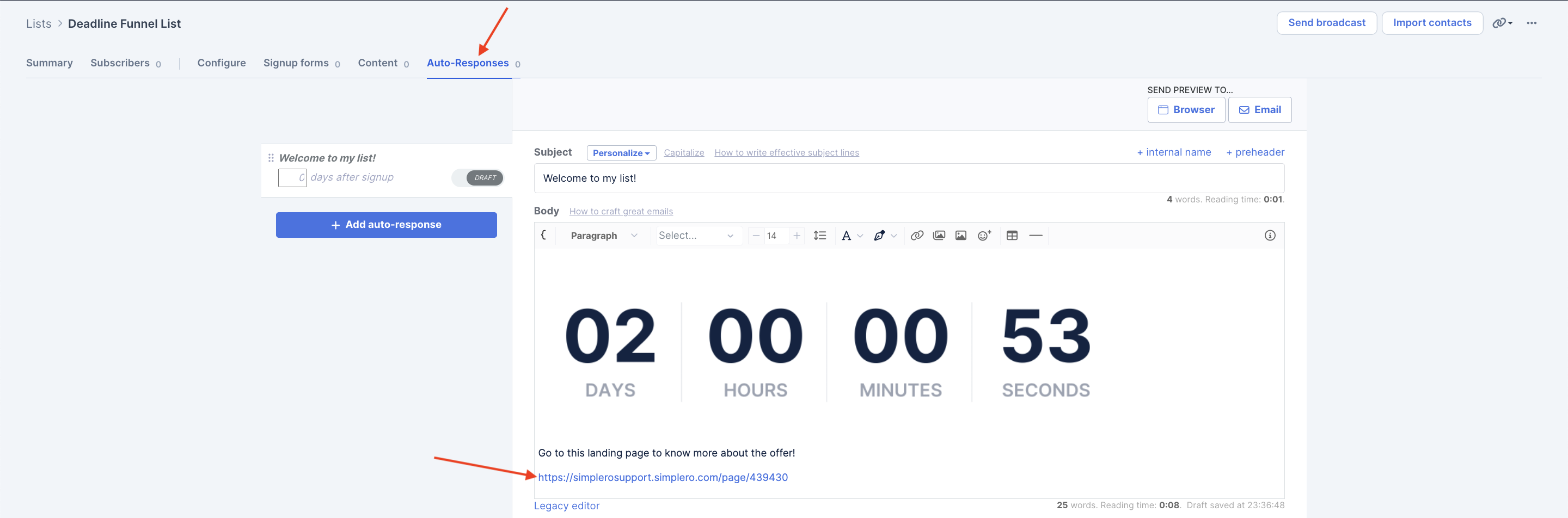
Other Setup Examples
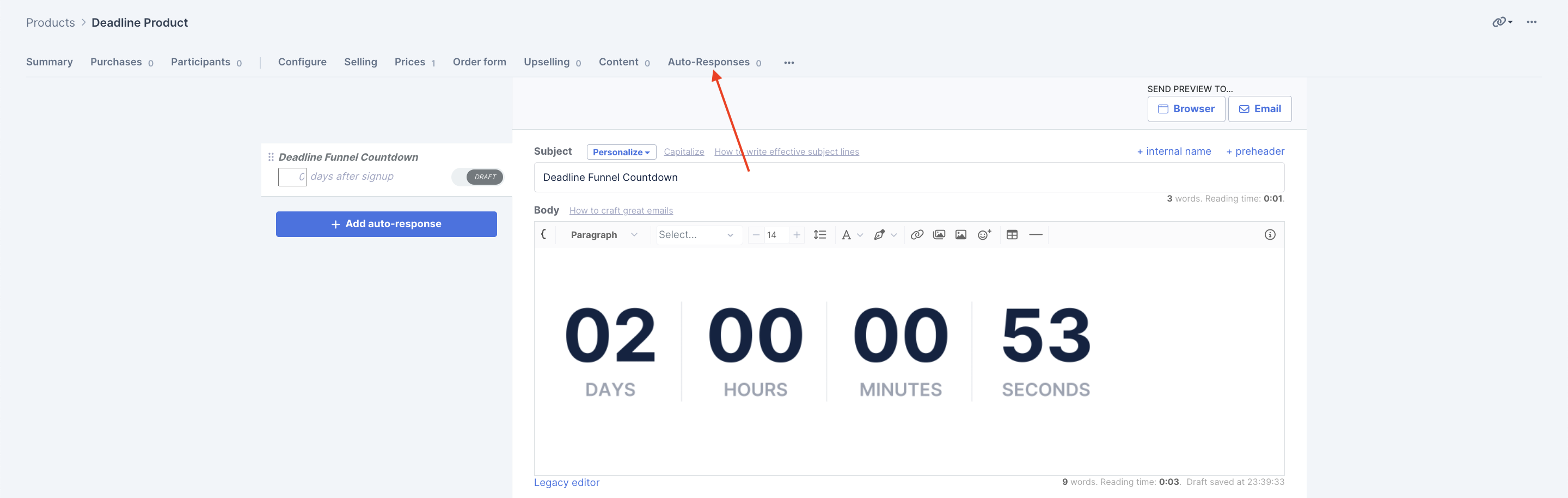
-
Automations >> instead of using the Auto-responses tab, fire an automation with purchase/subscription triggers via the Content Tab of the Product/List under the Automations section:

In the automation, include an email with the countdown feature and the link to the landing page with the countdown section!
-
Broadcasts >> insert a countdown on your broadcast as well as the link to the landing page. Make sure your recipients are either list subscribers or participants of a product:
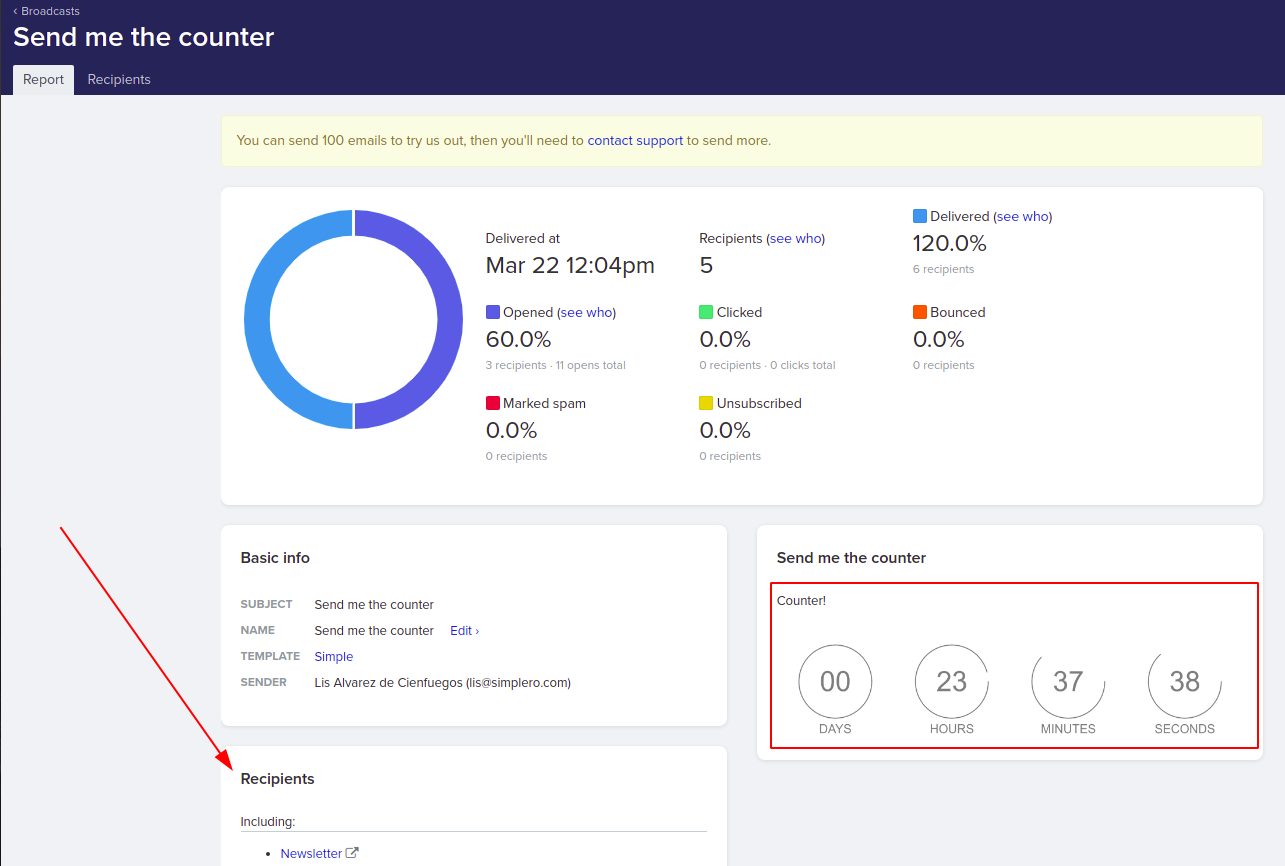
Note! If we don’t have activation at info, the page section will count down from the specified fixed time.