Before you start this... check out our Membership Levels function and see if that serves you better.
Creating a multi-level product
Do you have a single course or membership group that has multiple levels of access such as a Premium or Basic level?
Follow the steps below and we’ll help you set it up!
Create a separate product for each level of access. Remember to use an internal name that lets you know which product is at which level.
Put your courses and pages that each product gives access to into Dripped status to control who can see what and when:

Under each Product Content, make sure you select the Membership site and Courses you want to be associated with that product. Also, ensure you give access to any dripped pages or groups as needed. This can also be done through triggers or automations.
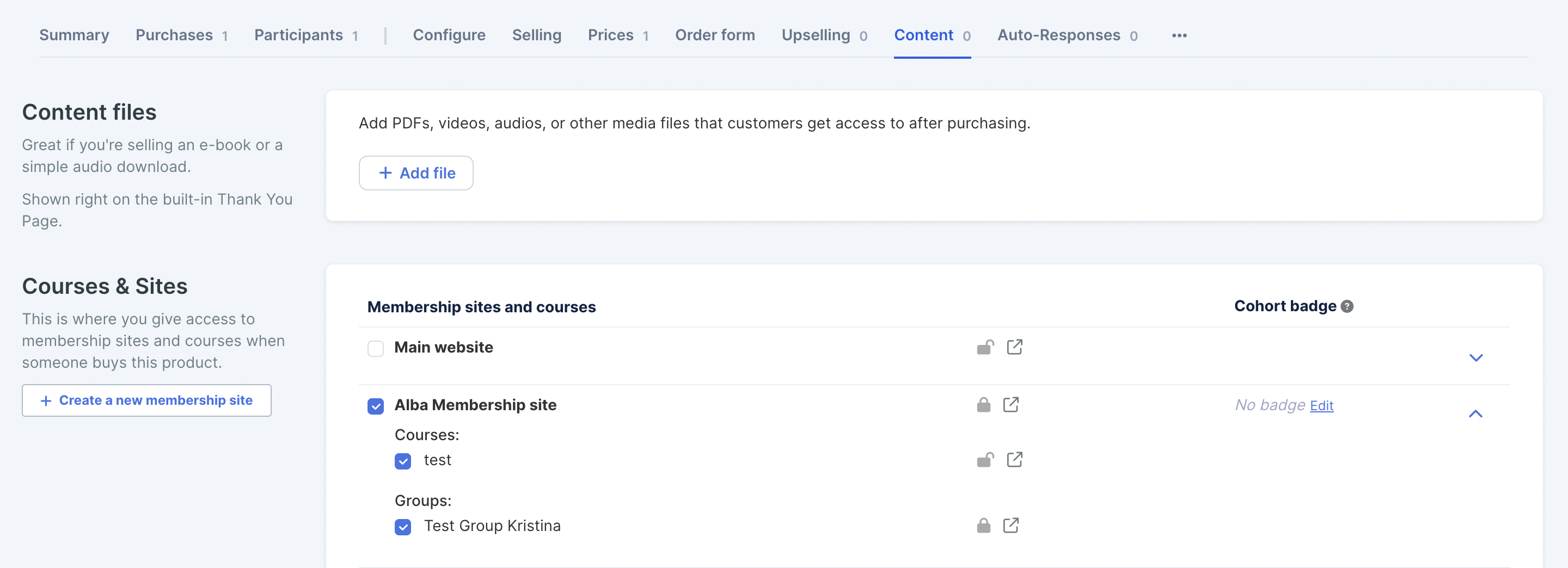
What if my customers want to upgrade or downgrade to a different Level?
NOTE! This process is different depending on the type of price you’ve chosen to create: Purchase (access forever) or Subscription. See below for more details:
Managing the upgrade process when your product pricing type is Purchase:

Create a product with just the upgrade cost (NOT the full price of the higher product). So if you have a Basic product that is $50 and a Premium product that is $75, your upgrade cost is $25. So you would create a product called Premium Upgrade and set the simple price to be $25.
-
Add 2 triggers to the Upgrade product you just created:
Add a trigger to the product to purchase a product without paying, and then select the product associated with the access level. For example, if they are moving from Basic to Premium you would select the Premium product in the trigger:
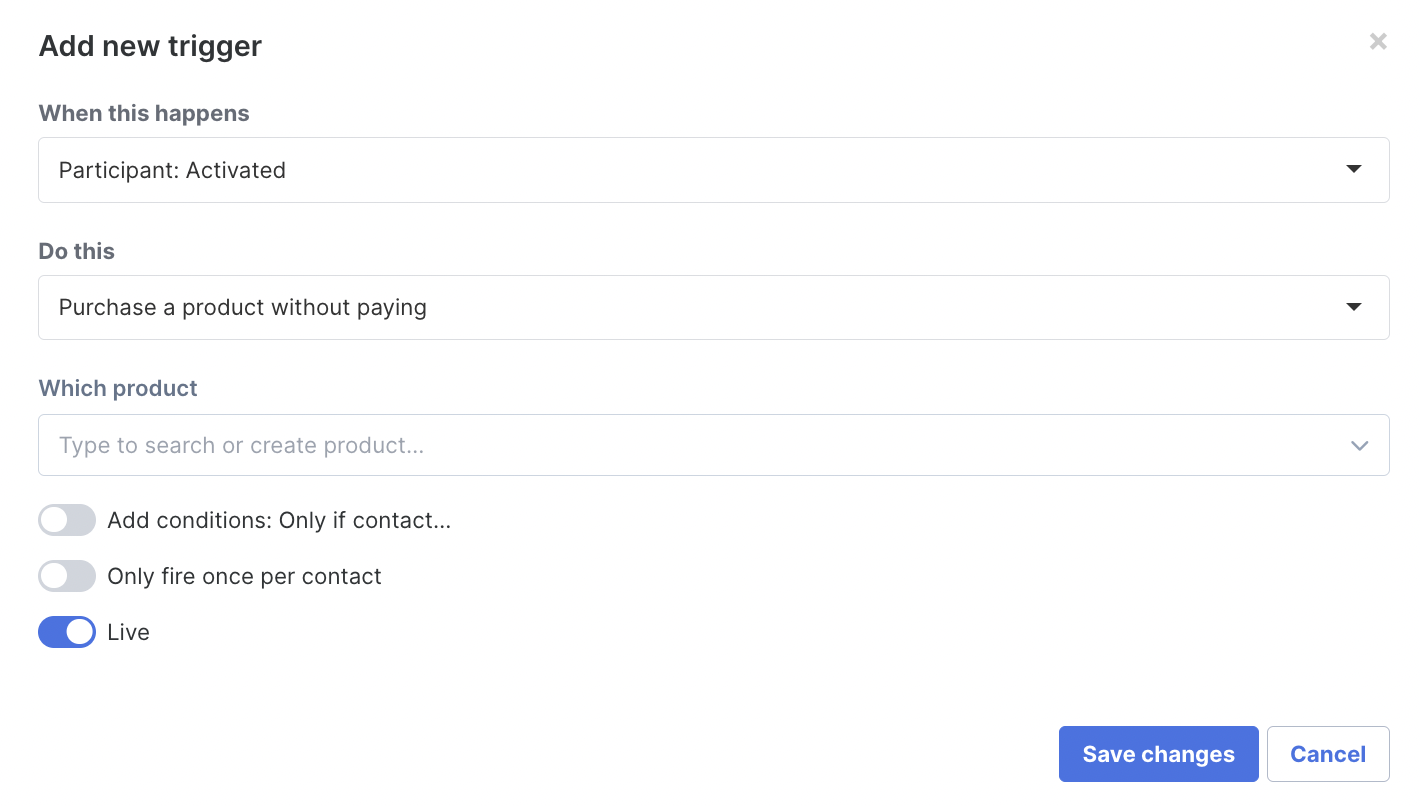
Add another trigger to remove them from the lower-level access they moved from. For example: Still working with Basic and Premium, this trigger would remove them from the Basic product.
Why are we doing this? We want their product access to be controlled by the basic and premium products. The upgrade product is only there to facilitate they're moving to another product. We also want to make things less confusing for you when sending broadcasts. By doing this you won't have to remember to include the upgrade products you can just send the email with the access you want to communicate with.
REMINDER! You can easily facilitate upgrades and downgrades between products using our Membership Level feature instead.
Managing the upgrade process when your product pricing type is Subscription:

Duplicate your higher-level access product and internally label it "upgrade to product ABC". So if you have a basic and a premium you would duplicate the premium product and then label it "upgrade to premium access"
-
Add 2 triggers to the Upgrade product you just created:
Add a trigger to the product to purchase a product without paying, and then select the product associated with the access level. For example: If they’re moving from Basic to Premium, you’d select the Premium product in the trigger:
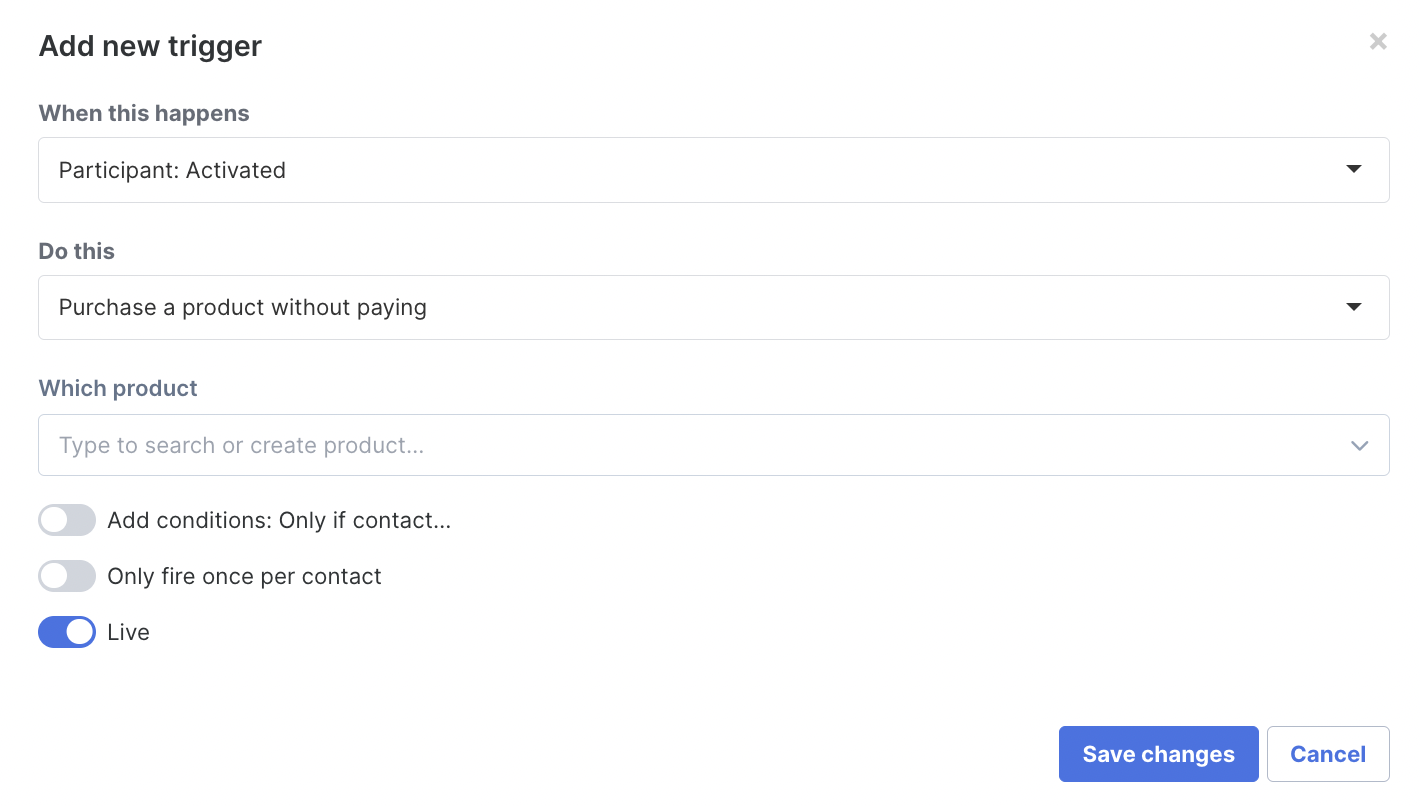
Add another trigger to remove them from the lower-level access they moved from. For example, still working with Basic and Premium this trigger would remove them from the Basic product.
Why are we doing this? We want their product access to be controlled by the basic and premium products. The upgrade product is only there to facilitate they're moving to another product. We also want to make things less confusing for you when sending broadcasts. By doing this you won't have to remember to include the upgrade products you can just send the email with the access you want to communicate with.
REMINDER! You can easily facilitate upgrades and downgrades between products using our Membership Level feature instead.
Managing the downgrade process when your product pricing type is Purchase or Subscription:
You can simply offer them the normal order form for the product with lower-level access. The only thing you need to do is add 1 trigger to the lower-level access product that removes their access to higher-access product. For example, if you have a Basic and a Premium level, the Basic product will have a trigger that says when the participant is activated remove access to the Premium product.
REMINDER! You can easily facilitate upgrades and downgrades between products using our Membership Level feature instead.
Best Practices
If you want your customers to be able to upgrade between the levels, you probably want them to be able to tell in the membership site what they can’t access at their level of access. A best practice for this is to create a menu page that says "This section is only available to customers with XYZ access" and then provide them with a link where they can upgrade their access.
(See instructions above for allowing upgrades). Then set the higher-level access pages to be subpages of this menu page.
The menu page setting will need to be set to Published viewable by everyone, and then you will be able to edit the subpages settings to only be viewable by the higher level access products. The reason for this is that the menu page controls the subpages.
So if you were to set it to only be viewable by the lower access product, then you would not be able to give access to the subpages to the higher product.

