How to Delete a Product?
There’s a quick way to delete a product that does not have purchases.
Select the Sales tab from your Simplero Dashboard and choose Products.
From the Products Page, select the product you wish to delete.
Click the three dots in the top right-hand corner and select Delete from the dropdown menu:

Confirm your selection to delete the product
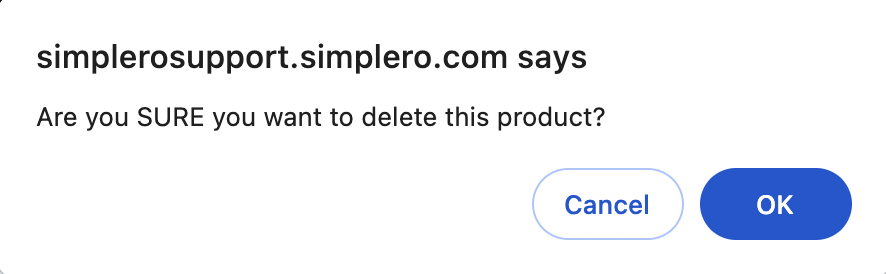
NOTE! When you delete a product, the participants will lose access.
Why can't I delete my product?
If there's no button to delete a product, it's because there may be transactions on the product and you’ll need a way to track them.
Sometimes it takes a while from the time a transaction initiates to when we’re notified the payment has gone through. If the product is gone, we won’t have anywhere to put that information, and we may have money that we don't know what to do with. We can't let that happen.
So if you don't want to delete the product, you can at least close it or hide it.
Here's how...
To Close a product:
Select Sales in your Simplero Dashboard and choose Products
From the Products page, locate the product name you want to hide
In the Selling tab, Select closed
To hide a product:
Select the Sales tab from your Simplero Dashboard and choose Products
From the Products page, locate the product name you want to hide
Click the Star icon on the left side of the product and that star will turn to hollow and hide the product from your Starred view:
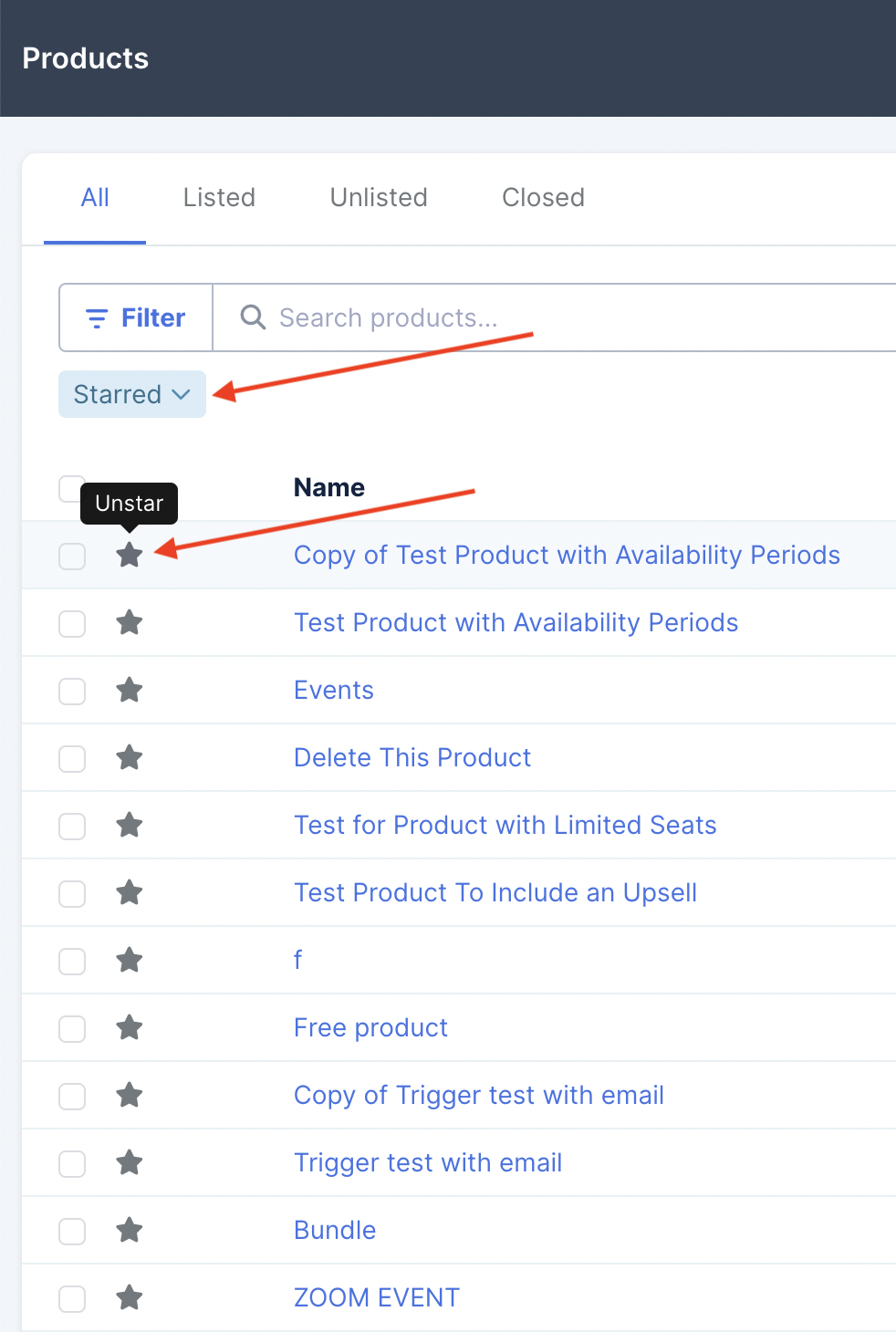
Reload the page and that product will be hidden from the list and marked unstarred which is located when you click the Filter and choose Unstarred from the dropdown:
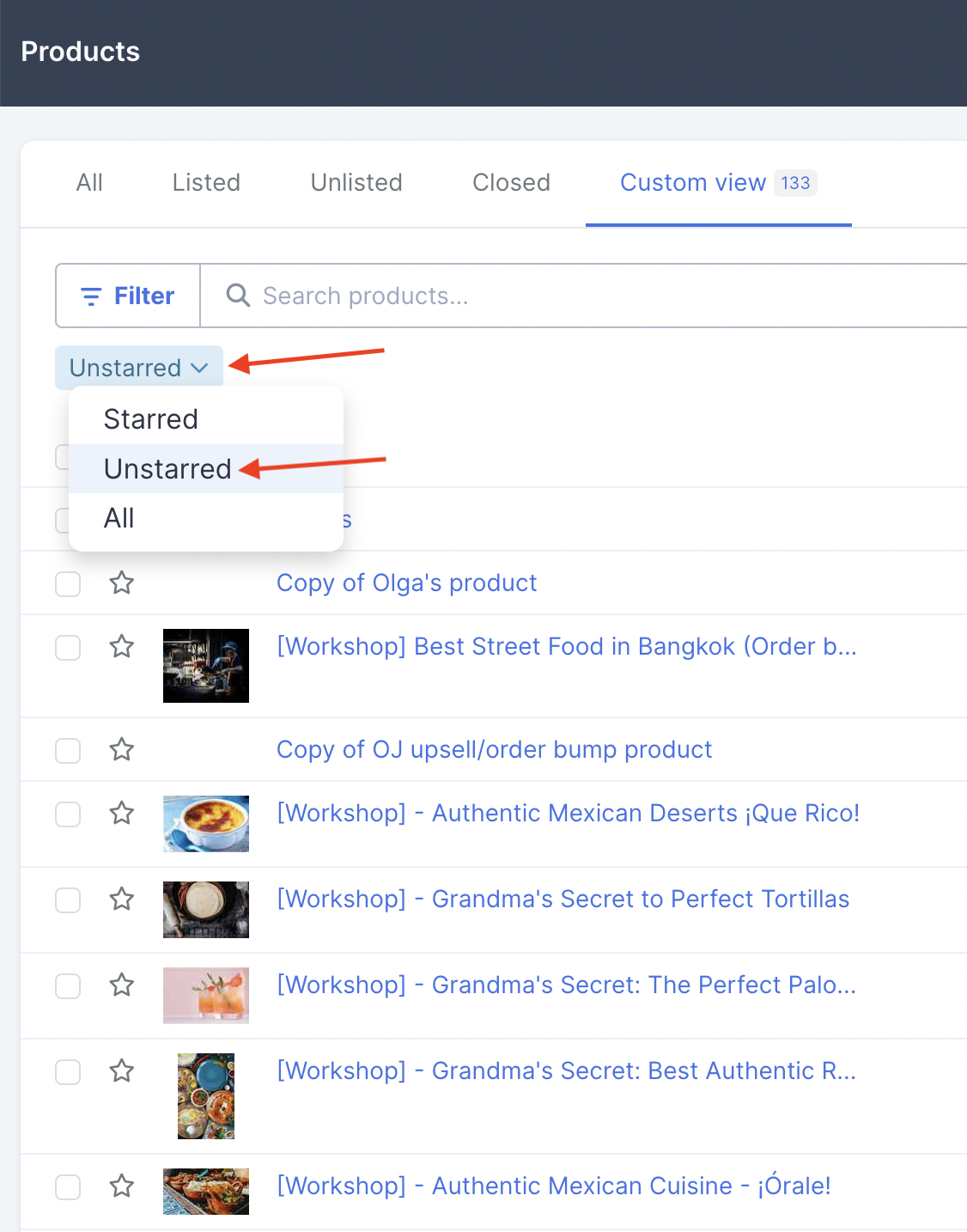
If you need it again, simply click the Star icon again and the product will be shown on your product list under the Starred filter.