With billions of emails sent daily, how can you stand out in the crowd and not get clicked into the trash?
The email subject line is by far the most important factor in a successful email campaign.
It’s what determines whether or not people will actually open and read the rest of your email.
We have a great blog on How to Write Effective Subject Lines - check it out if you’ve got writer's block.
But in Simplero we do offer a couple features to help support your subject lines and boost your open rates.
We offer...
Subject Prefix
A/B Split Testing
Preheaders
What is a Subject Prefix?
The subject prefix helps your customers identify ALL sent from you (via a particular list).
Especially if they’re subscribed to multiple lists, this feature will become your best friend… trust us!
For example, let’s say your customer is subscribed to 5 different lists. The customer might start to get confused which list each email is from. In this case, adding a subject prefix for each list will tell the customer which list each email came from.
To set up your subject prefix...
Select Contacts from your Simplero Dashboard
Choose Lists from the dropdown menu
Select the list you want to add a subject prefix to
Select the Configure tab
Scroll down to the Advanced Settings section
Add your Prefix to the “Add a prefix to the subject line of emails to this list” section
Click the blue Save changes button:

When you send out an email to that particular list, we’ll automatically add the prefix to your subject line.
A/B Split Testing
When you first create a broadcast, you’ll have the option to set up split testing of your subject lines. By doing this you can split your broadcast with 2 different subject lines and test the subject lines with a small portion of your recipients your email broadcast. After a period of your time, that same broadcast will be sent to the rest of the recipients with whatever subject line had more opens.
NOTE! If your recipients for a broadcast is less than 2000 contacts, split testing is not advised as it will not be entirely accurate.
But we know you've got a large list, so let's look at how to do it...
Select Marketing from your Simplero Dashboard
Choose Email Broadcasts from the dropdown menu
Create a new broadcast by clicking the blue + Create new broadcast button in the upper right corner:

Add a Subject line.
Click A/B test the subject icon:

Enter your Alternative subject line
Enter the percent (%) of recipients you want the two emails to send the test to
Enter the number of minutes for how long you want to give the test a run before the broadcast is sent to the remainder of your list.
Preheaders
A preheader is a line of text at the very top of your email, which means it’ll show up in people's inboxes just below the subject line as the first line of text:
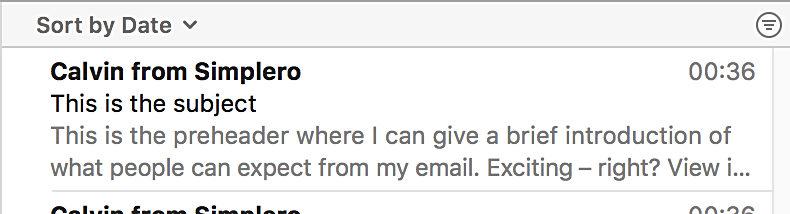
Preheaders are a great opportunity to give a brief summary of what your broadcast, autoresponder or automation email is about, or maybe just to peak people's curiosity.
You can start using them in all your emails today by editing the preheader along with the subject line and the body of your emails like you're used to.
For example, you can add a Preheader via the Edit screen in a broadcast:
Select Marketing from your Simplero Dashboard
Select Email Broadcasts from the dropdown menu
Locate and click on the Broadcast name to edit the email body
In the Broadcast editor page, click the content section located in the header:

In the Broadcast Edit screen, enter what you want in the + Preheader field:
