We do everything we can to catch common typos (like gmial.com), but we can't catch everything. Sometimes people just hit the wrong keys.
WARNING! - This will create a different Simplero ID linked to the new email. If your member has a Simplero ID that they want to keep, first they will need to follow the steps in this guide to change the email linked to their ID. After they do that, they will need to let you know so you can follow the steps on this guide and make sure they keep access to their content / emails.
Here are the steps to fix this:
Update Email address
-
Select Contacts form your Simplero Dashboard
-
Select All Contacts from the dropdown menu
-
In the Search field, enter your contact's name
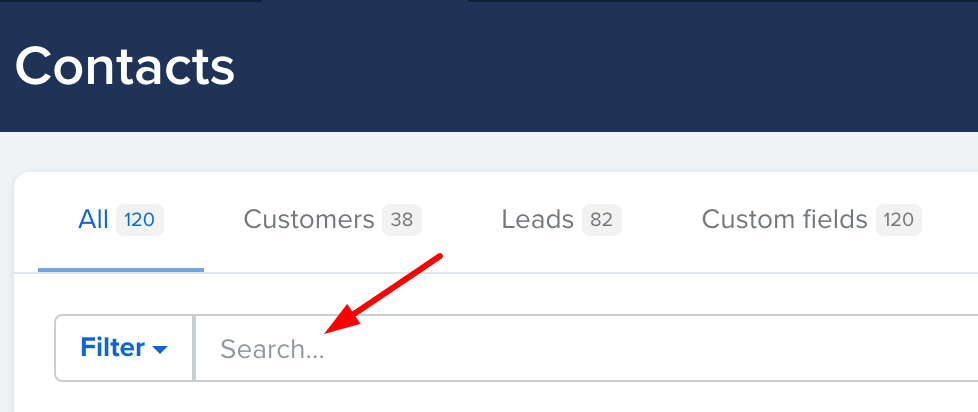
-
Click on the contact and you'll be directed to the Contact Info page
-
Click the Edit hyperlink as shown in the picture below

-
In the Contact info page, type the new Email address
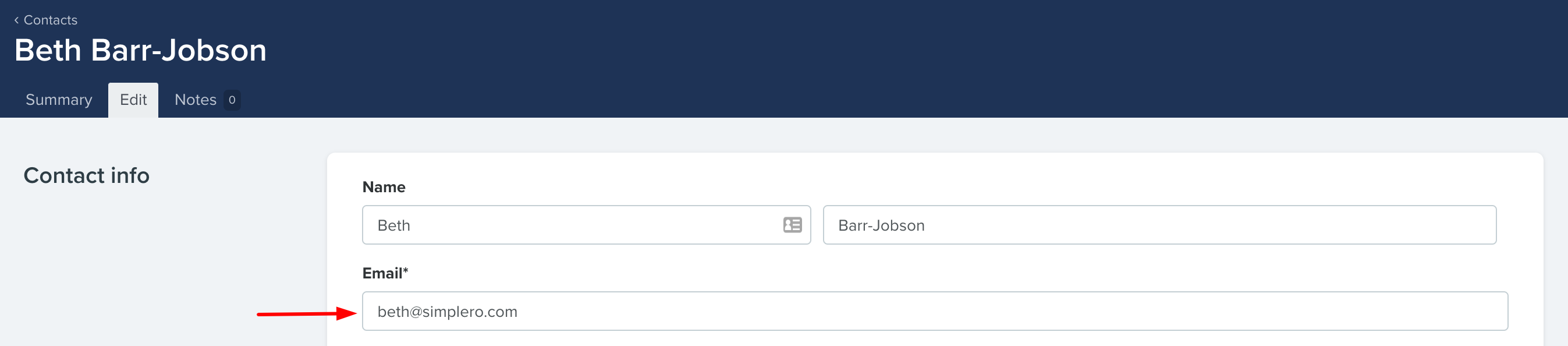
-
Scroll down to the Purchase and participant info section and check all the places that the email address needs to be updated

-
Click the blue Save changes button
-
While in the Contact Information page, scroll down to the Purchases section and select from the purchase list
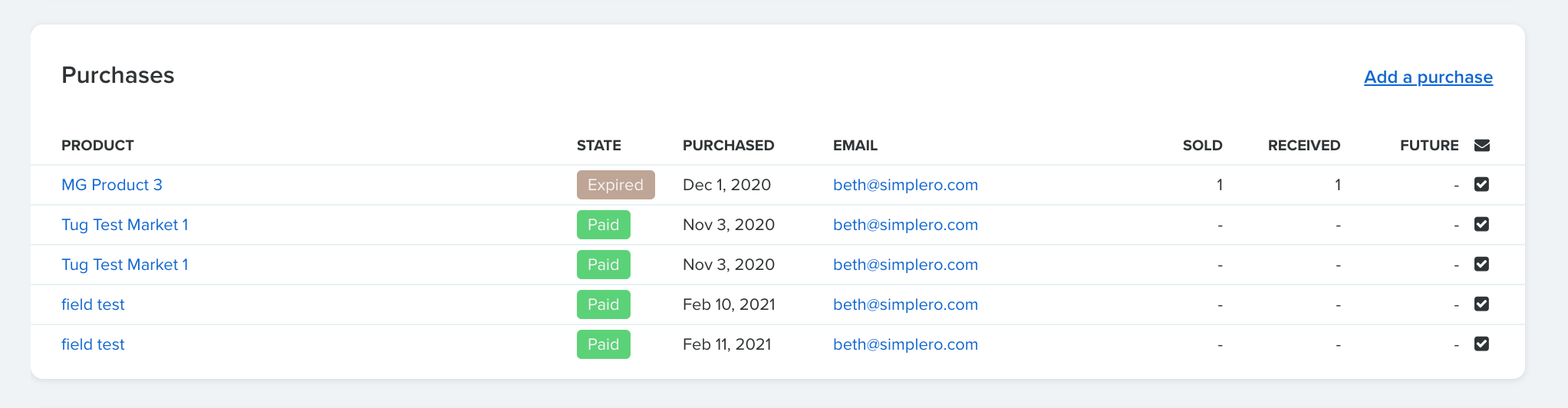
-
Scroll down to the Participant section and remove the Simplero ID:

-
Also, if the switch next to "Emails:" says "OFF", which it might do if the email has bounced, switch it back to "ON"

-
Once that's done, you can send a new one

-
Once that's done, you'll see the new Simplero ID 
We realize this isn't as simple as we'd like it to be, and maybe we'll come up with a good way to make it simpler in the future, but this is how you do it.