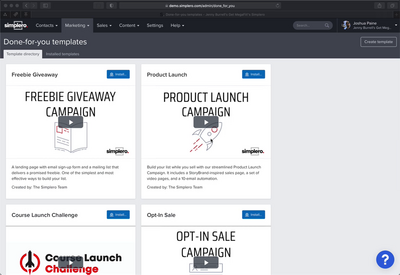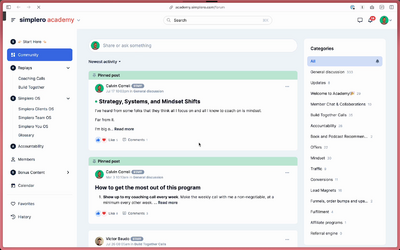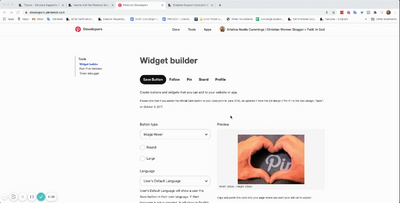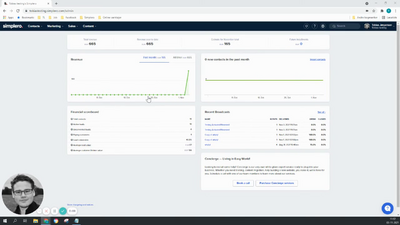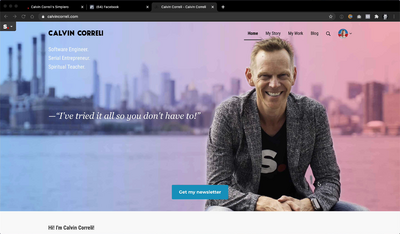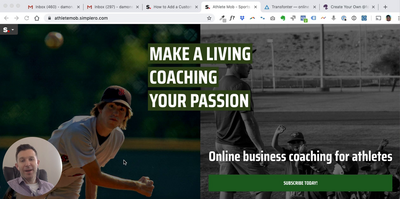Contacts
Lists
Segments
Support Tickets
Main Website
Triggers
Broadcasts
Newsletters
Landing Pages & Forms
Affiliate Programs
Automations
Emails for automations
Done For You Campaigns
Funnels
Products
Catalog
Purchases
Pipelines and Deals
Sites
Style Guides and Page Builder
Courses
Media Library
Worksheets
Scheduling Links
Account Settings
Integrations
Contacts Settings
Marketing Settings
Sales Settings
Content Settings
Deprecated Features
NOTE! The Site Theme is only used on sites that aren’t using the New Community Experience. It also won’t work for any 2.0 pages you’ve added to your site.
If your Site uses the New Community Experience:
-
You can customise the Top Navigation Menu and Footer using our Layouts feature - here’s our guide on this.
-
If you have builder 2.0 pages or new experience sites, you’ll need to edit the Style Guide for those particular pages instead - here’s our guide on this.
To edit the Theme and customise it to your branding...
-
Select Content from your Simplero Dashboard
-
Choose Sites from the dropdown menu
-
Click on the site you want to edit the theme for
-
Click on the three dots to open further tabs on the bar and select the Theme (legacy pages) tab:

-
Select the Customize theme button in the upper right corner:

-
You will be directed to the customiser interface screen:

-
From here you will be able to edit several areas of your site:
-
Colours - In the colours section, select the area you want to change. (Options are background, accent colours, border colours, text, buttons, header, footer, and sidebar). A colour screen will pop up, you can either type in your colour code or scan for your preferred colour. Be sure to click the Save changes button.
-
Typography - In this section, you can change the font of your headings, body and buttons text.
-
Navigation - You will be able to choose the location of your navigation (top or left), choose the appearance, logos, favicon and call to action.
-
Announcement banner - Want to create a banner that pops up at the top of every page? Here is the place!
-
Footer - Here you can add a logo image, and choose to share payment methods and address.
-
Cookie Consent - Choose how your cookie consent pops up and its appearance.
-
Sidebar - Here you can choose the viewing options and add content to the sidebar (if you have one)
-
Blog and Products - Both of these sections currently allow you to have a sharing option available.
-
Assets - This allows you to include additional CSS and Javascript files.
-
Edit Custom CSS
If you know coding, we do offer advanced custom CSS in the Theme screen:

Warning! Making CSS changes can cause the page to break with future Simplero updates. Continue only if you know what you are doing.
Also if you’ve added any 2.0 pages, making changes to the custom CSS will not affect those pages.