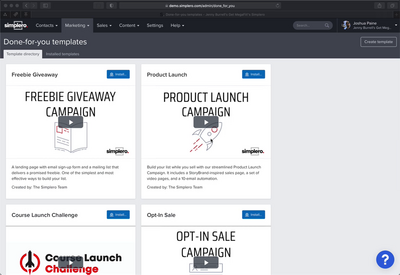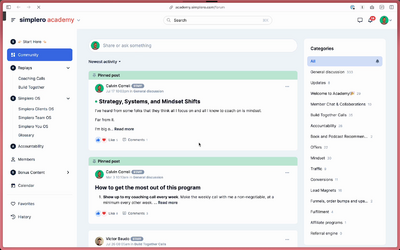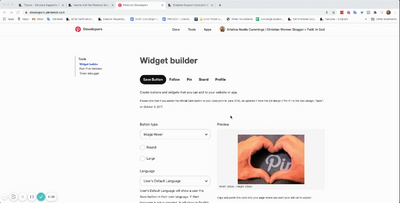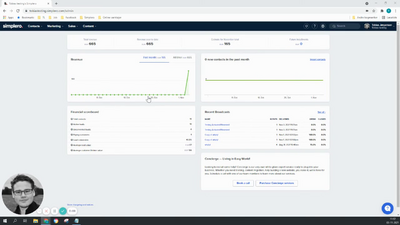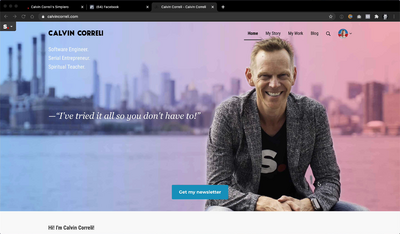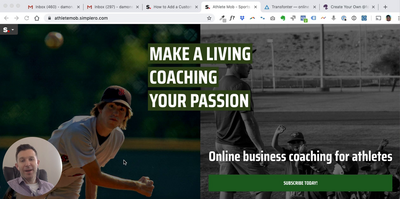Contacts
Lists
Segments
Support Tickets
Main Website
Triggers
Broadcasts
Newsletters
Landing Pages & Forms
Affiliate Programs
Automations
Emails for automations
Done For You Campaigns
Funnels
Products
Catalog
Purchases
Pipelines and Deals
Sites
Style Guides and Page Builder
Courses
Media Library
Worksheets
Scheduling Links
Account Settings
Integrations
Contacts Settings
Marketing Settings
Sales Settings
Content Settings
Deprecated Features
[Legacy Experience] How to Add a Custom Font to Your Site
Next lesson
[Legacy Builder] Adding Call to Action Buttons to Turn a Site Page Into a Sales or Opt-in Page
CancelNote: This is only for Legacy Experience sites. The New Community Experience doesn’t allow CSS in the site, so you can’t add a custom font this way.
To add custom font on the New Community Experience, please follow the instructions in this guide.
In this video I'll show you how to add a custom font to your website or membership site theme.
Custom CSS Workshop I mention in the video: https://www.crowdcast.io/e/custom-css-workshop
Webfont Generator Tools:
Code Snippets + Instructions from Video:
STEP 1: Bring in the font...
@font-face {
font-family: 'James fajardo';
src: url('https://us.simplerousercontent.net/uploads/asset/file/3553187/James-Fajardo.ttf') format('truetype');
font-weight: 400;
font-style: normal;
}
STEP 2: Assign that font-family to different elements (headers, buttons, body text, etc)...
body, h1, h2, h3, h4, p, a, .btn {
font-family: 'James fajardo', sans-serif;
}
Et voilà 🎉