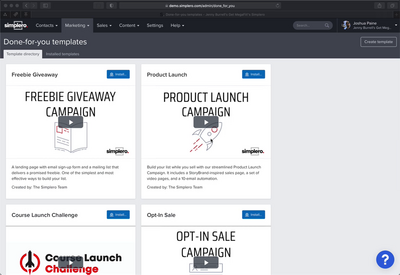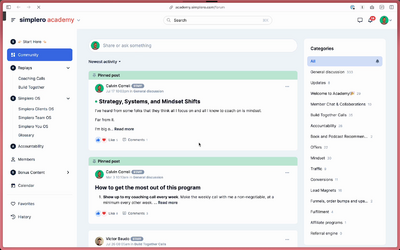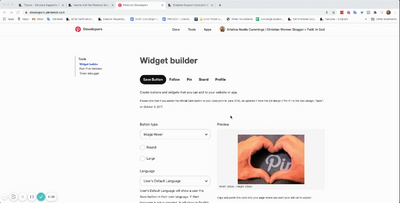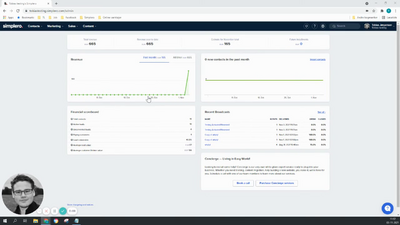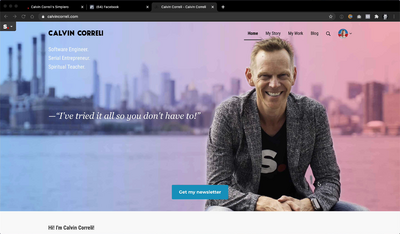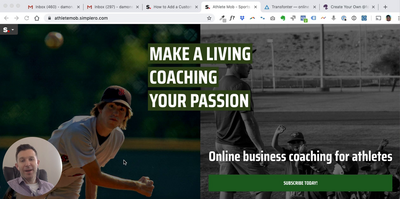Contacts
0 / 9
Lists
0 / 15
Segments
0 / 3
Support Tickets
0 / 7
Main Website
0 / 2
Triggers
0 / 8
Broadcasts
0 / 33
Newsletters
0 / 1
Landing Pages & Forms
0 / 7
Affiliate Programs
0 / 11
Automations
0 / 14
Emails for automations
0 / 1
Done For You Campaigns
3:13
0 / 2
Funnels
0:25
0 / 3
Products
0 / 40
Catalog
0 / 2
Purchases
0 / 30
Pipelines and Deals
0:04
0 / 2
Sites
11:22
0 / 32
Style Guides and Page Builder
0:21
0 / 5
Courses
0 / 11
Media Library
3:24
0 / 20
Worksheets
0 / 3
Scheduling Links
0 / 8
Account Settings
7:18
0 / 35
Integrations
2:12
0 / 24
Contacts Settings
0 / 3
Marketing Settings
0 / 8
Sales Settings
3:15
0 / 21
Content Settings
0 / 5
Deprecated Features
7:14
0 / 37
How To Guides › Scheduling Links
Adding triggers and automations to scheduling links
Updated Mar 29, 2024
Adding Triggers
You can automate any actions available in Simplero using triggers. Hurray! 🎉
Find them on the Scheduling links overview table:

Click on Add:
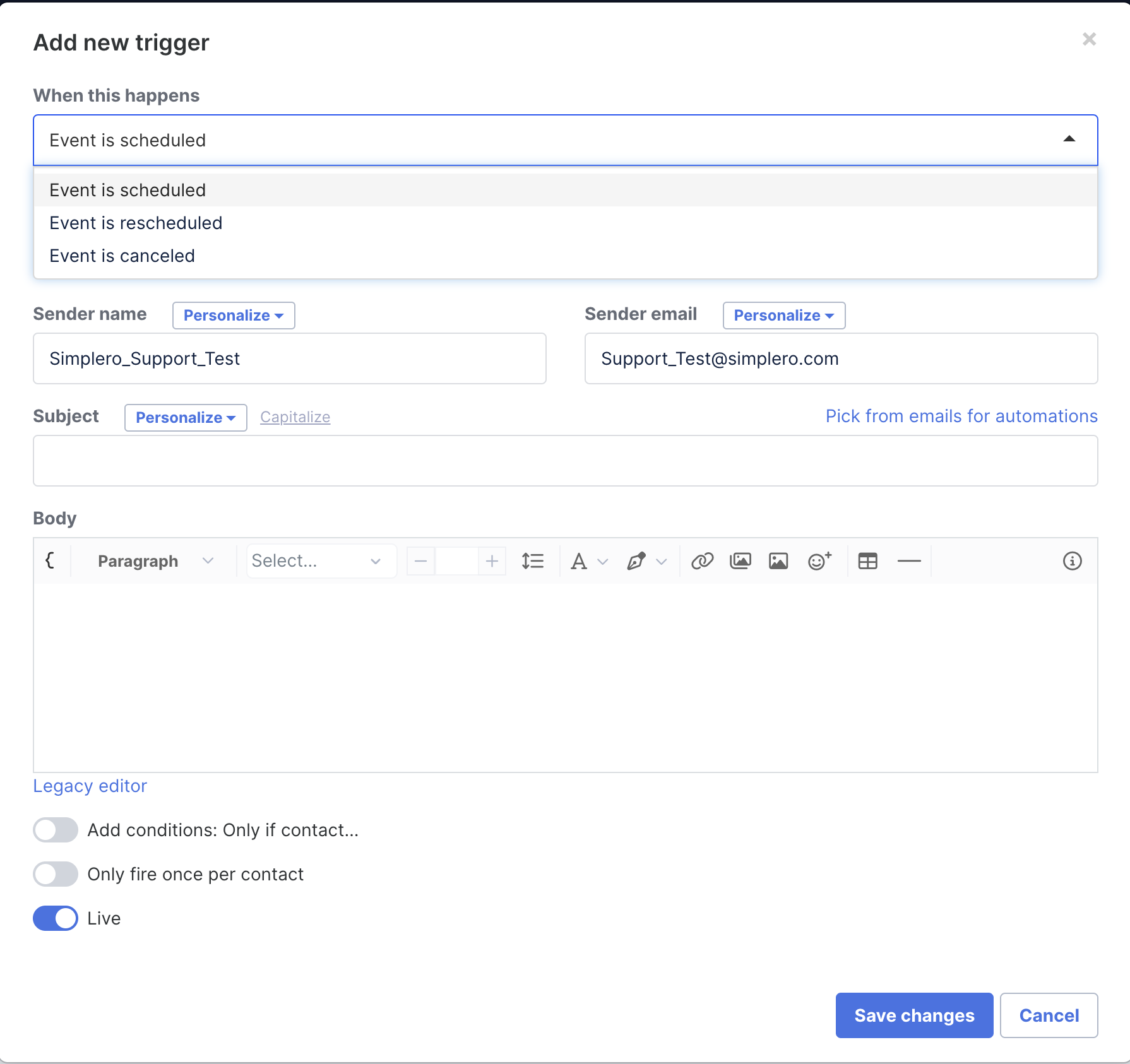
You can edit/delete triggers by clicking on them directly on the table:

Adding automations
There’s a shortcut to link an automation to a Scheduling link, although you could still set it up using triggers as explained above.
Go to the Scheduling link you want to link an automation to.
Scroll down until you see Automations on the left side-bar:
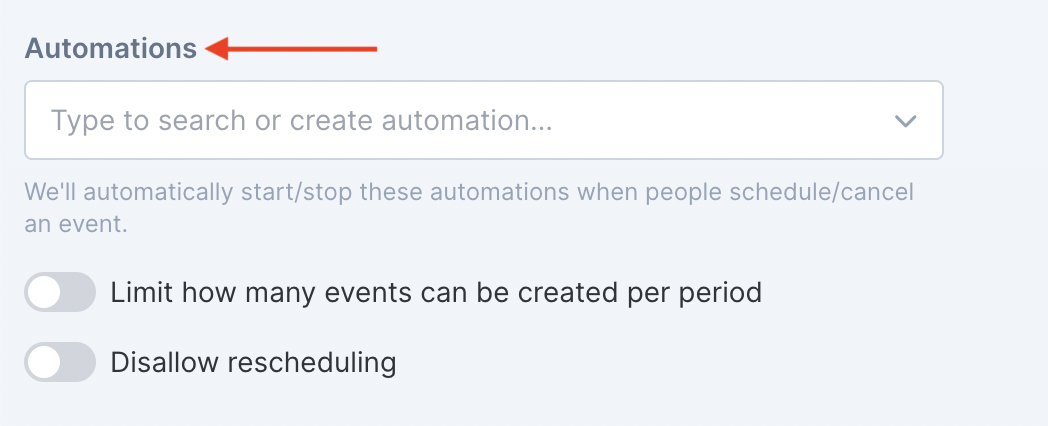
Pick as many automation as you like.
We will start the automation when someone schedules an event using the scheduling link and stop it if the event gets cancelled.
Copyright © 2025 Powerful Through Grace, Inc.
___MESSAGE___
___MESSAGE___